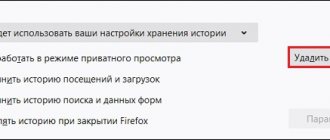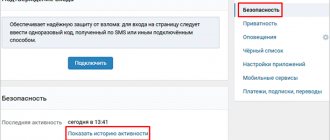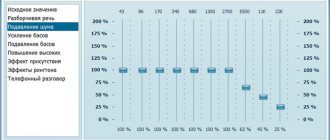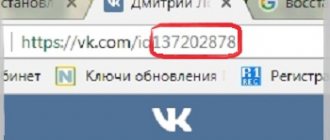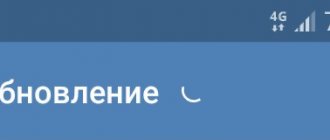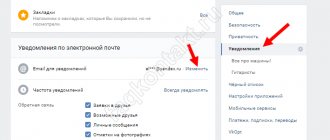An easy way to change your university to an unusual one
The method is easy, but not as universal as the next one.
1.
We find a person with an unusual university, I provide you with a link to some dude: Click here
2.
Next, open the full information about the person and click on his university
3.
You will see a list of people with the same university
4.
Now we need to change our full version of VK to mobile; to do this, add “m.” in front of vk.com in the address bar to get m.vk.com/..
5.
You should have realized that it looks like you are from this UNIVERSITY. Click “Yes, save.” If this does not appear, then go to “My page -> ed. -> Education -> higher education -> change to “not selected”
How to choose a school
First you need to go to the data editing page. Log into your VKontakte account, click on the arrow next to the page thumbnail in the upper right corner, and select “Edit” from the drop-down list. Or you can immediately click on the “Edit” button under the avatar.
Next, go to the “Education” tab in the list on the right.
To indicate the school where you study or have studied, click on the “Secondary and additional education” tab. On the same tab, you can also select the educational institution where you received your secondary education: college, technical school, etc.
Fill out the fields provided. If you do not find your school in the list, then you will not be able to write the number in this field. A school can only be selected from a drop-down list, and only the administration of the VKontakte website can add data to it.
If you changed schools, then fill out the fields and click “Add another educational institution.” When you have specified everything, click the “Save” button to save the changes.
How to indicate your place of work
Now let's fill in the job site. To do this, go to the “Career” tab in the right menu.
Enter the name of the company, city, position, years when you worked there. Just as in the previous paragraphs, if you worked in different places, then click the “Add another place of work” button and fill out the data fields.
Save your changes.
That's all. Now there is enough information on your page so that your colleagues, classmates and classmates can find you without any problems.
You can enter the editing section from any page of the social network VKontakte. In the menu on the left, next to the “My Page” column, there is a small “edit” button; if you click on it, we will proceed to editing the page. You can also click the “edit page” button on the main page of your profile, the button is located under the main photo.
At the top of the page there are tabs for selecting a section. Select the “education” tab.
Again we see that you can choose a “secondary” education or a “higher” education. There are corresponding buttons at the top of the page.
Let's fill in, for example, secondary education. The country and city are selected in the drop-down menu. Usually the default data is the one you specified during registration. If you need to change, then click on the city and enter the first letters of the city, and then select the one you need from the drop-down list - hover the mouse cursor and left-click. It will not be possible to enter a non-existent city.
We choose a school in the same way. If the list of schools is large, then we enter numbers to filter out unnecessary results. For example, if you enter “12”, all schools that include the number 12 will appear - 120, 121, 12, 112 and the like. We also select the desired school and click with the left mouse button.
Additional fields appear to be filled in: the year you started your studies, the year you completed your studies, the year you graduated, and your class. They are filled out in the same way - click in the field with the mouse and select the desired year or letter to indicate the class of study.
The specialization (if it was or is) is filled in arbitrarily; we freely enter the text without any choice.
After filling out, you must click the “save” button, otherwise your data will not be remembered and the place of study will not appear.
If necessary, you can delete your place of study. To do this, there is a “delete” button to the right of the completed form.
It is possible to indicate more than one place of study. To add another school, under the already completed form, click “Add another educational institution.” After this, exactly the same form will appear to fill out.
After saving, a notification will appear at the top that the data has been saved and you can move on to other sections.
How to indicate your place of work
Now let's fill in the job site. To do this, go to the “Career” tab in the right menu.
Enter the name of the company, city, position, years when you worked there. Just as in the previous paragraphs, if you worked in different places, then click the “Add another place of work” button and fill out the data fields.
Save your changes.
That's all. Now there is enough information on your page so that your colleagues, classmates and classmates can find you without any problems.
How to change your place of study on VKontakte? Almost all young people who actively use the Internet are registered on social networks. One of the most popular in Russia is VKontakte (or, as it is called for short, VK), located at vk.com.
On their home page, people can post information about themselves, their interests, place of study or work, family ties, date and place of birth, and their location. All this data can be changed or deleted at will at any time. This article will tell you how to change your place of study on VK.
VKontakte user information: update
There have been some innovations on VKontakte. Recently, the VKontakte section in which information about a person is edited was updated. The design has been improved, and the fields for entering information have become larger.
But the most important thing regarding updates is that every network user can now provide a link to a public page or community in the “Place of work” column
How to indicate your place of work in VKontakte?
- "Basic"
- "Contacts",
- "Interests"
- "Education",
- "Career",
- "Service"
- "Life position".
In the “Career” section you will see the column Place of work in Contact. If you hover the mouse cursor over this column and left-click, a list of all communities of which you are the leader and of which you are a member will open. You can choose one of these communities or publics. The site administration is confident that it is advisable for the team in which you work to have its own representation on the social network. Now managers of firms and companies can create VKontakte communities to exchange information with employees, as well as to report changes in the work schedule or other innovations at work. Now the Place of work in Contact will be indicated in the basic information section of your page. After you save the changes, the link to the public page or community will be displayed in the “Career” column. The column will contain information about the name of your public or group and an avatar. If you hover your mouse over the photo, you can see the community tooltip. Just as usual, you can enter in the place of work column the name of the enterprise, company or institution in which you work, even if they do not have their own VKontakte community. As already mentioned, the place of work where you work will contain basic information about the VKontakte user. Now on VKonatk there is no reminder that the social network was created for those who studied at elite universities. Previously, even if you were the head of a large company, the place of study was more significant for network users and was indicated in tooltips and friends lists. Information about the place of study also contained basic information about the VKontakte user. Today, the place where you work is much more important on VKontakte than the place you study. The university where you studied is now displayed on VKontakte if you have not entered information about the place where you work on the social network. If you entered information about several places of work at once, then only the last place of work will be displayed in the main information. The entire list of places of employment will contain only complete information about the person. Now you are aware of VKontakte innovations that relate to information about your place of work. Now you can create a public or group that will unite all your employees, and you can also indicate your place of work in the main information and provide a link to the community that represents your enterprise, company or firm on a social network.
yavkontakte.ru
How to set a group as a place of work on VKontakte
Hello everyone, dear readers, today we continue to talk about the social network VKontakte, also known as VK, and today I will teach you how to put a VK group or community in your place of work or study.
Why do people set up a group or public VK where they work?
First, let's figure out why people put a group at their place of work on VK. In fact, everything is very simple, there are 2 reasons why this is done.
The first reason is that a person wants to show off in front of his peers, and set up a place of work, for example, the large scandalous public MDK or any other
How to choose a school
First you need to go to the data editing page. Log into your VKontakte account, click on the arrow next to the page thumbnail in the upper right corner, and select “Edit” from the drop-down list. Or you can immediately click on the “Edit” button under the avatar.
To indicate the school where you study or have studied, click on the “Secondary and additional education” tab. On the same tab, you can also select the educational institution where you received your secondary education: college, technical school, etc.
Fill out the fields provided. If you do not find your school in the list, then you will not be able to write the number in this field. A school can only be selected from a drop-down list, and only the administration of the VKontakte website can add data to it.
If you changed schools, then fill out the fields and click “Add another educational institution.” When you have specified everything, click the “Save” button to save the changes.