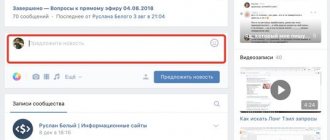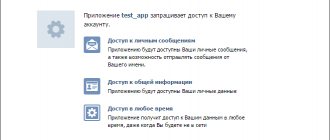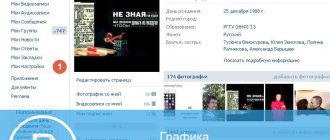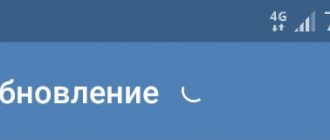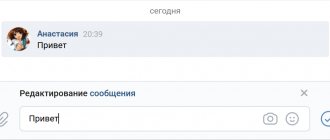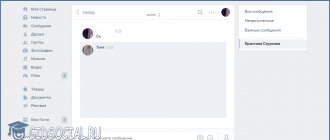Have you thought about how to limit messages on VK? There are several ways:
- Add a person to the blacklist;
- Restrict access through profile privacy settings;
- In the community, use the “Ban messages” function;
It is currently impossible to disable messages in group dialogues; the only way out is to exit an existing conversation, and in your privacy settings, prohibit your friends from sending you invitations to join general chats.
A couple of website (and app) updates ago, in the private messages and group conversations section there was a “Prohibit messages” option. Now it doesn’t exist, so in order to block someone’s access to messages on VK, you need to go to the privacy settings.
It's no secret that social networks are primarily intended for communication. The best tool for this is correspondence in the messenger. However, hardly anyone will object, sometimes the need to limit personal space is simply vital. And it doesn’t matter who you want to hide from, from a specific person, a group of people, or, in general, from everyone.
That’s why every user should know how to close messages from strangers on VK. Bookmark the instructions!
How to limit personal SMS and invitations to conversations?
So, to prevent people from writing to you in private on VK, you need to restrict access to SMS. The settings allow you to choose which category of persons will not be able to write to you, as well as mark selected persons as “non grata”. The option is available both in the computer version of the site and in the mobile application.
First, let's look at how to close conversations or personal messages in VK from your phone:
- Launch the mobile application;
- Tap the Profile icon;
- Go to "Menu";
- Tap on the gear;
- Select the “Privacy” section;
- Scroll to the “Contact me” subsection and in the line “Who can write me personal messages” set the desired value: “Everyone”, “Friends and friends of friends”, “All friends”, “No one”, “Some”.
If you are interested in how you can restrict messages from a specific person in VK, tap the “To whom is prohibited” item and add it there.
- Go back to the root of the “Privacy” section;
- Set the desired mode in the line “Who can invite me to a conversation.” If you don't want to engage in group conversations at all, close your profile and block this action for all friends.
Next, we’ll look at how to make conversations and personal chats on VK private via a computer. The principle is the same, just the algorithm is slightly different:
- Log in to your VK page;
- Tap the small avatar and select the “Settings” section;
- Go to the “Privacy” subsection;
- Or just follow the link: https://vk.com/settings?act=privacy;
- Next, everything is as in the previous instructions: in the “Contact me” sector, configure the items “Who can write messages” and “Who can invite to group conversations.”
The only difference is to limit messages to a specific person in the web version of VK, use the “All except” command. Just tap it and tag the poor guy you want.
Method three
Unfortunately, closing personal messages or completely blocking access to a page in this way when a lot of people write is inconvenient and time-consuming. To ensure that not a single user of the VKontakte social network can write you a single message, you need to do the following: log in to the social network, go to the “My Settings” menu, which is on the left, and then open the “Privacy” tab. When the window refreshes, in the “Who can write private messages” field, select the “Nobody” option. After saving the settings, no user will be able to write anything to you until this parameter is changed to another. For example, you can choose from the following: "Friends Only", "My Friends and Friends of Friends", "All Users", "Some Friends" (must be selected from a list), and "Everyone except..." (must be selected from a list). In addition, in the “Privacy” tab, the page owner can change many values and set those people who can view photos, personal information, videos of the user, leave (view) comments and leave messages on the wall (view it).
Personal message, PM, PM - a means of exchanging private messages within a specific site (forum, social network, blog). Such messages contain data relating only to the sender and recipient.
Instructions
On your profile, next to your avatar, find the submit button. It can be marked with an envelope icon, a “dog”, and the letters “LS”. It may contain the inscription: “Send a message”, “Private message”, “Write to a user” or similar. Look for similar translations on English-language resources. Click this button.
In the Subject field, enter the question you want to ask. On most forums this field is optional, but if someone doesn’t know you, indicate so that the message does not look like spam.
Under the subject, enter the text of the message. Even lower, you can click on the “Attach” button (“Attach”, “Attach”) and add a small file of any format (, photo, audio, text).
The social network “VKontakte” is a modern and dynamically developing Internet resource. If you are a registered user of the site, opportunities for communication and exchange of information open up for you. However, there are some pages that are protected by privacy settings.
Instructions
First of all, go to the website. If you are logged out of your account, you will be able to view pages after logging in to the site. It is impossible for an unregistered user to view any page, and attempts to open any section of the site return you to the registration and authorization page.
If you cannot see information about the user, you need to add him as a friend. Any person on the site can have a private photo album. You will not be able to view it in any way, unless at your personal request.
There are also many interest groups on VKontakte. Open groups allow you to view content without any restrictions. However, there are closed groups, and in order to be able to use their content, you must join the group or submit an application to join (this will be reviewed by the group moderators).
Group statistics pages are usually closed to outside viewing. Access to them is configured by the creator. Sometimes grants access to administrators. If you are designated as one, you will be able to view statistics.
If the user has disabled commenting on a photo or video, you will only be able to view the resource itself without the ability to leave comments. You can add a new file to your account and remove restrictions, then other users will be able to comment. Work with information located in groups occurs in a similar way.
Sometimes on forums they offer programs or scripts for viewing closed VKontakte pages. Their use is not recommended because they may pose a potential danger. The site administration cares about data confidentiality and does not offer this type of service.
If previously people located far from each other communicated with each other using letters written on paper, now they prefer to contact each other using mobile phones and social networks.
You will need
- - computer;
- - Internet access.
Instructions
If you want to write to a person registered on VKontakte, first register on this social network. Registration is fast. In a special window you indicate all personal data, including first name, last name, gender, mobile phone number, e-mail and other information. Registration is confirmed by a message sent to the number you specified. In this message you will receive a code that you will enter when completing your VKontakte registration.
Now in the search window, enter the last name and first name of any of your friends or acquaintances and send him a friend request. Now, when your friends list grows, you can write messages to these users. To send any text, audio or video to your friend, find him in your friends list and click on his name. This user's page will open in front of you. On the left you will see the main photo of the person, and under it there will be a button: “Send a message.” Click on this button and a dialog box will appear in front of you, into which you can enter any text you want. In the lower left corner of this window you will see the following inscription: “Send”, and in the right: “Attach”. If you only need to send a text to your friend, click on the first button, and if you want to send him some document, song or video, click on the second button. Select the “Attach” function and you will see the following inscriptions: “Photo”, “Document”, “Audio”, “Video”, “Map”. By selecting one of the functions, you can send a message to your friend with the corresponding attachment.
In addition to exchanging messages with your friends, you can send messages to other VKontakte users who are not on your friends list. Find any user, open his page by left-clicking on his last name and first name. On the left, under the person’s photo, you will see the inscription: “Send a message.” By repeating the steps described above, you can write a letter to this user. However, there are people who block messaging access for strangers. In this case, try first sending such a person a friend request, and then, if he accepts it, write him messages.
The VKontakte social network allows people not only to exchange personal messages and give each other gifts, but also to listen to various audio recordings, watch videos, and join various groups. In addition, on this site, registered users can leave comments on various posts.
Now a window with information about your friend is open in front of you. Click on the main photo located in the center of the page. If you want to leave a comment specifically for this image, left-click on the special field called “Your comment”. Enter the text of the message into it and click on the “Send” button.
In addition, you can not only leave a text message in the comment, but also add other information there. If you want to do this, you will see “Attach” under the “Your comment” field. When you hover your cursor over it, a tab will open in front of you containing the following sections: “Document”, “Audio Recording”, “Video Recording”, “Photo”. Select the section you need, add a specific file and click "Submit".
In addition to commenting on photos, you can do the same actions with videos, posts on your wall and the walls of other users, posts added in various communities. To do this, you need to perform exactly the same procedure, only by first selecting the object that you will further comment on.
Please note that not all users leave comments open. If you don’t want anyone to comment on posts on your wall, go to the “My Settings” section, located in the menu to the left of the main photo of your account, find the words “Wall Settings” there. Next to it you will see the options “Show only my posts” and “Disable commenting on posts.” To the left of each feature is a small box where you must check the box to activate the feature. Click on the window located next to the words “Disable commenting on posts” and click on the “Save” button.
To avoid intrusive SPAM messages and communication with unwanted users, the VKontakte social network allows a person to block access to personal correspondence with him, limiting the circle of people who can write to him, for example, only to friends or to friends and their friends.
This is an important and convenient feature that should be present on every social network, but it can lead to some difficulties.
If you need to write a personal message to a person who is not your friend and urgently contact him, but his personal account is closed, then you may have difficulties with this.
However, they are quite easy to overcome, and in this issue we will look at 4 ways to write to VK to a person if his personal account is closed.
How to limit SMS in a group
Next, we’ll look at how to close messages in a VK group. For example, if you don’t want to be bothered by numerous communities.
- Open the desired group;
- On the main page, find the list of sections on the right. At the very bottom, tap the “More” button;
- Select Block Messages.
- On your phone, tap the gear (on the main group screen), go to Messages and turn off the slider.
Done, now you know how to close personal messages in VK on your phone and computer, and also how to limit the ability for you to write in groups.
Also remember about the ability to block individual, especially unwanted users.
Message via notification
Another way to send messages when a private message is closed is through notifications. To do this, first of all, you need to find out the user ID. The second indispensable condition is the presence of your own community to which you will need to invite this person. So, here's a little instruction:
- From your account, go to the user's page and copy it from the address bar of the browser.
- Go to the community and create a new post. There at the very beginning write “@user id”. For example, it might look like “@id123456789”. Next, put a space and write the desired message. For example, “@id123456789 Hello! Let's talk! Add me as a friend!”
- Publish entry.
We recommend: How to send a gift to VK for free
The user will now see the notification indicator highlighted. By clicking on it, he will be able to read the message.
How to send a person to an emergency?
Let's say you have the following situation:
- You don’t want to completely block the ability for people not on your friends list to write you SMS. You want to exclude contact only with a specific person who is not your friend or subscriber;
- It’s not enough for you to simply restrict his access to VK messages. I would like him to not have the opportunity to contact your page at all.
Block him! Here is a link to quick access to the blacklist settings: https://vk.com/settings?act=blacklist.
Please note that the emergency situation does not apply to group conversations.
Sending a gift
There is a high chance of attracting attention when sending a gift. The fact is that along with an attractive picture it is possible to write an accompanying greeting. You must proceed as follows:
- Open the profile of the desired social network member.
- Under your avatar, click on the icon depicting a gift.
- Select a gift from the list of suggested ones. Usually the cost is 3 votes (21 rubles), but during the holidays the creators of VK give the opportunity to give several pictures for free.
- Enter your message in the appropriate field.
- If you need to hide the data, check the box next to the line “Show text and name only to the recipient.”
- Click on the “Submit” button. If there are no votes on your account, and this is a paid gift, you will need to top up your VK account using one of the proposed methods.
It is up to the reader to decide which method to choose in order to reach the person who closed the personal message. In any case, each option has the right to life and can be applied depending on the current situation.
What does "Close conversation" mean?
Well, now you know how to limit people’s ability to write messages to you. Now no one will distract you, neither in personal chats nor in groups. We also answered the question whether it is possible to limit sending messages to a friend in VK - this is regulated in the privacy settings.
Now, let’s discuss in more detail the possibility of closing a group chat. That is, no one except the initiator will be able to invite participants to it. This is what “Close Conversation” means.
How to make a conversation on VK private?
- Start a group chat.
- In the right corner, find a circle with the participants’ avatars.
- Inside, select "Manage".
- In the line “Who can invite to a conversation”, set the value to “Only the creator”.
- Done, we managed to restrict entry into the dialogue from outsiders.
How to make a private profile on VKontakte from a computer
Naturally, any user can close a VKontakte profile. To do this, just repeat after me. Go?
- On the top right side there is your avatar, click on it and after the context menu appears, select "Settings".
- Next, on the page that opens, select the item "Privacy". After that, scroll to the bottom of the page until you see the block "Other". After that we find the section "Profile type" and click on it to edit the profile. Among the available options you need to choose "Closed".
Just a moment, you might be interested in learning how to enter an activation code on youtube com activate or how to add music to a video on Instagram.
How to understand that correspondence is limited?
Everything is simple here - you either will not see the “Write a message” button (if you are not on the user’s friends list), or you will receive a “Messages are limited” notification. This means that the person has limited your access to his messages on VK or even put you in an emergency situation.
Is there any way to write without permission? Unfortunately no. At least not with VKontakte resources, from a blocked profile. Try contacting the person from a different account or through a different messenger.
If you are not in an emergency, but just not among people whose access has not been restricted, try the following options:
- Send a person a gift accompanied by a text;
- Send him a friend request, using the accompanying opportunity to write a message;
- Ask a third person to create a general conversation. By the way, this is an effective method to bypass the blacklist. But, only if the user has not restricted access to invite himself to group chats.
That's it for us about restrictions on correspondence. There is a lot of information, as they say, for any occasion. Thanks to the developers who do everything to make communication on social networks as comfortable as possible!
Message in a friend request
If it is impossible to immediately send a message to the desired user because he has closed his correspondence, you can send him a friend request. It has a special text field for writing your first message. This is where you can place information that urgently needs to be conveyed to the user.
This is done like this:
- From your account, go to the user page.
- Under his avatar, click the “Add as friend” button.
- As soon as the “Application sent” entry appears instead of this button, click on it again and select “New message” from the drop-down menu.
- Enter the text of the message in the special field and click the “Send” button.
The person will receive a message along with the application and, if desired, will respond in the standard way.
Is it possible to prohibit everyone from writing messages in Direct?
But, as you may have noticed, there is no “Nobody” switch. So, it is impossible to completely block people from communicating with you. The only thing you can do in this case is to unsubscribe from everyone or keep only those who are allowed to talk to you in their subscriptions.
Do you use Instagram Direct?
Yes, a convenient feature
86.86%
No, I correspond in instant messengers
13.14%
Voted: 708
How to create an album where you can't leave comments
On the social network VKontakte it will be possible to create an album with photographs in which it will not be possible to leave comments. To do this, you will need to go to the section with photos and click on the “Create album” line. There, in the “Who can comment on photos” column, select the “Only me” item.
This way you can have your own album, which cannot be commented on.
Thanks to my instructions, you now understand how to close comments on the VKontakte social network for all users. You can do this from absolutely any device, fortunately the scheme of actions is almost always the same.