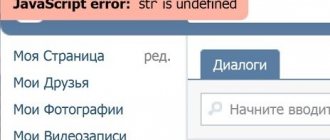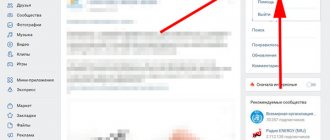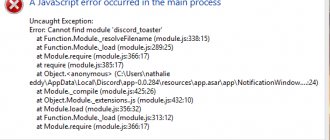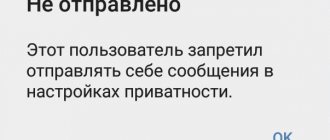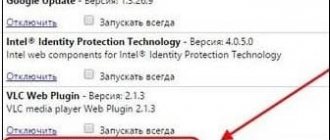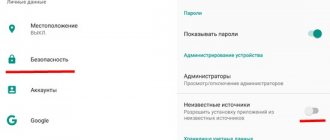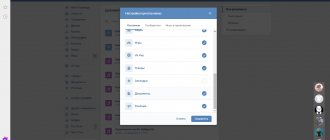Access error when opening a link, want to see an album, photo, video
Possible reasons:
- The link you clicked on has already been deleted.
Why? Usually the one who posted it deletes it. Changed your mind, became irrelevant (product sold) or deleted it by accident - there may be different reasons. It could also be deleted by the group administration or VKontakte moderators (if the content violated the rules of the group or VK itself). But the link remains, only it now has an access error. It happens that VK writes “Access error (5)”. See also the advice below about access errors with numbers. What to do? If you really need to see what was there, contact the person who provided the link - maybe he knows who deleted the material and why, and where to get it now. - The page of the person to which the link leads has been deleted. Naturally, after deleting the page, any links to his photos, videos, wall posts, etc. stop working.
- What was on the link is now available only to group members or friends of the person who posted it. How to solve a problem? Join the group or find out from the person who posted the link what the reason is. If you can’t write to him in a personal message, read this: How to write if the VKontakte personal account is closed.
- When you send a photo from a private album (for example, only for friends), you look at it and try to go to the next photo, an access error occurs - after all, you are not allowed to view the album itself. Here you can only politely ask the person to open access to the entire album, if you are so interested.
- If you want to watch a video, but VK writes an access error, it means that viewing this video is prohibited (for you or for everyone), either it has been deleted, or the page of the person who posted it has been deleted.
And another possible option is that you left VK or were kicked out, and in order to see what you want, you must first log into VK with your username and password.
What to do if “Error code 4” in VK video
You can fix the problem yourself using the following methods:
- Reduce playback quality. This helps with heavy traffic and communication loads. Repeat the procedure until the video starts to load. If this does not help, you need to return it to the original quality.
- Update flash player. The procedure must be completed on the official website of the developer.
- Clear cache in browser.
- Change playback speed in settings. To do this, you need to right-click on the file and wait for the menu to open.
- Change autoplay settings in the social network menu.
- Disable turbo mode in your browser or use another one.
If the situation repeats itself all the time, and more than a month has passed since its occurrence, it is recommended to contact the support of the social network. “Error code 4” when uploading videos to VK often occurs when updates to applications or the social network interface on the computer are not well thought out. It is users who, with the help of requests and reviews, help developers create high-quality updates and correct shortcomings.
Access error # and numbers
Does VK write “Access error”, the # sign (hash, number) and numbers, or does the error appear in the corner of the screen? Here's what could be wrong:
- This problem is often solved by clearing the temporary files (cache) of the browser. How to do this is written here.
- We also recommend updating your browser or trying to install a different one.
- Some extensions in your browser may also interfere - Avast, AdBlock. Disable them or delete them completely.
- Finally, the error can occur when your Internet connection is unstable, when your channel is heavily loaded, slow, or interrupted.
Reasons for error 4
When error 4 appears on Tricolor TV, subscribers should take a closer look:
- to the state of the personal account and the presence of a sufficient amount on it;
- the state of the software installed on the receiver and the need to carry out or complete the firmware;
- the correctness of the specified broadcasting region and client’s residence;
- the correctness of the previously conducted search for TV channels (including manual search).
In addition to the listed sources of trouble, the lack of broadcasting and access to viewing channels is caused by:
- equipment malfunctions;
- failure of the smart card (even a small scratch can render it unusable);
- lack of registration or lost activation keys.
But the latter reasons are noticeably less common than the others and are an exception rather than a common situation.
Theoretically, any malfunctions in the functioning of the system are possible, including the banal exclusion of a TV channel from the broadcast network by the provider, but these are special cases that require an individual approach.
I want to send an attachment - photo, video. access error
You are trying to send someone a photo, video, or audio recording from personal messages and an access error appears. To avoid this, you need to send not a photo or video, but the message itself to which it is attached. You need to click on the message to highlight it, and then the Forward button.
You cannot send the photo or video itself, because it is directly uploaded to the correspondence and thus has privacy settings set for it. This is just a technical feature.
VKontakte error that occurs when sending messages to VKontakte
In addition to the limit and lack of a stable Internet connection, other VKontakte errors that occur when sending messages, such as unknown errors (see the figure below), can also be frustrating. Quite often it occurs when you send a message to someone not from your contact list, if before that you actively communicated with your friends or subscribers.
This is intended to avoid sending spam on the social network. If you urgently need to say something, but text messages are not sent, try sending a voicemail. Don't know how? Then study this material on socprka.ru. Errors may occur due to the recipient's settings for receiving messages from you, which he simply configured not to accept any messages from you. There is nothing you can do about it except wait until the ban is lifted. People by their nature are very distrustful; they are always afraid of various scammers, spammers and other dishonest users of the World Wide Web. For this simple reason, try first to add the selected user to “Friends”, and only then enter into active correspondence with him without any prohibitions or restrictions.
How do I resolve error 4 with a software update?
You can try to fix error number 4 on Tricolor TV by updating the software. The easiest way to do this is by tuning into technical channel 333. When you select this channel, the receiver automatically transmits information about the installed software version.
If it is not the latest and there are updates, then their download and subsequent installation will occur without user intervention. All you need to do is not turn off the receiver or change the channel until the process is complete.
Failure to comply with this requirement may result in incorrect installation of the system or incomplete installation. In both cases, you will need to reset the state to factory settings followed by another update.
If updating through the technical channel did not lead to the desired result or failed for some reason, you can try to manually update the system. To do this, you should find the latest version of the software on the official Tricolor TV Internet resource, copy it onto a flash drive and strictly follow the installation instructions.
Another option is to contact the nearest service center, where the manual update will be carried out by experienced, qualified specialists.
If all of the above actions did not produce results, then there is only one way left - contact the technical support specialists, who will explain what to do in case of error 4 in Tricolor.
How to fix error 4 Tricolor TV?
In most situations, you can eliminate error 4 from Tricolor yourself. Of course, it is unlikely to view a channel from another provider on Tricolor TV equipment, but in some cases, such a simple action as briefly (just for a few seconds) disconnecting the receiver from the power supply will help solve the problem that has arisen.
Sometimes this is quite enough and after rebooting the device you can continue watching your favorite TV channels.
Another way to eliminate error number 4 in Tricolor is to reset the settings, return to factory settings. This can be done using the remote control. You should enter the user menu, find the settings line, the receiver section, and the reset option to factory settings.
When prompted for a code, you must enter 0000. Upon completion of the procedure, you will need to re-configure the receiver by selecting the interface language, current date, time, and - most importantly - region. If the region is set incorrectly, reception will not be restored. After this, you will need to configure all channels again.
Find another way to get content
When you clicked on the link that led you to the Net::ERR_UNKNOWN_URL_SCHEME error, you probably wanted to see something useful: some content you needed, or use some function. And this error, of course, does not allow you to do this.
If you urgently need content or a feature from an inaccessible link, then try to find it another way. For example, if you clicked on a link that leads to a phone number to call it, and you received Net::ERR_UNKNOWN_URL_SCHEME. Then try calling a different phone number or using a different communication channel, or simply dialing this number manually. If you see this error when going to, say, an interactive map, then try finding the desired address in another way.
You may be interested in: Error when receiving data from the DF-DFERH-01 server in the Play Market, how to fix it.
Try to find an alternative option to solve your problem if the link is unavailable. Even if you previously reported this to the project administrator, it is unlikely that he will solve the problem immediately.
And then we’ll look at a couple more methods that you could try to implement on your part, if the problem, after all, is not in the service you use, but in your device.
How to contact Tricolor TV technical support?
If the problem that caused the message that there is no access to viewing due to error 4 on Tricolor could not be resolved at home, the remaining way to resolve the issue is to contact the support service.
This can be done in several ways:
- Phone call. The technical support number will vary from region to region, so the first step should be to find it out on the Internet resource. Before explaining how to fix error 4 on Tricolor TV, the operator will ask for personal data.
- You can contact support via chat.
- Tricolor specialists who know how to fix error 4 are available on Skype.
- Creating a service request (ticket) in the user’s personal account.
Important! When creating a ticket, you should describe the issue clearly, concisely and without unnecessary details. This will help technicians assist in resolving the issue quickly and with the appropriate level of quality.
Try on another device
If possible, try following the link that gives the error on another device. There is a distinct possibility that something locally on your device could be causing this problem.
If this is true, then on another device you will be able to successfully follow the link. If another device also has the same problem, then the reason is in the service itself and you just need to wait for the problem to be resolved by its administrator. Then, most likely, all the methods below will not help you either.