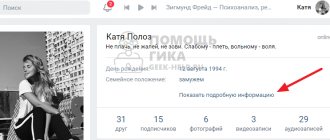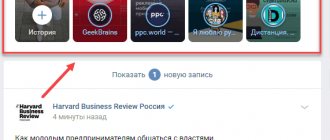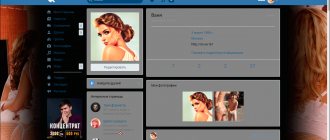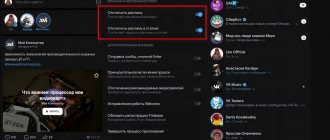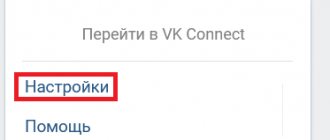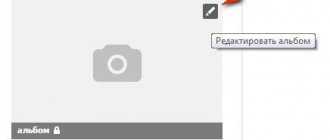This is the second material devoted to adding photos to the VKontakte social network. In the first step, we examined the process of loading images. But it is advisable to structure the information and place all your photos in albums.
This is much more convenient in terms of viewing, searching and then working with them.
Therefore, you need to figure out how to create an album in VK. We will do this for our page and in the group. We will perform the process first from a computer, then from a phone.
How to create an album in VK from a computer?
Log in to your page. Now, in the left menu, go to the “Photos” section, and on the next page, click “Create Album”.
Let's move on to creating an album
A window will appear where you need to fill in the following information:
- Album title.
- His description.
- Access rights settings - who can view added photos.
- Settings for rights to publish comments (see how to find all your comments on VKontakte?).
When you fill everything out, click on the “Create Album” button.
Creating a new VKontakte album
We'll go to the new album page.
How to edit an album?
To do this, find the album in the general list and hover your mouse cursor over it. An additional “Edit” menu will appear in the upper right corner. Click on this icon.
Switching to album editing mode
How to download all photos from an album at once?
I added some images for the test.
Find an album and go to view it. Then click on the "Download Album" link.
How to delete an album?
While on the photo viewing page, click on the “Edit Album” link. On the next page, click “Delete album” and confirm the operation by clicking the “Delete” button in the window that appears.
Now we know all the main points. Let's try them from the phone.
How to make a photo album
On your page
To group your personal photos, go to the appropriate section of your VKontakte account.
At the very top, click on the “Create Album” button.
In the window that opens, we are asked to enter a name, description and make minimal settings. If desired, immediately set who will be able to view and comment on materials: all users, only friends, or some of them.
It is also possible to make the section closed from everyone, so that only you yourself have access to its contents. Don't worry, these settings can be changed at any time. The only required field in this form is “Name”.
After creating the directory you will be taken inside. Now it is empty. To fix this, click on the “Add Photos” button. Select the files on your computer that you want to place. If difficulties arise, read the article on how to add a photo to VK.
When the directory is full, you can go to the settings again. To do this, click on its name in the top line.
Now, in addition to the title, description and access, you can select a cover from the downloaded images. After editing, click “Save Changes”.
To see the result of your labors, go to the page, find the “Photo Albums” block and click on the image you chose for the cover. The entire directory with files will open. You can open any of them, scroll through and leave comments.
In the community
You have organized your community or have administrator rights, but do not know how to upload and group photos and pictures. Now we will deal with this issue. Go to the “Groups” menu item, select “Management”.
We open the community that interests us. On the right side of the menu we find an item of the same name with a gear icon.
On the right side of the list, click on “Sections” and check the box next to “Photo Albums”.
In the group, we additionally select who can edit and add catalogs with images. If access is limited, these will be administrators. In the open type – any participant.
Don't forget to save your changes. Now go to your profile and find the inscription “Add photos” on the right. Further there will be slight differences, so we will analyze the process separately for each type of community.
In Group
After going to the block for adding photo materials, the main album will automatically open; it is created by the program and cannot be deleted. But you can create your own. To do this, follow the link “All photos”.
Here we select “Create album”. The required field is title. You can also make a description, limit the circle of people who will upload pictures, and close commenting.
Ready. Now you can post graphic materials.
In public
When you click on the “Add Photos” link, the computer explorer will immediately open. The selected files will be automatically transferred to the main directory. And only after this can you proceed to creating a new folder with images. At the top of the page, select “Main Album” and then “All Photos”.
Here we see an already existing directory and a button to create a new one. Click on it and fill out the information in the window that appears. After that, we start adding images. In the settings you can assign any directory the status of the main one.
Changes may not take effect immediately in the public domain. To fix this, refresh the tab. Now on the right side of the screen we see existing photo albums.
Working with albums through a mobile application on your phone
Launch the official VK client.
In the lower right corner, click on the icon to go to your profile. On the next page, open the “Photos” section. It will work here.
Go to the photo section in the mobile application
New album
Click on the "+" icon in the upper right corner of the screen. In the window that appears, the “Create Album” button. Fill in the familiar fields and click on the checkmark icon to confirm the operation.
Upload photo
Go to the desired album, click “Add Photo”. Mark the required files on your phone and upload them to the social network.
Adding photos from your device's memory card
Editing and deleting
These settings are available on the page of the desired album. Expand the menu in the upper right corner and select the option you want.
Editing and deleting an album in the mobile application
Step-by-step instructions with examples and photos
Published: 03/12/2016 Before we tell you how to rename an album in Contact, I would like to note several important nuances. Firstly, not all photo albums can be renamed. You can change the name only in custom albums that you yourself created. System albums with standard names that cannot be changed include the following albums:
— “Photos from my page”; - “Photos with me”; — “Photos on my wall”; - “Saved photos.”
These albums, which may or may not contain photos, cannot be renamed! Their titles are standard and unchanged, as they are used directly by the VKontakte website system for quickly distributing photos.
In order to somehow compensate for this shortcoming, the site would recommend performing the following procedures, which were partially described in the previous step-by-step instructions:
1. Create a new album. 2. Transfer all photos from system folders (albums) to a new album. 3. Come up with a suitable name for the new album.
If we talk about user albums, which are created by the direct owner of the account (profile) on the VK social network, then you can do anything with them. For example, in this article we will tell you how to rename an album in Contact, but editing does not end there. User albums can be edited, adjusted, moved, renamed, re-sorted, opened and closed for commenting, etc.
How to rename an album in Contact: step-by-step instructions
1. Make sure that the album to be renamed is custom. It must be created by you, and not by software system algorithms in VKontakte. Although... you still won't be able to rename the system album with photos.
2. Go to the VK “Photos” menu and see a list of system albums. We need to click on the option “Show all XXX albums”.
3. Select a custom photo album that we will rename.
A pencil icon will appear in the upper right corner of the selected album (its main photo), which is responsible for the editing function. We click on it with the mouse.
4. On the user album editing tab that opens, to rename the album in Contact, you just need to change the text in the “Name” field. Additionally, you can edit the “Description” field of the album, change the cover and privacy settings.
5. You must save the renamed album using the “Save Changes” button. By the way, in the same tab you can edit individual photos of the album, changing their titles or descriptions. In general, edit whatever you see fit for your own pleasure.
The next step-by-step instruction is coming to an end, and now the reader knows how to rename an album in Contact, as well as what to do with system albums that cannot be edited.
You have already voted
Default Albums
When you create your VKontakte page and upload images to it, two albums are created by default - “Photos from my page” and “Photos on my wall”.
The first one stores your downloaded avatars. From here you can restore your old profile picture.
The second contains all the images that you added to your wall.
Default Albums
Bottom line
The ability to independently add photos to a group has always made public pages more “alive.” But photo albums are not only a means of revitalization, but also a good marketing tool. Today I told you how to create albums in a VKontakte group, how to manage them and what tasks can be solved with their help. All you have to do is use the information received.
We recommend reading the article “A practical guide to Odnoklassniki: how to delete a photo from an album, move a photo, etc.?”
Read further:
Ways to hide your photos in Odnoklassniki from prying eyes
How to create an internal page in a VK group?
Opportunities for communication between users: chat in the VK group
Instructions on how to quickly and easily add photos to Odnoklassniki
Broadcasts in a group on VK: what do you need to know about them and how to use them?
Author of the publication
offline 3 years
Adding an album to a group
Go to the desired community, go to the “Management” section.
"Management" section in the group
Here, open the “Sections” menu, set the “Photos” item to “Open” status.
Activate the “Photos” section in the group
We return to the main page of the community. Find the item “Add photos”. Here we go to the “All photos” section. In the next step, click “Create Album”. Then follow similar methods shown above.
Making an album with audio and video recordings in the community
To add materials to the community, you first need to go to the “Management” - “Sections” menu and turn on the visibility of audio and video.
Now save the changes and go to the profile. The corresponding items have appeared on the right side of the menu.
Click on “Add audio recording” and fill out the form fields. You can upload files from your computer or take them from music on your personal page.
To create a folder with videos, look for the words “Add video” on the right side of your profile and click on it. In the window we indicate the method:
- select a file (from your computer),
- create a broadcast,
- select from videos (in your personal account),
- add from another site.
I'll insert a video from the computer. After this, an editing form will appear. Fill out the fields, put checkmarks in the required places and click “Finish”. Please note that you can immediately publish the video file on the community wall. Go to the “Video” section – “Create an album”.
Now let's move on to our videos. When you hover your cursor over them, a menu appears. Click on the icon with the list and see a tooltip.
All that remains is to check the box and move the file to the desired directory.
How to hide an album with photos on VKontakte?
In fact, everything is very simple. You can hide it as a separate album, or allow only friends to view it, you can also prohibit comments on your photos in the album, or allow only your friends to comment on them. You can even prohibit viewing the album and commenting on specific users of the VKontakte social network.
If you came to this page, then you definitely want to see how to hide albums, and I have already loaded you with unnecessary text. I apologize and continue.