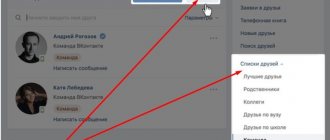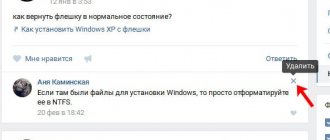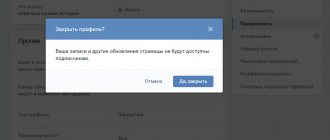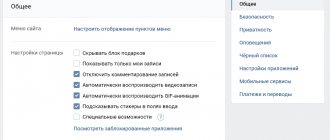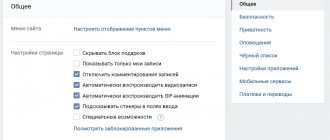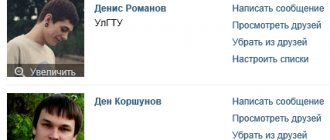Hello everyone, Fedor Lykov is in touch with you and his daily usefulness. Social networks allow us to communicate without leaving home. This leads to a large number of subscriptions being collected on a social profile, some of which we don’t even remember and don’t understand where they came from. Therefore, I propose to figure out how to remove a friend from your classmates.
Do you know that in Odnoklassniki you can delete not only friends, but also entire communities.
But this is by the way, and now let’s move on to the main question. Sit back and soak it up.
Process of removing from page
- The first thing you need to do is log in to your personal page and find the person you no longer need in this virtual world.
- Once on the page, you need to click on the “Delete” item, which is located in the hidden menu (ellipsis icon).
- Next, in the window that appears, you need to click the “Stop” button. After this action, the system will show you a notification that the person has been removed from the list.
But there is a more humane way, you can use it if you simply don’t like your friend’s content; this will allow you not to break off the interaction, but you will be protected from his news.
- This is done from the same menu with an ellipsis, you just need to click on the “Unsubscribe” link.
The only disadvantage of the above actions is that your visit to the page will be noticeable to a friend, and he may guess about your unpleasant actions.
How to remove a friend from Odnoklassniki from a phone or tablet
Removing a friend from Odnoklassniki from a phone or tablet in the mobile version of the site or in the mobile application is also very simple.
Unfortunately, this cannot be done from the “Friends” section, but from the user page this is done in a similar way to the method described for the PC. The friend you are deleting will, of course, be able to see your visit, so to ensure anonymity it is recommended to connect.
How to remove a friend from Odnoklassniki in the Mobile version
The interface of the mobile version is slightly different from the desktop one, but the algorithm of actions is the same.
How to remove a friend from Odnoklassniki in the Mobile version:
- Go to a social networking site;
- Open the menu by clicking on the Odnoklassniki logo in the upper left corner of the window;
- Go to the “Friends” section;
- Use the search bar to quickly find the person you need;
- Go to his profile by clicking on his name or photo;
- Click the “More” button located next to the “Friends” button;
- Select “Remove from friends” in the drop-down list;
- When asked: “Are you sure you want to remove this friend from your friends list,” click “Delete.”
How to remove a friend from Odnoklassniki in the application for Android and iOS
As in the mobile version, in the application to carry out the operation you need to go to the person’s page, which means that he will see the visit from your page. Therefore, if you need to do everything incognito, you should connect .
How to remove a friend from Odnoklassniki in the application for Android and iOS:
- Launch the application;
- Open the menu by clicking on the icon with 3 horizontal stripes in the upper left corner of the window;
- Go to the “Friends” section;
- Find in the list the person you want to exclude from friends on Odnoklassniki and go to his page by clicking on his name or photo;
- Click the “More” button opposite the “Friends” button;
- In the menu that appears, click the “More” button again;
- Select “Remove from friends”;
- Confirm your decision by clicking the “Delete” button in the window that appears.
Video instruction:
Without leaving traces of your activities
If you want to perform the removal using the ninja technique, then going to the page is not necessary. You can perform all actions from your friends list.
You need to open the list of your subscriptions, and hover your mouse cursor over your avatar and wait until an additional menu appears. At the very bottom there will be a link “End friendship”.
After which, to confirm, you must click the stop button. This will confirm your confidence in your actions. As a result, a confirmation will be displayed on the screen indicating that the person has been removed from your page.
How to remove a friend from the categories: family, best friends, classmates, classmates and other categories?
If you need to remove a friend from various categories (for example, friends, colleagues, relatives), then you need to go to the person's website again. A little lower than the photo you will find the inscription “Friends” in a frame. There is an arrow drawn right next to it. By clicking on it, you will see all categories. Here you can indicate who the person is to you. Next to the category name there is an empty cell in which, depending on your wishes, you can check or uncheck it.
Removing friends through the application
- To do this, go to the “Friends” section.
- Then we find the candidate for deletion and go to his profile. If you have a large list in the subscriptions section, I advise you to use the search, it is very convenient.
- Then you need to click on “Other actions”, which will allow us to go to the drop-down menu.
- Here we need to reveal the entire list. The “more” button will do this.
- And all we have to do is click on “Remove from friends” and confirm our choice.
How to remove unnecessary friends from Odnoklassniki on your computer without notification
There are 2 ways to quickly remove an unnecessary friend from Odnoklassniki on your computer. One of them involves the need to go to the page of the person you want to get rid of, and the second method is carried out from the “Friends” section.
Many users are worried about anonymity when performing this procedure. They are worried whether there will be any message or notification when a friend is removed from Odnoklassniki. There is no need to worry, the social network does not send any notifications to a contact removed from the friends list. However, if it is important to maintain complete confidentiality, then it is best to use the method that is carried out from the “Friends” section.
How to remove a person from your friends list on Odnoklassniki without going to the page
Instructions: how to remove a friend from Odnoklassniki without going to the page:
- Go to a social networking site;
- Go to the “Friends” section by clicking the corresponding button in the top navigation menu;
- Find a person on the list who should be excluded from your friends list in Odnoklassniki. If you have a lot of friends, you can use the built-in search bar to make your task easier;
- Hover your mouse over the photo or username and wait for the menu to appear;
- Click the “End Friendship” button in the list. In the screenshot below you can visually familiarize yourself with the step-by-step execution of these instructions;
- Click the “Stop” button to confirm the operation.
How to remove a person from your friend list in Odnoklassniki: Method 2
The second way to remove a person from friends in Odnoklassniki is carried out directly from the user’s page. That is, you need to go to his profile, which means that this person will be able to see you on the guest list. But it will not receive any system alerts. To remain unnoticed, you can connect a paid one.
How to exclude a person from friends in Odnoklassniki step by step:
- Go to a social networking site;
- Go to the page of the friend you want to delete. You can do this from the “Friends” section or by clicking on his name in the feed;
- Click on the button with the icon with 3 horizontal dots located next to the “Write”, “Call”, “Friends” buttons;
- Select “Remove from friends” from the list;
- Confirm your decision by clicking the “Delete” button in the window that appears.
Unfriending using the mobile version of the site
To interact with the social network Odnoklassniki, you do not have to download the application to your device. To do this, you can use a regular browser.
- We go and log in to the site.
- Afterwards you need, as in the previous examples, to go to the list of your friends.
- Let's go to the user we want to delete.
- Now look carefully at the profile, there is a “Friends” button, and next to it there is a gray checkmark, which means that you are mutually subscribed to each other.
- Strictly below it is a link “Unfriend”, with the help of which we will break off relations with this vile type.
How to delete an entire list
Cleaning friends’ VK is not the most pleasant task, especially when you need to delete an entire list. For example, you need to throw out all your colleagues and relatives from your life. Or maybe you have a special list where you included, say, beautiful girls, which your other half doesn’t really like. Don't worry that the process of selecting these VK profiles will take a lot of time - we will show you how to do it quickly:
- Go to the “My Contacts” section;
- On the right, find the “Friend Lists” button;
- Select the desired list and click on it;
- All users you have added to this list will be displayed in front of you;
- Now you need to remove them all one by one from your VKontakte friends using any of the methods described above.
Does a person see that their friendship has ended?
At the moment, there is no provision for notification of deletion from friends; most likely, the development of such a function is not planned in the near future.
However, according to some signs, your friend can bring you to clean water:
- The disappearance of you from his friends may raise suspicion. If a person has few friends in his classmates, he can quickly notice their decrease.
- Your opponent may go to your page and see that there is no subscription, in which case the subscribe button will be active.
- You can declassify yourself by wanting to become friends with him again and sending a friend request.
- And the last way he can detect his deletion is to simply open the list of his subscriptions. Your absence there will indicate deletion.
Anyone who has ever been kicked from your list is automatically moved to the subscribers section. They have the right to continue watching your news, so for some time they may not even be aware of the insidiousness that has been committed.
You can view this list at any time by clicking on the “Subscribers” link in the friends section.
How to remove from your computer
Please note that in Contact there are two ways to delete from your computer - through your profile or from the page of an unwanted friend.
Via profile
- Log in to your page and go to the “Friends” tab;
- Find the friend you want to delete through the search bar or by scrolling;
- Click on the horizontal dots and select the “Remove” button from the pop-up menu;
- Ready.
From a friend's page
- Go to the profile of the “applicant for relegation”;
- Under his avatar, find the “Friends” button - click on it;
- Select the “Delete” key;
- And it's ready again.
When you refuse friendship with a person, it's all simple and clear. You understand your motives and reasons. But when you decide to write to an old friend or ex-boyfriend/girlfriend, and it turns out you are no longer friends at all, it becomes very disappointing. But there are simple ways to find out who has left your friends list. We recommend that you familiarize yourself with them and be fully prepared!
How to block a friend on Odnoklassniki
If a person has been so guilty that the situation has reached a point where you do not want to show him your photos and posts, then you can blacklist him.
This will prevent him from visiting our page, viewing materials, and even writing messages to you.
The algorithm of actions will look like this:
- Let's go to the person's page.
- We reveal the hidden menu, which is hidden behind three dots.
- In the list that appears, click “complain”.
- As a result, we will be shown a window with the provided options, where at the very bottom there is an opportunity to check the box next to “Add this person to the blacklist.”
- We complete the actions with the “confirm” button.
Useful tips
Eliminating a user from the list does not mean that he will not be able to write to you or leave comments on publications. This will help if your publicity settings are set correctly. To do this, you need to set all items to the “friends only” special position. Then you can carry out the procedure you need and not worry that messages and so on will come again.
In addition, you can add the user to the blacklist, in which case you will not have to change the settings. This is quite easy to do.
How to remove a friend from Odnoklassniki without going to his page? As you can see, this is quite easy to do. Only one day the person will still find out that he has disappeared from your friend zone. So before the procedure, think carefully about what you are doing on social networks so that you don’t have to blush in real life. If you want to completely clear your friend list, it may be easier to create a new account.