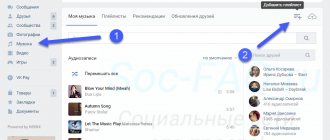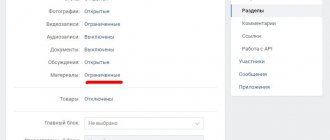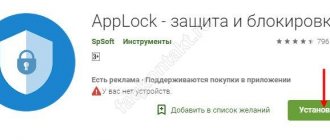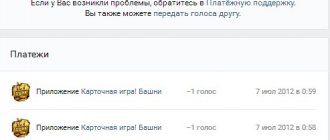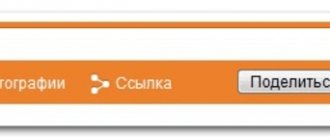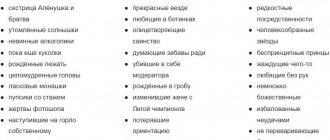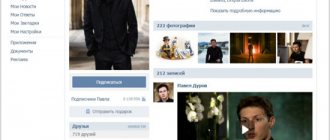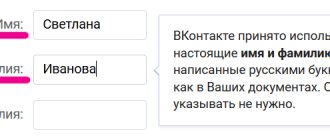A cover for a playlist on VK is not needed if the user who created the album is going to listen to it on their own. If he is going to share music with family and friends, or even plans to talk about his own musical tastes and preferences of a huge army of subscribers or members of a group (community), he cannot do without a stylish, beautiful design. At the same time, the creators of the album will have to think about:
- the name of the album (a mandatory item that cannot be avoided);
- a description of the selection that is allowed to be skipped;
- cover added at the personal request of the author.
That is, out of 3 points, only one is mandatory, but it will not be possible to do without the third if the user expects to design the tracklist beautifully. The selected picture will become the face of the music collection, by which the content and quality of the collected playlist will be judged.
How to make a playlist in VK on a computer
First of all, let's figure out how to make a playlist in VK on a computer ! To do this you need:
- Go to the “Music” tab and click on the “Add playlist” button;
- Now you need to come up with a name for the playlist, if you wish, you can make a short description, and also put a picture on the playlist in VK - upload and add a cover for the playlist;
- Then you can add the desired audio recordings to the playlist by clicking on the “Add audio recordings” button;
- Then you should mark the desired audio and click on the “Save” button below. After which the playlist will be saved!
By the way, to make a private playlist on VK , you can simply limit access to your audio recordings in your profile settings!
How to add a cover to a VK playlist?
It is most convenient and smart to create a cover at the same time as creating a playlist. For this you will need:
- Open a section offering to create a music selection.
- Reach the album design point.
- Click on the empty space where the picture should be.
- Upload a suitable image from your computer.
- Set the background you like.
- Save the tracklist so that the actions taken are not wasted.
It is important to emphasize that the described actions are only possible when using the browser version of the site (for computers and laptops). You won't be able to create a beautiful collection of songs in a phone app. And the type of operating system, including Android and Apple products, will not affect the final result. The lack of a function is not related to the brand of the smartphone.
Peculiarities
It is also worth highlighting some features of both adding an image of an audio file and a playlist:
- The selected picture must be square.
- In some cases, the song image is not detected by the social network. This often depends on the size of the audio file.
- You can change the cover image only on your own playlists; this cannot be done on added ones or collections in groups.
As you can see, there are not so many specific features for completing the task.
Multiza is the best solution for musicians, music label owners, and aggregators who want to sell their work on VK and BOOM. Now you can focus directly on creating music, receiving maximum income from its sales in BOOM, and Multiza Distribution will take care of all other concerns.
Today, VK Music is one of the largest and most significant platforms for music distribution. Using our platform, you can deliver content worldwide. Your music will end up on the world's largest portals (such as VKontakte music (BOOM)
,
Google , Juno , Amazon , Spotify , Beatport , 7Digital , and others), and it’s no secret that getting into BOOM guarantees musicians and labels increased recognition in the global music market.
Commercial downloading of your content will become available in all countries of the world, 24 hours a day! Covers will be automatically added to your VKontakte albums. We offer a one-stop music distribution service for your content, with no hidden fees, and membership can be terminated at any time if you wish. Our system is constantly evolving and increasing the number of platforms for distributing music. You can find all the necessary tools for delivering music to VK and BOOM in your personal account.
How to delete a playlist on VK: a song from a playlist
Now let's figure out how to delete a playlist on VK. To delete the entire VKontakte playlist you need to:
- On a computer, open the playlist and select “Delete playlist” in the “More” tab. Then you need to confirm the deletion. The playlist will be deleted completely and forever, it will also disappear from other users who added it to themselves!
- On the phone - open the playlist in the VK mobile application, click on the button with three dots at the top right and select “Delete”. After this, you must confirm the deletion, and the playlist will be deleted completely!
What should you do if you need to delete not the entire playlist, but only one specific song? To do this you need:
- On the phone - click on the button with three dots opposite the audio recording and select the “Remove from playlist” tab, after which the song will be deleted;
- On a computer, open the playlist, hover over the three dots opposite the audio recording and select the current playlist in the “Add to playlist” tab. You can then close and reopen the playlist to make sure that the audio was actually removed from the playlist!
How to add a playlist to VK on your phone
How to add a playlist to VK on your phone ? To create a playlist on VK in the mobile application on your phone you need to:
- Go to the “Music” tab in the mobile application. Or, if you already have created playlists, then you should click on the “Show all” button;
- Then you need to click on the “Create playlist” button;
- After which you can give a name, indicate a description of the playlist and add music;
This is how you can easily and simply make a playlist in VK on your phone! Also, you can find out how to hide friends on VK from other users!
How to change the cover of a playlist in VK?
The process of installing a new picture is not too different from the procedure described above. To change the cover of a playlist in VK, you will need:
- Open the audio section on the social network.
- Switch to the tab with a list of saved tracklists.
- Find a suitable album.
- Hover your cursor over it and find the small pencil symbol.
- Click on the mentioned symbol to open the editing section.
- Change the background by deleting the old one and replacing it with another (uploading a picture from your computer).
- Save your changes.
After which you can show the updated album to your friends. By the way, to ensure that the update is not only cosmetic, users can add new songs to it or delete old, boring compositions.
Playlist cover ideas
The next question that needs to be sorted out concerns the choice of image that is best to put on the cover of a playlist on VK. But in this case, it is pointless to give any recommendations, since the topics of the collections can be very diverse and unexpected. The main thing is that the selected picture does not violate the community rules and copyrights of its creator and is not offensive to others.
But, if we focus on the basic rules and tips for choosing the optimal image, we should recommend that:
- the phenomenon depicted in the background (event, object, person) corresponded to the collected tracks;
- if a selection of audio is associated with a certain group, it is logical to choose the logo of the songwriter; if a certain album is used, it is logical to use the album cover or single;
- It is desirable that the miniature is clearly visible and the image quality does not deteriorate;
- You can use a still from the video to compile music from the film.
But in general, the final decision depends only on the desires and imagination of the author of the tracklist.
SALE OF MUSIC IN VK AND BOOM
In order to place your music on VK.COM, BOOM, as well as on other partner sites of our service, you need to register and verify your account. Next, you can register your own label and sell music on iTunes yourself, without intermediaries. Below are answers to common questions about selling music on iTunes.
What is BOOM?
BOOM is a streaming service that allows users to listen to music through computers, phones, and other compatible VK Music devices.
Where will VK distribute my music?
The VKontakte service allows you to distribute your content in all MAIL.ru Group services, including Odnoklassniki. Multiza allows you to place tracks in all regions and VK.COM services, without territory restrictions.
How to add a cover to a VKontakte album?
Covers for your tracks will be added to VK and Odnoklassniki automatically.
How long does it take to publish my music on VK?
We deliver your content to VK, Boom and other platforms within 24 hours from the moment of publication. But checking the album by a content manager on the Boom side can take 3-7 days. That is why we strongly recommend planning your releases in advance.
How much can I earn from selling music on VK?
Your income will directly depend on the number of listens. VK or Boom are streaming services, in this case artists receive income not from downloads, but from subscribers listening to music. Apple Music, Spotify, Deezer, for example, work in a similar way, and your tracks will also be available there.
Do I need a legal entity to sell music on BOOM and VKontakte?
No, to distribute your content, you just need to register in our system.
How much does it cost to register in the Multiza system to deliver my songs to VK?
Registration in the system is completely free. You can find prices for distribution services in the “Prices” section.
Do I need to enter into agreements with VK, BOOM, or other platforms to distribute music?
No, to sell your content, you just need to register in the Multiza system.