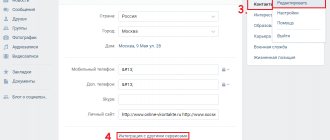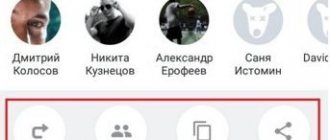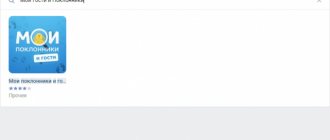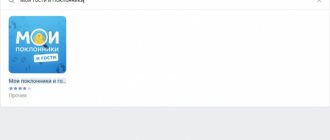Social networks - Instagram and VKontakte are used by a large part of the Russian population, but few people know how to share videos or photos from Instagram on VKontakte. Most often, users combine social networks with each other on one device.
Because of this, the developers have added several additional elements inside mobile applications that will help you repost between instant messengers. Let's talk about how to work with social networks at the same time and solve frequently encountered problems in the operation of networks.
How to set up import between social networks
The VK profile allows access to more detailed settings for exporting records. Users independently choose the places where publications then end up and where they are saved. The following saving options are available to choose from:
- “On my wall” - in the news feed on the wall in the profile. The post will be immediately marked with the Insta symbol, and a link to the post will remain.
- “To Selected Album” – the recording will appear in the “Saved” section or will be moved to a special section created automatically.
- “Import with tag” – not all profile photos are available for publication, but only posts tagged with certain tags. These tags include #VK or #VKpost. The first tag will send the photo to an album called “Instagram”, and the second will repost the post directly to the news wall.
Sometimes problems arise, for example, why photos from Instagram are not published on VKontakte. We will talk about the causes and solutions to this problem later.
Synchronization nuances: step-by-step instructions
Those who are registered on Instagram and VKontakte actively use their synchronization.
If you do this from a PC, then through your personal profile you should perform the following steps:
- Click on the edit button, then click on the “Contacts” icon.
- Go to the “Show detailed information” section. Click on “Edit”.
- Click “Set up import”.
- Enter your profile information and start synchronizing your accounts.
To synchronize news, click the “Set up import” button.
A PC or laptop may not always be nearby. Profiles can also be synchronized from your phone.
This is done in several steps:
- Having opened your Instagram profile from your mobile device, tap on “Account Settings” or “Options”.
- Go to the “Account” section.
- Find “Linked accounts” and click on “VKontakte”.
- Log in to your VK profile.
- Wait until the synchronization process finishes.
An automatic way to repost from one network to another using linking and tags
The first method, how to share on VKontakte from Instagram, works automatically and does not require serious work. For proper functioning, it is enough to configure both programs once to work together. Log in to the VKontakte social network and follow the instructions provided for working with mobile applications:
- Open your personal profile, under the avatar there is the inscription “Edit”.
- Go to the Contacts section in your account settings. At the bottom of the window there will be a small link to other social networks, labeled “Integration with services.”
- The social network Instagram will appear in the list that opens when you click this button. Click on its name.
- Click on the “Set up data import” item.
- Log in to Instagram by entering your login code and login in the dialog box that opens.
- After opening the dialog box with messenger communication settings, select the third option from the proposed settings - “Only with tag” or “Do not import”. The parameter is called differently due to the differences in interfaces on smartphones with different operating systems. When selecting this item, only those publications that are signed with the tags listed earlier are subject to import. Other posts will not be shown in contact. Users will always be able to view a post on Insta by following the links. Tags are signed in the photo description.
We've sorted out the first import method. If you want all entries to appear in VK, select one of two import options in the dialog box. We will explain later in the article why Instagram does not share photos from VKontakte using this method. Let's talk about two more repost options.
Connecting Instagram VKontakte
To connect your Instagram profile to your VK page, you need to:
After saving the settings, your Instagram account will be securely linked to your VKontakte page. Now, when you publish photos on Insta, they will automatically be uploaded to the selected album, or your page (depending on the selected import method) in VK.
To find out more details, just follow the link.
Working in the Instagram application
To use the second method, you will have to log in to the official Instagram application by selecting the photo that you want to post on VK. To get started, go to the main tab indicated by your avatar and follow these instructions:
- In the upper right corner of the post you want to share, there is a symbol in the form of three vertical dots.
- In the menu that opens, click on the “Share” option.
- Select one of the social networks where you can publish the post. The method will work without linking messengers.
- Enter your username and password in the dialog box to log in to the VKontakte social network. Allow the program to access personal data.
- Now the option of how to share photos from Instagram to a contact will be easier. In the “Share” window the messenger will be highlighted for comfortable work. Click on the bird in the upper right corner of the screen and share interesting posts with VK.
- Log in to another messenger application to check the repost results.
Stories from Instagram are not published on VK - why?
Stories is a specific format invented by Instagram developers so that people can save some moments without cluttering up the main feed of publications. You can’t share “stories” directly, which is why the problem with Contact arises. Also, the nuance of the format is that their lifespan is limited to only 24 hours. However, “stories” do not have to be deleted after the specified period, and a repost is made on VK based on them. You'll have to tinker and do the following:
- A publication is created. It is advisable to take a photo because importing videos is difficult.
- In the finished story menu there is an option to “share in publication”.
- It is proposed to cut the recording from the standard “phone screen size” format to a square one, typical for regular posting on a social network.
- Next comes publication, which can already be shared.
It is impossible to directly repost a “story” on VK, but the developers of the popular social network are meeting halfway, offering alternative options. You can do this:
- take advantage of existing Facebook integration;
- post a story to your page;
- from there share on VK.
The second method is considered quite complicated, requiring excessive “body movements,” especially if there are a lot of publications. The simple first method of sharing a link is sufficient for most functions.
Duplicate publications via link
The first options help to repost in simple ways, but this method will take a lot of time. Each step will have to be completed manually, which takes some time. The method involves copying links to photos, which is available in almost every version of the social network, even on web pages. Follow these instructions on how to share a post from Instagram on VKontakte using the link:
- Just as with other methods, select one of your personal photos on Instagram, click on the symbol in the form of a vertical ellipsis in the right corner of the post. A menu will open in which click on “Copy link”.
- If the copy is created successfully, a corresponding notification appears on the screen. When it appears, close one social network and immediately open another.
- No matter what page you're on, click on the block called "What's New?" and click and hold on the area within the text box. Once the pop-up window appears, select "Paste". Once the addition is successful, a copied link to the Instagram social network will appear next to the block. To complete publishing, select the remaining options as you wish. Click on the checkmark located in the upper left corner of the mobile device screen.
The method, despite the fact that it is practically universal, has a number of disadvantages in several respects. If you want to quickly post a photo, then use this reposting option.
Also read: How to watch a live broadcast on Instagram: start from a computer, how to find the broadcast, recording if it ends
Link to Instagram VKontakte
Despite the simplicity of the actions, this method has several disadvantages:
- it works when using the Web version of Instagram;
- it is necessary to move between social networking sites.
The second method allows you to solve the following problem: How can VKontakte add a link to a user’s profile on Instagram? To receive a link to a user’s page (and subsequently use it to add to a VKontakte message) you need to:
- launch Insta on your mobile device;
- log in to the participant's profile;
- press the button with “three dots”;
- Select “Copy URL” from the drop-down list.
Similar actions should be performed when copying a link to a post, with one difference that in the first case you entered the user’s profile, and in the second, you need to directly open the publication you need. How to make an active link in VK to a publication or profile of an Instagram participant? It’s simple, the profile address field of this procedure is located on the clipboard of your smartphone. All you have to do is paste it into the comments on VK. The link automatically becomes active. By clicking on it, any user of this site will automatically move to the specified address.
Working in the web version on personal computers
Now let's talk about how to share VKontakte from Instagram using personal computers on different operating systems. For full operation of Instagram functions on a PC, you need to install an Android emulator, for example, BlueStacks. The official emulator is installed from the developer's service. The principle of operation in emulators and methods of reposting are no different from working on mobile devices. Install both social networks to simplify work in the emulator. More and more users are asking web browsers why I can’t share photos from Instagram to contacts. Let's talk about the problem and ways to solve it.
Repost error
The mobile applications of both messengers have an integration function. However, it often works intermittently due to imperfections in the mechanism. Publications from VK will not be duplicated on Instagram, this is a one-way process. At the same time, posts from Instagram are easily duplicated in VK. The exchange is carried out in three ways: automatically, semi-automatically and manually. If the publication does not want to be sent, then we will figure out the reasons why it is not published from Instagram on VK. As a rule, the error appears due to incorrect settings of both programs.
How to set up Instagram correctly
Having figured out why photos from Instagram are not published on VKontakte, let’s talk about the precise settings of the Instagram social network for proper functioning and content sharing. To get started, download the software from the official application store for free. After downloading and completing the installation process, log in using your nickname and password, following these instructions:
- Enter your account login and password in the appropriate lines. Click on the word “Login”.
- Go to your personal page by clicking on the avatar icon in the lower right corner.
- Click on the three horizontal bars that open the settings menu. Another reason why a post to contact is not made from Instagram is that you have not linked the profiles of both social networks to each other. Click on "Linked Accounts" in Settings. Open it in a separate window.
- Select the VK name from the list provided. The parameter is in one of the first places.
- Log in to the social network by also entering your account credentials.
- Allow the social network to access content and personal information.
If photography still does not integrate with VK, then let’s move on to the next settings that affect the communication between messengers.
Editing the Audience list from VKontakte
1. Open the downloaded file in any text editor. In my case, I'll open the list in the standard TextEdit editor.
2. And now we need to remove the Instagram domain name. This is done using the “find and replace” command (Ctrl+F for Windows and Cmd+F for MacOS).
3. Insert the domain name “https://www.instagram.com/” into the “search” column.
4. Leave the “replace” column empty so that the editor simply deletes all domains in the list.
5. And click “replace all”.
6. Done, our list is ready!
How to set up VKontakte
The last reason why photos from Instagram are not published in VKontakte is that you have not connected VK to Instagram. To launch the necessary settings in VK, follow the steps from the instructions provided:
- Go to the website or open the official VK application. Log in with your login and password.
- Open your social network settings.
- Go to "Application Settings".
- In the list of all parameters, select the Instagram service, click on the “Configure” item.
- Another menu will open, where click on “Allow sending notifications”.
- Save your changes by clicking on the appropriate button.
If the program continues to work with errors, reinstall both messengers on your smartphone or tablet. We figured out all the ways to work with programs and how to solve common problems with reposts.
Causes
Sometimes interaction algorithms do not help; publications on VKontakte still do not share. With a very high degree of probability, it’s all about security settings, privacy and other prohibitions designed to protect personal information from prying eyes. The following nuances need to be checked if a post or photo is not published:
- Privacy settings. To view them, you need to go to your profile and check whether the account is private and whether there is an option to allow saving and sharing stories.
- If necessary, check the appropriate boxes.
- Another likely reason is that there is no integration with the desired VK account. This is the most common source of similar problems.
- Problems can also arise if the password for one or both accounts is lost, “doubts” arise about integrity - that is, the owner of an Insta profile may be suspected of spam by the same VK.
The last case occurs when sloppy mass reposting occurs among novice SMM specialists who prefer to “dump” the entire contents of their Instagram account into VK. This cannot be done right away. It is advisable to wait a little time - from five minutes to half an hour, ideally at different intervals.