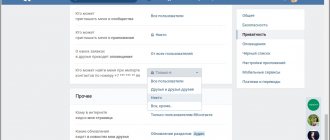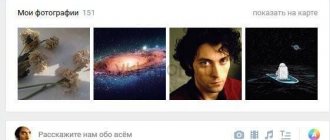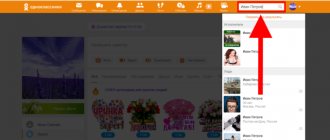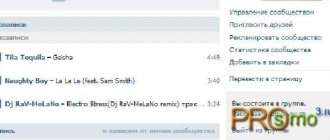From cloud services
The list of subscribers is usually stored not only in the smartphone’s memory or on an SD card. Modern operating systems (Android, iOS and others), by default, copy everything to the “cloud”, to the servers of the device manufacturer. This option is considered one of the most reliable, since the information on a third-party server is reliably protected, and the data itself does not take up much space. You can access your account in the cloud only if you have a username and password. Therefore, it is quite difficult to hack the database from the outside.
Google account
The user will need a Goolge account when starting the Android device for the first time. The account profile is linked to the Gmail mail service. If a person has a Google email, it means he already has a personal account in this system. It stores most of the settings of devices that work in the Google ecosystem, including the phone book. You can transfer numbers from your account to a new device or restore them by downloading them as a CFV file.
Step-by-step instruction:
- Go to the phone book → tap on parameters (three dots).
- Now find “Settings” → click “import/export”.
- Next, the user will be offered a choice of several data collection options → select “Import from device memory.”
- The device will indicate available places to save the phone book → specify “Google account” as the main source for import.
- On the new device, log in using your Google account username and password. The device will begin syncing. The list of subscribers is automatically copied into memory.
Sometimes the system asks for permission to access the phone book. Go to “Settings” → “Accounts” → tap on the user’s entry and check the box next to “contacts”.
Samsung Cloud
The Korean brand Samsung also has its own analogue of a personal account, called “Samsung account”, and is attached to the cloud from the brand of the same name. By default, the user has 5 GB of virtual disk space available. The cloud memory stores: media, contacts and OS settings.
Instructions:
- Go to “Settings” → select “Cloud and Accounts”.
- In the menu that opens, find “accounts” → The device will show several options to choose from → o.
- An account from Samsung should appear on the display.
- Scroll through the list to the “contacts” item → check the box next to it.
After the first synchronization, a list of subscribers will appear on the device.
Mi Cloud
In the Chinese version of the Mi Cloud cloud service, the user is allocated the same 5 GB of space on the virtual disk. They are used to store data, media, documents, as well as operating system settings.
Step by step transfer:
- Go to “Settings” → find “Mi account” → log in by entering your username and password. The system will display your account control panel.
- Scroll the information to the bottom of the screen with the “services” field → line “Xiaomi Cloud”.
- Find the field called “Sync app Data” → check the box next to “Contacts”.
The address book will appear the first time you synchronize the gadget.
Google Contact
An internal Google service that is responsible for collecting a list of subscribers from various sources: phone book, mail, social networks. It is linked to the user's Google account, so the data is synchronized in the same way as when logging into a personal Google account.
The service is configured through the Gmail email client:
- Log in to Google mail using your username and password.
- Tap on settings (three dots at the top).
- Select the "contacts" tab. The service will display all the numbers that were saved from different devices.
Google Contact is interesting because it allows the user to restore accidentally deleted numbers. This can be done no later than 30 days from the date of deletion, even if synchronization has taken place on the device; in fact, it is a “recycle bin” for collecting accidentally “thrown away” information.
Recovery algorithm:
- Log in to the web version of the application from your smartphone.
- Tap on the settings (gear) and click on the “cancel changes” option.
- Set the time interval, confirm the actions.
From the next synchronization, the list of subscribers will return to its place.
Gmail
Google mail is created automatically when a user creates an account. But sometimes you need to attach an alternative mailbox on a new smartphone in order to download the phone book or create a backup.
Algorithm:
- Go to “Settings” → “accounts and synchronization”.
- Scroll to the bottom of the menu → tap “+ Add account”. This way you can add another email address to reset or restore your phone book.
- Attach your email → then log into your account. Make sure there is a checkmark next to the “contacts” line.
- Go to the phone book → tap on the three dots (settings). Select “import/export” and specify the added mail account.
iCloud
For each new user of Apple and iOS devices, a personal Apple ID is created in the brand’s ecosystem. Access to this account is provided through the online service https://www.icloud.com/ or the iTunes program. Personal data, media files, a digital impression of the system and other gadget settings will be saved in the proprietary cloud service – iCloud. It also contains a phone book.
Transfer algorithm:
- Sync your iPhone to the account where your phone book is stored.
- Go to Settings → Apple ID.
- Find iCloud → set the switch to the “on” position.
Sometimes the iPhone asks for permission to connect old and new numbers in the phone book with existing entries. Give the go-ahead and confirm the action.
Huawei Mobile Cloud
Another major Chinese brand, Huawei, has its own cloud service called Mobile Cloud, launched in 2021 as an alternative to Google's restrictive measures. Like its competitors, Huawei offers its users 5 GB of disk space and a procedure for restoring information from the cloud.
Transfer algorithm:
- Log in with your Huawei account on the new device.
- Go to Settings → Accounts and Sync.
- Find the “Add account” item.
- Go to contacts settings → “Import from device memory.”
- Specify your account in the Mobile Cloud cloud service.
From phone backup
If your phone saved backups, then you can use them to restore contacts. All that is required (provided that a Google account has already been added to Android) is to go to Settings - Google - Contacts Restore, and then select the backup copy at the bottom, click on it and confirm the start of the restoration.
Video on how to recover Android contacts
The video instructions clearly demonstrate the described methods, and also talk about synchronizing Android contacts with Google servers, and some additional possible methods are described below in the article.
Everything above assumes that you can log in with your account and automatic synchronization has been used. If synchronization has not been enabled or you do not have access to your Google account, this method, unfortunately, will not work and you will have to try the following, which are usually less effective.
From messengers
Messengers form their address book based on the downloaded subscriber database from the smartphone’s memory. You can take some numbers from the application if the user has authorized the program on a new device using an old phone number.
Viber
When first installed, the messenger downloads contacts from the phone book of those subscribers who also have Viber installed. When you install the application on a new smartphone, Viber will transfer correspondence and other data from the messenger servers. However, you can only copy numbers to your mobile phone manually.
It works in the same way as Viber. Copies subscribers who also have Whatsapp installed. When installed on a new smartphone, linked to an old phone number, it copies contacts and correspondence. But you can restore the numbers only by copying one at a time.
Telegram
It works using the same method as the programs described above. You need to install the messenger on a new smartphone linked to the old number. Then transfer subscribers manually.
Is it possible to recover deleted contacts?
It is possible to return lost contacts. There are many different ways. The main thing is to begin recovery immediately; the longer you delay this procedure, the more difficult recovery will be.
The success of data recovery may depend on the device model, operating system, and methods chosen.
Restoring a list of numbers is most often carried out internally by devices and third-party software is less often used.
Below we will consider all the working options for restoring the phone book list.
Using programs
There is an alternative way to restore your address book - using third-party programs. It can help if the user has lost his smartphone and does not remember logins and passwords for synchronization. Third-party applications will help if the user has already made a backup copy using them.
EaseUS MobiSaver
The program collects phone numbers and forms a contact database in file format: VCF, HTML, and CSV. The utility not only creates an address book, but also saves notes, recordings, videos and other information from the SD card.
To save entire contacts without restrictions, you will have to buy a license. In the free edition, only manual entry of numbers is available. You can generate a file in CSV format and then send it to your smartphone in any convenient way.
Tenorshare Data Recovery
The utility helps to recover lost data. It will be useful if the user has erased phone numbers by mistake. The program is paid, subscription costs $40. Download the version for iOS or Android on the official website of the developer.
Recovery algorithm:
- Enable debugging mode on your smartphone. Go to Settings -> About Phone. Now click on “Build Number” about 7 times. On the last touches, the system will inform you that you are a developer. Return to “Settings”, the “For Developers” item should appear, go to it. Here you need to check the box next to “USB Debugging”.
- Download the Tenorshare Data Recovery program to your PC or laptop. Launch it.
- Connect your smartphone to your PC using a USB cable.
- The program will detect the smartphone and the synchronization process will begin. After it is completed, click on the “deep scanning mode” button.
- The system will start the process of searching for lost data. After some time, the program will display the found contacts.
This method allows you to find subscriber numbers, messages, notes and other data erased from the SD card.
Android Data Recovery
Shareware. Searches for contacts deleted from the phone, as well as SMS, notes and other information. To restore the phone book, the free version of the program will be enough. To work, you will need to set the developer mode on your smartphone. The inclusion algorithm is described above in the article.
Recovery process:
- Set developer mode on the device and connect it using a USB cable.
- Download and install “Android Data Recovery” on your PC or laptop. The program will find the smartphone and begin the synchronization process.
- When the system completes the synchronization process, in the main window, select the checkbox next to the “contacts” item so that the utility finds the lost information. After this, click on the “Next” button.
- In the new window, select “scan for delete files”. Click “next” again, after which the scanning process will begin.
- After a little time, the utility will show the entire list of subscribers that were found.
- Click on “recover” to have the program restore the numbers.
Dr.fone toolkit
A program with rich functionality. Works with both Andorid and iPhone. The utility is paid. To completely restore contacts, you will have to pay $50 for a license. In the free edition, one function is available - viewing files.
Recovery algorithm.
- Activate developer mode, the algorithm is higher in the article. Set root rights. The program has built-in tips that will indicate the order of actions on the smartphone.
- Connect the device to the PC with the program installed using a USB cable. Give permission to debug if this alert appears.
- In the main interface of the program, check the box next to “contacts”, then click on “next”. The system will begin searching for deleted information.
- At the end of the process, the program will show a plate with deleted contacts.
- To restore numbers, click on “Restore To Device”.
This program is interesting because it allows you to recover data from internal memory, SD card, and also finds deleted information on a faulty (broken) smartphone.
Super Backup Pro
The most simple and convenient application, but already quite ancient. It allows you to restore a backup copy of your contacts in just a couple of clicks, but it doesn’t always work. Can be downloaded for free.
Algorithm for creating a backup:
- Install the application and launch it. Give any permission it asks for.
- On the main screen, go to “Contacts”. Then tap on the “backup” button. This way you can save SMS, notes, calls and much more.
- Confirm your actions. The system will create a backup in the smartphone’s memory.
Recovery algorithm:
- Open the application.
- Go to “contacts” and click “restore”.
The application saves the address book in the device’s own memory or in the cloud, at the user’s choice.
QR Code
Super backup
Developer: MobileIdea Studio
Price: Free
How to restore contacts after resetting Android
Sometimes it happens that you have to roll back Android to factory settings in order to return the system to its previous performance, speed and cleanliness.
But after the reset, no data remains on the device; everything is deleted. Therefore, before making a reset, you need to make backup copies of the necessary data, including the phone book.
- Synchronize your device with your Google account and wait for the phone book to be copied.
- Save phone numbers to a file and transfer it to the cloud or to your computer's hard drive.
- Use any application to create a backup.
Choose a method that is convenient for you, make a backup and further restoration will take no more than 2 minutes.
other methods
There are several other recovery methods. Some methods are very outdated, but may still be useful, others will require installing additional software on your computer.
From backup
An OS backup is also a backup copy, it is a full-fledged snapshot of the system, which stores all the data, personal information of the user, system and application settings. It also includes contacts, calls, messages. A backup is indispensable in case of a firmware crash. When the phone caught a virus or just froze a lot.
Backup options:
- For iOS. Automatically saved in the iCloud cloud service. Can be restored through proprietary iTunes software.
- For Android. It is better to use programs from third-party developers: Super Backup & Restore or Super Backup & Restore.
Set up backup creation in advance. For example, once a month. This way you will probably not lose a large number of numbers.
Copy from SIM card
Outdated but working method. It has a lot of limitations:
- The number of contacts in the phone book is limited. Typically, a user can save no more than 200 numbers.
- The name length must not exceed 15 characters. Sometimes one entry is split into several numbers.
You should not use this method as the main one.
To copy data from a SIM card:
- Go to Phonebook → Settings (at the top of the display).
- Select the "Import and Export" tab.
- In the new menu, specify the SIM card from which the information will be copied. Confirm the action.
Via mobile operator
A passport is required for this operation. Some mobile operators can restore contacts for an additional fee. To get information on this issue, call the hotline of the provider from whom you purchased the SIM.
From internal memory or SD card
In the Android operating system, the address book is saved automatically in the file “contacts.vcf”. Most often, the system saves it to internal memory or an SD card. To find a backup:
- Launch the file manager and use the built-in search function. Enter the file name and start scanning.
- It’s also worth looking at the file along the path: /data/data/com.android.providers.contacts/databases/
In the latter version it will be called contacts.db or contacts2.db.
Why did the numbers in the call log disappear?
There may be several reasons for numbers disappearing:
- disappearance of the list after a system rollback to factory settings (in this case, all data is lost, including the phone book file)
- accidental deletion of the entire list of numbers by the user himself
- updating the system may lead to partial loss of information (old files are replaced with new ones)
- obtaining root rights can lead to irreparable consequences with loss of contacts
- the appearance of a virus in the operating system
- system software failure
- unsuccessful attempt to synchronize with Google account
- mechanical damage
Question answer
Users are interested in several questions. The main part is addressed to the problems of sudden disappearance of numbers. People are also interested in whether it is possible to restore contacts from a killed (broken) or broken mobile phone. Let's figure it out.
From broken or lost
Here we will have to consider two special cases:
- The device was flooded with water, hit, drowned or broken. It's faulty, but it turns on. Special software will help. For example, "Dr.fone toolkit". A USB cable is required. You can also restore data from a backup.
- The phone was stolen or lost. You can restore contacts from a Google account, cloud service or backup.
Set up regular synchronization with different services in advance so as not to lose all data in any event.
Why does the phone book disappear?
In some cases, users note that one or more subscribers have mysteriously disappeared from their smartphone. Sometimes the phone book disappears completely.
Main reasons:
- Changes in the account with which the phone is synchronized. It was “cleaned up” or removed.
- There is a malfunction in the SIM, where the smartphone gets its contacts from.
- Sometimes information disappears after the factory reset procedure.
- There is a virus on the phone.
Check the display of numbers and entries in the settings. It’s also worth checking the checkboxes in your accounts for synchronization. Most often, everything falls into place when the user changes the specified parameters. To cope with the virus, install a couple of anti-virus applications on your device and thoroughly scan the system.
Why contacts become invisible
This should not be confused with the previous point. Here we are talking about “dropping out” of an entire group of subscribers from the display list. That is, they are on the phone, but are not displayed.
Main reasons:
- Display settings have been changed. This often happens after changing the SIM. Sometimes it's a system glitch. Try restarting your smartphone. If that doesn't help, check your contact display settings.
- Some numbers are designated as “hidden”. This occurs among users who save a large number of numbers. Owners create separate groups of subscribers and set the “hidden” option for them, after which they cannot find them. You can help discover invisible contacts using the Hangouts program. It finds both single numbers and groups of numbers.
What to do if duplicates appear
Recovering contacts in your Google account
The easiest way to restore Google contacts is from the same account on another device. If you had synchronization enabled, then after deleting all entries from the phone book or resetting the settings to the factory state, you can return all lost contacts in a few steps. The account can also store subscribers' addresses from Gmail.
To restore contacts from an account, it is important that two conditions are met:
- You had access to the account on the donor device and the recipient device.
- The last synchronization took place before the contacts disappeared from the device.
The method of saving data using synchronization is convenient, but not without its drawbacks. The fact is that when you delete contacts from your phone, after some time they are deleted from the server. However, Google has solved this problem by automatically creating copies. Through the web interface of the Contacts application, you can restore any records from the last 30 days.
For convenience, use a computer:
- Open Google.com.
- Log in to the account with which the contacts were synchronized.
- Launch the Contacts application.
If the recordings were deleted from the smartphone’s memory while synchronization was enabled, then they most likely will no longer be in the application’s web interface. In this case:
- Click on the gear icon and select the “Cancel changes” option.
- Select the period for rolling back changes. For example, if you recently deleted contacts, all you need to do is undo actions from the last 10 minutes or an hour.
Don't forget that information is stored for 30 days. If you deleted contacts earlier and the data was synchronized, you will not be able to restore it.
After restoring contacts in the Google web interface, after a while they will appear in the smartphone’s phone book. You don't need to do anything else, except start synchronization manually to speed up the data update process.
If the contacts were not deleted but are missing for another reason (for example, they are not displayed due to a system failure or they were never on the device), then they will still be visible in the web interface. To restore them to your phone, just add your Google account to it and turn on synchronization.
Google Contacts also offers an alternative recovery method - using a CSV file or vCard .
How to use it:
- Click on the "Export" button in the left menu.
- Select an export method. To restore contacts on Android, Google CSV is suitable, on iOS - vCard, on Windows - Outlook CSV.
- Click "Export".
The file will be saved to your computer's hard drive. Transfer it to your mobile device in any convenient way: connect your phone to your PC and copy it, send it by mail and download from a letter, etc. After that, all you have to do is point it to the file in the recovery program and wait for the result.
Alternative recovery option
You can always contact the site's support service directly.
They will help solve the blocking problem or deal with difficulties in the recovery process.
Go to the page and select the topic of appeal that interests you.
In a new window, describe the situation and wait for the administrator’s response. As a rule, this takes no more than 1 hour.
Thematic videos:
« Previous entry