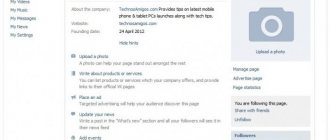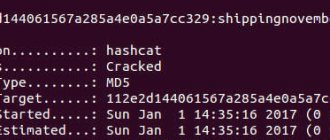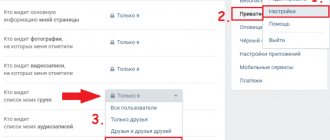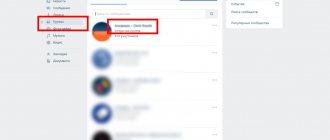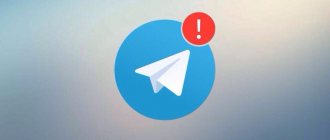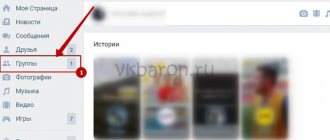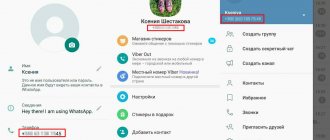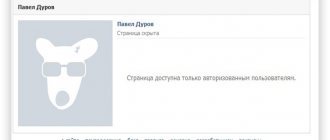Leaving the VK page (account) means ending the session, so that later you will need to enter your login and password again to enter the page.
Before leaving VK, make sure that you remember your password and know how to restore access. If login confirmation (double authentication) is enabled on the page, there are special features.
Quitting is not deleting the page. This is simply ending the session of using the VK page (account) on a given device (phone, computer) - for example, so that no one else can use your page. And when you enter your username and password again, you will log in.
If you want to delete your page so that it does not exist at all (leave VK for good), there are other instructions about this:
- How to delete your VKontakte page
Log out of the VK mobile application on your phone
- Profile button (fifth in the bottom row).
- Once again, the Profile button or the menu button ≡ is at the top right.
- Settings.
- Logout (at the very bottom):
VK warns that your login information will not be deleted. Click Logout again:
Clicking Continue after logging out will sign you back into your account. And to delete the saved login and password, you will need to click on the gear and then on the cross. Now, to log in, you will need to enter your username and password again.
On the phone
Since some people use Android devices and some people use iOS, it is wise to consider these two devices separately. But it’s worth saying right away that logging out of the VK social network is done virtually the same way on both devices.
Android
Let's start with an Android mobile phone. To exit VK through the mobile application, follow these steps:
- Let's launch VKontakte. At the bottom right of the page there is an icon in the form of three horizontal lines. Click directly on this icon.
- You will be transferred to another section of the social network. On the new page you will need to find a gear-shaped icon, it is located in the upper right part of the screen. Once you find it, click directly on it.
- A page with settings should open in front of you. You will need the very last item on this page – “ Log Out ”. The required line will be highlighted in red, click on it once.
- That's all. If you did everything correctly, you will be able to log out of your VKonakte account. You should see a page for authorizing your social network account.
iPhone
Now let's look at the iOS device. To log out of your VK account on iPhone, follow these steps:
- We launch the VK program for the smartphone. To go to the desired section, you need to click on the icon in the form of three lines in the lower right part of the screen.
- Once you have done this, click on the gear icon. This icon is located in the upper right part of the screen.
- A page with social network settings will open in front of you. At the very bottom of the page there will be a line “ Go out", click directly on it.
- After this, a small window will pop up telling you that your login information will not be deleted. Therefore, if you do not want to leave them, then exit the application and click on the gear icon. In any case, click on the “ Go out».
- That's all. If you have completed all the steps correctly, you will be redirected to a page to authorize your account. This means that you have successfully logged out of your profile.
Exit the full version of the VK website on your computer (in the browser)
- Drop-down menu at the top right.
- Go out:
Your username and password can be saved in the browser. For security purposes, you can delete them so that no one else can enter the page:
- Chrome: copy chrome://settings/passwords into your browser's address bar and press Enter. Or press the button, then Settings → at the bottom Advanced → Password settings (or, by opening Settings, type “password” in the search bar). The “Sites with saved passwords” section will appear - find vk.com in the list, click ⋮ (three dots) → Delete.
- Firefox (Mozilla): button → Settings → Privacy and Security → Saved logins..., find vk.com, click Delete.
- Opera: copy opera://settings/passwords into the address bar of your browser and press Enter.
mobile version
It’s clear how to exit VK on a computer. And the following advice will help bring your idea to life if you are using the mobile version of the service. It doesn't matter whether it's on a computer or a mobile device.
In this situation, the guide for logging out of your VKontakte profile will look like this:
- Log in to the social network using the website m.vk.com.
- Scroll to the very end of the menu.
- Click on the “Exit” button. Usually this is a gray line.
Fast, simple, convenient. It is important to understand that the user will log out of the profile only on a specific device. The one he worked with.
How to log out wherever you logged in (from another phone, computer, from all devices)
- Go to Settings → Security.
- Click End all sessions.
- It will say “All sessions except the current one have ended.”
This means that now you are on VK on your page only where you called this function from. If someone else was on your page from a different device, then he was kicked out and, not knowing the password, he will not log in.
Sessions are also terminated when the password is changed.
On the same Security page, you can see when, from which devices and from which city your page was accessed: the link is called Show activity history. The city may not be specified accurately as it is determined by IP address.
Computer
Let's start with the fact that the device the user is working with plays an important role. When thinking about how to log out of VK on a computer, it is important to realize that the process will be somewhat different from the operation performed when changing an account on mobile devices. This is due to the difference in the interfaces of the computer and mobile versions of VK.
So, to log out of your VKontakte profile on a PC, you will need:
- Open Vk.com.
- In the upper right corner of the page, click on your username.
- Select the “Exit” command in the function menu.
That's all. From this moment on, the user will log out of his profile. Now you can re-authorize or log in with different data.
How to log into another account?
You can log into another account (on another page) after logging out of the one you are currently in. You need to log out, as we described above, and then enter the login and password for the account you want to log into. In the VK mobile application, after logging out, first click Login to another account, and then enter your username and password. Once entered, click Login.
Let us remind you that VK rules allow you to have only one page. You agreed to these rules when you registered.
Additional features for your VK are on the start page of Login.ru:
Login.ru
From all devices at once
Above we discussed ways to log out of your VKontakte account only on the device you are using. But, you can also log out immediately from all devices where your account was previously authorized. Below I will tell you how to do this from a personal computer and iPhone.
Via PC
To log out of your account from all devices at once, you need to follow a number of simple steps:
- Open your page. Left-click on the profile photo located in the upper right part of the screen.
- A small window will appear in which you will need to click LMB on the item “Settings».
- After this, a new page with general settings will open. There will be eight items on the right side of the page. You will need to go to the section " Safety».
- How to do this, scroll down the page until you see the line “End all sessions" Click on it with the left mouse button.
- Ready! Now the line “ All sessions except the current one have ended" This means that everything was done correctly.
Via phone
Unfortunately, this function is not provided in the VK mobile application. But don’t be upset, because below I will tell you one trick with which you can log out of all devices at once. To do this, we will need to change the password for our social network account. And you can do this as follows:
- We launch the VKontakte mobile program. Click on the icon in the form of three horizontal lines located in the lower right part of the screen.
- You will be transferred to another section of the social network. After that, click on the gear-shaped icon located in the upper right part of the screen.
- A section with all sorts of settings will open. You will need to click on the line “ Account».
- Once you have done this, you will need to click on the “ Password ” line.
- A page with changing your password will open. You will need to enter the current password in the first line, and the new password in the next two lines. Once you’ve done everything, click on the “ Done ” button located in the upper right part of the screen. If everything was done correctly, the password will be successfully changed, and an automatic logout will be made on all devices where your VKontakte account is authorized. And this is exactly what we needed.
Thanks to today's instructions, you learned how to log out of your VKontakte account using various devices. We also learned that you can log out from all devices at once. Read the instructions carefully, then you will definitely be able to cope with the task.
How to delete a VKontakte account on Android
It is simply impossible to delete a VK account through a mobile application. To do this, you need to go to the mobile version of the program, in the browser.
In order to do this via Android, you should:
- Open your browser, go to the official VK website, and then log in to your page;
- Now you should click on the three stripes, which are located in the upper left corner;
- Click on “Settings”, which is located at the bottom of the menu;
- After that, you should scroll through the page to the very end. Click on the item “Delete your page”;
- We confirm the action.
Thus, the user permanently deletes his profile on the VKontakte social network. The need for deletion may be in different situations, even when the user wants to switch to another messenger. In any case, he can use this algorithm.
After deleting a page, it is quite difficult to restore data. Of course, this process is possible, but it must be carried out quickly.
Vyacheslav
For several years he worked in mobile phone stores of two large operators. I understand tariffs well and see all the pitfalls. I love gadgets, especially Android ones.
Ask a Question
Question to the expert
What happens if you delete a page on VK?
The user will lose his profile, delete all data and correspondence that were in it. He will also lose the ability to log into his profile on other devices. If he does not want to allow this, then he should think before deleting the page.
Is it possible to delete a page?
Yes, of course, but it should be done promptly. This is due to the fact that VK automatically deletes accounts completely when they are not used for more than 31 days. If during this time the user did not manage to restore his page, then he may lose access to it forever.
Will anyone see that the page has been deleted?
Certainly. Other users will receive a notification that their friend has deleted the page. They will also no longer be able to write to him, send voicemails or share posts. When a page is deleted, a certain avatar will appear on the page, which indicates its destruction.
4.8 / 5 ( 27 votes)
0
How to leave all VKontakte groups at once
If you are in groups, as a member, you will not be able to leave all communities at once. You will have to go to each group and unsubscribe manually. You can also do this on the page with a list of groups. Do the following:
- Next to the community name, click on the “three dots”.
- A drop-down menu will appear, in which there is a line “Unsubscribe” - click on it.
Click "three dots" and "Unsubscribe"
- A window will open with a warning that this is a closed group, and after leaving it, it will be impossible to return everything back. You will have to submit your application again. If this is a regular community, then such a warning will also appear, but with slightly different wording.
- If you agree and have considered your actions, then click “Leave Group”.
Click “Leave Group”
But, if you just subscribe to a public page, then there is one life hack that will help you unsubscribe from all communities at once. To do this, you need to install the VkOpt browser extension. This extension is usually used by group administrators, but it can also be useful for ordinary users. So do the following:
- Launch the application on your PC.
- Check the box that you agree to the transfer of data.
- Restart your browser and you can start using the application.
On this page you can download the browser extension.
After installing and launching the application, an active “Leave all” link will appear on your VK page. You just need to click on it and after a few seconds all groups will be removed from the page, and you will not be a member of them.
Click "Leave All"
Now you know a little more about VK and its functionality. As you can see, there is nothing difficult about unsubscribing from participation in groups. It’s equally easy to do this from a PC and a phone.
It is worth noting that if you are a more advanced PC user, then you can unsubscribe from all groups at once by using the page element code. But remember that one wrong move can lead to undesirable consequences. If you are still confident in your actions and have already researched the element codes, then proceed. Detailed instructions in the following video. It’s better to watch this rather than read the description, since you need to do exactly as the author of the video shows.
From the program
It's no secret that VK has special programs with which you can work with the social network directly from mobile devices. Such applications make life much easier. But exiting the questionnaire will have to be done a little differently under such circumstances.
How to leave VK? On a computer, the actions are already clear to us. If the user is working with a special application for VK, you will need:
- Log in to the program using your profile.
- Open the main menu of the questionnaire.
- Go to the “Settings” item.
- Scroll through the page and click on “Exit”.
Nothing strange or special. Similar instructions will help you log out of your VK account on any mobile device when using applications of the same name. What other tips and tricks are there for this?
What happens if you log out of VKontakte on your phone?
In fact, nothing serious will happen. The user will simply log out of his page on one device, that is, on the phone. He will not lose the page if he knows his login and password. In the future, if necessary, he can also log in to his page via phone.
Many people are stopped by the fact that they are afraid of losing data. In fact, this is impossible. The user does not delete his page, but simply logs out from one device. When he needs to log in to it again, he can also do this through the same phone.
The problem occurs when the user does not remember his login and password. In this case, you can use password recovery. You can see more details about how to restore your VK page in this video.
Therefore, if a user needs to exit a social network, for example, needs to log into another page, then he can do this without fear of losing personal page data.