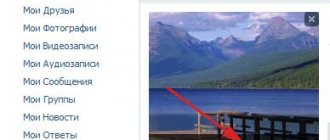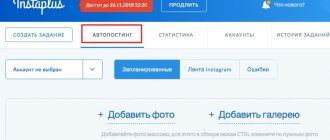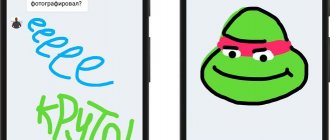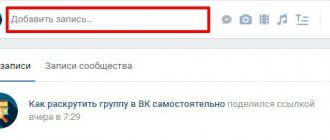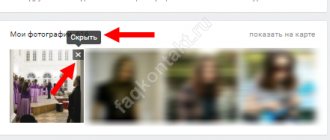Hello, hello, dear readers! Photos are what most VK users hang out on. Few people read long articles on this social network; there are blogs and websites for that. Video? They are watched on YouTube. But VKontakte is mainly about communicating and viewing updates on group feeds and friends’ news.
Therefore, today I want to tell you how to add photos to VKontakte - how to do it correctly, so that they appear in the feed, so that they do not appear in the feed. In general, let's consider different options.
Choose a photo for your avatar!
So, I want to start my instructions with the photo that is on your avatar. This is the most important photo; every visitor to your page pays attention to it. It would seem that there should be no problems loading it, but it’s not that simple.
First you need to take the right photo so that it can be processed later:
● Determine what exactly should be shown in your photo. The most obvious answer is yourself. There are several options: close-up of the face, waist-length, or even full-length.
● In my opinion, it is best to upload a photo that shows you close up. Do not forget that most VK users use smartphones with a small screen size.
● Your avatar is your business card. There is no need to make faces, on the other hand, there is no point in putting a photo “like on a passport.” How you behave in real life, take a photo like this and upload it. You can, of course, embellish it, as many Instagram bloggers do now.
● Don't forget about the size, or more precisely, the aspect ratio. After you upload a photo, VKontakte will prompt you to select the visible area. Do this using a special rectangle.
The process of uploading photos to ava
So, you have the photo you need, now it’s time to upload it:
● Go to the main page of VK and hover your mouse cursor if you are using from a computer (or activate with a finger press if you are accessing from a tablet, iPhone or Android phone), click “Update photo”.
● You are now in the “Upload a new photo” menu. Click the blue “Select file” button. A file directory will open in front of you. Now you can select your photo and upload it.
● And now - surprise - what I told you about earlier. VKontakte offers to select a visible area. This is just a square. It is possible that at this stage you will want to upload another photo, simply because something doesn’t fit.
● Select a visible area - click “Save changes”. That's it, the photo has been updated.
● Now click on “Add Effects”.
Using the built-in VK graphic editor, you can add various stickers, text and other visual information to your photo. You don't have to try too hard. The mission of an avatar is to provide users of the social network with information about you, and not about what a cool animator you are.
Be careful! After you add a photo to the header, it is also published on the wall.
How to attach a photo to VKontakte
Today we will talk to you about how to attach a photo to VK. Do you think that this article will not be useful and interesting for you? No matter how it is! You probably didn’t know that you can attach a photo to VKontakte in completely different ways! Some are more convenient than others in certain cases. So, after reading this material, you can be sure that you will learn from it quite a lot of new “tricks” that relate to attaching photos to VKontakte.
So, here are eight ways to attach a photo to the VKontakte social network. You can try each of them if you wish.
- The most classic way, which is probably used by the majority, is to do this through the menu of the same name. All you need is to select this item, then look on your computer for the desired photo that you want to attach to Contact, and thus upload it to the site. Using the same method, you can attach a photo to VK that has previously been uploaded to a particular album.
- How to attach a photo to the social network Contact in another way? You can also simply click on the image of a small camera. This icon is located in the corner of the message entry window. After this, a file explorer opens, through which you can select the desired photo file.
- You can also attach a photo to VKontakte using a simple, but very convenient drag and drop. Just select a photo on your computer and drag it, holding down the left mouse button, into the window in which you should type a message to your interlocutor. Or in the window that opens when uploading photos to VKontakte albums.
- How to attach a photo to VK in another convenient way? In order to attach a particular image to VKontakte, it is not at all necessary to download it from the Internet to your computer. It will be enough to simply copy a link to a photo or picture, and miraculously it will be converted directly into a photograph. Please note that the link must be direct - specifically to the photo, and not to the page on which this photo is posted. In order to copy such a link, simply right-click on any image on the Internet and select “Copy image URL”.
- You can also paste a link into the explorer field that appears after clicking on the camera icon, which we talked about in the second paragraph of our article. You can paste a link into the “File name” line, and then click on the “Open” button. This method only works if you have the Windows operating system installed.
- The clipboard will help us reveal another way to insert photos into Contact. Just copy a photo from the Internet to the clipboard, and then use hot keys to paste the photo into the message input field. Copying an image from the Internet to the clipboard is very simple: right-click on the image and select “Copy picture”. In the same way, by the way, you can insert a screenshot of the screen (PrintScreen button on the keyboard).
- There is also the opportunity to quickly take a photo with a webcam and send this photo to VKontakte via messages. To do this, just click on the item of the same name, and then click on the camera icon, which is located on the right side of the “Upload photo” button. You probably won't be surprised if we tell you that for this method to work, you must have a webcam connected to your computer.
- You can share with your friends a photo that you found on Contact. Just click on the button of the same name (“Share”), which is located next to each image and select “Send to a friend” there.
Here's how to attach a photo to VKontakte! Use all of these methods, each of which is useful in different cases.
How to hide updates from friends?
If you think that VKontakte users are following you, you can play hide and seek and hide updates not only from unregistered users, but even from friends.
VK offers an official way to do this:
● To hide photos on your personal page, click the “My Page” link, find the block with photos and hover your mouse over the photo you want to hide. Be careful not to delete it! A tooltip will prompt you to hide. Click it and you will see notifications that say “Photo will not appear in this block.”
● In this case, the photos are not deleted, but simply moved to an album with special privacy settings. You can drag any photo into it so that it remains on VK servers and is available only to you.
You can do this procedure on any type of device - iPhone or computer.
What are actual photographs?
The service automatically analyzes your preferences based on your likes, reposts, subscriptions, and so on. The preferences of people who are on your friends list are also taken into account. In addition to everything, current events and publications are added in a short period of time. All this information is displayed in the current photos section. In VK this tab is not always present. Let's figure out how to view the current photos section of VKontakte and what needs to be done for this.
How to turn it on
To see a section with current photos in your news feed, you must be offline for at least 6 hours. After that, open the page and log in with your account. Go to the "News" section.
A line with current photos will appear in front of the list of publications in your feed, which you can scroll through. Here you can see posts based on views and likes from your page.
Please like interesting photos so that they appear in your bookmarks, because after viewing, the AF section will disappear and will appear only after 6 hours of offline use. This opportunity was created so that users who visit the social network VKontakte only a couple of times a day are always aware of current posts and pictures.
But how can you view content if you are constantly online? Let's figure it out.
Second way to turn on
To view current materials in the VK news feed, you must follow these steps:
It contains all the publications collected based on the preferences of your contact list, friends of your friends and subscriptions. The difference from actual photos is that the recommendations display not only pictures, but also articles, videos, posts, and so on;
The functionality of the social network is constantly being improved and changed, so over time, managing the news feed and the principle of displaying current photos may change. However, the developers try to make the entire interface intuitive and simple, so even a novice user will not have problems finding information.
Source
What about communities?
Adding a photo to a group is as easy as uploading it to your page. To do this, you need to go to the community and click “Suggest news”. In the window that appears, enter the text of the message and also add your photo. You can drag it or insert it the old-fashioned way.
In this case, no changes will occur on your page; you can add as many images as you like to any communities, but they will not appear in the update history of your account.
How to add a photo to VKontakte: step-by-step instructions for publishing photos from your computer and phone
Hello, dear readers of iklife.ru.
Social networks are intended primarily for communication and information exchange. This can be text, images, video. And today we will figure out how to add a photo to VKontakte.
Let's start with posting on a personal page, then we'll talk about communities, pay attention to publishing from a phone, and at the end we'll learn how to quickly post materials from Instagram on VKontakte.