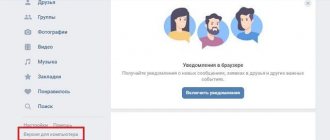Hi all! I’m sure all VKontakte users know that the social network has There is such a feature on the network as conversations. In fact, this is one of the methods of group communication between users, which is gaining popularity every day.
Sometimes there are situations when you need to leave the conversation. For example, you changed your mind about communicating with those people or it was created simply for a while. Normally deleting the dialogue will not help in this case. Any new messages will still arrive as before. Accordingly, a reasonable question arises: how to exit a conversation on VK so that these annoying notifications no longer appear? I will try to answer it as simply and thoroughly as possible.
How to leave a VKontakte conversation from a computer
You can exit any dialogue and then return back. Alas, not everyone knows how to do this. By the way, leave in English, i.e. unnoticed, it won't work. A notification to other participants will pop up in any case.
Simply deleting the conversation will not help! This way you will only clear the dialogue, and new messages will continue to come!
It's actually very easy to leave a conversation from your computer or phone. To do this you need:
- Enter into the conversation from which we want to leave;
- At the top, click on the number of participants;
- Scroll to the bottom and find “Exit”.
You can also click on the three horizontal dots next to your avatar and select “Exit”.
A notification will appear in front of us, as well as a request to confirm your action. If you are sure that everything is okay, then simply click the “Exit” button. A message will appear in the chat that we have left the conversation and no more notifications or new messages will be received.
By the way, if you decide to return, the message history for the period of absence will not be available.
You may be interested in “How to put an emoticon in VKontakte status?”
How to delete a VKontakte conversation and leave it forever
It happens that the conversation has lost its relevance or has simply become unnecessary. Then it makes sense to remove it. Let's try to find out how to delete a VKontakte conversation. It’s not difficult to leave a conversation on VKontakte. You just need to go to the conference message and click “Actions”. There you will see a list in which you will find the “leave conversation” tab. You just need to click on it to stop receiving any more messages. All participants will immediately know about your exit. But if you were removed from the conversation, you can return there only by invitation. But we will look at this further.
How to leave a conversation on VK from your phone
There is only one way to leave a conversation from your mobile phone. To do this you need:
- open the official application on your smartphone and go to the “Messages” tab;
- find the desired conversation and enter it;
- click on the button in the menu on the right in the form of a circle;
- Scroll down a little and find the “Leave Conversation” button. Click on it.
Ready!
If we left the conversation on our own, we can return back without any problems.
You may be interested in - “Review of one of the best debit cards in Russia: Tinkoff Black.”
From phone
You can leave an active conference quite simply through the VKontakte application or the web version. Considering that most users use the official application, we will follow the instructions using it as an example.
Android
As I said earlier, we will use the official application. But you can do this through the browser version, because the instructions are almost identical.
Instructions on how to leave a conversation on Android devices:
- Launch the VKontakte application on your phone and go to personal messages through the button at the bottom of the application. Then select the conversation you want to leave.
- Then at the top of the screen click on the downward arrow.
- In the menu that appears, click on the button “Leave the conversation».
- Ready! Now you are no longer in the conversation. If you want to return to it, just type a message in the dialogue to return.
iPhone
Instructions on how to leave a conversation on iOS devices:
- Open the official VKontakte application on the iPhone and go to the messages section in the same way as on Android. In it we select the conversation from which we need to exit.
- Next, in the upper right corner, click on the conference avatar.
- In the window that appears, select “Leave the conversation».
How to turn off notifications
If you want to continue communicating with friends on VKontakte, but constant notifications are distracting or annoying, I advise you to simply turn them off. Personally, this is exactly what I do.
Disconnect from the computer
To do this you need:
- Enter into dialogue;
- Click on the three horizontal dots near your avatar;
- Select "Disable Notifications".
Sound notifications will stop coming, but we will be able to continue communicating with our friends.
Disable from mobile phone
The procedure is identical:
- go to the VKontakte mobile application and go to the “Messages” tab;
- We look for the right conversation and go inside;
- Click on the name of the conversation and in the menu that appears, click “Disable notifications.”
Ready!
You may be interested in “How can a schoolchild make money on the Internet without getting scammed?”
Removing a person from a conversation
Basic rules for exclusion from VK chats:
- The creator of the correspondence has the right to remove any of the participants;
- Anyone can kick a user they invite.
It follows from this: if you cannot remove a person, ask those who have this right.
Go into the dialogue itself. At the top, in the line where the name, number of participants and avatar of the conference are indicated, there is a user list button. Clicking on it opens a list of people.
Just click on the cross next to the participant, and he will be removed from this conference. This function is available only to the creator of the conversation. You can also exclude a user from the general chat if you invited him yourself.
Information about who specifically invited the person will be displayed in the same window.
How to make an admin in a VK conversation
Go to your page. Open the conversation you want to make changes to.
On the conversation page, at the top, click on the tab where the number of participants is indicated.
You can hover your mouse over the Properties at the top right. In the window that opens, click on the Conversation Information .
A window will open. At the bottom, where the list of participants is indicated, opposite the participant’s name, move your mouse cursor over the down arrow. In the window that opens, click on the Assign as administrator .
On the Management you can configure the following:
- Who can invite participants to a conversation;
- Who can edit conversation information;
- Who can change a pinned message;
- Who can add administrators.
All is ready! This is how quickly and easily you can make a person an admin in a VK conversation.
Creating a VK conversation
In essence, a conversation is a kind of conference. The correspondence involves 3 or more people. This functionality has long been available in other social networks and instant messengers. This tool helps you discuss things together, share files, and just chat with friends.
Creating a conversation occurs in several main stages. First of all, go to the “Messages” context menu in the main section of the site. A list of user dialogs will be displayed there. At the top of the page there is a search where you can find which people you have communicated with. On the right is a button in the form of a plus “Start a conversation”, which you need to click on.
How to return to a conversation if you left
How can you return if the user left the conversation on VK on his own? To return to a remote conversation, you can do the following (it's best to do this from your computer):
- Copy the link below and paste it into your browser's address bar; https://vk.com/im?peers=c2_c3_c4_c5_c6_c7_c8_c9_c10_c11_c12_c13_c14_c15_c16_c17_c18_c19_c20_c21_c22_c23_c24_c25_c26_c27_c28_c29_c30_c31_ c32_c33_c34_c35_c36_c37_c38_c39_c40_c41_c42_c43_c44_c45_c46_c47_c48_c49_c50&sel=c1
- On the right will open a list of 50 VK conversations in which you have ever been a member;
- Just select the desired conversation and click “Return”, or send a message to the conversation;
Now you know how to restore a deleted chat on VK.
In general, all conversations on VK have links like https://vk.com/im?sel=c1 where “1” is the serial number of the conversation. 1 is the very first conversation you had or are in. By substituting other numbers instead of “1”, you can find the desired conversation!
The hard way
If the previous method did not work (which is very strange!), you can use a little manipulation. You can try to find the link to the deleted conversation yourself. After all, in essence, you only need a link, and not the acceptance of any rules or clauses. This is done like this:
● Open any text editor, preferably Notepad, which is included in the standard Windows set. Yes, if it’s that hot, then take the trouble to use a desktop computer and not a smartphone. This is not necessary, it will just be easier for you to understand.
● Now write the following phrase https://vk.com/im?sel=c1. You don't need to understand what it is. Just write, highlight, copy and paste into your browser window.
● You should have your very first conversation open. Nostalgia may kick in here; most likely, it will date back to the earliest memories of VK.
● But if you are an active VKontakte user, you have probably been a participant in many conversations, so you will need to gain access to others and find the one you need among them.
● To do this, return to Notepad and change the link to the following: https://vk.com/im?peers=c2_c3_c4_c5_c6_c7_c8_c9_c10_c11_c12_c13_c14_c15_&sel=c1.
● This will open up another conversation. By scrolling through the parameters (c2, c3, c10), you can select the desired conversation. Of course, it will be difficult, since you don’t remember what a specific conversation was, but in this way, using the code, you can search through and find an old, deleted or abandoned conversation.
Is it possible to return to dialogue if you have been expelled? Yes, you can, but you won’t achieve anything on your own. As I already wrote, you will need to ask one of the remaining participants to add you again. But if you spammed, cursed, or published inappropriate content, then most likely you will not succeed.
And not for technical reasons, but precisely because of social factors. It's the same as if you were socializing in a circle of people and you were asked to leave (that is, expelled). It’s logical that you can only return if someone invites you again, and if the others don’t mind.
I’ll tell you, I haven’t had any such problems, because if I participate in some kind of conversation, I certainly know how to return to it, and if I leave, then forever. If I deleted the dialogue and left it, it means I’m not going to come back anymore.
How to proceed in the full version
Such dialogues differ significantly from traditional correspondence in their functionality. At the same time, the communication process remains the same. There are no obstacles to either creating new messages or deleting them if necessary.
It would seem that the situation should not be difficult. However, simply closing the dialog does not leave the conversation, and it remains available again afterwards. To get the desired result, you need to find the menu item called “Messages”.
Now we find in the list of dialogs the one we want to get rid of. We go into it, and find three dots and click on them.
After this, a menu will open and we will have access to a list of actions that can be performed with a specific conversation. Select “Leave conversation”.
Next, a pop-up warning will appear on our computer screen asking whether we really want to leave the unwanted chat.
Messages will no longer be received, and you will be able to return to the lineup if there are free places. The last SMS from this dialogue will contain the following content: “Left the conversation.”
To immediately and completely get rid of your chat history, you can additionally clear the correspondence in it.
At this point, the message history is suspended, although the rest of the functionality of the social network remains at the user’s disposal. Circumstances may change, and at some point there will be a desire to return to the conversation. Let's re-find the dialogue in which the conversation was suspended.
Open the same menu that we used for the dialogue. Select the “Return to conversation” item.
The easiest option is to open the desired chat and write a new message in it. Thus, you automatically join the number of participants in the dialogue. If the information is not enough, watch the corresponding video.
How to return to a conversation on VK if you are expelled
It will also be important to consider the following question: how to return to a conversation on VK if you have been expelled? In this case, you will not be able to return to the conversation! For example, the creator of the conversation excluded me, so when I enter the chat I see the following:
However, I can neither send a message to the conversation nor click “Return”. In this case, you can return to the conversation only if the administrator adds me to the chat again!
If you ask someone to copy a conversation link and send it to you, then you are unlikely to be able to return to the desired chat - since the serial numbers of one conversation vary among different users!
It is also important to remember that up to 250 participants can be in a conversation at the same time. Therefore, it is not possible to return to a conversation if this number is exceeded, as the conversation will be full.
#3 From the link
First option. You can return to a conversation on VK if you left it and deleted the dialogue like this:
- Open your browser history;
- Enter settings and go to manage browsing history;
- Go to the day when you participated in the conversation;
- Find the link to the conversation on it and click;
- The lost dialogue window on the social network will open;
- Click on the three dots icon in the upper right corner;
- In the menu, click “Return”. That's it, ready.
Second option. You can restore a conversation in VK if you deleted the correspondence and left it by clicking on a special general link:
- Paste the following value into the address bar of the browser – https://vk.com/im?sel=c1;
- Don't forget to first log in to the social network;
- A list of the last hundred conversations will open;
- Select the desired option that you deleted and click on it;
- Repeat the steps described above - open the menu and select the “Return” icon.
The given link contains an identifier, c1 is the sequence number of the dialogue:
- If you remember the number indicating the dialogue you are looking for, simply replace the value in the link;
- If you don't remember the number, scroll through the list to find the correct one.