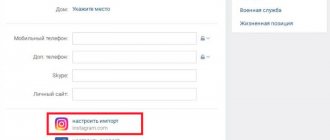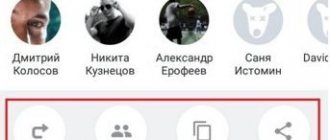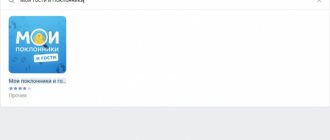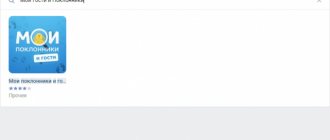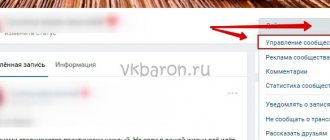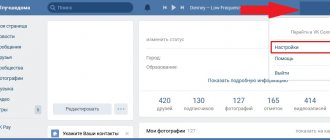Social networks - Instagram and VKontakte are used by a large part of the Russian population, but few people know how to share videos or photos from Instagram on VKontakte. Most often, users combine social networks with each other on one device.
Because of this, the developers have added several additional elements inside mobile applications that will help you repost between instant messengers. Let's talk about how to work with social networks at the same time and solve frequently encountered problems in the operation of networks.
How to set up import between social networks
The VK profile allows access to more detailed settings for exporting records. Users independently choose the places where publications then end up and where they are saved. The following saving options are available to choose from:
- “On my wall” - in the news feed on the wall in the profile. The post will be immediately marked with the Insta symbol, and a link to the post will remain.
- “To Selected Album” – the recording will appear in the “Saved” section or will be moved to a special section created automatically.
- “Import with tag” – not all profile photos are available for publication, but only posts tagged with certain tags. These tags include #VK or #VKpost. The first tag will send the photo to an album called “Instagram”, and the second will repost the post directly to the news wall.
Sometimes problems arise, for example, why photos from Instagram are not published on VKontakte. We will talk about the causes and solutions to this problem later.
Why link Instagram to VK
By connecting your Instagram account to your VKontakte page, you can automatically post photos from one social network to another. Therefore, if a user publishes a post on Instagram, this photo or video is also automatically published on the associated VKontakte page.
Also, after connecting Vkontakte to your Instagram profile, a link to the linked account on the Instagram social network will appear on the page.
It is worth noting that previously it was possible to link accounts both through VKontakte and through Instagram itself. However, at the moment the settings have been changed, so you can only link accounts on some devices from the VKontakte page.
Benefits of linking accounts
The main advantages of the package include the following:
- A user who visits the VKontakte page will also be able to see the profile on Instagram. With a high degree of probability, he will go to it and register too.
- This saves a lot of time for the user, as he no longer has to publish the same post twice on social networks;
An automatic way to repost from one network to another using linking and tags
The first method, how to share on VKontakte from Instagram, works automatically and does not require serious work. For proper functioning, it is enough to configure both programs once to work together. Log in to the VKontakte social network and follow the instructions provided for working with mobile applications:
- Open your personal profile, under the avatar there is the inscription “Edit”.
- Go to the Contacts section in your account settings. At the bottom of the window there will be a small link to other social networks, labeled “Integration with services.”
- The social network Instagram will appear in the list that opens when you click this button. Click on its name.
- Click on the “Set up data import” item.
- Log in to Instagram by entering your login code and login in the dialog box that opens.
- After opening the dialog box with messenger communication settings, select the third option from the proposed settings - “Only with tag” or “Do not import”. The parameter is called differently due to the differences in interfaces on smartphones with different operating systems. When selecting this item, only those publications that are signed with the tags listed earlier are subject to import. Other posts will not be shown in contact. Users will always be able to view a post on Insta by following the links. Tags are signed in the photo description.
We've sorted out the first import method. If you want all entries to appear in VK, select one of two import options in the dialog box. We will explain later in the article why Instagram does not share photos from VKontakte using this method. Let's talk about two more repost options.
Importing photos from Instagram to VKontakte
Recently, Instagram has been gaining enormous popularity and therefore it was decided to set up the import of photos from Instagram to VKontakte
Now you don’t need to add photos from Instagram to VK yourself every time, you just need to make a couple of settings.
And after these settings, when you publish a photo on Instagram, it will be automatically uploaded to VK.
Importing photos from Instagram to VKontakte
1. To configure the import of Instagram into VK from your page under your avatar, click on the “Edit” button, open the second “Contacts” tab and click on the “Integration with other services” link.
2. Of the three services, select “set up import” Instagram.
3. We go through authorization on Instagram.
Enter your username and password;
Instagram import to VK
4. A window will open where we click on the “Authorize” button.
5. Now select the location where photos from Instagram on VKontakte will be saved.
Every time you post a photo to Instagram, it will be automatically imported
(save) in the album of your choice or on the wall.
You can also import photos only with a specific hashtag. This is convenient because only those photos that are tagged with a certain hashtag will be imported into VK.
For example, you publish 3 photos on Instagram and only 1 of them should be imported into VK. To do this, add the hashtag #vk to this photo and it will be saved in a specific album. And, if you use the hashtag #vkpost, the photo will be saved on the VKontakte wall.
online-vkontakte.ru
Working in the Instagram application
To use the second method, you will have to log in to the official Instagram application by selecting the photo that you want to post on VK. To get started, go to the main tab indicated by your avatar and follow these instructions:
- In the upper right corner of the post you want to share, there is a symbol in the form of three vertical dots.
- In the menu that opens, click on the “Share” option.
- Select one of the social networks where you can publish the post. The method will work without linking messengers.
- Enter your username and password in the dialog box to log in to the VKontakte social network. Allow the program to access personal data.
- Now the option of how to share photos from Instagram to a contact will be easier. In the “Share” window the messenger will be highlighted for comfortable work. Click on the bird in the upper right corner of the screen and share interesting posts with VK.
- Log in to another messenger application to check the repost results.
What applications will help you share a post from Instagram to VK?
As I wrote above, the photo network and VKontakte are not very tightly connected. Therefore, in order for posting to be carried out without any problems, you can use third-party tools. Auto-posting services help with this. They work as intermediaries. That is, you enter a publication, select social networks, and the site publishes the content where you want it. A good option is, for example, SMMplanner or Postingram. A huge advantage of this type of option is the ability to download a content plan for a large amount of time and completely forget about creating publications manually.
Duplicate publications via link
The first options help to repost in simple ways, but this method will take a lot of time. Each step will have to be completed manually, which takes some time. The method involves copying links to photos, which is available in almost every version of the social network, even on web pages. Follow these instructions on how to share a post from Instagram on VKontakte using the link:
- Just as with other methods, select one of your personal photos on Instagram, click on the symbol in the form of a vertical ellipsis in the right corner of the post. A menu will open in which click on “Copy link”.
- If the copy is created successfully, a corresponding notification appears on the screen. When it appears, close one social network and immediately open another.
- No matter what page you're on, click on the block called "What's New?" and click and hold on the area within the text box. Once the pop-up window appears, select "Paste". Once the addition is successful, a copied link to the Instagram social network will appear next to the block. To complete publishing, select the remaining options as you wish. Click on the checkmark located in the upper left corner of the mobile device screen.
The method, despite the fact that it is practically universal, has a number of disadvantages in several respects. If you want to quickly post a photo, then use this reposting option.
Also read: How to watch a live broadcast on Instagram: start from a computer, how to find the broadcast, recording if it ends
Working in the web version on personal computers
Now let's talk about how to share VKontakte from Instagram using personal computers on different operating systems. For full operation of Instagram functions on a PC, you need to install an Android emulator, for example, BlueStacks. The official emulator is installed from the developer's service. The principle of operation in emulators and methods of reposting are no different from working on mobile devices. Install both social networks to simplify work in the emulator. More and more users are asking web browsers why I can’t share photos from Instagram to contacts. Let's talk about the problem and ways to solve it.
Repost error
The mobile applications of both messengers have an integration function. However, it often works intermittently due to imperfections in the mechanism. Publications from VK will not be duplicated on Instagram, this is a one-way process. At the same time, posts from Instagram are easily duplicated in VK. The exchange is carried out in three ways: automatically, semi-automatically and manually. If the publication does not want to be sent, then we will figure out the reasons why it is not published from Instagram on VK. As a rule, the error appears due to incorrect settings of both programs.
How to set up Instagram correctly
Having figured out why photos from Instagram are not published on VKontakte, let’s talk about the precise settings of the Instagram social network for proper functioning and content sharing. To get started, download the software from the official application store for free. After downloading and completing the installation process, log in using your nickname and password, following these instructions:
- Enter your account login and password in the appropriate lines. Click on the word “Login”.
- Go to your personal page by clicking on the avatar icon in the lower right corner.
- Click on the three horizontal bars that open the settings menu. Another reason why a post to contact is not made from Instagram is that you have not linked the profiles of both social networks to each other. Click on "Linked Accounts" in Settings. Open it in a separate window.
- Select the VK name from the list provided. The parameter is in one of the first places.
- Log in to the social network by also entering your account credentials.
- Allow the social network to access content and personal information.
If photography still does not integrate with VK, then let’s move on to the next settings that affect the communication between messengers.
How to disable your account
To unlink an Instagram profile from a VKontakte page, you will need to go to the “Contacts” section of the VK page in the same way as when linking.
At the bottom of the page, the user can see the associated Instagram account. To unlink accounts, you need to click on the cross next to the Instagram icon.
You can disable your profile via Instagram as follows:
- First, you need to access the account settings menu by clicking on the three dots icon;
- Later in this section, you will need to go to the "Linked Accounts" tab;
- At this point, you will need to select the account you no longer need, then click the Disable button.
As a rule, users do not encounter problems during the process of synchronizing two profiles. However, if the linked page does not appear in any of the profiles, you need to make sure that the authorization data is entered correctly
How to set up VKontakte
The last reason why photos from Instagram are not published in VKontakte is that you have not connected VK to Instagram. To launch the necessary settings in VK, follow the steps from the instructions provided:
- Go to the website or open the official VK application. Log in with your login and password.
- Open your social network settings.
- Go to "Application Settings".
- In the list of all parameters, select the Instagram service, click on the “Configure” item.
- Another menu will open, where click on “Allow sending notifications”.
- Save your changes by clicking on the appropriate button.
If the program continues to work with errors, reinstall both messengers on your smartphone or tablet. We figured out all the ways to work with programs and how to solve common problems with reposts.