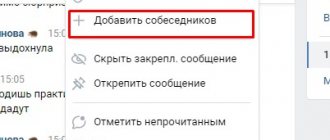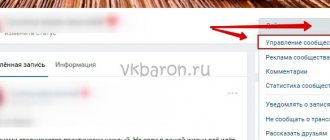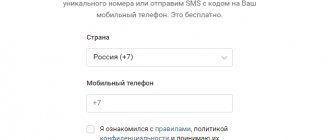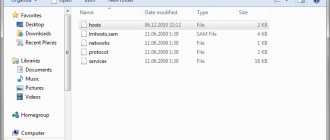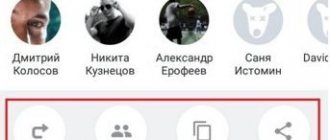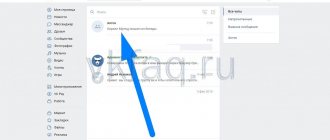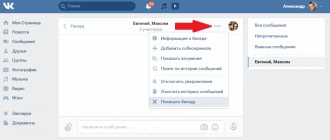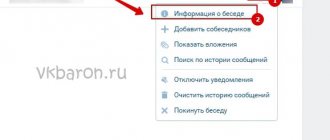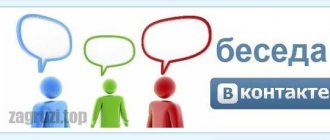Hi all! In one of my previous articles, I already talked about what a VKontakte conversation is and how to create it. In short, it is a chat with several users in which you can discuss important issues, past events, share photos and much, much more. Today we will talk about how to invite people into a conversation on VK in various ways and how to bring back those who left it.
How to add a friend to a conversation
After you have learned a few important points regarding online dialogues, you can move on to the main part of today's instructions. A little lower you will get acquainted with the algorithm of necessary operations to transfer a friend to the corresponding chat.
On the computer
Let's start with a set of manipulations for personal computers and laptops. You will have to do the following steps:
- We open a desktop alternative to the official VK website. Click LMB on the section “ Messenger" Then, we find a suitable online chat and open it in a separate tab. Next to the main photo of the dialogue, you will notice an icon in the form of three horizontally placed dots. Click directly on it with the left mouse button.
- As soon as you complete the action above, a small window will pop up on the current tab. You will have to find the item “ Add interlocutors» and click on it with the side mouse button.
- After which, a list with your friends on the Internet platform will appear. Just find a suitable user and click on him.
- If the page has a white checkmark on a blue background, then you are doing everything correctly. Now, press the mouse button closest to you on the inscription “ Add interlocutors».
- Ready! Once you finish the step above, a notification will appear indicating that a specific identity has been added.
On the phone
If we’ve sorted out the desktop version of the site, now let’s look at the mobile version of the social network. VK networks. Since the application for devices with the iOS operating system is slightly different from the software for an Android phone, it makes sense to get acquainted with the two variations of the smartphone.
Android
If you want to send a request to participate in an online discussion through a gadget running Android OS, then all you need to do is do the following:
- On a mobile device with the Android operating system, open the social media application. VK networks. Let's go to the conversation page. Click once on the shortcut in the form of a circle with a small dash inside, which is located in the upper right corner of the section.
- On the tab that opens, look for the line “Add a participant" and click directly on it.
- As soon as you do this, you will be redirected to a page to select a specific person (or several persons) from the list of your comrades on the platform. Just click once on a specific user.
- After which, a checkmark on a blue background should appear slightly to the left of the personal account name. If this happens, then you can click on the column “ Add».
- After this, a window with a question will appear in the center of the page. If you want to show your invited interlocutor the last 250 statements, then click on the “ Show" And if not, then click on the inscription “ Do not show».
- That's all. In this simple way, you can invite your friend to an online chat through a mobile application.
iPhone
Using an iPhone, it is also possible to invite your friend to a specially designated place for communication on the VKontakte Internet platform. The following list of operations will help with this:
- Open the official VK application on the iPhone. Go to the section " Messenger" and go to the corresponding chat. At the top right of the screen there should be an icon that looks like a circle with a stick inside. This is what you need to click on.
- This way you will open the characteristic settings tab. At the bottom of the page there should be a column “ Add participants" Just click directly on it.
- After which, a list with your friends on the Internet site will appear. Select the appropriate user and click on it once.
- If a check mark appears in a blue circle a little to the left of the name of the selected individual, then you are doing everything correctly. All you have to do is click once on the “ Invite" at the bottom of the screen.
- The next tab will ask you to show your friend your latest messages. If you want to do this, then click on the characteristic line. In any case, to continue you will need to click on the inscription “ Ready».
- That's all, actually. As soon as you complete the entire presented algorithm of actions, your friend from VK will be added to the online conversation.
Communication formats for multiple participants
There are two options for talking via Skype with several participants at once. This is an audio conference when the interlocutors only hear each other, but do not see. And video conferencing, in which case the conversation takes place using the device’s webcam.
Video conference
To make a group call using video, you must:
- Go to the messenger and select the desired group conversation;
- In the chat that opens, click the video camera icon;
- Wait for the participants to respond.
During such a conversation, the interlocutors will see and hear each other.
Audio conference
To make a call to several interlocutors at once using audio only, that is, to create an audio conference, you must:
- Log in to Skype and open a chat with the desired group of friends;
- In the chat that opens, click the handset icon;
- Wait for the interlocutors to respond.
An audio conference does not allow you to see the faces of the interlocutors, only to hear and transmit the voice.
Group text chats
In addition to voice and video communication, the Skype messenger also includes a text communication function. In this format, the interlocutors will neither hear nor see each other, but can communicate via text messages. To start such a chat, you just need to open or create a group, write something in the text chat and send a message.
How to add someone who is not your friend to a conversation
Above we provided step-by-step instructions for adding a user to a specific chat. However, it will only be relevant if the potential interlocutor is on your friends list. Next, you will learn how to send a request to participate in a certain dialogue to a user who is not on the list of your friends.
On the computer
As before, let's start with the sequence of operations for desktop computers or laptops. This time the algorithm is as follows:
- Open the browser and find the main resource VKontakte. Go to the tab with an open online conversation. Then, find the main screensaver of the Internet chat on the current page and click on it with the left mouse button.
- This way, you can open a specialized window for various settings of the selected place for correspondence. You will need to find the column “ Link to conversation» and click directly on this inscription.
- After which, another window will appear. All you need to do is click with the side mouse button on the item “ Copy" Please note that you are allowed to invalidate the invitation you create at any time. This function may be needed if you sent a request to the wrong interlocutor.
- Now, you can send this address to any user. In the screenshot below you can see how the invitation is displayed for another user. To accept the request, he will need to click LMB on the word “ Join».
- That's all, actually. This is exactly how an invitation via a specially created link works.
On the phone
If you want to join a third-party person in an online chat on the VKontakte resource via a mobile gadget, then to do this you will have to perform a basic set of such operations:
- We launch the main application from the social network. VK network on a mobile device. Go to the online conversation tab. You will need to find the icon in the form of a circle with a stick inside and click directly on it once. This icon occupies the upper right corner of the page.
- Then, when you are transferred to a new section, you will immediately notice the item “Chat link" As you can already understand, it is on it that you will need to click.
- After which, another page will open, on which the desired individual address will be located. Just click once on the inscription " Copy link».
- The next thing you need to do is send this address to the user who needs to appear in the chat. If you do everything correctly, your friend will see the following message:
- He will need to click on the item “Open" As soon as he does this, he will immediately be transferred to the appropriate online chat. To enter it, just write a message.
- That's all. Thanks to the steps suggested above, you can invite any user to your place for communication.
How to make a Skype conference step by step?
Creating conferences in Skype is quite simple. To do this you need:
- Open the program and log in to your account;
- Select one of the future conference participants from the contact list;
- In the chat that opens with this person, click the “Create group” button;
- In the pop-up window, select everyone who will participate in the conversation;
- Click “Finish”;
- In the newly appeared conversation, click on the audio or video call icon;
- Wait for the participants to respond;
- The conference has been created.
Why can't I add a user to a conversation?
There are several obvious situations in which it will not be possible to invite a person on an Internet resource. For example:
- The online chat already has the maximum number of participants (500).
- This individual had previously been excluded from this socializing space.
Of course, various problems sometimes arise in the operation of the site, which can affect the addition of a social network user to the chat.
If you have carefully read the instructions presented, then you now know how you can easily add a specific interlocutor to a conversation on the VK platform. Moreover, you can now do this through any type of device. In addition, you learned a lot of important information regarding the functioning of online conversations.
How to set up a conference call?
Basic conference call settings are automatically set by the program itself. The user can only change the name of the chat and add or remove interlocutors if he is the creator of the group. To do this you need:
- Enter the created chat;
- Click on the name (by default “Nameless chat”);
- In the menu that opens, click on the name, change it and save;
- In the list of participants, find those users who will be removed from the chat and click on the “Delete” button that appears when hovered over;
- Click on the “Add people” button and select the ones you need from the contact list.
Pages
Monday, August 28, 2021
Sometimes they add me to “conversations” on VKontakte and I don’t know who adds me, how or why. Apparently, anyone can add you there, even if it’s not your friend.
You can’t configure this in VK and it’s very strange. In VK you can configure anything, for example, who can invite you to applications, but there are no settings for conversations.
Fraudsters have also begun to take advantage of this, adding a bunch of people to conversations and spamming conversations with advertisements. I don’t understand why the VKontakte administration hasn’t made settings that allow you to prohibit people from adding you to conversations, but I hope they will.
So, how to leave a conversation on VK and how to make sure that you are not added there?
It's easy to leave the conversation.
In a conversation, click on the three dots and then select “leave conversation”:
However, there are two problems. Nothing prevents the same person from adding you to this conversation again, and also, if this is not spam, but real friends, perhaps they will misunderstand you if you leave it like that. We will solve these problems.
If this is clearly a spam conversation and it is unclear who added you there, leave it and block the person who added you there. Add him to the black list.
Click on the red square, the conversation avatar, to the right of the three dots.
We will show you all the participants in the conversation and the creator of the conversation.
Why click on the avatar of the conversation creator (green in the picture) and go to his page. Next we block it.
We need the address of his page:
Next, go to settings (top right), find the black list and insert there the address of the person who adds you to conversations. Add him to the black list.
This way, he won’t be able to visit your page and won’t be able to do anything related to you—a great way to remove someone from your life.
When I had a real profile on VK (about 6 years ago), I also often added someone to the blacklists. People were very angry, but I didn’t care. It's your own fault.
Moreover, if it is obvious spam, be sure to report the spammer.
The reason for the complaint - select the desired category and write a comment about what and how exactly it does. If there are many complaints, they will ban you.
Now the second question. What if a real person and “friend” added you to the conversation, but you don’t want to read all this at all.
Option one is to simply ignore it. It’s okay if it says you have unread messages. If they ask why you are ignoring, say that you didn’t have time or that you were busy. Come up with something.
The best way is not to offend anyone.
But someone may still be offended, so option number two is to simply leave the conversation and write that you are not interested, or ask why you were added there.
Of course, after this you will be considered an asshole, but in fact, the asshole is who added you to the idiotic conversation in the first place.
To be honest, I don’t even know why conversations (mass chat) are needed in VK. I used similar things at work in instant messengers, when all my colleagues are in the conversation. It is convenient to say that you are sick or make some kind of announcement if you are the boss.
That is, talking about business is normal.
But conversations that are not relevant, I think it’s complete nonsense and a waste of time. Just like social networks in general are not relevant - it’s a stupid waste of time
. Therefore, I have already left them, except for Facebook, and social networks are now only because of my blog and channel because they are useful and convenient if you have any media resources.
In general, if some “friend” adds you to conversations and is offended when you leave there, think about whether he is a friend to you at all? If a person didn’t understand the first time that there is no need to add you somewhere and believes that he has the right to tell you what to do (be in a fucking conversation), then this is clearly some kind of asshole, it’s better for you not to communicate with him.
If he is also your housemate and you are forced to communicate with such people, you have problems. Better move somewhere away from there and that’s it.