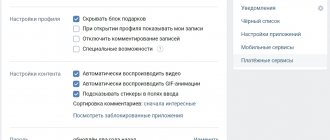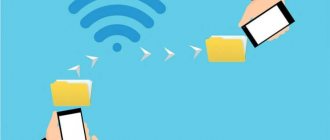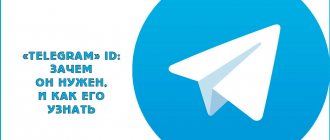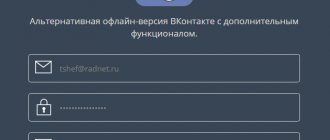How to forward a message
Forwarding a text message is not as difficult as it might seem at first glance. All you need to do is take a few steps:
- Log in to the website https://vk.com/.
- Go to the “My Messages” section.
- We select correspondence with the right person.
- Left-click on the desired entry.
- Different buttons for different actions will appear. Click on the last button called “Forward”.
- The system will automatically take you to the Dialogues section. Select the person to whom you want to forward the message.
- A Send button will appear at the bottom. Let's click on it.
Advice! There is a cross next to the Send button, in case you suddenly change your mind about forwarding. A little higher in the field you can add your own text.
Forward message to wall
In order for the message you want to forward to get on the wall, you need to take the following steps (read about how to repost to the wall here):
- Go to the Messages section.
- Click on the correspondence where the desired entry is supposed to be.
- Click on the desired message.
- There will be a “Forward” button in the upper right corner. Click on it.
- The Dialogues section will open. Select any correspondence.
- Next to the Send button that appears, there will be an “Attach” button. Click on it once.
mobile version
Unfortunately, the mobile version of the Vkontakte website (https://m.vk.com/) does not have such a “Forward message” button. To do this, you will need to copy it manually:
- Go to “Messages”.
- Select the person you corresponded with.
- Drag the desired entry into the message field.
- Select the entire message with the left mouse button and copy it either using Ctrl+C, or by right-clicking and clicking “Copy” in the menu.
- Exit again to the “Messages” menu.
- Click on the dialogue with the desired person.
- Paste the copied entry into the field using the Ctrl+V keys.
- Click the send button.
Additionally: there is one more way to forward a VKontakte message from your phone. If traffic allows, then you can exit the mobile version and go to the full version and repeat the steps in the first section of this article.
Station wagon
Now we have reached a more suitable step that will help us in solving our problem. This is what, as a rule, many people with VKontakte accounts are used to using.
First of all, you will need to log in to the main page. After you get to your profile, you can think further about how to forward a message to VKontakte. Just like last time, visit the so-called dialogues and select there the conversation that you want to send to your friend. Now select the ads you need. To do this, just click on them once with the mouse. As a result, you will have a check mark on the left side of the phrase. When you have marked everything that you just wanted to “redirect” in this way, pay attention to the upper right corner of the window. So you should find the “send” button. If you click on it, you will see a list of added friends in your profile. Select the recipient and then click the “send” button. That's it. Now you know how to forward a message to VKontakte.
Sometimes there is a need to forward this or that message to one of your friends on a social network. Of course, you can simply copy the message and forward it to the right person, but this is not particularly convenient. In addition, it is not always possible to copy the desired message correctly. Therefore, quite often, developers of social networks provide this function, but, due to the not always user-friendly interface, some functions are very difficult to find, and as a result, it is difficult to use them.
How to send a photo
To send a photo (you can read how to tag a friend in a photo here), you need to follow the same steps as with a text message:
- Go to the My Messages section.
- We select correspondence that contains photographs.
- With the left mouse button, select the entry that contains the picture.
- Click on the Forward button.
- Again, select the person to whom we want to send the picture.
- Click send.
Advice! In this way, you can send not only photos or text messages, but also videos. The forwarding procedure is the same.
Now you won't have to manually copy and send messages every time. This button can save time. You can read about how to create a conversation with several participants here. Good luck to you and see you soon.
How to do it in the application
Do the same as in the full version. By clicking SMS you will be asked to perform a number of operations:
Click “forward”, open a dialogue with the person, click “Send”:
Nothing complicated!
Hello, friends! As users of the social network Vkontakte, we all often correspond with our friends, acquaintances, classmates, and colleagues. And I think a situation has happened to you when you had to write: “Sasha suggested today...” or “Vanya had a great idea...”. That is, you rewrite what one person said to another.
We have already written about how to create a VKontakte conversation. Then several users can immediately participate in the dialogue and everyone will be aware of the discussions. But if for some reason you cannot unite certain friends in one dialogue, then you can correspond with one person, and then forward some messages from your dialogue to another.
In this article we will talk about such transfer, how it can be done from a computer or phone.
Why is it necessary?
When might you need to forward messages? There are many reasons:
- Important information needs to be shared.
- They sent you data and asked you to send it to a group of people.
- I would like to show funny moments in communication with one user to another.
- They sent you a picture, your friends should see it.
- Do you want to show your correspondence to someone?
- Other cases when you need to forward messages from one user to another.
There are many situations in which you will need to use a function like this. But it is important to study the algorithm in order to quickly cope with this task.
On a smartphone
How to forward a message in a contact to another person if you use a smartphone? In the application from your phone, including iPhone, it’s easy to cope with the task:
- Open the program.
- Go to correspondence.
- Click on the message.
- Select “Forward” from the menu that appears.
- Determine the recipient.
- You can add your own text.
- Send a message.
The procedure is carried out quickly and there are no problems. In this way, you can share correspondence with any user you can contact. He will see the participants in the conversation and will be able to view your pages.
Forwarding a message on Odnoklassniki
Odnoklassniki is an equally popular social network. It, like other social networks, has many different functions. But is it possible to forward messages there? And how to forward a message in Odnoklassniki, if possible?
Alas, Odnoklassniki does not have such a function. All you can do is try to copy the message and send it as your own to your friend. True, you can also add an interlocutor to an existing dialogue.
The social network VKontakte continues to improve its functions, focusing on the desires of users. And since many of us are lazy, but love to share information, we came up with message forwarding. This will not be difficult to do if you have a couple of skills in using an application for your phone or computer. How to forward messages to another person on VK or read them, leaving the status unread (what women and spies do), we will learn further.
How to forward a VKontakte message from a computer?
- If you logged into the full version of VKontakte from a computer, then on the left go to the “Messages”
- Next, open the desired correspondence and select the required messages with a mouse click
- Now you can send them to another person. To do this, select “Forward”
Highlighting messages
- Another list will open with people you are communicating with. If you haven't found the person you need, then type the person's name in the search
- As soon as he is found, immediately click on his avatar
Select a recipient
- A dialogue with the user will open and messages will be attached. You can also add your comment here and click on the submit button.
Sending messages
How to forward a VKontakte message from a phone in an application?
- If you decide to send a message in the VKontakte mobile application, then also go to messages and open the dialogue you need
- Select messages with a long press. More precisely, only the first one stands out. Just click on the rest and that's it
Selecting messages on your phone
- Selected messages will turn blue and their number will be shown at the top
- To forward, click the right arrow at the top of the window
- Next, by analogy, we select the recipient. You can do this in the list or using search
- Click on the recipient and then send the message
Sending a message on your phone
That's all. You will definitely succeed. If you try it once, you will immediately remember these simple steps.
Popular
And finally the last button [Forward..] - this is the answer to the most important question of our publication, how to forward a message on VKontakte, it is she who performs this function.
Let's get to the climax, you have selected the number of messages you need inside the [View Conversations] page, and now click the [Forward..] button. After this command, you will be redirected back to the [Dialogs] tab; the essence of this function is to select a user, the VKontakte social network, for subsequent transmission to him of the messages that you have selected.
The transfer itself occurs as follows: you select a VK user, after which you click on the window with dialogues, the friend or opponent you need, not to be confused with the active field, first and last name, and you will be redirected to the page with this person. Now, under the active line in which you usually write a message, the selected dialogues will be attached and when you click the [Send] button, they will be transferred to the opponent you have selected. The dialogue will be displayed in the form of the same list, tree and will have a similar inscription [Forwarded messages].
We hope that in this detailed instruction on how to forward VKontakte messages, you will find a specific and detailed answer.
How to send an attached file in a VKontakte message
The active link [Attach], located on the right side, under the line for entering message text, can perform a variety of functions. Using this option, you can attach a photo, video, audio recording, document, card and gift to a message. Sending messages with any of the above files is carried out in a similar way, which is described in detail above. In the same way, you select the desired area of the message, be it a video or an attached map, and using the [Forward..] button, select the person you need and forward it.
How to forward a message in the mobile version of VKontakte?
The mobile version of VKontakte [m.vk.com] is available for download on both [Android] and [iOS]. Sending messages using the mobile version is possible in the same way as in the regular web version, the only difference is the fact that this is done using touch touches.
Forward VKontakte message to iPhone
Open the mobile application and log into your account, then use a touch click to call up your profile menu and select the tab with the envelope icon [Messages]. You will be redirected to the page of your dialogues, now by touching the screen you can select the desired user, after which you will open a correspondence with this person. Select the desired message and touch, hold your finger on the desired text, a few seconds after this action, a pop-up menu with active fields will appear on the screen, [Reply], [Delete], [More].
When you click on the active [More] field, additional fields will open for you - these are at the top of the screen on the left side [Clear], and on the right [Cancel], the bottom of the screen [Delete] and [Forward].
Now, using special round windows, you select the messages you need, and touch-click on the active [Forward] field, then a list of your friends will appear, from which you select the desired recipient of the forwarded message and click [Send]
Forward VKontakte message on Android
The ability to forward messages in the VKontakte mobile application on Android is similar to the instructions described above for [iPhone], but with a slight difference. It is expressed only in the function of the active message forwarding field; you press messages in the same way, then select the dialogs you need, and using the [Arrow] icon, execute the [Forward] command.
Become more popular on Instagram. Order likes and subscribers.
You can place an order using the link.