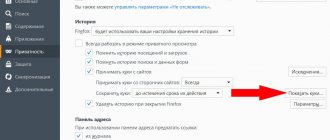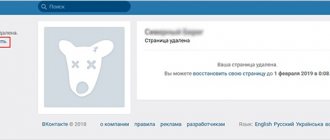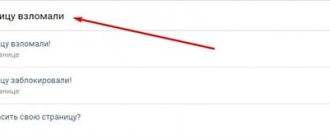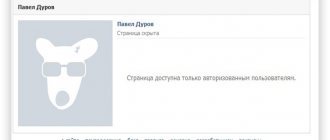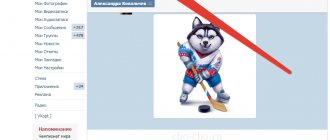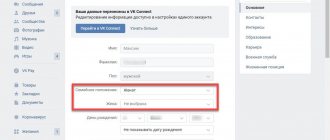Often there is a need to look at the history of VKontakte messages, the reasons may be different, but this needs to be done. It’s good if the entire history of correspondence with a person is safe and sound, but what if the messages have been deleted long ago? At this moment the question arises: is it possible to recover deleted messages in VK? Of course, there is a way to restore the archive of messages in Vkontakte after deletion. You can do this via your phone; the method is suitable for Android devices and iPhones. This video describes in detail how to restore Vontakte correspondence by contacting the support of the social network for the archive; it usually takes about a day to receive it, so you will have to wait a little.
Is it possible to recover and read deleted messages and how to do it?
There are several ways to recover deleted personal messages on VK.
If no more than 24 hours have passed since the deletion, then the first method is suitable - through the VKontakte API (but it will not help if the entire dialogue is deleted at once). In other cases, only forwarding from the interlocutor or requesting a data archive is possible. We talk about all the methods below. When you delete individual messages in a personal message, a Restore link appears in their place before you close the page. If you close it, you can no longer use this link. Deleted messages are not saved in the browser cache (in temporary files). Therefore, you will have to use one of the recovery methods. If no more than 24 hours have passed since removal, the first one is recommended.
Recovering deleted messages via VKontakte API
This method works through the official VKontakte API (programming interface for developers). Everything is done in a browser on a computer or laptop. The point is this: find the number (id) of the last message in the dialogue (or the message after which or before which there were messages that are now deleted), and then restore messages with numbers that are greater or less than the one found (that is, they were in the correspondence after it or before it).
The method works if no more than a day (24 hours) has passed since the messages were deleted.
Unfortunately, it doesn't work if the entire dialog is deleted. Even if you create a dialogue again (write something to this person), the numbering of messages will continue, but when you try to restore previous messages, an error will be returned.
The procedure is simple. You will open the VK website twice: first to determine the message id, then to restore deleted messages. You need to do this in the browser by logging into your page with your username and password. We recommend a computer, laptop, tablet where the full version of the VK website works normally. Let's start:
- Enter the last name of the user you corresponded with (or first and last name separated by a space), then click Find:
- When the VK page opens, scroll down, find an Example of a request where the required surname is already entered, and click Execute.
- In the execution results (on the right), look at the first last_message_id : this is the number of the last message in the dialogue with this person. Write it down.
- Open the desired dialogue.
- Right-click on the message after which you deleted it. A context menu will open.
- Select View element code or Inspect - usually it is at the very end of the menu. The Code Inspector window will open.
- Find the li that contains the selected message (most likely, it will be a little higher). You can press the left arrow [←] on your keyboard to jump to it. The element looks something like this:
- the data-msgid parameter , that is, in our example, the number 88901, is the message number we are looking for. Write down the number you found.
- Close the inspector's window with a cross.
- Increase this number by 1 if you want to restore a later message, or decrease by 1 if you want to restore an earlier one. This will be the estimated number of the deleted message. Enter it here and click Restore:
- When the VK page opens, find the Example request where this number is inserted and click Execute. If the message is successfully restored, the execution result will be “response”: 1 , otherwise “error” .
- On the same page, continue to increase or decrease the number and click Run to recover other deleted messages.
- To check the result, open the dialog page (or, if it is already open, refresh it).
Finding the last message number
Instead of steps 1–3, you can view the message number through the code inspector in the browser. How to do it?
Message recovery
Sending copies of messages to E-Mail
You can configure some personal messages to be sent by E-Mail. Again, not all messages will be sent, but only during the period when you were not online. They wrote something to you, after which you receive an email notification with the text of the message. If you correspond with a person, then it will not be sent by mail. Of course, in theory, you won’t see the entire correspondence, but you can see some individual messages.
- Click on your avatar and go to “Settings”.
- On the “General” tab, make sure you have an email attached – if you don’t have it, add it. In fact, the adding procedure is very simple, enter your email, then you will receive a code that you will need to enter in a separate field.
- Now go to the “Notifications” section and scroll to the very bottom to “Email Notifications”.
- In the “Notification frequency” line, set the value to “Always notify”.
- And set it to only receive notifications via “Private Messages” so as not to clutter up your email inbox.
If you still have questions, write in the comments. You can also indicate your methods there, and I will add them to the article.
Recovering deleted messages by forwarding from the interlocutor
You deleted your messages, but your interlocutor still has the correspondence. Ask him to do the following:
- Select messages with correspondence:
- on a computer - check the boxes to the left of the messages;
- in the mobile application - hold your finger on one of the messages, then select the More... menu item so that you can put a checkmark.
- After selecting messages (no more than 100 at a time), click Forward.
- Choose you as the recipient.
- Click the send button.
How to save correspondence to your computer?
To save correspondence we will use the “VkOpt” script extension. It has huge functionality from saving music and videos to archiving correspondence and saving it to your computer.
- Go to the download page and select your browser.
- Click on the “Install” button, and you will be transferred to your browser’s extension store.
- Let's install it.
- We confirm the installation.
- Once the extension is installed, you will see an icon in the upper right corner of the screen, click on it.
- Click on the “Extension can access site data...” button and then select “vk.com” - this is necessary for the extension to work only on this site.
- Refresh the page in VK - you should see a welcome message. You can just close it.
- We go to the correspondence we need, click on the three dots and select “Save correspondence”.
- Now we select the save format and throw it on the hard drive.
Request in VK for an archive of data about yourself
This will not restore correspondence in the messages section, you will just have a separate file with an archive of all correspondence, including deleted ones. You can view this information in a browser.
The data upload will most likely only contain deleted messages from the last six months.
To request an archive:
- Open the link to the appropriate VK data protection section: Upload data about yourself.
- Click Request archive.
- VK will ask what data you need - here you can uncheck all the boxes except “Messages” in the “Profile” section.
- Click Send request, and within a few hours or days the archive will be prepared.
- When you receive a notification that it is ready, download the archive file and unpack it.
- Messages will be in the messages folder. Open the file index-messages.html - this is a list of all the people with whom you corresponded. From here you can open the desired correspondence.
We tell you more about requesting a data archive in VK here:
Where to start
First of all, you need to arm yourself with your mobile device based on iOS or Android. Restoration is only possible from the phone. Go to the Vkontakte application, click on the three bars in the upper corner and select the “Help” column from the list:
Then follow these steps:
- Enter the question in the search box about how to get an archive with your data.
- Click on the displayed result.
- Follow the link at the beginning of the body of the article:
You can read the information in detail, but it is not necessary to read the material carefully. Clicking on the link will take you to another article. You don't need to read it either. Just click on the green “Request Archive” button. The window that opens requires entering the password for your VK page and further confirming it:
Can VKontakte support service recover deleted messages?
VK support service will not restore deleted messages. This is written about in their help system:
— I deleted messages, how can I restore them?
— Deleted messages cannot be restored, just like you cannot collect burned letters from the ashes. Honestly, not at all. However, deleting messages is a one-way action, and the interlocutor may still have messages if he has not erased them. You can ask him to provide you with the necessary information from messages or even forward the correspondence. You can only forward 100 messages at a time. If the interlocutor also deleted messages, it is impossible to return them. Be careful - all extensions, applications and sites that promise this feature are dangerous. Programs for stealing passwords are usually hidden behind such promises; you risk losing your page or money.
Are you sure you deleted the messages?
Maybe you just lost them and didn’t delete them? Look more closely. There is a search at the top of the messages - try entering the name of this person or some words that you definitely had in your correspondence.
It happens that messages are not loaded in the VK mobile application for technical reasons. It seems that all correspondence has been deleted, but this is not the case. The solution is here:
- What to do if messages in the VKontakte application are not loaded
On the computer, problems occur with the browser, the Internet connection, the computer itself, and this may also make it seem that the messages have been deleted. Not really. You need to solve your problems - first of all, reinstall the browser (or try another one), or log into VK from another device and make sure that all messages are there.
If someone offers you to recover deleted messages and asks for a login and password, then they are scammers. They will simply steal your page.
Programs
For example, some users may stumble upon specialized programs that offer to expand the standard functions of the social network. Among the additions you can also find the ability to read previously deleted messages. This is actually a very interesting feature. True, it must be treated with extreme caution.
The thing is that programs of this kind are often real viruses. Instead of helping people, they simply infect computers and steal user accounts. If you dare to use such applications, be prepared for not the best consequences. To be honest, it is best to avoid this method.