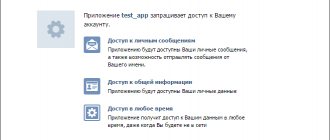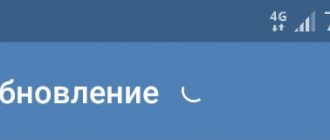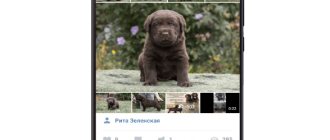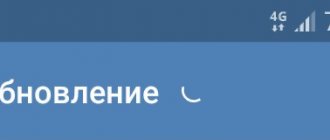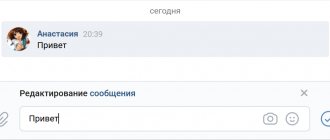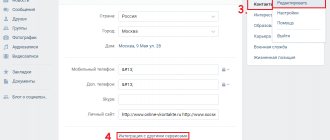Are you looking for an answer to why voice messages are not sent to VK? We promise you will find it here. Here is a list of probable causes:
- Internet problems;
- The microphone is not connected or damaged;
- Incorrect sound settings, speakers, reduced volume, which is why no sound is played;
- Browser conflict (or incompatibility);
- The browser prohibits working with the microphone;
- The recipient of the voice message has blacklisted you;
- Problems or technical work on the VK website;
- Other.
This is a list of problems due to which your voice messages in VK are not sent or do not work correctly. Why don't we look at each one in detail?
Internet problems
Voice messages are a method of communication in which information is transmitted to the recipient in the form of an audio file. A similar option is available in all self-respecting instant messengers today, so we probably won’t waste time revealing it.
So, in order for a person to receive your message, it must be sent over the “digital wires” of the Internet. Accordingly, if the connection is poor or does not work at all, it is not surprising that voice messages are not sent to VK.
What to do?
- Reconnect Wi-Fi;
- Reboot the modem;
- On your smartphone, turn off/on mobile data;
- Restart your computer (phone);
- For mobile: check the remaining traffic according to the tariff;
- For a computer: diagnose network problems (right-click on the Wi-Fi icon);
- Contact your provider and find out why there are connection problems on your line.
Why voice messages in VK from a computer do not work
Main problems:
- The interlocutor has a faulty microphone.
- Unstable Internet connection.
- Low sound on smartphone or PC.
- Incorrect settings in the Sound Alerts section.
Older computers may not support voice SMS functionality. Technical problems on the server cannot be ruled out. In this case, it is recommended to simply wait for the problems to be resolved, which will be taken care of by the developers of the social network.
Microphone not connected or damaged
Why else doesn’t VK write a voice message in the chat? It's likely the problem is with the microphone. If you are using third-party equipment, check that it is connected correctly. Some devices require driver installation (to “make friends” with the computer). Try removing the drivers and installing them again. Be sure to restart your PC when finished.
To check if the microphone is working properly, click on the volume icon on the taskbar on the right (near the clock) and select the “Detect sound problems” command. Next, follow the assistant’s recommendations.
Please note that if you don't understand why there is no microphone icon on your profile at all, it is definitely not connected to the system. Dig here.
Voice messages are not sent on my phone
When you use Vkontakte from a mobile application, and there is no voice message icon in the dialogs, it means you have an outdated version of the application, which has no innovations. You can delete the application and download it again from the Play Market if you have Android, or from the App Store if your phone is on the iOS operating system. For voice messages to be present and work, you must have VKontakte version 2.9 and higher.
When you first enter the application and click on the microphone icon, the permission to access it will be displayed, which you need to confirm.
Click “Allow” after installing or updating the application.
Also in the smartphone settings there is an option “Application permissions” . You need to go there and check whether there is a ban on using a microphone for VKontakte or KateMobile.
Incorrect sound settings
Why does VK send voice messages, but you can’t hear them? Or, on the contrary, you receive audio messages, but for some reason you cannot listen to them?
We recommend checking the sound and speaker settings on your device. By the way, make sure that you have not muted the sound with the “Mute” command (when you activate the silent mode, there is a cross on the volume icon).
To open the sound settings, right-click on the volume icon. Select “Playback Devices”, then “Recording”, then “Sounds”. Check the settings of each section one by one. Play with the volume mixer. If necessary, diagnose problems.
Browser conflict
Yes, it happens. When asked why I can’t send a voice message to VK through the Safari browser, alas, the answer is disappointing: due to technical limitations, this option does not work in Safari.
Messages are not sent because the developers did not provide such a feature here. Why don't you use a different bootloader.
If you receive an error when trying to send or download a voice message (in other browsers), do the following:
- Open Console (F12, F12+Fn button or right-click on an empty space – View code (Source code));
- Find the line with the error information (highlighted in red, at the beginning of the line there is an icon with a red exclamation mark, usually displayed at the bottom);
- Select it;
- Take a screenshot of the screen;
- Send the image to VK support: https://vk.com/support?act=new&from=s61_1.
The technical service will find out why your VKontakte voice messages are not being sent, and whether a conflict with the browser is to blame. The answer will arrive within 24 hours (maybe a little longer).
How to save a recording
A person always has a desire to capture and preserve the best moments of life. You might want to download and save a recording from your loved one. But we have to disappoint you: the VKontakte developers did not provide such a function. But there are several alternatives. For example, funny: try turning on the playback at full volume and recording a message on the voice recorder. Now you can dispose of it as you wish. But this is already the last century.
VKontakte users have long figured out how to download a file. True, this can only be done from a personal computer. Let's look at an example of downloading in the Google Chrome browser. Open a dialogue where there is a voice message. Press the key combination: Ctrl+shift+I or F12.
In the window that opens on the right we see the code. We are looking for the voice message code - it is o.
Help: You can simplify the task by pressing Ctrl+F and pasting into the search window: data-mp3.
Select the block with the words “data-mp3”. Don't worry, you won't make a mistake, the computer won't let you select too much. To copy a block, right-click on it. In the window that opens, click the word “Copy” (1), and then “Copy outherHTML” (2).
Paste into any text document. We are looking for a line that starts with “https://” (1). Copy (2) it from quotes to quotes.
Browser disables microphone
The first time any site accesses sound output devices, the browser asks you to confirm permission to operate them. A window pops up with the “Allow” or “Block” buttons. If you choose the second option, the microphone in your VK will not work. Consequently, messages will be sent, but the recipient will “hear” silence. You, in turn, will “listen” to the silence.
It’s easy to allow the microphone to work on the VK website again through the browser settings, usually in the “Permissions” section. Different programs call it differently, but the essence is the same. Just enter the word “Microphone” in the search bar on the settings page.
Or, do it easier. Find the padlock icon in the address bar and click on it. Go to Permissions and turn on your microphone.
The recipient is ignoring you
If you have checked and tried everything, but VKontakte still does not send voice messages, make sure that the recipient has not blocked you. Try writing him a text message or opening his profile. If you are blacklisted, access will be denied and you will find that nothing is sent, no text messages, no media, no emojis. We can't help you here. To find out why you are in the block, contact the person not through VK. Try sending a message via WhatsApp, Telegram, Instagram, or ask a mutual friend to write to him on your behalf.
How to listen to a VK voice message
A user has sent you a voice message. How to listen to it? To begin, open a dialogue with the person who sent the voice message. Click the play button and listen to the message. It is also possible to pause it.
On your smartphone, you can change the playback speed of the voice message - three modes are available: 1x, 1.5x and 2x.
It is possible to rewind messages – both on a smartphone and on a computer. To do this, hold down the finished audio recording and rewind to any place in the message.
Problems on the VK website
Sometimes the social network website undergoes technical work. The developers periodically reboot the servers and test new options. In short, a failure may occur due to VK.
Typically, developers warn users about planned technical events. But sometimes emergency situations happen from which no one is immune. Check if text messages are being sent. Try scrolling through the feed. In short, make sure the site works as usual.
If you find any strange things, we advise you to wait a little. After a couple of hours, check again if the voicemails are being sent. If not again, write to technical support.
Try “Login” - the start page of the site
If you make the site the start page in your browser, then when you launch it, you will immediately see which of your friends is currently online (they won’t see you), whether you have new messages, likes, marks on photos, etc. You can connect other sites, not only VKontakte. Very comfortably! Login to any site with one click.
– a new convenient feature from the site developers. Don't waste time typing on the keyboard, dictate a message and send it to your interlocutor.
Other
By this heading we mean other, unexplainable reasons why VKontakte voice messages are not sent. However, they can be easily eliminated after the following manipulations:
- Reboot your computer/phone;
- Log out of your VK account and log in again;
- Checking the browser for updates;
- On your smartphone, update the VK mobile application;
- Scan your device for viruses.
Nobody knows why, but these actions often eliminate even serious errors in the operation of websites or programs in no time. It's no surprise that these are the favorite methods of modern programmers.
Well, we told you why voice messages in VK may not be sent. All you have to do is carefully go through our list and follow all the instructions sequentially. Good luck searching!
Clear mobile app cache
We also recommend clearing the cache of the VKontakte mobile application. To do this, go to the settings of your gadget, open the “Applications” section there, find VK among them, and tap on it. After entering its settings, select “Clear cache” there.
Reboot your smartphone, and by launching VK, check the operation of voice messages.