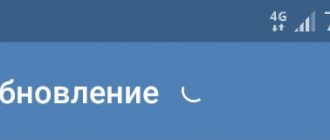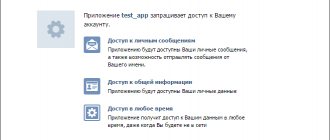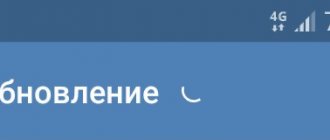How can I change the message?
You can change a sent message in personal correspondence within 24 hours (24 hours) from the moment it was sent.
- Click on the message or hover over it. In the mobile application, you just need to click on the message once, you don’t need to hold your finger.
- Select “Edit” or click the edit button, it looks like a pencil:
In the full version of VK:
In the mobile version of VK:
Then edit the message and click the checkbox:
The changes will be saved. That's all! You have edited the message. Can be repeated if necessary.
In the full version of VK you can do this:
- Make sure the cursor is in the input field and blinking (if not, press the spacebar).
- Press the up arrow on your keyboard (↑).
- Editing of your last sent message will be enabled.
- Edit the message and press Enter.
This can be done even if your message has already been answered.
Do you want to completely delete a sent message? See here how to do it
Editing messages in the full version of VK
Easy instructions will help you change your outgoing email. Check it out:
- Select the section with dialogues.
- Hover your cursor over your letter so that a pencil drawing appears on the right.
- An “Edit” prompt will appear next to the pencil. Click on it.
- Edit the text, if desired, add a media file, photo or emoticon.
- Click on the blue check mark on the right or press Enter to submit. To cancel, click on the cross.
- As a result of successful editing, next to the sent letter there will be a note “(ed.)”, indicating the date and time of the change.
Answers to other questions about editing messages in VK
How long can I change a sent message?
Within one day (24 hours) from the moment of submission, but not from the moment of the last edit. Once the deadline has expired, the message cannot be changed in any way.
How many times can I edit a message?
As much as you want.
Is it possible to edit a message that I have read?
Yes, you can. Just like unread. In any case, a mark (ed.) - that is, “edited.” The read message will change, but will remain “read”.
Will a read message become unread if I edit it?
No, it will look like it has been read.
Is it possible to edit and completely erase (delete) a message?
You can remove the message entirely, or insert a single blank character and the message will appear empty. In the second case, it will be sent to the recipient, but only (edited) (“edited”) and the time when you sent it will be written there. Find out how this is done here:
- How to delete a sent message on VKontakte
Is it possible to change other people's messages?
Of course not.
How to edit a message if you are in an emergency situation?
No way.
Why can't I change the message?
Possible reasons:
- More than a day (24 hours) has passed since you sent it. After this time, you can no longer edit the message.
- You are trying to change the message in the old version of the mobile application on your phone, but there was no such option yet. Update the application or log into your VK through the mobile or full version of the site.
Why do you need to edit messages at all?
So that you can correct some stupid typo or rephrase something if you wrote and thought that the interlocutor would not fully understand you.
How can I see what the message was before editing?
No, but if you have notifications of new messages enabled by email, then the first version of the message will be sent there.
How can I find out what time a message was edited?
Hover the cursor over the mark (ed.) - a tooltip will appear indicating the time the message was edited.
How can I save the original version of a message in case someone edits it?
If you are worried that the other person will change his message for personal interests, select it and forward it to yourself (by clicking the “Forward” button, find yourself in the dialogues by name). Now, even if a person edits it, you will have a copy of the original with the date and time.
On the computer
Initially, the text editing option appeared in the desktop version of the VKontakte social network. It is available to all users of the resource and is quite easy to use. You can use this tool to make changes to:
- Sent email to the interlocutor;
- Leave a comment under the post;
- Written post.
So, let's move on to consider the instructions for correcting text in the browser version of VKontakte.
- In a Web browser, open the official page of the social network (https://vk.com/).
- Log in to the site by entering your account login and password.
- In the side menu, go to the Messages tab.
- Open the conversation containing the entry you want to edit.
- Hover your mouse over the message that needs editing.
- To the right of the text you will see two signs: a pencil - “Editing” and an asterisk - “Mark as important”. In our case, we need to select the first icon.
- Having completed the previous action, instead of the block for sending a new message, a block for changing the letter should appear, as shown in the picture below.
- Using standard sets of tools for this social network, make the necessary amendments. It should be said that you can change not only the text, but also attached materials (photos, video and audio files, documents, gifts, etc.), as well as add them.
- If you accidentally activated the “Edit Message” block or the desire to edit the letter has lost its relevance, you have the opportunity to cancel this process by simply clicking on the special button with the cross icon.
- And to apply the changes made, you should use the send button - a checkmark in a blue circle, which is located to the right of the text block.
- The sent modified message will not be accompanied by any notification, but will only contain an “edit” label, by hovering over which you can see the date and time of the correction.
Important points
To use the VK function correctly, you need to know several important rules:
- You cannot edit old sent messages.
- You are given only one day after sending to delete and edit.
- Both read and unread messages change.
- The first version of the edited text is stored by email if the profile is configured for alerts.
- You cannot edit other people's messages.
- This function is not yet available in the official VK mobile application.
- The change mark is visible to the interlocutor in the dialogue.
On the phone
Many users want to stay always connected, so they prefer to use their smartphone to visit social networks. To do this, some install additional software, while others log into their account using a Web browser. Text editing in both cases is as easy as on a personal computer. The only difference is the fact that the actions performed are accompanied by the use of additional interface elements.
In mobile version
It is necessary to note an important detail: the mobile version of the site is not a mobile application from VK, but a simplified version for tablets and phones. Follow the instructions:
- Select the section with dialogues.
- Click on the desired letter.
- Next to the “Forward” button, click on the pencil image.
- Change the text if necessary and add media.
- Click the checkbox to submit.
- Next to the sent text there will be a signature “Edited”, without date and time.
Unlike the full version of the social network, there is no way to cancel editing directly in the input field. That is, if you have already changed the text, but have changed your mind about editing it, then simply change the section of the site so that the changes are not saved. Another feature: to change a VKontakte message, you need to select it by pressing. If you accidentally select two messages, the pencil image will be missing.
- What will change for Russians from August 1, 2021
- Chicken breast salad
- UPS for computer
How to edit comments in groups
In this situation, the principle of action is similar. First, let's move on to the post under which the comment was written.
Now click on the text of the answer and select “ Edit ” from the list provided.
We make the necessary changes and save the changes with a checkmark in the right corner of the screen.
As you can see, changing the message on your phone is as easy as shelling pears. When using the mobile version of the service, the sequence of actions is no different.
Option 1: Edit messages in the app
First of all, let's launch the mobile client, where we will proceed to a dialogue with the user of interest.
Now click once on the desired SMS. A menu will open in which you will need to select “ Edit ”.
Then we change or add part of the text. Then click on the checkmark located next to the input line.
Next to the sent message there was a note “ ed. ", which indicates editing of the text.
How to view deleted messages on VK using the Vkopt extension
There is a multifunctional addition to the VKontakte social network. It greatly simplifies the work on this social network. However, you only need to download such an extension from the official website, because there are a lot of fakes on the global network.
Do not enter personal data: login, password and other personal information, otherwise you will end up with a hacked page.
Install the extension from the official website. After this, the “Vkopt” icon will be revealed on the right under the main menu. Open the message and select Statistics from the Actions menu. Set all the required parameters and click “Let's go!” Select the desired interlocutor, indicate the date and time in the sign. Even if the conversation has been deleted, you will still be able to see the desired message.