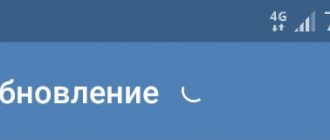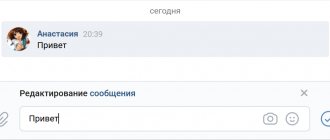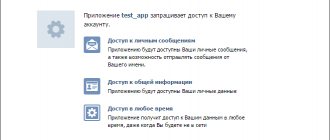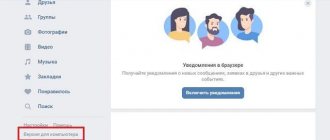Back in 2021, VKontakte developers introduced the “Voice Messages” feature, which literally changed the use of all social networks. It is designed to transmit a voice message in two clicks. That is, the user does not have to call to say anything. You just need to record a voice message and send it to another user, who will later be able to listen to it in a dialogue with the sender.
In addition, this function has become so popular that many users practically do not use printed messages, because sending a “voice” is faster and more convenient. Read on to learn more about how to send voice messages via VK on your computer and phone.
How to set up voice messages on VK?
The current service does not need any settings. The main thing is that the user’s equipment supports recording and sending audio. This requires:
- work smartphone or computer;
- microphone or appropriate headset for PC;
- Internet access to send what was said.
If you send a recording from a smartphone, there will be no problems with all of the above, since the specified components are present in every modern mobile phone.
What is the difference between the two methods of sending messages?
The ability to communicate with each other via voice messages was added to VKontakte in 2021. It was then that for the first time everyone saw the microphone appear in the VK messenger.
Recording the message itself will not take much effort and time. However, before considering the detailed algorithm for sending messages to VK, I would like to highlight. It would be more precise to dwell on the fundamental difference between the computer method and the mobile one.
It lies in the fact that the phone does not allow you to listen to the audio recording before sending it. This makes it impossible to verify the correctness of the information contained in it.
How to record a voice message on VK?
To record a message to your interlocutor, you will need:
- open the dialogue window and select the appropriate conversation;
- click the icon with a small microphone (in the lower right corner);
- say what is planned;
- end the recording by clicking the corresponding icon (stop);
- send the phrase using the usual send button.
If you follow the proposed instructions, there will definitely not be any difficulties with communication, and your interlocutors will have the opportunity to save time that was previously spent on typing text.
How to send voice messages on VK via a computer?
Sending audio recordings from a computer is no different from the procedure described above. The main thing is to think in advance about purchasing a microphone or a headset suitable for conversations. Without such technology, you won’t be able to use the function, since it will be impossible to record speech for obvious reasons. There are no other requirements or features for using the service on computers and laptops.
How to send a voice message to VK from your phone?
Those who are trying to figure out how to send a voice message to VKontakte will not encounter insurmountable difficulties. The order of transfer will remain the same, only the appearance of the dialogs will change slightly, since instead of the traditional browser version of the portal, users will use the mobile one. Otherwise, nothing will change, just press the record button and say what you want.
How to send a voice recording if there is no icon?
You cannot use the described function if there is no microphone icon. Therefore, if it suddenly disappeared or is simply missing, you need to understand the reasons for what happened. Usually the source of difficulties is:
- unconnected or malfunctioning equipment;
- browser that does not support the operation (Safari).
The solution to this problem is obvious. You need to double-check the connection and operation of the equipment and change the browser.
How to send an audio message from a PC
Before recording a voice audio message on VK on a computer, you need to make sure that there is a connected and configured microphone on the PC. It's easiest for owners of laptops and tablets; as a rule, their devices are equipped with a microphone by default. You can enable it through the “Sound” menu (the “Recording” tab). If the microphone is missing or does not work/is faulty, then you can connect a third-party device to any PC to record sound:
- headset with microphone (for a desktop computer you need to choose models with two 3.5 jack plugs, for tablets and laptops - with one);
- Webcam;
- separate microphone.
If the microphone is working, connected and configured, then you can start recording an audio message on VKontakte. To do this you will need:
- Open the page of the desired dialog in the browser.
- Click on the microphone icon in the window to record a message.
- If necessary, give permission to use the microphone once/always.
- When the recording starts, dictate the message, and when the recording is finished, press the “stop” icon (red square).
- The red square will change to a blue arrow icon. You can either listen to the result by clicking the arrow on the left, or send the recording by clicking the airplane on the right.
- If you decide to delete a recorded voice message, you can do this using the cross to the right of the recording.
We are often asked in the comments why voice messages on a computer are not sent to VK; a little less often we hear about difficulties with the mobile application. Now we will analyze these problems in detail.
Changing voice in voice SMS
Changing your voice can make even the most boring and uninteresting conversation more interesting. To change the sound, just find the appropriate VK application and use it. The principle of operation is extremely similar everywhere. You need to type the text and send it to the bot, which will make the required changes. After that, all that remains is to send the resulting phrase on your own behalf to the person you want to prank, using the basic functions of the selected application.
Instructions for iPhone
A few words about how to set up voice text input in WhatsApp on iPhone - smartphones of this brand provide a similar function at the software level! Nothing complicated, let’s try to activate the option together:
- Open your device settings;
- Go to the "General" section;
- Find the “Enable dictation” tab and switch the toggle switch to the active position;
- Below you can set the dictation languages - English or Russian (or both).
Now let's get straight to the point, let's try to convert a voice message to text in WhatsApp.
- Open the messenger and find the desired dialogue;
- Tap on the field to enter a message, the keyboard will open;
- Find the microphone icon at the bottom right, click and start speaking.
If you change your mind, just click on the key icon in the lower right corner. To send a message, just click on the blue airplane icon.
Was it interesting to know how to write a message in WhatsApp by voice? The dialing option will come to the rescue if typing is tiring, but you can’t record a voice. Use it and make your life easier!
How to upload a voice message to VK?
When, instead of creating a standard voice message on VK, the user plans to send a ready-made speech to a friend, the usual approach turns out to be useless. In such situations, you will have to upload a previously created file (in mp3 format) with the monologue as an ordinary audio recording. As a result, the message will be a simple addition to the dialogue (an attached file). But the result - the transfer of important information - will remain.
How to change the voice in an audio message
Among the settings for audio messages, only voice changes are currently available; this can be achieved in two ways:
- when recording an audio message, play a previously prepared audio track on the computer;
- use the VK Voice Message extension.
The first option is long: you need to record an audio track in advance, then process it on a computer using programs (AudioMASTER or Adobe Audition). After this, you will need to enable recording of the voice message on your phone, while simultaneously enabling playback of the modified recording on your computer.
We want to warn you - there is a lot written on the Internet about programs with which any audio clip can be sent as a voice message on VK - this is a risky decision. Such programs, as a rule, are blocked by the antivirus as especially dangerous, and they also ask you to enter your account login and password.
There is also an option to use a special browser extension - VK Voice Message, you can download it from the link https://vk-voice-messages.info/ (suitable for Chrome, Opera, Firefox, Yandex browsers):
- After downloading and installing, you will be able to see a blue icon on the top panel; when you click on it, settings are available: voice, intonation, speed. Only one voice is currently available for free - Maxima.
- After this, just type the text of the message in any VK dialogue and click on the headphones icon - the extension will synthesize and send the desired phrase.
Of course, sending a voice message in Contact using a speech synthesizer is much easier, but it should be noted that the extension has not been working very stable lately and has lost most of its free functionality. Therefore, it is difficult to say how VK Voice Message will work in the future.
How to delete a VK voice message?
If the desire to send an entry suddenly disappears or you need to find other words, you should simply cancel the running process by clicking on the appropriate inscription. Cancellation from your phone will be even easier. To achieve the desired result, just swipe left. Deleting an already sent phrase occurs in the standard way and is no different from deleting text. That is, you will need to select the desired entry and click the “delete” button.
On Android
Voice dialing is a great option that allows you to significantly save energy and time. If you don’t feel like typing, this is the ideal solution; you simply dictate the necessary phrases!
Voice typing for Android in WhatsApp works on all smartphones - you need to configure it first. To do this, open the device settings and do the following:
- We are looking for the “Language and Input” tab;
- Inside, go to the “Text to Speech” or “Manage Keyboards” section;
- Select the line “Google Voice Typing”.
Here you can adjust the pace and tone of speech.
Please note: smartphones running Android have different menus, so the names of some sections may differ. This depends on the make and model of the device.
Let's try voice dialing in WhatsApp on Android in action? Let's go into the application and start:
- Open the desired chat;
- Click on the empty field to enter a message;
- A microphone icon will appear on the keyboard, either at the bottom left or at the top right;
- Click and start talking.
Transformed words are underlined with a solid line for convenience. It is very convenient to write down long stories when typing is too lazy or inconvenient.
How to give a song quickly and easily?
When you listen to some audio recording on VKontakte, go to the “My audio recordings” section. Next to the audio recording that is currently playing, on the right you will see buttons: “Repeat this song”, “Shuffle”, “Show similar” and “Broadcast audio recordings”. You should select the “Broadcast audio recordings” button and select the “Send to a friend” link in the drop-down window. Using this button, you can give a song to a friend on the social network Contact in the most convenient way!
Now in this window you can select to whom exactly you want to send this audio recording. At the bottom you need to check the box next to “Send by private message”, and after that you can select the friend to whom you want to give the musical composition. If you did not find this network user in the list that opened in front of you, then you need to enter his name in the search column.
Also in this column you can enter the names of the dialogue to which you want to send the composition. If you want to send an audio recording to several friends at once, then you need to first select one friend, and then click on the “Add” button and again select another user in Contact from the list. Then VK will create a chat where several of your friends can listen to your audio recording at once. The new feature helps you share a song with a friend quickly and easily.
Rules for uploading music to contact
Before uploading music to contact
you need to know all the rules by which you can definitely do this. Since not all files can be uploaded to this social network. First, you need to know that the maximum file size can be 200 MB. Only mp3 format is supported. There is also another unspoken rule that says that if you click the “cancel download” button, the downloaded file will be saved, but the download of subsequent files will be cancelled.
How to add an audio recording to VKontakte from a computer
Go to the “Audio Recordings”
and click on the plus sign in the upper right corner.
A dialog box will open asking you to select any song that does not contradict the restrictions. Click on “Select file”
.
After successful downloading, the audio recording will be added to your playlist on the first line.