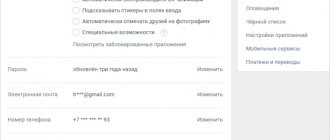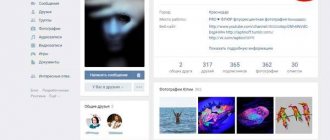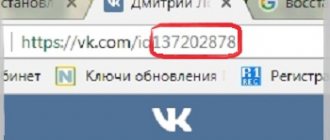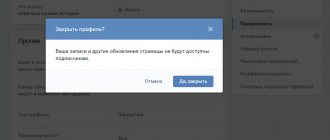Creation and design in the desktop version
You can create polls on the wall of your personal page, in conversations and communities in which you are an administrator or have rights to publish posts.
The create button is hidden under the “More” label on the toolbar. Hover your cursor over the inscription and select “Poll” from the pop-up menu.
Now you have a template with fields for questions, answer options, as well as options for customization and backgrounds for design.
In the “Topic” column, indicate the issue that is being put to a vote. You can type an unlimited number of characters, but please note that no more than 93 characters will be displayed in capital letters in the title. Everything that does not fit into the title is automatically transferred to the text of the post.
Even if the topic is shorter than 93 characters, the title will still be duplicated in the text of the post. To remove it, publish the post, and then in editing mode, delete the excess text and click the save button.
The next step after creating a topic is to fill out the answer options. You can add no more than 10 of them, so take this limitation into account when preparing your vote. Each answer option can contain up to 2,000 characters including spaces - for most users this is even more than necessary, and you need to try to stay within this limit.
To publish a questionnaire, you just need to set a topic and offer at least one answer option, but in order to attract users’ attention to your question and collect statistics, you should spend some time on settings and design before publishing.
By default, the background color of the questionnaire is set to plain white. In addition to this, there are 7 more options to choose from. I note that even a simple change in the background color makes the post stand out from other posts. In addition to the color schemes offered by VKontakte, it is possible to upload your own background.
You can use pictures, drawings, photographs, patterns, color fills and any other images in jpeg, gif or png format larger than 510 x 200 pixels.
To use your image, scroll through all the design options offered on VK and click on the plus at the end of the list. In the next window, click on the “Select file” button and select the appropriate image on your computer.
The final stage before publication remains - configuration. The entire setup process comes down to three points that you can tick or ignore.
At this point, the setup and design process can be considered complete. Click the “Publish” button and wait for the results of collecting public opinion.
You can create a poll directly in a conversation. To do this, hover over the paperclip icon and attach the survey to your message. Setup and design are performed in the same way as when adding a questionnaire to the wall.
There is no function for adding a questionnaire in the dialogue, since creating one when two people are corresponding simply does not make sense. However, if you still want to send the questionnaire by personal message to one specific person, then you can create a vote on the wall and send it to the dialogue.
How to properly design a VKontakte page
Popular articles 5 ways to copy files. Who is bigger?
How to open and unzip a RAR file
Problems with Opera
Removing the ransomware banner from the desktop
Converting files
Vkontakte community
Programs for: Windows Mac OS Linux IOS Android
Commented by Georgy Mironov 03/13/2021 14:54 Useful information. I read it with pleasure... Website - what it is and how...
Ilya 03/11/2021 19:18 useful... Search for people in VK: by phone number...
Andrey 03/11/2021 11:25 plug into the TV, turn on the movie (music), stop and in... How to remove protection from a USB flash drive -...
Ivan 02/28/2021 12:03 I can’t log into my site in Odnoklassniki... I can’t log into Odnoklassniki on...
bahar 02/15/2021 13:59 accessible and clear. thanks for the info... How to set a password for an Exc file...
anisim.org › Articles › Social networks › VKontakte
February 04, 2011
Author: Maxim
When creating a VKontakte page, uploading a photo is only part of the story. Now you need to fill out the form and make privacy settings for better and safer display. What is it and how to do it - read and do it!
- 1 Fill out the VKontakte form
- 2 Making page settings
- 3 How can you change the appearance of the page
- 4 Setting up privacy and notifications on VKontakte
Fill out the VKontakte form
Directly below the avatar there is an active line - Edit page. Click it and go to the mode of filling out the questionnaire. You should not encounter any difficulties or surprises at this stage. Everything is clear and transparent.
How seriously you take the process of filling out the form and how carefully you fill it out, the more interesting your page will be for your guests and how much your VKontakte rating will rise. The rating level is displayed below the photo and even lower there is a certificate that you need to fill out in order to raise your rating.
Even if the rating is not important to you, and you are in a hurry to start communicating online, you still need to fill in at least a little information about yourself, otherwise the system simply will not allow you to write messages and comments. Fill out at least general information about yourself (birthday and gender), but filling out the Personal page is in your interests.
Making page settings
Setting up a page is a little more complicated than filling out a form, but also much more interesting. We look for the My Settings item in the menu (on the right), click on it and go to page settings mode.
I think that you will easily figure out how to fill out the settings. Everything is done clearly and accessible. Just read carefully and watch how your page becomes.
The first important tab – General – allows you to customize the appearance of your page. Here you can configure:
- which applications to display in the menu on the left - check or uncheck the boxes and monitor the menu;
- wall - the results are not immediately visible, but what this or that flag means is well commented on;
- changing a password is a normal operation and does not require any special explanation, except that you should be careful when choosing a password;
- change of nickname - if you want your nickname or patronymic to be indicated along with your first and last name, indicate it here.
- Security check is a small service that will allow you to view when and from which browser your page was loaded. Perhaps you will notice a time when you could not possibly be on VKontakte, and, nevertheless, this session is listed. This is nothing more than a signal to change your password.
How can you change the appearance of the page?
On the same tab there is one unremarkable, but funny trick - Language. The default language is Russian. Of course, you can install Ukrainian or Belarusian, but go to the end of the list of offered languages. At the end there are two interesting points: pre-revolutionary and in the Union.
This is what happens if we install the Pre-Revolutionary language:
And here’s what your page will look like if you set the language to V Soyuz instead of Russian:
Setting up privacy and notifications on VKontakte
Privacy settings allow you to open or restrict access to the entire page or to individual parts of it. You can allow only friends to access your page, and then those who are not on your friends list will only be able to see this picture:
Setting up privacy involves defining viewing rights for a group of users (everyone, friends, or friends of friends) of a page or collection of photos, audio, or video. These same settings include the right to leave comments, write on the wall, view the wall, and write messages.
VKontakte has the opportunity to view how the page will be displayed for friends and for other users. The presence of such a function allows you to configure the page more correctly and avoid all kinds of misunderstandings about hiding the page for beginners.
Setting up a notification means allowing or disallowing the system to notify users about changes to your page, about the addition of new photos, notes or comments. Your event list will be visible to friends when they view news.
tell friends
Similar posts How to close a profile on VK: complete instructions
How to restore a page on VK - all methods
How to delete subscribers on VK - Easy!
How to find out who a friend added as a friend on VK - easy!
Comments - 2: Nikodim May 22, 2015 at 18:25
How to easily earn your first money in contact travelization.ru/vk/z
Answer
girl Nov 11, 2012 at 21:50
sps