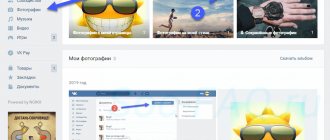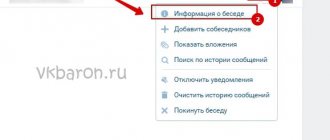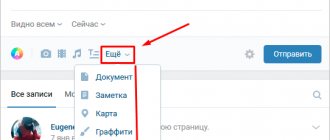Hi all! I’m sure you all know that VKontakte is not only a social network, but also a huge repository of video, audio and photos. Users share their travel experiences with friends, post their musical creations to the public, create groups and communities to earn money or as a portfolio.
If you suddenly want to become one of the people listed above, now I will tell you how to create an album in VK. I’ll show you how to do this in a group, on a personal page, as well as how to configure access and privacy settings. I will describe the process for a computer or an updated mobile application. And yes, I won’t limit myself to photos and will touch on the creation of video and audio albums.
VKontakte albums are an effective tool for doing business online
You will probably agree that all people love to look at interesting pictures and photographs on the Internet. They do the same when visiting social networks, both from a mobile phone and from a computer. Proper creation of such archives will attract attention.
Why exactly this idea attracts the client:
- If you are selling goods, maintaining a public page only for the purpose of sales, then it is easier to view photos in one album. They play the role of a directory. This way, you can easily categorize your photos by assigning an individual album to each archive. It is much more convenient to browse products in the catalog than to search for them, delving into the depths of the community.
- Albums help separate products that are in stock and those that can be purchased to order. For the first option, be sure to leave the opportunity for users to write comments. This will be evidence that purchases were made from the stated catalog.
- Availability of access to upload client photos. If you, as the owner of the community, provide such a setting, then visitors will have a positive attitude towards both you and the available assortment. But remember, you must do the first upload of photos to the album yourself, as clients are afraid to be the first. Invite customers to share photos of the purchased product. As a result, photo reviews are created.
- If there are many products in your group, then each of them should have overview pictures. It is advisable that this be an infographic of real origin, and not downloaded from the Internet.
If albums are loaded on VKontakte, they will attract the attention of users. Thus, for your online store in the format of a group on a social network, you will gain not only a lot of views, but also regular hot customers.
Useful links: How much does advertising in VK cost, Senler sending messages to VK, how to set it up, Bot for sending messages to VK.
How do albums increase engagement?
Increasing involvement in the life of the public, almost every community strives for this. Everyone wants a live and active audience, not passive viewers and readers. Photo albums help increase this activity.
Here are the most common examples of their use to increase subscriber activity:
- Competitions. Everyone loves competitions. People are especially active in creative competitions, where you don’t just have to press one or two buttons, but do something. Believe me, this is one of the most effective ways to increase subscriber activity. People spend their personal time in real life to do something, and that already costs a lot. For detailed information, read the article “Sweepstakes and competitions in VK: we organize using programs.”
- Adding photos of participants. Each group subscriber can add their own photo (or admins can do this themselves). This doesn’t play a practical role, but on a psychological level, adding personal photos plays a very important role. Subscribers, firstly, feel part of the project, and secondly, increase their SSV (sense of self-importance). All this affects their activity in the group. And this is exactly what we, community leaders, need.
- Random addition of photos. Each participant has the opportunity to add any photo he likes. You need to be careful here, as some not entirely adequate users may add obscene content.
How to create different types of albums: step-by-step instructions with screenshots
There are several options for instructions that help create albums for an existing VKontakte group. Moreover, you can create such catalogs from your smartphone and computer. Let's first look at the example of a desktop.
Instructions for PC
If you are the administrator of the VKontakte public page, then to create a personal album from pictures or photographs, you can follow this step-by-step algorithm.
- Login to your community. To do this, go to your page, select the “Communities” tab on the left, and click on the “Management” link at the top.
- Next, in the menu on the right, select “Add Photos”.
- The “Main Album” opens in front of the user. At the top there is an “Add Photos” button. Click on it.
- The system will transfer the user to the internal directory. Here we select the folder from which the photos are stored. Select the images you want. Click the "Open" button.
- Wait for all selected images to load, then add a description to each, now edit the materials if necessary. Do what is shown in the screenshot with all the photos.
- Now click on the “Edit Album” button. This is necessary in order to change the title and description.
- The user is taken to the editing page. Here you can enter a “Title” and “Description”. Fill in the appropriate fields. Here you can change the album cover from a photo that you already have or by uploading a new one. Confirm your actions by clicking on the “Save Changes” button.
You can always delete the created album. To do this, just go back to editing it and select all the photos to delete.
On a note! If you can't add photos, then perhaps your sections are not configured. Go to "Sections". Make sure that “Photos are “Open”.
How to make an album from photos from your smartphone
The question often arises: “How to make an album in the mobile version of VKontakte if I am a member?” In fact, the instructions are quite simple. We suggest you contact her immediately.
- Go to your browser on your mobile phone, go to your VK account. Go to the “Communities” section.
- Then select the public in which you plan to create an album. Next, click on the “More” link. To do this, scroll down the page a little.
- Then, among the sections that appear, click “Photos”.
- Now at the top of the page in the mobile version you need to find a button with “+”. Click on it. Now you select an empty album in which you want to upload photos. Add the images you need and click the “Upload Photos” button.
After downloading, all media files will be displayed in the selected album. Please note that most VKontakte communities do not allow you to create albums yourself. A simple subscriber can only supplement them with graphics.
How to add an album to VK for a community administrator from a smartphone
It doesn’t matter from which device you will fill the images. Using the VK application as an example, we will create an album from a phone running Android OS.
- Log in to your account in the application, then click on the profile icon, then click “Detailed information”.
- In the window that opens, select the “Communities” tab.
- Now we find the “Managed” section at the top of the screen, click on it and go to the list of publics that you are promoting.
- Select the group to which you want to add photos and create an album. On its main page, click “Photo”.
- At the top of the screen, click on the “Add” (+) button, then a window will appear where you need to click “Create an album”.
- Now you give the new album a title and a short description. It is desirable that the title sounds attractive. We are writing as an example. If necessary, check the boxes next to the circled entries. Click the checkmark at the top.
- Then you click on the album you just created and simply select the photos you want to add from your smartphone.
This way you can create an unlimited number of albums, into which you can upload up to 100 photos at a time.
Making an album with audio and video recordings in the community
To add materials to the community, you first need to go to the “Management” - “Sections” menu and turn on the visibility of audio and video.
Now save the changes and go to the profile. The corresponding items have appeared on the right side of the menu.
Click on “Add audio recording” and fill out the form fields. You can upload files from your computer or take them from music on your personal page.
To create a folder with videos, look for the words “Add video” on the right side of your profile and click on it. In the window we indicate the method:
- select a file (from your computer),
- create a broadcast,
- select from videos (in your personal account),
- add from another site.
I'll insert a video from the computer. After this, an editing form will appear. Fill out the fields, put checkmarks in the required places and click “Finish”. Please note that you can immediately publish the video file on the community wall. Go to the “Video” section – “Create an album”.
Now let's move on to our videos. When you hover your cursor over them, a menu appears. Click on the icon with the list and see a tooltip.
All that remains is to check the box and move the file to the desired directory.
How to create a music album in the VK community
Music album - playlist. The principle of adding it is similar for both personal pages and communities. Let's look at the brief instructions.
- Go to your community's home page, then scroll down and find "Add Audio" to the right of your feed.
- Now click on the “Create playlist” button at the top of the screen.
- Next, add a title for the collection and come up with a description for it. Next, click the “Add audio recordings” button. Using the search bar, enter the required data and add performers.
You can download audio recordings not only from your music on the page, but also download it from cloud storage or computer memory.
How to add a video album to the VK community
You can add a collection of videos to the VK community from the mobile version of your account or through a browser on a PC. The instructions are similar to the previous one, only in the first paragraph you need to find the “Add video” button.
Here the user can choose several options: you can upload a video from your computer, another site, or select videos from “My Videos” on the wall of your profile page or in the “My Videos” section.
On a note! If you are trying to add a video from other resources by providing a link, make sure that the author of the video does not object. Otherwise, you may violate copyright and earn a fine.
How to make a new photo album in a group
Making a new album with photos in the community is much easier than it might seem at first glance. To do this you need:
- Go to your public page and go to the “Photo Albums” section;
- In the upper right corner find the “Create” button;
- Enter a title and description. Here you can make sure that comments are disabled and only administrators can add photos;
- Click “Create” and you’re done.
Now you can start uploading photos, creating a description, and setting up your privacy settings.
By the way, you cannot hide an album from a specific group of users. Therefore, if you suddenly need to block the viewing of a specific one or make it private, you will have to turn off the visibility of all photos, music or videos for visitors and subscribers in the community settings.
- All emoticons on VKontakte - Emoji VK
Why is there no option to add media files and how to fix it
Many novice owners often encounter problems when adding different albums to a public page. The corresponding buttons may not appear. To do this, you, as the owner of the public, should make some changes to the settings. We invite you to consider them.
- Go to your community, then go to the "Manage" tab.
- Find the “Partitions” column, click it to go to the parameters.
- Opposite the items “Photos”, “Videos”, “Audio recordings”, select the “Open” setting.
After the completed actions, all buttons will appear on the community page. You can add any content options and create catalogs from them.
How to enable a section?
By default, when creating a public page, the “Photo Albums” section is enabled. But there are situations when it is disabled for one reason or another and there is a need to enable it.
To do this, follow the instructions:
- Go to "Community Management".
- On the right, select Sections.
- Find the "Photos" line and turn it on.
There are two options here: open and limited. In the first case, all users will be able to add photos. In the second - only administrators and editors of the group.
Important! Each album individually can be made either open or closed. We'll talk about this a little later.
- Save your changes.
After completing the steps, a new block will appear in the right column of the site. If you want to move this block to the middle of the screen (above the news feed), then in “Community Management” find the line “Main Block” and select “Photos” there.
How to make a cover for an album
If you plan to create a lot of albums from photographs and video reviews, creating catalogs, then it is important to learn how to design covers for them. All of them must be performed in the same style. Album covers are created as follows:
- Go to your community's home page and select "Photo Albums."
- Navigate to one of the collections, then click the "Edit" button.
- Now hover your mouse cursor over the main photo of the album and “Change Cover” will appear at the bottom.
- Click on this button and select the appropriate main photo.
This action is performed in a couple of clicks. It is worth noting that when adding new images to an album, the cover will be set to the last uploaded image by default.
How to create a photo album in a VKontakte group
h21,0,0,0,0—>
1. First, go to the “Community Management” section:
p, blockquote6,0,1,0,0—>
p, blockquote7,0,0,0,0—>
2.Next, open the “Sections” tab, where we include photos:
p, blockquote8,0,0,0,0—>
p, blockquote9,0,0,0,0—>
- Don't forget to save the changes;
adsp-pro-2—>
3.That's it, now you can add photos to the group. If you have a public page (public), then the block with photos is in the lower right corner, if you have a group, then under the main information:
p, blockquote10,0,0,0,0—>
p, blockquote11,0,0,0,0—>
4. After adding photos, you can click on the “albums” inscription, which is located next to the photo section.
p, blockquote12,1,0,0,0—>
On the page that opens you can create a photo album:
p, blockquote13,0,0,0,0—>
p, blockquote14,0,0,0,0—>
5.Now you can add photos to the album (or transfer previously added photos to the album):
p, blockquote15,0,0,0,0—>p, blockquote16,0,0,0,0—>
- At any time you can edit the album or delete it;
That's sorted out. Promoting the VKontakte community will be more effective if you constantly upload thematic photos and videos.
p, blockquote17,0,0,0,0—>
Advantages and disadvantages of albums in communities
Have you ever wondered why many on VKontakte create albums and update them regularly. In fact, this has its advantages and disadvantages. Let's look at the positive qualities first.
- All data (products) are collected into one whole. In such cases, it is easier to find the content you are interested in.
- Clients trust albums more. It is convenient for visitors to use archives of photos or music.
- The finished albums perfectly complement the theme of the community, correctly, and most importantly, fully reveal it.
The following are noted as disadvantages:
- the need to regularly update albums with media files;
- mandatory completion of all pictures in the album (they are better indexed with descriptions);
- It is required to add content of the same topic to albums. Sometimes this is difficult to implement.
Useful life hacks: How to make a group on VK closed, How to hide a video on VK, How to write an article on VK.
What errors may occur
In the process of creating an album, a novice user is not immune to errors. Among them:
- Incorrect filling of the album with photographs, videos or audio recordings.
- Using photographs, screenshots and cards of inappropriate format.
- An attempt to download too much content (accompanied by an error).
- Incorrect description (more often this affects the promotion of the public and its traffic).
Pay close attention to how you format images and other content in your own groups. High-quality and complete filling of information about albums will attract even more customers.
Using video in public
To create an album for videos, you need to enable the ability to use videos in the group at all. This operation is carried out through “community management”. Only after this will it be possible to use the video.
Creating a video album
Next, you should select the section with video recordings, which is located at the very bottom of the list on the main page of the public. After clicking, a list of all available materials and the ability to create will appear. A video album will have fewer settings, limited mainly to titles, descriptions, cover art, and permissions.
Video album title
Let's sum it up
We have come to the end of the article on how to create an album in a VKontakte group. In this longread, you learned the basics of posting not only graphics, but also video and music.
All this content should be present in popular communities. This makes it possible to diversify the topic and expand the niche. We also draw attention to the errors and shortcomings of such archives. The more correct and interesting your albums are designed, the more they will attract the attention of subscribers.
Sincerely, Victoria Chernyshenko specially for the proudalenku.ru project
Gain subscribers on VK
Buy votes on VK
Content plan for VK
VK emoticons
Targetologist from scratch
Via computer
It is worth saying that if you know how to create regular albums in VK, then creating an album in a group will be a simple task for you. But, even if you have never created albums with photographs before, if you strictly follow the sequence of actions, there should be no problems.
Creation and configuration
Let's get started. To create an album in a VK group, you will need to use the following algorithm of actions:
- Open the VKontakte social network on your personal computer, and then go to the page with your group. Scroll down the page a little until you see the section “ Photo albums" You will need to left-click on the word “ Photo albums».
- As you might guess, you will see the corresponding section with all the albums of the group. You should pay your attention to the upper right part of the screen, there will be an item “ Create an album" It is on this item that you will need to left-click.
- A special window will appear in front of you to create an album in the VK group. Enter the album name and description there. Each line will be labeled so you won't get confused.
- There will be two settings items in this window. If you want only administrators or editors to be able to add photos to the album, then check the box next to the first item. If you want to disable album commenting, you will need to check the second box. Once you have completed all the settings, you can left-click on the “ Create an album».
- That's all, actually. If you strictly followed the procedure presented above, then the album for the group will be successfully created. If you want to make any changes to this album, you can always edit it.
Cover
You can choose a cover for an album in the VK group. The cover is the main photo that will be shown on the album.
It is important to understand that only the photo that is in this album can become the album cover. To make such a cover, you will need to do the following:
- Open the group’s album on the social network in question. If you have not yet uploaded photos there, you will need to do so. After that, find the desired photo in the album and left-click on it.
- After this, the selected photo will fully open on your page. At the bottom of the screen there will be a special panel with various functions. Find there the column “ More"and click on it with LMB.
- A small window should appear with a certain number of lines. You will need to left-click on the item “ Set as album cover».
- Once you do this, a notification “Photo set as album cover».
- Now, when you see this album, it will have a cover in the form of the selected photo.