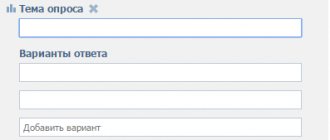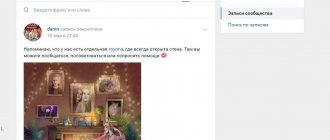Home » VKontakte » Polls in VK groups: how to create and what to use
3
softmarker 08/10/2019 15320
Polls in VKontakte groups allow you to increase the involvement of community members. Using this tool, you can find out the opinion of the target audience about the quality of published content and the topics that interest them most. Not everyone knows how to do a survey in a VK group, or not everyone understands their importance . The most important advantage is lost - you don’t know what your users like - articles, pictures or videos.
Also, surveys allow you to increase the number of sales. One example of the smart use of surveys is the backpack community.
Creation and design in the desktop version
You can create polls on the wall of your personal page, in conversations and communities in which you are an administrator or have rights to publish posts.
The create button is hidden under the “More” label on the toolbar. Hover your cursor over the inscription and select “Poll” from the pop-up menu.
Now you have a template with fields for questions, answer options, as well as options for customization and backgrounds for design.
In the “Topic” column, indicate the issue that is being put to a vote. You can type an unlimited number of characters, but please note that no more than 93 characters will be displayed in capital letters in the title. Everything that does not fit into the title is automatically transferred to the text of the post.
Even if the topic is shorter than 93 characters, the title will still be duplicated in the text of the post. To remove it, publish the post, and then in editing mode, delete the excess text and click the save button.
The next step after creating a topic is to fill out the answer options. You can add no more than 10 of them, so take this limitation into account when preparing your vote. Each answer option can contain up to 2,000 characters including spaces - for most users this is even more than necessary, and you need to try to stay within this limit.
To publish a questionnaire, you just need to set a topic and offer at least one answer option, but in order to attract users’ attention to your question and collect statistics, you should spend some time on settings and design before publishing.
By default, the background color of the questionnaire is set to plain white. In addition to this, there are 7 more options to choose from. I note that even a simple change in the background color makes the post stand out from other posts. In addition to the color schemes offered by VKontakte, it is possible to upload your own background.
You can use pictures, drawings, photographs, patterns, color fills and any other images in jpeg, gif or png format larger than 510 x 200 pixels.
To use your image, scroll through all the design options offered on VK and click on the plus at the end of the list. In the next window, click on the “Select file” button and select the appropriate image on your computer.
The final stage before publication remains - configuration. The entire setup process comes down to three points that you can tick or ignore.
At this point, the setup and design process can be considered complete. Click the “Publish” button and wait for the results of collecting public opinion.
You can create a poll directly in a conversation. To do this, hover over the paperclip icon and attach the survey to your message. Setup and design are performed in the same way as when adding a questionnaire to the wall.
There is no function for adding a questionnaire in the dialogue, since creating one when two people are corresponding simply does not make sense. However, if you still want to send the questionnaire by personal message to one specific person, then you can create a vote on the wall and send it to the dialogue.
How to make a poll in VK in a group from your phone
More and more people are using VK on their phone. But you don’t have to access the site from a mobile browser, because you can download a special application for smartphones.
Let's list the advantages of the program:
- It works stably.
- There are versions for various operating systems.
- Manages to get quick access to the social network.
- The application is very convenient to use.
- It is available in the official store for download.
- The program provides a wide range of functions.
- The application does not require significant resources.
- It delivers notifications quickly.
- You can quickly respond to friends and communicate comfortably.
- It is possible to listen to music.
- I manage to manage the community in the program.
Interested in how to create a poll in VK in a group from your phone? The procedure is very simple:
- Open the community page.
- Click the button to create an entry.
- View the list of suggested tools.
- Click on the paper clip icon.
- Select the “Poll” item.
- Specify the topic and answer options.
- You can leave the anonymity option or disable it.
- Click on the item with a check mark.
How to create from your phone
To create a survey on your phone, you can use both the smartphone application and the mobile version of the site - in both cases, the functionality for setting up and designing will be the same as in the full version of the site.
In the application, go to your page or community in which you plan to post the profile and go to the field to create a new entry. Click on the ellipsis on the toolbar and select “Poll” from the drop-down menu. After filling out all the fields, creating a design and adjusting the settings, click on the checkmark in the upper right corner to add the questionnaire to the wall.
In the mobile version of the site, you also need to go to the field for creating a new post by clicking on the inscription “What’s new with you?” In the next window, click on the paperclip and select “Poll”. Fill out the “Subject” and “Answer Options” fields, select a design style and the necessary settings options, then click on the checkmark in the upper corner to publish - everything is exactly the same as in the mobile application.
How to create a VKontakte survey on a computer?
It's easiest to add surveys in the full desktop version of the site. You can create them in posts on your personal page, or in communities, and both options are almost identical, and therefore we will look here specifically at the process of creating a survey in a group. To do this, you first need to go to an administrated community (or to a group where the wall is open to everyone) to start creating a new post. In the area for creating a new entry, you need to open the “More” menu and select “Poll” here.
Next, the poll creation window will appear. In the “Subject” column, you need to enter a title (this could be, for example, a question that will be asked to survey participants), and then you can specify several answer options. To create another option, you just need to click on the “Add option” field and write your answer.
In the “Background” section, the first item is selected by default, that is, the classic survey design, but here you can also select one of the additional color designs.
In the “Poll Settings” section, when you select the first item, you can make this poll anonymous, that is, no one will be able to see which options specific participants voted for (by default, polls are created public). You can also check here an item that will allow you to vote for several options at once.
The last item allows you to set the end time of the survey: if it is checked, it will be possible to set the exact date and time after which you will no longer be able to vote in this survey. To publish this survey, simply click on the “Submit” button.
Note!
A survey can have up to ten answer options.
When setting up your survey, you can also scroll through all the options in the Background section and click on the “+” to add your own unique background. A special window will appear for uploading an image, in which you will need to click on the “Select file” button.
Note!
The images must be those with a size greater than 510×200 pixels. However, you are allowed to upload JPG, GIF or PNG files.
After the picture is added, a new design option will appear and will be automatically marked. To publish a new survey, all you have to do is click on the “Submit” button.
The new poll will appear in this post immediately (unless it has been timed to post at a later time). To view information about the answers and survey participants, you just need to click on the “Voted by ... person” button.
In the window that opens, you can study the statistics for each specific survey option and see all its participants (if the survey is public). Here you can also view responses from participants from specific regions, with different ages and genders, by adjusting the appropriate settings.
Create a group poll and add it to the discussion
You already know the principles of creating a questionnaire on the community wall, so now we’ll just look at the question of how to attach a vote to the discussion.
To be able to create discussions, you need to enable them in the group settings. Go to the community management menu and in the “Sections” submenu, make discussions open or at least limited.
Click “Add Discussion” to open the window for creating a new discussion topic in the group. A button in the form of a histogram on the toolbar is responsible for attaching a poll to a discussion. Click on it and start filling out the “Subject” and “Answer Options” fields.
Can I add a poll in a conversation?
After you have created a VKontakte conversation, you can easily add voting to it. The process is exactly the same here.
A button for creating a survey, available when you hover your mouse over the “Paperclip” icon. You need to select “Poll” from the menu.
Create a poll in a conversation
After that, fill in all the fields and publish the survey by simply sending a message.
Set up a poll in a conversation
He will look the same as always.
This is what a created poll looks like in a conversation:
Voting statistics
The creator of the poll, as well as any user who took part in it, can view the statistics of the poll. If the user did not vote, then he will not be able to view the results.
General statistics will be shown to the person as soon as he has chosen one of the answer options. To find out more details, you need to click on the form again. In the detailed information about the voting results, you can see all users who voted (provided that the poll is not anonymous).
It is possible to separately view those who voted for each answer option and filter users by city, country, gender and age. You can also copy a special code to insert a widget with a questionnaire on the site.
Collect feedback
In VKontakte polls, you can select several answer options. Thanks to this function, the desires of the target audience become clearer.
Previously, users had to choose one thing and vote for the main one. Now you can immediately ask them about all their wishes, so that they choose all the options that interest them.
Ask your subscribers what they want from your product or service and you will receive feedback
How to add a VKontakte application form to your public page?
Lately, VKontakte has been pleased with updates. It can be seen that after the redesign, new life seemed to be breathed into the project. Large works on video broadcasts, which are already working in test mode. Huge changes for the better in the advertising account and in the API for third-party services. Therefore, some ordinary changes go unnoticed for me.
I will sometimes share with you tips on promotion on social networks. If you liked it, leave a comment on my VKontakte wall.
What are applications for?
Not every potential client of yours is ready to call you. There could be many reasons for this and you will never know the exact one. There is no time to open mail, look for your address, copy it and write messages either. Most people access social networks from mobile devices, and they are generally too lazy to change applications.
Websites have long invented forms for these purposes; in our Aquarelle template we pay a lot of attention to this. In short. A form is a special set of empty fields that you create in advance and then ask the visitor to fill out. Usually, the result is sent to you by email or stored in some system.
And how happy I was when VKontakte communities had the opportunity to add their own applications and “Requests” appeared among them.
Now you can easily customize the form and it will automatically be shown under your avatar. All completed data will be sent to administrators and saved in the internal data storage and filtering system! A kind of CRM with applications.
This is what it will look like for you:
I wonder how to do this?
Adding a VKontakte application form
First, you must have your own public page/community. I’m not sure if it will work with a group either, but it’s worth a try. Next you must be an administrator there