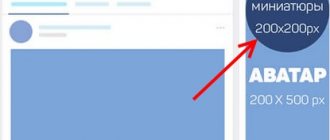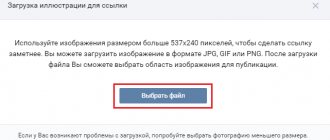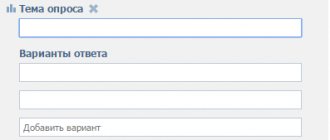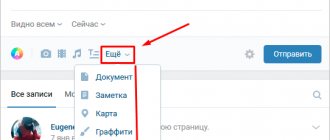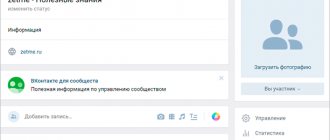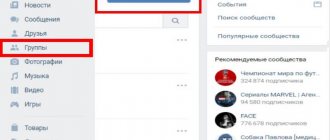Many people are interested in the question of how to create a poll in a VK conversation in 2021. Voting is a source of studying public opinion on a particular issue by collecting statistical data. The purpose of creating a survey on the VKontakte social network is one of the ways to develop a community, attract an audience, or entertain friends and subscribers.
If you don't know how to create a survey, we recommend that you read the step-by-step instructions below. By taking a few simple steps, the owner of an individual or commercial page can attach a survey to a post or post it separately. Let us examine in more detail the procedure for creating a vote and in what cases it is beneficial.
Creation and design in the desktop version
You can create polls on the wall of your personal page, in conversations and communities in which you are an administrator or have rights to publish posts.
The create button is hidden under the “More” label on the toolbar. Hover your cursor over the inscription and select “Poll” from the pop-up menu.
Now you have a template with fields for questions, answer options, as well as options for customization and backgrounds for design.
In the “Topic” column, indicate the issue that is being put to a vote. You can type an unlimited number of characters, but please note that no more than 93 characters will be displayed in capital letters in the title. Everything that does not fit into the title is automatically transferred to the text of the post.
Even if the topic is shorter than 93 characters, the title will still be duplicated in the text of the post. To remove it, publish the post, and then in editing mode, delete the excess text and click the save button.
The next step after creating a topic is to fill out the answer options. You can add no more than 10 of them, so take this limitation into account when preparing your vote. Each answer option can contain up to 2,000 characters including spaces - for most users this is even more than necessary, and you need to try to stay within this limit.
To publish a questionnaire, you just need to set a topic and offer at least one answer option, but in order to attract users’ attention to your question and collect statistics, you should spend some time on settings and design before publishing.
By default, the background color of the questionnaire is set to plain white. In addition to this, there are 7 more options to choose from. I note that even a simple change in the background color makes the post stand out from other posts. In addition to the color schemes offered by VKontakte, it is possible to upload your own background.
You can use pictures, drawings, photographs, patterns, color fills and any other images in jpeg, gif or png format larger than 510 x 200 pixels.
To use your image, scroll through all the design options offered on VK and click on the plus at the end of the list. In the next window, click on the “Select file” button and select the appropriate image on your computer.
The final stage before publication remains - configuration. The entire setup process comes down to three points that you can tick or ignore.
- Anonymous survey. If you check the boxes next to this box, the survey results will show only the number of people who voted for each answer option. If there is no checkmark, the survey will be public - each user who voted will be able to view other voting participants.
- Selecting multiple options. This option allows you to vote for one of the proposed answers, or for several. You can even mark all the options at once. Accordingly, if you do not check this item, then users will be able to select only one item when voting.
- Limited voting time. In some cases, it is necessary to limit the time during which users can take part in a survey. If this is your case, check the box next to this item and indicate the date and time until which you can influence the voting process. By default, voting will be available for 24 hours. After this time, the survey will be marked as completed and the results will be shown.
At this point, the setup and design process can be considered complete. Click the “Publish” button and wait for the results of collecting public opinion.
You can create a poll directly in a conversation. To do this, hover over the paperclip icon and attach the survey to your message. Setup and design are performed in the same way as when adding a questionnaire to the wall.
There is no function for adding a questionnaire in the dialogue, since creating one when two people are corresponding simply does not make sense. However, if you still want to send the questionnaire by personal message to one specific person, then you can create a vote on the wall and send it to the dialogue.
What is an open and closed survey?
There are two types of voting in VK: open and anonymous. By default, all surveys are open, but to make a survey private, you need to check the corresponding box when creating it. Their differences lie only in the generation of data for statistics.
In an open survey, any user can view advanced statistics. In addition, it is possible to apply a filter based on some parameters:
- show participants by city and country in which they are located;
- sorting users by age;
- gender definition: to see the opinions of only men or only women.
How to find out who voted in a VKontakte poll? When you hover your cursor over a result, you can do this: a list of voters will be displayed with a link to their profile. Private does not provide any statistical data to other users. You can filter the results by gender, age and location. How to find out who voted in anonymous voting on VKontakte? This cannot be done.
How to create from your phone
To create a survey on your phone, you can use both the smartphone application and the mobile version of the site - in both cases, the functionality for setting up and designing will be the same as in the full version of the site.
In the application, go to your page or community in which you plan to post the profile and go to the field to create a new entry. Click on the ellipsis on the toolbar and select “Poll” from the drop-down menu. After filling out all the fields, creating a design and adjusting the settings, click on the checkmark in the upper right corner to add the questionnaire to the wall.
In the mobile version of the site, you also need to go to the field for creating a new post by clicking on the inscription “What’s new with you?” In the next window, click on the paperclip and select “Poll”. Fill out the “Subject” and “Answer Options” fields, select a design style and the necessary settings options, then click on the checkmark in the upper corner to publish - everything is exactly the same as in the mobile application.
Types of voting in VK
As mentioned above, surveys can be open (public) or closed. In the first case, the answers are visible to all participants. Now, let's touch on the topic of anonymous voting on VKontakte - what is it and how does it happen? If this option is checked in the settings, then the answers will be analyzed anonymously - you will not know which member of the group (or conversation) voted, nor which answer he chose. Statistics will show only general results without breakdown by profile.
Create a group poll and add it to the discussion
You already know the principles of creating a questionnaire on the community wall, so now we’ll just look at the question of how to attach a vote to the discussion.
To be able to create discussions, you need to enable them in the group settings. Go to the community management menu and in the “Sections” submenu, make discussions open or at least limited.
Click “Add Discussion” to open the window for creating a new discussion topic in the group. A button in the form of a histogram on the toolbar is responsible for attaching a poll to a discussion. Click on it and start filling out the “Subject” and “Answer Options” fields.
Be sure to fill out the title and text fields for the discussion, otherwise you will not be able to publish it. When everything is ready, click on the “Create Topic” button.
The discussion lacks tools for completing the questionnaire.
The created discussion can be pinned to the top of the group's main page. To do this, hover over the ellipses at the top of an already published post and select “Home”.
Tips for creating
To attract as many users as possible to voting on VK, it must be attractive, interesting and vibrant. To do this, follow these simple tips:
- if the survey takes place in a group, then do not forget about its topic;
- come up with an original and effective name that no community member will pass by;
- try to design your post beautifully by adding your background, video or picture;
- The answers should also be interesting, concise and unambiguous.
We told you what anonymous and open voting is on VKontakte. We also discussed in detail how to create it in a conversation, group or on the wall. For this, there are special tools that simplify working with the social network. They also allow you to make your survey unique and attractive with additional pictures, backgrounds, and other content.
Voting statistics
The creator of the poll, as well as any user who took part in it, can view the statistics of the poll. If the user did not vote, then he will not be able to view the results.
General statistics will be shown to the person as soon as he has chosen one of the answer options. To find out more details, you need to click on the form again. In the detailed information about the voting results, you can see all users who voted (provided that the poll is not anonymous).
It is possible to separately view those who voted for each answer option and filter users by city, country, gender and age. You can also copy a special code to insert a widget with a questionnaire on the site.
About the social network and voting
VK is a large social network used by millions of people. Let's list its advantages:
- A large number of functions.
- Ease of use.
- You can master the social network within a few minutes.
- You can gather all your friends in one place.
- Feel comfortable communicating with them.
- Listen to music.
- Watch videos.
- It offers a convenient application for installation on your phone.
VK also has the ability to maintain communities. You can create your own interest group and share various information with participants. A popular community can become a source of income.
There are many features available to group admins. One of them is the creation of voting. But why is this option needed?
- You can offer several options to users and ask them to choose the appropriate one.
- It is possible to find out their opinion on certain issues.
- Various statistics can be collected.
- Through voting, people can participate in the life of the group and help make important decisions.
How to copy a survey to a website?
Voting in polls posted on VKontakte can be more complete and voluminous if more people take part in it. In order for the survey to reach a large audience, it is necessary to distribute it on all possible and accessible platforms. You can share the vote in a group, in conversations, or ask friends to repost the post. But, there is also the opportunity to add voting to your website or blog. Let's look at a visual example of how this is done.
- You need to click on the “Get code” button at the bottom of the publication with a vote.
- Then a window will open in which you can select and copy the code that will be pasted onto the site.
- The next step is to paste the copied voting code onto your website or blog. The code must be copied unchanged and pasted in the same way - then the voting will be displayed correctly.
- Now everything is ready, you just need to publish it. After this, the vote will be displayed unchanged on the website or blog and visitors will be able not only to vote, but also to share it.