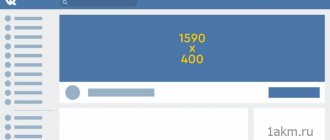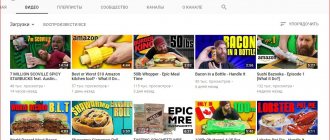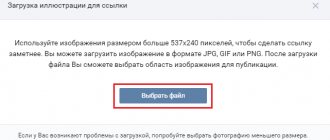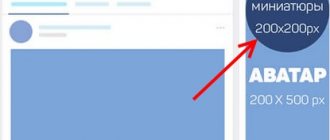Hello, dear readers of my Blog! More recently, the social network VKontakte has introduced such a wonderful feature - a live VK cover. Today I want to tell you how you can make a live cover in your VKontakte group. Every user of the social network can make a live VKontakte cover.
In this article, I will give step-by-step instructions on how to create a live VKontakte cover and how to install it correctly within a VKontakte group. Sit back, open your VKontakte group and start creating your own live cover.
In order to see such a live cover, you can look at it in my VKontakte group (on a mobile device).
Dimensions Live covers for the VKontakte community
At the beginning of 2021, Live covers became available to all community owners, but VK itself very briefly described the requirements for videos and images for live covers.
The recommended size for a live cover is 1080 x 1920 pixels. (width 1080 pixel, height 1920 pixel), we recommend using the mov container, h.264 video codec format, optional frame rate 25 (Pal) or 30 (NTSC) and that's all.
Targbox was the first on the network to understand all the subtleties and nuances when preparing videos and images for Live Wallpaper. In this article you will learn about the sizes of live covers and how to install them.
First of all, we must understand that Live Covers are only available in the VKontakte mobile application for IOS and Android.
There are 3 loading options available.
- Upload up to 5 videos that will change automatically.
- Upload up to 5 images that will be automatically replaced
- Upload up to 5 images that will automatically change, but each image will be enlarged. (By default, this function is turned on; to cancel enlarging images, uncheck the item Show photos in motion .
The sizes of the first and second options do not differ and require the same preparation/
Uploading videos or photos without the “show photos in motion” feature.
Let's define 2 cover visibility states:
- For convenience, let’s call this shortened version of the live cover a preview—the part of our cover that users see when they go to the community page.
- Full / expanded view of the live cover - after clicking on the preview, users are shown the full cover.
Abridged view of the live cover
Full view of live cover
An absolutely logical question is how to place basic information so that it is visible in the preview and in the full version. Let's figure out how our cover fits into the preview. We will immediately confirm with you the width of the cover in this version, it is unchanged and is 1080 pixel.
Correct sizes of live covers for VK
But with heights things are much more complicated. The preview crops part of the image from the top and bottom, but it does not crop equally, so simply centering the useful information will not be correct. Plus, we are hampered by the interface menu and the group name with an avatar, which are present in both the preview and the full version. To avoid getting completely confused, use our VKontakte cover template. We slightly rounded all sizes for convenience and made room for display on different screens. (I’ll make a reservation right away that we didn’t test very small screens; we tested them with Iphone 5 and further up to 10 (by the way, it gives more options for creativity with covers). The template below is divided into zones from 1 to 7, pay attention to them, then we will analyze these zones .
Template with dimensions of live VK covers
What we got in the end. If you plan, like we all love, to write 90% discount and make the most of all the available space with this inscription, do not be too deluded by your size (w x h) 1080 x 832 pixel. In the figure, this is area 4, it is visible to all users in both the preview and the full version.
If you plan, like we all love, to write 90% discount and make the most of all the available space with this inscription, do not be too deluded by your size (w x h) 1080 x 832 pixel. In the figure, this is area 4, it is visible to all users in both the preview and the full version.
For those who have received all the necessary information and plan to leave the article, do not forget to join our VK group @targboxsmm
do not forget to join our VK group @targboxsmm
We continue to deal with those who remained and plan to use slightly more effective marketing.
- Zone 3 in the picture with dimensions (w x h) 1080 x 132 pixel is the interface of the smartphone and the VK menu. In fact, you can effectively use this area, the main thing is not to write text in this zone because... it will be unreadable for users. A graphic design element will look quite normal in this area.
- Zone 2 size (w x h) 1080 x 150 pixel - is not visible on the preview at all, but in the full version of the cover it is free for use.
- Zone 1, measuring (w x h) 1080 x 140 pixels , is the VK interface and menu; we have already dealt with this issue. Can be used for graphic elements.
So what happens to the top of the cover? Zone 1,2,3 (w x h) 1080 x 423 pixel can be used to place graphic elements or simply fill it with a beautiful background. Zone 4 measuring (w x h) 1080 x 832 pixel is our main working surface, where we throw enticements, promotions, logos, etc.
- Zone 5 size (w x h) 1080 x 250 pixel is a problem area because... it contains the community name, avatar and action buttons. The name of the community does not yet obscure our cover much, but the avatar and buttons almost completely cover the cover. And the option of using a call to action does not go very far in this area. We'll come back to it later.
- Zone 6 size (w x h) 1080 x 275 pixel - is not visible in the preview, but in the full version of the cover it contains the name of the group and an avatar.
- Zone 7 size (w x h) 1080 x 140 pixel - we specially highlighted it because... An action button is located in this area.
Results: If everything is clear with the upper part, then the lower part makes you wonder how to use it correctly. Probably the logic of VKontakte is simple, make live covers so that the preview prompts you to open the full version, and there are three options for the development of live covers.
- First option: No one will care, they will just make covers on the entire screen, and if you don’t want to open your problems.
- Second option: Everyone will use only the preview area, and fill the rest of the space with a neutral background that does not carry a semantic load (this is the most likely option) and this is exactly how VKontakte itself designed its community.
- Third option: This is the best development of this inventory.
 Suitable only for seasoned SMM specialists and creatives. That is, for you and me, who have read the article to this point. We must try to entice users to open the full version of the cover and encourage them to take action. It can be anything, for example, find a cat or save a cat. You can and should use live covers as creatively as possible, this will make it possible to highlight the community in an ocean of similar content.
Suitable only for seasoned SMM specialists and creatives. That is, for you and me, who have read the article to this point. We must try to entice users to open the full version of the cover and encourage them to take action. It can be anything, for example, find a cat or save a cat. You can and should use live covers as creatively as possible, this will make it possible to highlight the community in an ocean of similar content.
Loading images from the "show photos in motion" function.
VKontakte took care of communities that cannot make videos and made it possible to upload images that will automatically enlarge, this allows you to get rid of static and makes it possible to take a creative approach to preparing images for live VKontakte covers.
But in this case, in addition to everything described above, we need to take into account image magnification. If you use regular photos, there shouldn't be any problems. But if you plan to add inscriptions, logos, etc. to the cover. use our template with live wallpaper sizes.
Template with dimensions of live VK covers
But the preview and full version menus have not gone away, so it is important to take into account their sizes and determine the absolute visibility zone.
Live VK cover template
How to make a dynamic cover for a group in VK
To make it easier, I created step-by-step instructions using a specific example:
1. First of all, we go to the service for creating dynamic covers using the link.
- https://dycover.ru
2. On the page that opens, click on the “Try for free” button.
- There are also live covers in the VK group;
3. We allow access to your VKontakte account.
- Don't worry - it's completely safe;
4. Next, we update the list of groups, and click on the inscription “Community is not connected” where we want to make a dynamic VK cover .
5. Allow access to the group.
6. We connect the group to the service.
7. Now that the group is connected, you can create a cover image. That's what we do.
8. Specify the name of the cover and click on the “Create” button.
How to install a Live Cover for the VKontakte community?
To set a live cover for your community, select Manage on the right side of the screen. The Settings menu will open. In the Basic Information block, find the Community Cover item and click on the active add/manage link. In the tear-off block, you can set a standard cover and a live cover for the VKontakte mobile application.
To install a live video cover, it is recommended to upload up to 5 videos in 1080x1920 resolution. Duration no more than 30 seconds, file size up to 30 MB, H.264 video codec, AAC audio codec.
To install a live cover from images, it is recommended to upload up to 5 images with a resolution of 1080 × 1920 pixel.
Recommendations from TargBox SMM VKontakte - video size 1080 × 1920 pixel no more than 30 seconds, mov container, H.264 codec, ACC audio codec. To upload images, we always recommend using a resolution larger than the specified one, but in this case you need to stick to the recommended size of 1080 × 1920 pixel, otherwise the image will be cropped automatically.
How to add a VKontakte cover
How to add a VKontakte cover
We wish you success in mastering new VKontekte tools. And if you have any difficulties or questions, the TargBox team is always happy to help you.
Dynamic covers for VKontakte groups
9. At this stage, we load the background, insert any widgets and put your dynamic cover in order.
- As soon as the template is ready, look at how it will look (preview), if you are satisfied, save the changes;
10. Now select the cover and click on the “Apply” button.
I made a test cover in 3-4 minutes to check the functionality. With the right approach, you can create a gorgeous cover, spending very little time.
At the moment, for free only for 1 group, with limited functionality.
Therefore, in your personal account you can remove restrictions from the group for only 100 rubles per month .
- These are the most favorable conditions - on other services prices start from 300 rubles ;
With the help of a dynamic cover you can beautifully design a group in VK.