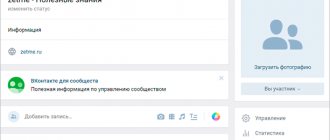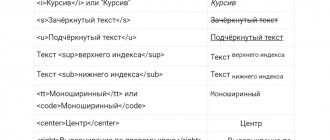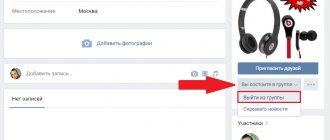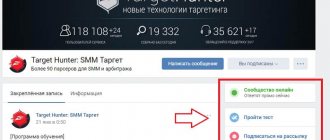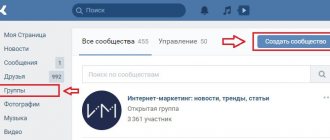The creators of VKontakte groups face various problems. The main thing, of course, is the formation of a large community. But who will join a group where there is no clear description of the theme, beautiful and stylish images and other elements and decorations. To create the right style, you need to know what size a particular block is on a page in a group. Today you will find out what size an avatar for a group on the VK social network should be in 2021. And also about other features of community design.
Avatar for a group on VKontakte in 2021
The first thing that visitors to the Vkontakte group see when visiting is an avatar. And he should be as attractive as possible. The image must be of good quality. The group picture in VK is displayed not only on the main page. You can see it if you hover over a link on another page. But in this case the picture is displayed in a small circle. In the miniature, only the top part of the avatar is visible. Corners are cut, you need to remember this. Therefore, in 2021, it is best to choose a picture with the main object or words at the top.
Thumbnail area in the VKontakte group avatar
Today, the size of the alert for groups is 200 x 500 pixels. But sometimes the images are stretched a little. And they turn out a little blurry. To avoid this, you need to choose larger pictures. But approximately proportional to the above size. For example, 400×1000 px. In this case, the image will be of good quality. The thumbnail will be "cropped" from the top of your image at 200 x 200 pixels.
Example of a group avatar on VKontakte
This may be useful: How to make a poll in VK.
VK snippet size
A snippet is a block with information about the page it links to. It is created automatically if you insert a link into the window for creating a new post or message.
The snippet consists of an image, title and description.
When you click on a snippet, you go to where it links.
Recommended size 537 x 240 px
Snippet size on VKontakte
Cover for the VK community
In some VK groups in 2021, you may notice that the avatar is missing. Instead, the cover is located across the entire width. It usually shows the band's logo with a brief description. Or even advertising some events. Its dimensions should be as follows: 1590 x 400 pixels. But if you make a picture that covers the entire cover area, it may not be fully displayed on mobile devices. Therefore, it is recommended to create pictures with indents on all sides towards the center. And even easier - make the main image like this: 1196 x 315 px. Then make a simple white background by placing the image on a white canvas in the editor with a size of 1590 x 400.
VKontakte group cover
This can be done in any program, including standard Paint in Windows. You can also make a few of your logos in pale colors in the background so that it doesn't look boring. Or add other graphic elements to it. Recently, VKontakte developers provided the opportunity for communities to post “live” covers. These are short videos that can replace each other at a certain time. There are up to 5 videos available for download.
You can use both videos and images in live wallpapers. There are 3 different cover designs available: video, pictures and resizable pictures. In this case, the avatar miniature for the group in VK must be uploaded separately.
To add a cover:
- Click the "Manage Group" button on the right;
- Select the "Settings" button;
- Find among the items here the line “Community Cover”;
Loading the cover of the VKontakte community - Set your group cover.
This is interesting: how to listen to music on VK without restrictions.
Creating an avatar for a group on VK
Creating a community avatar is a complicated process for many people. This can be done on a computer and using a phone, but you need to know which programs to use. Let's take a closer look at how to create such a picture.
On the computer
Most often, Photoshop is used to work with raster images. To create a large picture for the VK community using Photoshop, you need to do the following:
- Open the Photoshop application.
- Set the file size to 240 x 450. A vertical blank for the future image will appear.
- Now open some images. In our example, these are 2 horizontal pictures, their color scheme is the same.
- Next, press the Ctrl+A button combination to select the first image and paste it onto the white blank. Then do the same with the second picture. When placing them, leave a certain space in the center.
Paint the remaining space with the desired color using the fill tool. Choose a filter.
Now, in the area shaded with the selected color, write the name of the community or the necessary text. To add text, use the panel on the left. You can also add a filter by selecting it from the gallery.
Next, you need to upload the picture to your VK group.
Paint
To create a nice avatar for your public page, you can use the Paint program. The algorithm of actions is as follows:
- Find the picture you need and save it to your PC.
- Open the picture using Paint. Right-click on it, and then “open/edit with Paint”.
- There is a “shapes” tab at the top of the screen. Select a circle.
Take your future avatar into the circle. Paint over everything else with white or erase with an eraser.
You can write or draw something. Then save the result to your PC and upload the picture to your group.
On the phone
To upload an image using your phone, use the special online service Vkprofi. Use your VK account and log in. Now create the cover. To do this you need:
- Visit the section called "Avatar".
- You can add image, text in the blue area.
- You will have a design in this format.
- To create an image, visit the Cover section.
- Add graphics and text in the column on the right.
To save the created image, you need to pay. The cost of a license is 50 rubles for 1 day.
Size of pictures on the walls of communities with avatars in Vkontakte
The main source of information on VKontakte, not only in communities, but also in the user’s profile, is the wall. Here, from time to time, images appear that can be posted by both group moderators and its participants. The maximum size for wall pictures is 1000 px by 700 px. But it is recommended to make them with a smaller size: 700 x 500 px. This is again due to display on mobile devices in 2021, through which users visit VK more often than from a web browser.
Don’t know how to make a black background in VK? Read about it.
How to set a VKontakte avatar in the mobile version?
On the m.vk.com website, the user must first click on the icon with his avatar to go to the next page, where he can set a new profile photo.
On the page that opens, you need to click on the “Upload profile photo” button, after which you can select a suitable picture from the device’s memory.
Next, the user will need to mark an area in the picture to install a new avatar thumbnail, after which they should click on the “Save” button so that this picture will now be displayed as a new avatar.
Advertising banners in groups
Commercial communities on VKontakte cannot do without advertising. Banners are the main object where you can place your own or affiliate advertising. The optimal size for a banner is: 510 x 510 px. Although the height can be much greater. Product cards are also often posted in groups. The dimensions of their images are no more than 1,000 x 1,000 px. This section displays their thumbnails. When the user clicks, the entire image expands.
To make your own cover or band image, you can use desktop programs like Adobe Photoshop or Gimp. But there are several convenient and suitable resources on the Internet. They will help you create a unique design, because they already contain many ready-made elements and even options for ready-made pictures. Check out a resource called Canva at canva.com. Here you only need to register. With it you can create a unique avatar with the appropriate size for the VKontakte 2021 group.
Menu for VK group
The menu comes in two different sizes. It depends on the option of its placement.
- In the form of a banner (opens in a pop-up window by clicking on the image of the pinned post)
- As a “Latest News” bookmark (opens directly on the page)
Menu for the group through the Latest news section
Size VK group menu (in the form of a banner). Width 600 px . Height as desired.
Menu size (via the Latest News tab). Width 510 px. The height is also not limited.
Installing an avatar from a computer
If your main gadget for social. network is a PC or laptop, use the following instructions:
- Log into an account that doesn't have a profile photo.
- You will see a square with a picture of a camera. Click on it. You can also click on the inscription “Put a photo”.
- As a result, a small window will open in which you can choose two options for installing a photo card: Upload an existing photo from your computer. Click the file select button.
- Find the required image on your PC and click “Open”.
- If you currently look good and are ready for a mini photo shoot, click on the blue inscription “take an instant photo.”
We recommend: How to add a photo on VKontakte
Congratulations! You've done it and can now see what the photo looks like on your page.
To set a picture or photo from an album as your Avatar, follow these steps:
- Go to the album and select the desired image.
- Hover your cursor over the “More” caption under the photo.
- In the list that pops up, click “Set as profile photo.”
- Select the area that will be shown on your page. This is done in the same way as when loading a new picture from a computer.
- Select an area for the thumbnail and save the result.