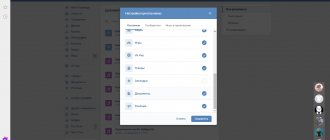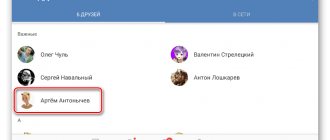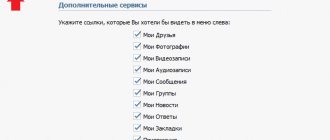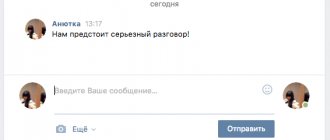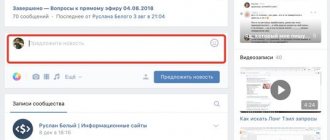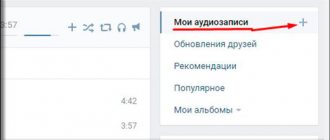After the transfer of the social network “Vkontakte” to mail.ru, many changes occurred. Unfortunately, almost all the changes were not for the better. One of these changes was a recently discovered bug with which you can view other people's VK documents. Whether it’s good or bad, it’s at least stupid to say. After all, all confidential information (including yours) can fall into the hands of an attacker.
In this article, we will take a detailed look at how this bug works and tell you how to protect your confidential information.
What is this bug? You can view any text documents, screenshots, photos, gifs and videos. Download archives.rar/.zip, etc. Fortunately, the documents of all people are scattered, so that finding a specific person becomes quite problematic. You may ask, how can attackers use this information?
The answer is very simple: if you find a certain photo or video (often explicit), you can easily find out who it belongs to, thereby blackmailing him. The same thing can happen with text documents in which important information is hidden. For example, passwords, event plans, private information, etc.
1. First, we need to go to “Documents” (there are two ways to do this). Open a dialogue with any person, click on the paperclip (to the left of the dialogue window). In the window that appears, select “Documents”. Select the “Documents” tab in the left menu (where friends, dialogues, etc. are located).
2. As soon as we open “Documents”, all the documents that we have ever downloaded or added will appear before our eyes. We need to use the search and find the required document (here everything is limited solely by your imagination, because a person can name the document whatever he wants).
3. By entering any request, we will receive all documents for this key.
As we can see in the screenshots above, VK provides us with documents that we did not initially have.
4. But that’s not all, as mentioned earlier, the attacker has the opportunity to find out who this document belongs to. This is quite easy to do. We just need to right-click (RMB) on the file and select “View code” (in GoogleChorome), “Examine element” (in Yandex Browser).
5. A console will open, where we will need to copy the first digits coming after “/doc...”
6. After, insert these numbers into the VK id, “https://vk.com/id (of course)” and press “Enter”. We will see the page of the person who downloaded this file or used it in correspondence.
How to protect your data?
At the moment, we know of 3 ways to protect information. They will be listed in order of reliability, starting from the most reliable, ending with the least reliable.
Protecting data by deleting it
As stupid as it may sound, getting rid of all documents is the most reliable solution. Judge for yourself, an attacker will not be able to obtain any information if it is not there at all.
In order to delete a document in VK, you will need:
1. Go to “Documents” using the side menu (if there is no such tab, next to any tab from the same menu, on the left side there will be a gear that will appear as soon as you hover over it with the mouse. Click on it and check the box next to it desired tab).
2. Point at the desired document and click on the cross in the upper right corner. This will delete the document.
Setting a password for data
This method is unlikely to be suitable for transmitting unimportant and small data. After a while, this routine work will begin to drive you crazy. What is this method? It consists in the fact that when transferring any file, we transferred it using a password-protected archive.
1. First, create an archive.rar/.zip (Right-click on any free space on the desktop or in a folder, “Create” → “Create a ZIP document - WinRAR”)
2. Now set a password for the archive. To do this, click “Add” and in the “General” tab select “Set password...”. Then enter the password and apply the settings.
3. The main work has already been done, only a little work remains. We drag all the documents that we need to send into this archive and send it to VK, after telling the recipient the previously set password.
Thus, after downloading such an archive, an attacker will not be able to open it. I repeat, this is not the most secure method, due to the possibility of hacking this password.
Renaming a document
This is the third and simplest method of protection. Unfortunately, in our case, simplicity does not ensure security. All we need is to rename the document so that it does not fall under search queries.
1. By accessing documents through the side menu.
2. Select a document and edit it.
3. In the window that appears, change the name. You can use any names and symbols, for example: “bufg3nvldsv934”, “47865hfdog”, etc. After this, save the document.
We have listed only some of the ways to protect your data. Be careful when sending personal information: passwords, intimate photos, private plugins, etc. a personal message to someone.
Write in the comments what you managed to find, for example, I found the login and password for the college website, I also found the personal accounts of university students, you can find a lot of interesting things in the documents, you just need to look hard.
There is a section on the social network that appeared not so long ago on VKontakte, called “Documents”. This is a kind of file warehouse where VK documents are stored, which are used to attach to messages, chat correspondence, on the wall and comments. Documents also include links that contain pictures, photographs, videos and photos, music, standard Word or Excel (Word, Excel) files, as well as archives and many other formats.
The maximum size of one document should be no more than 200
megabytes (MB).
Quick navigation:
Programs for downloading from VKontakte
Of course, in addition to extensions, there are special programs. For example, users can use VKLife or VKMusic. Both programs are almost identical to each other. A special window displays files available for downloading (video, photo or audio). The only difference is that VKLife is like a browser. That is, in order to find suitable files, you first need to log into your account using your username and password (directly through the program itself), after which all files that can be downloaded either from VKontakte or from Mail.ru will be available in the table on the right, or from YouTube.
It is worth noting that attackers are also not asleep and are always trying to create similarities of the programs and extensions listed above in order to find out passwords and addresses, so when downloading this or that extension you should be extremely careful.
The “Documents” section in VK appeared with the goal of making life easier for users and making it possible to send documents without interrupting correspondence with friends. Now, in order to send a document in DOC, XLS, PSD, RAR format, there is no need to do it by email every time. It is enough to write a message to a friend, to which you can attach all the necessary information - be it a report, an essay, an excerpt from your favorite book or a complex table with calculations.
But not everyone knows that as soon as a document is added to the network, it becomes available to all users on VK. Anyone by name can find it through search. However, look at documents on VKontakte from a friend,
a certain person, you can’t. You can roughly guess, using a selection of phrases, what documents your friend is posting. For example, you are looking for a report or abstract and you know the name of the person who did it. To search for a document:
- Go to the documents section, which is located in the menu on the left. If you don't see this item on your page, go to the page settings. Check the "Documents" box.
- Go to the document search area. Enter your friend's last name and the name of the data you are looking for. Define the format.
- VK will open in front of you all documents with the same name and format. Perhaps among them you will find the one you need. Think about the name of the document that interests you. Enter the name into the search. It is impossible to find a document from a specific person in any other way.
To upload a document to VK, open the documents tab. At the top right, click on the “Add” button. Select data from PC. If you want to prevent unauthorized people from viewing your document, after downloading it, click on the “Personal Document” item.
Even if you limit the viewing of data, never send personal passwords, a scan of your passport or other private information to VK.
Search by section
Using it allows you to find the necessary documents that were made by someone. Thus, VK Documents help you download other people’s files - essays, books, diplomas, coursework. The function is great for students and schoolchildren, who are the most active users of the section in this regard. The peculiarity is that “Documents” saves the full weight of files sent within the network. Only with the help of individual words or key phrases can you find the necessary information. Keyword selection can be done using the following methods. First, enter into the search bar the names of those who submit papers earlier than others at the university. Secondly, find the teacher’s page where work samples can be posted. Thirdly, type the name of the training course, and everything related to the subject will be found
To obtain files of a specific extension, you must enter either .doc
,
.xls
, .ppt with all sorts of new versions.
You should also try to search using specific phrases, sometimes they coincide with the title of the desired work. During the search, found documents will be displayed, without specifying the user, which is in accordance with the privacy policy. When working with files, you should never download those that have provocative names, or names of passwords, keys, or PIN codes. Sometimes users can upload documents where the title matches the internal content. Sometimes there is a need to store documents for some time; they need to be protected from penetration and downloading. To do this, you need to set a password labeled “ personal document
”. This will hide it from the search bar and ensure privacy when using it.
How to delete a document in VK.
Hover the cursor over the document name and click on the “Delete” cross, confirm deletion.
In this manual we will learn how to work with this tool. Let's see how to add and carry out all kinds of operations with VKontakte documents
.
Open your page and go to the “Settings” section by opening the corresponding item in the menu located in the upper right corner of the screen.
On the "General" tab, follow the link "Customize the display of menu items".
In the window that opens, find the item “Documents”, and put a tick in front of it. Next, click the “Save” button.
Now the desired item will be displayed in the main menu.
Now you can read our instructions on working with documents:
Recovery
How to make a document on a social network if you have previously deleted it?
Over the course of a certain period, the VKontakte documents that you deleted are not deleted in principle. In other words, they simply become hidden. In the place where the name of your file was previously located, you will see the following: “The document has been deleted. Restore". You need to click on the “Recover” button, and the desired document will be restored. So, dear friends, after we told you how to upload documents to your page, you have become confident users of the VKontakte social network. We hope that you will not have any difficulties performing this simple procedure! We wish you good luck in uploading new VKontakte files!
Directly on the VKontakte social network, users can exchange various files, including PDF files, documents, presentations and even archives. Not everyone knows that you can view and edit documents and files received from VKontakte directly on your iPhone or iPad, and this is very convenient to do. This instruction describes how to download a document from VKontakte to an iPhone or iPad.
Step 1. Install a file manager on your iPhone or iPad. Great free options are Documents
and
File Manager
.
Step 2. Launch VKontakte and find the document that you need to download to your mobile device.
Step 3. Click on the document to open it. Step 4. On the page that opens, click on the “ Submit”
" and select "
Open in Safari
".
Step 5: In Safari, click " Open with [name of file manager]
".
If this item is not on the page that opens, then click “ More
” and select the file manager you are using. The file you need will be saved to your device.
Note that in the case of some file types, for example, PDF, to save them you need to click the “ More”
", which appears under the address bar and then select the file manager. If this button disappears from the screen, just refresh the page.
How to add a document
To get started, we must add the required file to our VKontakte page. To do this, in the left menu block, find the “Documents” section. Go ahead and on the next page click the “Add Document” button.
In the window that opens, check out the list of supported formats. After that, click the “Select file” button.
Now find the desired file on your computer and select it by highlighting it in the file manager and clicking the "Open" button. The file will be pre-loaded.
Provide a title for the document, select its type, and, if necessary, provide a label. Then click on the “Save” button. The file will be added and you will see it in the list.
Editing and deleting
You can make changes or delete a document at any time. To do this, return to the original section and hover your mouse over the desired file in the list. Additional control buttons will appear in the right corner.
Clicking on the pencil icon will take you to editing mode. The cross icon is used to delete.
How to open a document and download it from VK to your computer
On the VK website you can view Microsoft Word texts or Excel tables while in the resource previewer. Here you can see the photo that was sent to you as an attached document. To do this, you need to click on the document attached. In the preview window you can see the contents of the file. You can also save it to disk by clicking on the button at the top in the right corner.
In the preview you can see the photo and other documentation by selecting it. Everything will be downloaded to the “Downloads” folder on your PC.
To save what you need, use two methods:
- From notifications (if they were sent to you in personal correspondence).
- In the “Documents” section (files that you sent to other people or downloaded will be saved here).
To save using the first method, you need to select a document in the application and, through the preview window, click on the “Save document to disk” button.
For the second method, in the section called “Documents” you just need to select what you need.
Search for VKontakte documents
Users upload a lot of useful information to the social network. As an example - books and stories. You can easily find them using the document search.
To do this, return to the “Documents” section and enter the desired query in the search bar. Remember, when adding a file, we specified its name and set tags. It is through them that the search will take place.
After you enter a search query, a list of found results will be immediately generated. Find the appropriate file there and click on it to view.
Deleting a document
To uninstall, you need to go to the section of the same name and click on the cross icon next to the file that you want to delete.
After the deletion is completed, you can still cancel the operation. But after the page is reloaded, you will no longer be able to do this.
Where to find documents
If you access your profile from a computer or laptop, then in order to view the dockets that are on your page, you need to select the appropriate item in the right side menu.
If the “Documents” line is not there, then move the cursor to any other item and click on the gear that appears.
The “Setting Menu Items” window will open. In it, on the “Basic” tab, opposite the “Documents” line, you need to check the box and click “Save”.
When you open the desired page, you will see a small menu on the right side. In order to quickly find the required file, for example, you know its name, use the search.
Using the search, you can also see the docks of other users if they add them to their profile not as personal ones.
No. 3 Saving correspondence on a smartphone
You can also save correspondence on your smartphone. As pages in PDF format. Viewing them is quite convenient. But they take up a lot of space. However, this is another good option.
Here are the relevant instructions.
1 Launch the browser on your smartphone, enter m in the address bar. vk.com and click on the Go button
2 Next you will need to enter your account login and password. Then tap on the Login button
3 After that, click on the Messages dialog icon in the top panel
4 Tap on the desired dialogue from the list
5 Now on the browser panel you need to find the settings access button and click on it
6 Select Save Page
After a few seconds the content will be saved as a PDF file. Pictures and audio recordings will be unavailable, since in this situation a kind of screenshot of the correspondence is created. Not quite what I would like. But at least there is such a possibility.
The above instructions are suitable for the latest version of the Yandex.Browser mobile browser. If you are using a different web browser, the interface may be slightly different. But the algorithm of actions will remain the same. It will just be necessary to make some adjustments in relation to the alternative interface.
How to download
If you need to add a document to your VKontakte profile, then open the page with the entire list, as described above. Then click on the “Add...” button.
As you can see, there are restrictions on the size of the added file - no more than 200 MB. There are a lot of formats supported, so you can add a Word file to VK (*.doc, *.docx), an e-book (*.pdf, *.fb2, *.djvu), a file saved in Photoshop (*.psd) and much more other.
Now you can change the name. You also need to indicate with a marker that this will be your “Personal Document”, that is, other users will not see it, or you can make it available through search.
For example, I add information about hot keys in Word. I’ll make the information open - you need to put a marker next to “Training document” and indicate the labels: hot keys, abstract, MS Word, Word. If any person searches for something like this through the search, he may see my work in the results.
The required dock will be added to your profile.
How to attach a document in a message
In order to send a file to another user, on your page in the right menu, select “Messages”. Then open a dialogue with the right person.
Below, to the left of the field for entering a message, there is an image of a paper clip - this is the “Attachments” button, click on it.
The “Attachment...” page will open. A complete list of files that are in your profile will be displayed below, you can select from it. To do this, move the cursor over the desired one and click opposite it on the “Attach” button that appears.
You can send the document from your computer or laptop. To do this, click “Upload a new file”, find it and attach it to the message. More on this below, using the example of sending a photo.
For example, I want to send Word. Since in the previous paragraph I uploaded it to my page, I simply select it from the proposed list. If you do not upload the file to your page, you can select it directly on your computer.
Wait a moment for it to load and click on the arrow to send the message.
How to send a photo
If you need to send another user a photo document in VK from your computer, then open a dialogue with the desired person, click on the image of the paper clip and select “Document” from the list.
Now click "Upload New File".
Through the Explorer that opens, find a photo on your computer, select it and click “Open”.
The photo will be attached to the message, click on the arrow to send.
How to find other people's documents
You can find any files that users have uploaded to VK. If you need to find an essay, coursework or dissertation, then you just need to know the name of the discipline. Before searching for documents in VK, go to the appropriate section from the main menu, then enter the name of the document in the search bar.
To make your search faster, use some tips:
- Think about what you would title the document. Maybe your version will coincide with the author's title.
- If you are looking for a table, then enter the format as “xls” to open it in Microsoft Excel.
- To find a text file, add “doc” or “txt” to the request.
Many active network users are interested in the question of how to find documents in a certain person’s VK? It is impossible to do this. In this case, only a selection of phrases that your friend could use in the name will help.
Searching for documents by ID in VK is also not provided, and it is unlikely to appear in the near future. But attackers can find out who owns the data through browser developer mode tools, so be careful when posting sensitive data on a site.
How to delete
If you have a lot of old documents on the list that are no longer needed, then you can delete them from there.
On your profile page, in the left menu, select an item that we already know. Next, move the cursor over unnecessary files and click the cross next to them.
How to delete all documents at once
Click on the extension icon in the upper right corner of the browser. Then you need to select “My Page”, find the “Documents” section in the list that opens and click “Delete....”.
Removing from a conversation
If you want to delete a specific file from a VKontakte dialogue, then go to the messages page and open a dialogue with the desired person. Then, in the correspondence, find the document to delete and click on the empty space next to it to highlight it, and click on the “Delete” button.
In order to view all the documents that you exchanged with the user, open a dialogue with him and click on the image of three horizontal dots to the right of the name. From the drop-down menu, select “Show attachments.”
The window that opens has four tabs, so you can quickly find what interests you.
How to remove GIFs
To remove GIF images from documents on your VKontakte page, select “Documents” in the left menu.
Extensions for downloading files from VKontakte
For example, VKontakte account owners can download the SaveFrom.net extension, which works on most modern browsers. In order to find it and download it, you just need to enter the name of the extension in the search bar and find the file to download. After installing it and launching it, the user will need to restart the browser. With SaveFrom.net it becomes possible to save audio recordings, video recordings and other data to the user’s personal computer. For example, to download music you need to go to “My Audio Recordings” and to the right of the track you will see an arrow image. After clicking, the file will begin downloading to the hard drive of your personal computer. In order to download videos, you need to open a specific video, after which you can see all the download links under it and select the optimal resolution. It's pretty much the same with photographs. First you need to go to “My Photos”, after which you will be able to see a link to download the entire album.
In addition to this extension, there is another one, the principle of which is practically no different from the previous version. VKSaver is also one of the most popular extensions for downloading music and videos from VKontakte. After installing it, you need to restart the browser, and then special download links will appear under the audio recordings and videos.
Documents in the VK mobile application
Now let's talk about where to look for docks in the VKontakte mobile application installed on your phone or tablet.
Go to the VKontakte application and open the side menu. In it, click on the image with the avatar.
The main page of your account will open. Scroll down a little. Then move your finger to the line where “Groups”, “Audios” and so on are shown, to the left. There you will see the “Documents” section - click on it to open a list of all.
Adding a document from your phone
If you want to add a file to your profile, then open the desired page, as described above. Then click on the blue plus sign in the lower right corner.
A small menu will appear. To add a photo or video, select “Add from gallery”. If you need to upload a Word, Excel, or Photoshop file, click “Upload from device.”
After that, find the document to download on your phone or tablet.
Wait while the file is downloaded. After that, it will appear in the list. For example, I added a file made in MS Word.
How to download the files you need from VK
Some people find it more convenient when the necessary documents or favorite music are on the device itself, and they don’t always have access to the Internet. However, although the social network has an extensive file database, downloading something from it is not so easy; this function is not available in official applications. This is compensated by automatic caching and storage on the smartphone’s memory (but only in the case of music on Android and iOS). If you want to download an image to your PC, simply open it, then right-click on the image and select “Save Image As” from the drop-down menu. To download a picture on Android, open it, then click on the menu (several horizontal lines/rectangles) and select “Save picture”. In the case of iOS, hold your finger on the image, and then select “Save Image”. With music and video, things are a little more complicated. You will have to download third-party applications from third-party resources. You can install an add-on for your browser (PC)