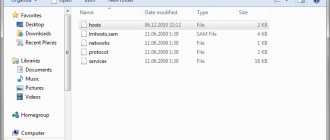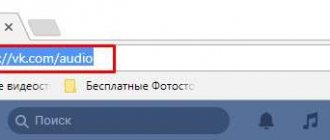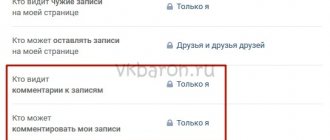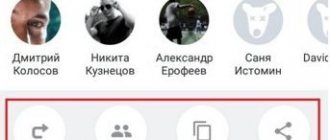Possible reason #1
If you get the error “The message cannot be sent because you have sent too many messages recently,” then you need to rest. For example, wait until tomorrow. VKontakte limits the number of messages or comments you can send per day. This is one of the ways to protect VK users from spammers.
If you wrote comments from your phone, then try now through the full version of the VKontakte website (from your computer). But if this does not help, then the restriction cannot be lifted ahead of schedule; you will have to wait.
Disabling comments in a group on VK
To do this, you need to use the following algorithm of actions:
- Log in to VKontakte. Go to the "Groups" tab. Find the community you want from the Manage list.
- There will be three dots to the bottom right of the community photo - click on them to open the menu, then select “Manage Community”.
- On the right, click on the “Sections” link. There are nine items in total, each of which can be customized according to your preferences:
- The wall can be open, limited, closed or turned off completely. If the wall is open, then all users can add posts to the community wall and comment on them. Limited allows only the administration to do this, but comments are also open to everyone. Closed prohibits the publication of news and commenting on them by users, but the administration can still write on behalf of the community in the comments. Turning off the wall will not delete all entries that already exist, it will only hide their presence until the wall is turned on.
- Photos use the same settings slightly differently. Photos and albums can be public, and then all community members can create and add them. In limited mode, only the administration can create new albums. Turning off photos will also hide their presence from all participants.
- Video recordings are also similar to photographs in their privacy characteristics. The open type allows all participants to share new videos, while the limited type leaves this opportunity only to the administration.
- Audio recordings are the same. Audio recordings that are publicly available can be added by all participants. Limited - only administration. Turning off audio recordings will not delete them, but will hide them from view.
- Documents don't work exactly like, say, a wall. In open mode, all participants will be able to publish documents. In restricted mode, only the administration can share them. By turning off documents, you will make them invisible to everyone.
- Discussions, for example, are quite similar in this regard to video recordings. By opening discussions, you allow everyone to create new topics. By limiting, you will only allow the administration to do this. By turning it off, you will remove the ability to create and comment on discussions.
- Materials , events and products are not areas where dialogue is possible. They are configured according to the same principle as has already been described.
We recommend: VKontakte comments widget for the site
Possible reason #2
The second probable reason is that you were blocked in this group, that is, you were blacklisted. This could have been done by one of its administrators. Wait, don't panic! First check if this is true. Go to the group's main page and take a closer look. Read everything you see on the screen. If you see a message like this, it means that you have been blocked from the group:
“How can that be, I didn’t do anything!” - you say. Maybe you're right. Or maybe you violated the rules of the group and therefore there were grounds to block you. In any case, this decision was made by one of the administrators of this group (or its owner), that is, an ordinary person, a VKontakte user like yourself.
So what's now? Firstly, you can still enter the group, read it, like it, and repost it. You just can't comment. If you thought that when blocked a person cannot enter the group at all, then you were wrong.
Secondly, if you were not blocked forever, then the blocking period was indicated to you. When the specified day and hour arrives, the blocking will end itself and you will again be able to leave comments in the group. But try not to do the same thing again that got you blocked.
How to unblock a group ahead of schedule?
Write in the group’s private messages (if they are available in it) or in a personal message to one of the administrators that you have understood your violation and will not do this again. Apologize and ask to unblock you.
How can I find out who is an administrator in a group? Go to the group, and in the “Contacts” block you will see people you can contact. Sometimes they sign there about what questions you can contact them about - pay attention to this. Then just go to the admin page, and if he accepts PMs, you will see a Send Message button. If there is no such button, you can find an explanation here:
- What to do if VKontakte messages are not sent
Information
Comments and current restrictions
Only registered users can comment on posts.
Account owners with Read&Comment rights can leave comments only on new publications (no older than 30 days) and only with pre-moderation: the first ones must be reviewed by 10 different authors or moderators. Pre-moderation is carried out mainly by the authors of commented publications - it is easier for them to assess the competence or appropriateness of a comment, since they are more likely to understand the topic of the post better than the moderators. Owners of full accounts can write comments without pre-moderation on all publications, including posts older than 30 days, and if they have positive karma, they can also rate comments from other users, although this has almost no effect on the rating of their authors. The voting period for comments is 30 days from the date of their publication.
Reading comments
Comments on posts are sorted chronologically and can form tree-like structures called branches. For convenience, threads can be collapsed using a special button to the left of the comment. Information about collapsed branches is stored in the browser's LocalStorage and is not associated with an account.
Information about new comments to any of the publications can be received via RSS, in a tracker or by email. Global settings for notifications about new comments are concentrated on one user profile page. Users of the desktop version also have the opportunity to fine-tune notifications about new comments on a specific article by activating the corresponding checkboxes above the comment block or hotkeys.
You can enable the comment update panel in your account settings. Then, if you re-enter a publication and new comments appear on it, a small panel will appear on the right (in the desktop version) or at the bottom (in the mobile version) of the site with a counter of new comments and arrows to navigate through them.
Color indication of comments
Comment headers can have the following highlighting:
- Yellow - your own comments
- Green - comments from the author of the publication
- Blue - new comments (overlaps previous cases)
- Red - comments are being moderated (visible only to the authors of publications and moderators)
Editing and deleting comments
The user cannot delete a submitted comment, but can edit it within 30 minutes of submission. Only moderators can delete a published comment and only if a violation of the site rules is detected. If there are other comments under the comment being deleted, the entire thread is deleted. If moderators have the opportunity to eliminate the violation without deleting or distorting the meaning of the comment, they can make changes to the text of the comment (but sanctions may still apply to the offending author).
If not an individual comment is deleted, but a user account (as a rule, this happens at the request of the user himself), then all comments posted from the deleted account are replaced with the phrase “A UFO flew in and published this inscription here.” At the same time, the discussion threads in which they were present are saved.
Possible reason #4
If none of the above applies to your situation, but you still can’t write comments, then the last possible reason is glitches in your browser, computer, mobile application, phone, tablet, or Internet connection. This often happens: something doesn’t work for a person and he thinks that the problem is on the VKontakte website, but not on him. However, problems in the VC itself are rare. Instead of sitting idly by, it's better to fix your problem and you can comment again!
The problem solver offers options for action when you encounter glitches on your device:
Problem solver
If you cannot write comments in the VK mobile application or they do not open at all, try clearing the temporary files of the application or reinstalling it. How this is done, see here:
- What to do if messages in the VK application are not loaded
On a computer or laptop, you can try the following options:
Reload the page completely
In the browser, the Ctrl-F5 completely reloads the page. This sometimes helps. On your tablet or phone, reload the page with the button. It is also worth clearing your browser cache (temporary files):
Clear cache and cookies (temporary files)
How to do this, read the instructions Not included in Contact? Solution (opens in a new window). After clearing the cookies, you will have to log in to VK again (enter your password).
Extra programs and extensions? Delete them
If your browser is Google Chrome, open the extensions using the link chrome://extensions (copy and paste it in a new window). If "KIS Security Shield" is listed, that may be the problem. Delete it (the “trash can” button to the right of it) or simply disable it (uncheck it by clicking on it). At the same time, you can disable other extensions if you don’t need them.
If you have Kaspersky antivirus, try updating it to the latest version.
Another reason: maybe you have a program for downloading music from VK (such as VKSaver), posting pictures on the wall, and the like? Or a browser extension? Or an ad blocker (like AdBlock)? If something is broken in it, it can interfere. Delete it all, restart your computer and try again.
Try another browser
Very often the problem is solved by just installing a different browser. Download and install something new - for example, Chrome or Firefox. Launch it and type vhod.ru - the address of the start page. Log in to VK using the Login button and check if you can comment in the group. If everything is fine, then the problem was in the browser.
If you have Windows, clean the hosts file
How to clean the hosts file is well explained here: Not logged into Contact? Solution (opens in a new window). Don't forget to check your antivirus as well.
Rarely, but it happens: it may be a technical problem
Sometimes, extremely rarely, there are technical problems on the VKontakte website that are completely out of your control. Nothing can be done about it. In this case, all that remains is to wait.
Deleting your comment
To understand exactly how to delete your comment on VK from any device, we will analyze each one separately. But it’s worth saying that in almost every device the scheme for deleting comments is almost the same.
Via computer
- First of all, let's find the very comment that needs to be deleted.
- Let's move the mouse cursor over it and see a cross icon.
- Click on this cross with the left mouse button. After this, the comment will be deleted, and now a characteristic inscription will appear in its place.
Via Android
On a smartphone with the Android operating system, comments in the VKontakte application are deleted using this method:
- Let's open the post or photo under which an unnecessary comment was left.
- Press your finger on the screen in the area of this comment. After which a window will appear with the following content.
- We need the “ Delete ” item. Click on it, after which the comment will be erased. And instead of our comment there will be the inscription “ Comment deleted ”.
Via iPhone
On an iOS phone, comments are deleted like this:
- Let's open the post with our comment that needs to be deleted.
- Let's press our finger into the comment area. A window will pop up with various functions that can be performed with the comment. We need the item " delete».
- Click on this red inscription. That's all, after this the comment will disappear.
Is it possible to clear someone else's comment?
On our walls in VK, friends and acquaintances often leave their opinions. You, as the page owner, have every right to remove any of them. Moreover, you can restrict others from leaving their signatures on the wall or under their own publications.
To do this, you need to go to the private settings of your personal page:
- Select the arrow at the top right next to your name and click “Settings”;
- On the right side of the block, select the “Privacy” tab;
Open the privacy settings on VKontakte - Review all the items in the blocks and select the appropriate settings you want to apply. To do this, click on the value next to the parameter name and select the desired one from the list.
Set up your page to prevent anyone from leaving comments if you frequently have to delete them. If you need to delete someone else's post that was left on another page or in a group, there is nothing left to do but ask the page owner or group administrator to delete this comment. You don't have that option.
If you delete someone's posts on your page, they won't appear anywhere else. And you can no longer watch them.
How can you delete your comment on VKontakte
In VK you can remove your comment, regardless of whose page you left it on. To do this you need:
- Hover your mouse over the comment area to see additional buttons. The pencil icon is an edit button. Cross - deletion. By clicking on it, you will immediately delete your entry. Using the same method, you can delete a question or advice that you left in your own or someone else’s group.
- At the same time, if you have not yet managed to go to a friend’s page or update the current one, you can restore the comment you just deleted. To do this, click on the “Restore” link.
And it will appear again in the form in which you wrote it before. - You don't have to completely delete your message. You can select the pencil icon and correct the sentences. After that, click the “Save” button.
Restore a previously deleted comment
The editing function is available until the page is reloaded. When you visit another section and then return again, the pencil will disappear. Only a cross will remain to be deleted.
Have you heard about VK Coin, but don’t know what it is? This article describes it in detail.