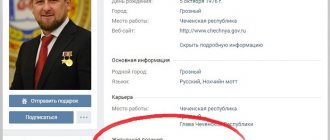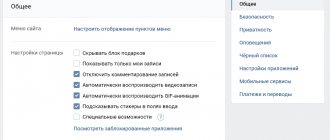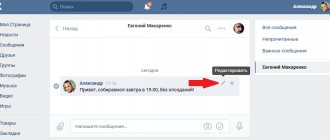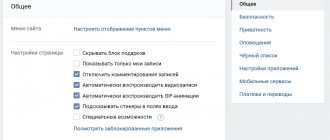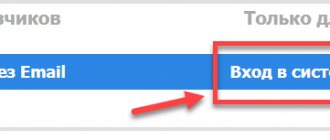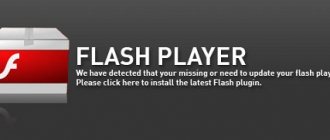Home » Life hacks » Internet life hacks » VK life hacks
Vladimir 06/14/2021
Social network VKontakte. mobile version
Nowadays, the social network VKontakte (its mobile version) is used more and more often.
The advantages of this version are undeniable, and the functionality is quite simple, which provides a lot of advantages.
The social network VKontakte (VK) is one of the most popular not only in Russia and the CIS countries, but also participates in the global ranking of social networks.
The mobile version for this site was developed a long time ago and was used on old push-button phones. However, progress does not stand still, and VK developers understand this very well.
That is why new versions of the mobile version are released regularly, which helps to reduce shortcomings and errors to a minimum.
Of course, now the mobile version is focused more on smartphones and tablets, but it still remains convenient, functional and simpler than the regular version of the site.
Registration
“Register” button in the mobile version
Read also: How to quickly and freely get likes on VKontakte
Registration using the mobile version of the VKontakte social network is quite simple. Just click the “Register” button (which is located under the “Login” button), after which a form for filling out personal data will appear.
However, it is worth noting that nowadays it is not possible to register online without a mobile number.
If previously email was enough, now the page needs to be linked to a mobile phone.
And although this restriction causes some discomfort for many, such a system will help to secure the user’s page as much as possible .
Application for Android and IOS
The mobile version of the site is available not only in the browser, but also in mobile applications.
They are better suited for touch screens and have an improved interface without losing functionality.
Official client
Android link: https://play.google.com/store/apps/details?id=com.vkontakte.android&hl=ru
IOS link: https://itunes.apple.com/ru/app/vk/id564177498?mt=8
The application has a high level of security. Also, its interface is fully adapted for smartphones and you have access to many more functions than in the browser version of the site. For example, you can search for messages in conversations or on community walls.
In the mobile client, you can view stories and live broadcasts with participation in live chat.
Fig. 16 – Official mobile client
Kate Mobile
Kate Mobile is not an official application for VK, however, it is downloaded even more than the standard program.
All because of the unique features.
For example, in it the user can remain “invisible” and can listen to music for free.
The client is secure and does not share your data with third parties.
You can download the application from Google Play or on the developer’s website (https://katemobile.ru/)
Fig. 17 – Kate Mobile main window
Thematic videos:
« Previous entry
Entrance
Login to the mobile version of VKontakte
The mobile version of the VKontakte social network provides convenient entry.
If you already have a page on this social network, then immediately when you open the mobile version, the fields for entering your login and password will be highlighted, and below it will be the “Login” button. In essence - nothing superfluous.
It is enough to enter the email address or phone number to which the page is registered, and then the password. By clicking the “Login” button, the user is automatically taken to the “News” section.
My page
To get to the “My Page” section, the mobile version of the VKontakte social network, in the menu section you need to click on the photo of your page (avatar).
After which the main profile page (My Page) will open.
Here you can see all the basic information about the user, as well as change it. To do this, we carry out a number of actions:
- click on the three dots in the upper right corner
- section "edit page"
- change basic information
- click the checkmark in the upper right corner
The same actions can be performed in the “Settings”, “Edit Page” menu section.
It is worth noting that in the mobile version you can only change the most basic information, such as:
- Name
- surname
- floor
- Date of Birth
- Family status
- city
To change other information about yourself, the user will have to go to the regular version of the site.
Advantages of the mobile version and its appearance
Read also: How to use Snapchat - Step-by-step guide
Avatar
You can also change your profile photo in the My Page section. You can do this in 3 ways:
1 Click on the profile photo in the section . After that, in the window that appears, click on “Load from gallery” or “Take a photo”. Then choose a photo or take a photo. After downloading, you will need to set a thumbnail, which will be displayed as an icon for other users.
2In the lower right corner of the photo, click on the camera. Next, follow the above steps.
3Click on the “Photo” item. It is located immediately after the main information and is indicated by a camera. After this, you will immediately be asked to select a photo from the gallery. Once you select a photo, you can edit it by adding various effects. Then click the “Attach” button and in the window that appears, click on “Change my photo”.
Changing your avatar
New entry
There are several ways to add a new post to the wall, but the main ones are:
1 Share a post from someone else’s page/group. This can be done by clicking on the megaphone at the bottom of the entry, and then in the “On your page” window that appears.
2In the “My Page” section, click on the “New Entry” item, which is located under the main information. Write an entry, add the necessary files and click on the checkmark in the upper right corner.
3Also, if you click on the “Photo” item, which was described above, and after selecting a photo and clicking on “Attach” in the window that appears, select the “Publish on the wall” item, the application will automatically transfer you to creating a new post.
4In the “Settings” item, click on “Record”.
"Add Entry" button at the top of the screen
News
In the menu of the mobile version you can go to the “News” section. Here you can not only view the posts of users and groups you are subscribed to, but also launch “Ether” and create a “History”. You can also view the stories and broadcasts of your friends and users you follow.
The mobile version, just like the regular one, provides the ability to filter news. To do this, while in the section, you need to click on “News” and set the parameters of interest.
News on the mobile version of VKontakte
Story
This VKontakte function appeared not so long ago, but has gained some popularity. It allows you to publish a series of photographs (or one), which seem to reveal the main event of one day.
Photos from the story disappear 24 hours after they are published, and then you can upload new ones.
In order to upload a story, the user will need to take pictures in real time, which, after approval, will go to the section.
History function
Ether
The name of the function speaks for itself. Just like the previous one, it appeared not so long ago.
Using it, you can communicate with your friends and subscribers in real time.
However, what’s interesting is that only you will be seen and heard, and you can read comments in the attached chat.
"On Air" function
Answers
This section allows you to view all the actions of other users on your page (likes, comments).
Replies to your posts or comments that you left in groups, communities or on the pages of other users will also be displayed here.
In the “Comments” subsection, you can view the history of comments under any post where you left yours.
It is also possible to set a filter to view specific aspects such as:
- Wall
- Mentions
- Comments
- "I like"
- Copies
- Subscribers
Filters are installed after clicking on the icon located in the upper right corner of the section.
Section "Answers"
Messages
A standard section of a social network that is familiar to many. It is quite standard, however, it still differs from the full version.
Naturally, everything is located more compactly.
You can search through messages by clicking on the magnifying glass in the upper right corner.
Write a new message - click on the pencil in the lower right corner, and then select the community or user you want to write to.
Not long ago, VKontakte became able to write to communities. This is quite convenient, especially if it is a trading page.
Unread outgoing messages are marked with a dot, while incoming messages are highlighted and indicated by the number of written messages.
Messages and creating a conversation
Friends
It’s also a completely familiar menu section that remains virtually unchanged. You can see all your friends or only those who are online.
By clicking on “Friends” at the top of the section, you can view birthdays, requests, as well as generated lists of friends.
It is also worth noting that now in the mobile version of VKontakte the first five friends are those who are first in the rating, the rest are arranged alphabetically.
However, if such list formation does not seem convenient to you, then it can be changed in the settings to the usual rating list, as in the full version of the site.
"Friends" section
Groups
In this section you can view the communities and meetings to which you are subscribed; accordingly, there are 2 subsections:
- community
- meetings
By clicking on “Communities” at the top of the section, you can proceed to managing the groups you created.
The search is carried out by clicking on the magnifying glass in the upper right corner.
Even despite fewer functions, the mobile version still allows you to create groups, public pages and events.
To do this, click on + in the upper right corner, enter a name and select the type of community to create.
Section "Groups"
Photos
A section that gives access to your photos. Has 3 subsections:
- All photos
- albums
- Photos with me
Navigating this section of the menu is quite simple and does not require much explanation. You can create an album by clicking on “+” in the corresponding subsection.
Video
Gives access to your saved videos. The section also has subsections:
- added
- loaded
- albums
The added ones display those videos that the user has added within the social network.
Uploaded – those that you added yourself.
Albums are a series of videos arranged in a certain way into an album.
You can add a new video using search. It is also possible to set search parameters.
Watching videos on mobile
Music
Not long ago the section underwent significant changes. Now it is divided into 2 subsections:
- my music
- recommendations
The search is more convenient - the search bar is at the top of the section.
My music
- At the top you can view the generated playlists, and just below are all the added compositions
- If desired, you can shuffle the melodies in random order by clicking on “shuffle all”
- Otherwise, all songs will be played in order
Recommendations
An extensive subsection in which there are such divisions:
- Especially for you (music selected taking into account your musical preferences, which the system determines by automatically scanning the songs you have added)
- New items (what was added to the network not so long ago)
- New albums
- Music of friends
- Communities
- Looks like it's been listened to
- You may like
- Popular
- Music to suit your mood
- For any occasion
- Editor's Choice
- Recently listened to
Based on this, you can understand that the developers are making sure that listening to music and searching for new compositions is as comfortable as possible.
However, one cannot fail to note a significant disadvantage that appeared on VKontakte not so long ago - previously it was possible to save music in a cache and listen to it offline, but now this function has become paid, which does not suit all users of the social network .
"Music" section
Games
This section for the mobile version is only relevant if it is used from a computer or laptop.
In smartphones, this point has absolutely no weight, since those games that are supported by the smartphone must be downloaded separately.
However, if you need to see game activity, this item will be useful.
Bookmarks
This section stores what you liked and what you noted. There are the following sub-items:
- People
- records
- links
- photos
- video
- goods
Very convenient for saving necessary information.
ABOUT
Search
Involves searching for people using specified parameters. Not much different from the full version, but everything is more compact.
Settings
This item involves not only changing personal data and security settings, but also setting up the mobile version itself.
This is basically what this point is aimed at. But the data and page settings have been significantly reduced (compared to the full version).
Additional functions
Of course, it is simply impossible to talk about all the nuances of the mobile version of the VKontakte social network, but a number of very useful additional functions can be noted:
1 Forgot your password. If you have forgotten the password for the page, just click the “Forgot?” button. on the start page. After this, a code will be sent to the phone number linked to the page that will help you recover your password. This function is identical to that in the full version.
2 Additional security. The social network provides the opportunity to maximally protect your page from scammers. Each time you log in from a new device, you will need to enter a code that will be sent to the linked number. However, this function is enabled only with the full version. But if it is connected, then the mobile version provides convenience - if you log in from a phone connected to the page, the code will be entered automatically.
View notifications
In the “Notifications” tab there are only two blocks - new and already viewed events.
By default, the site will notify you of all actions of other users in your account - likes and reposts of posts, comments, replies to friend requests.
Also, you will be able to chat in group comments and receive notifications of replies.
Recently, communities can also create a newsletter about current events.
For example, about the start of a live broadcast or meeting.
To configure the order in which you receive notifications, click on the “Settings” button and check the boxes only for those actions about which you want to receive information.
Fig.6 – “Notifications” tab
How to connect the mobile version from a computer
Sometimes situations arise when you need to enable the mobile version from a computer or laptop. This is not difficult to do, but not everyone knows how.
In order to launch the mobile version of VKontakte from a PC, you need to enter m.vk.com in the command line or, if VKontakte is already open, add the letter “m” at the beginning and put a dot after it. This action will lead to the connection of the mobile version.
Mobile version from PC