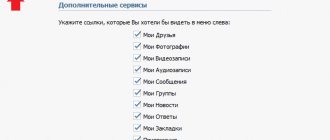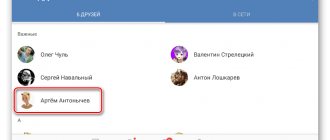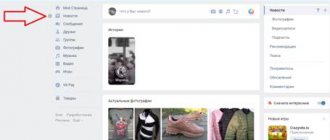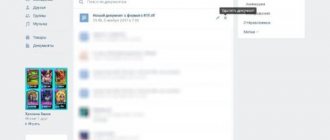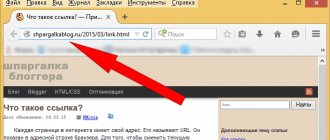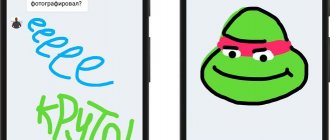How to send a file via VKontakte.
Go to messages and click on the paperclip in the lower left corner, select a document.
A window will open in which you can select previously sent files or upload a new one.
Then use Explorer to find your file, click send or attach the next file.
Executable file - what is it?
An executable file is a file that contains a ready-made set of commands for the computer, which you can immediately load into memory and begin executing.
As a rule, these are files with the extension .exe, .bat, .com.
Also, sometimes VKontakte does not want to download archives in which .exe files are packed, citing the same error.
This is due to security issues, because .exe files are the first most popular in the ranking of susceptibility to virus infection. And in order to somehow reduce the risk of spreading computer viruses through VKontakte, the developers decided to simply prohibit the transfer of the most susceptible file type to each other - the executable file.
Sending multiple files.
You can send several files using the method described above, attaching them one after the other. But what if there are a large number of them?
In order to send multiple files in a folder, you need to first archive it, then the folder will appear as one compressed file.
Click on the folder you want to send to another person on VKontakte, right-click and select “Archive”.
The ability to archive files requires the installation of special programs for this, for example WinRAR.
Zipped files are much more convenient to use and transfer and take up less space.
How to get around the error?
It's quite easy to get around this limitation. You just need to change the extension of the transferred file to one of the allowed ones, for example .doc, send it to the recipient and tell him, after downloading the file, to change the extension back to the one that the file originally had.
Changing the file extension
Alternative methods include uploading a file that VKontakte refuses to upload to any cloud storage such as Yandex Disk or Google Drive, and then sending a link to it to the VKontakte recipient.
No social network is designed for sending a large number of files. Folders do not have their own extension, so they cannot be used as a single unit. All its components must be manually added to the message, which is extremely inconvenient. Before sending an archive to VK, you should study the most justified methods.
Restrictions and limits, size for VKontakte files sent in a message.
You can send any files in a document type attachment, except for mp3 files, for which you need to select “music” in the attachment. The file size should not exceed 200MB .
In order to protect users, you cannot send executable program files. Since they may turn out to be malicious, you can use archiving to send them, this method is described above.
In addition to restrictions on the weight and format of files, VK still managed to sell us a paid subscription to music in order to listen to it without a subscription (See How to listen to music on VK without a subscription).
What to do if the archive does not download
Sometimes the social network VKontakte refuses to download archives with the .rar extension larger than 100 megabytes. There are two ways to get around this problem.
The first method is to change the original download file format to ZIP. To do this, you need to re-create the archive, put a check mark next to the line of the same name in the file creation parameters.
The second method is to change the file extension by renaming. By default, this feature is disabled in Windows. To enable it, you need:
- Go to the “Control Panel” and select the “Folder Properties (Options)” section, after switching the view to “Large icons” in “Windows” 7 and 8.
- Go to the “View” tab.
- Uncheck the box next to “Hide extensions for known file types.”
- Click "Ok".
After enabling the extension change function you need to:
- Select the previously created archive.
- Change the characters after the dot at the end of the file name to any of the allowed options: doc, docx, xlx, xlsx, ppt, pptx, pdf, rtf, djvi, fb2.
Empowerment
Knowing all the secrets and functions of social networks, you can significantly expand your capabilities in using them. According to statistics, more than 70% of users are not familiar with even half the functions of such a convenient platform as VKontakte. Using these simple instructions, sharing any information on social networks will be much easier.
The social network VKontakte has existed for more than 10 years. During this time, it has transformed from a tool for communication into a huge file hosting service where you can find music, films, pictures and even dissertations. This became possible thanks to the function of uploading your files to the project servers. This article will tell you how to upload an archive to VK.
We send the archive to VKontakte
The need to use archived information may arise for various reasons. For example, due to internal limitations of the VKontakte moderation system. You can attach no more than ten files to one message. What if there are more of them? Or a sent document larger than 200 MB in size, which is unacceptable according to the rules of the social network. Or you need to send the entire directory to the recipient at once. It is in such cases that compressing the source files into an archive and sending it in this form will help.
Method 1: Full version of the site
First, we will analyze in detail the algorithm of actions for sending an archive to the full version of the VKontakte website. The interface of this resource is traditionally simple and understandable to any user. Therefore, there should be no difficulties in the process of sending compressed files.
- Open VK in any browser. We go through the authorization procedure by entering your username and password in the appropriate fields. We confirm our intention to access our personal page by clicking on the “Login” button.
In the personal messages section, we find the future recipient to whom we need to send the archive, and open a conversation with him.
At the very bottom of the web page, to the left of the field for typing a text message, hover the mouse over the paper clip icon, which is used to attach various files to the message, and in the menu that appears, click on the “Document” line.
In the Explorer that opens, we find and select the archive prepared for sending, created using the built-in tool of the operating system or special programs. Then click LMB on the “Open” button.
- The archive is uploaded to the VK server. Now all that remains is to click on the “Send” icon. If you wish, you can first write a few words to the addressee with the necessary explanations. Ready! The archive has been sent.
Method 2: Mobile application
You can also send an archive to another VK member in applications for mobile devices running on Android and iOS. This functionality is provided by the developers of this software. Naturally, the differences from the interface of the full version of the social networking site in applications are quite significant.
- Launch the VKontakte application on your mobile device. Log in to your profile by entering your username, access password and clicking the appropriate button.
On the bottom toolbar there is a “Messages” icon, which we tap on to continue the intended actions.
We find the required recipient to whom we need to send the archive, and enter the correspondence page with him.
Next to the line for entering text messages, click on the symbol in the form of a paperclip - that is, we are going to attach the necessary compressed files to the message.
In the next window, move along the panel for selecting the type of attached file to the “Document” icon, which we tap on.
List of files that can be attached in a message
Supported file types that you can send to a friend:
- Doc, doxs, psd.
- Png, gif, jpg.
- Fb2, xls, xlsx.
Attach any files to standard messages (Word document, Office document, images, music, video document and photo). There are no restrictions.
The exe file should be selected as an invalid format. The system will not let it through in any case. There is a solution: rename it on your computer. It's more difficult to do this on a phone. It is recommended to replace the existing extension with any valid one, for example, docx. As a result, the object will look like a text document, after which it needs to be archived and sent in the same way as the others.
Such a file will launch only after entering the required extension after unzipping.
Via phone
Through the mobile application, you can also send your friends a large number of different files, be it mp3, or Word, or photos and audio. You can do this as shown below
One file
To send one file from your smartphone to your interlocutor, you need to:
- Open messages tab
- Go to the dialog to which you want to send the file
- Then you need to press the paper clip
- After this, you need to open the documents tab and choose how you want to send the file: upload it from your phone, or upload a file already added to VK
- After you select the file, you need to click the “Attach” command
- Once the file is attached, you need to click on the send button
Large file
To send a large file, such as a video, you can do the following:
- Select a video recording on your mobile phone and press the “Share»
- Next, you can use a special cloud program (if you have a Samsung phone) and click the button to send large files. If you don't have a similar application, you can install SHAREit
- The resulting link to a large file must be copied
- The copied link must be pasted into the dialog and click on the button in the form of an arrow, which indicates sending
In this step-by-step instructions, we told you how to send a VK file of different sizes from your phone and computer. Now you can easily send any document, song, video, etc. at any time. to your interlocutor or friend.
How to attach a document to a post
- We write the text of the post. Click on “ More ” and select “ Document ”.
How to attach a document to a post
- If you do it from the mobile version or in the application, then click on the paper clip sign.
How to attach a document to a post in the mobile application A pop-up window appears. You can choose from your documents or find it on your computer.
Document selection window And click “ Submit ”. A post with the document will be published.
Publishing a post with a document on VK
For information about what else you can attach to a post, read the article Simple instructions on how to make a post on VK in a group with text and photos
How to activate the “Documents” section
We have already discussed this question in the article - how to upload a GIF to VK? Let's talk about this in more detail.
On the newly created VKontakte page, not all available functions are activated. If necessary, they can be connected. In our case, this is done as follows.
We go to VK and open our page. Now you need to open the drop-down menu located in the upper right corner of the screen. And there select “Settings”.
Then we go to the “General” tab, and here we click on the link “Customize the display of menu items”. In the window that appears, find and activate “Documents” by checking the box next to this item. Save the settings.
Look in the left menu - now you have the “Documents” block in your list of items. We will continue to work with him.
Block “Documents”, in the left menu
All options, if available, will be shown on the computer and through the application on your mobile phone