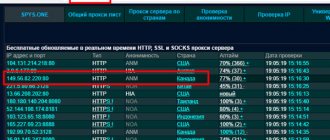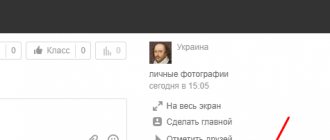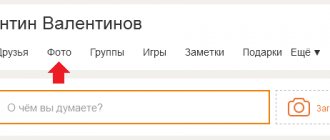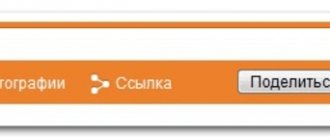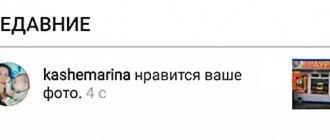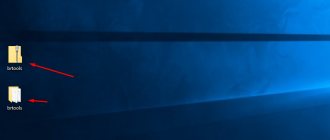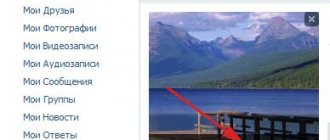How to set the main VKontakte profile photo from a computer?
To simplify this process as much as possible, the developers of the social network have added several different ways in which you can set an avatar.
How to install a new photo?
After going to your page, just click on the “Put a photo” button in the area where the avatar should be located, if it was not previously installed.
If you already have a profile avatar, simply hover your mouse over it and click on the “Update Photo” pop-up button.
In the next window, click on the “Select file” button to upload a new avatar.
Note!
On VKontakte you can upload pictures in JPG, PNG, or GIF formats as the main photo.
Next, you will need to select the file with the desired image on your computer.
After uploading the photo, you can adjust the correct positioning. To do this, move the special area by holding it with the left mouse button and moving it across the photo. To expand or narrow this area, you can drag one of its edges. To add a photo, you need to click on “Save and Continue”.
Next, the site will ask you to customize your avatar thumbnail. Here, too, you need to move a special area around the photo, and to reduce or enlarge it, you just need to pull one of the edges. Next, click on “Save changes”.
After this, the new photo will be displayed in the area with the avatar, and it will also be added to the photo album and to the user’s wall as a new post.
How to choose an old photo as an avatar?
If the user already has a previously added photo that he wants to use as his avatar, this can be done without having to re-upload it to the site. Simply open this picture and hover your mouse over the “More” button to bring up a menu of additional options. Here you need to select the “Set as profile photo” option. After this, you should set the correct positioning for the new avatar, and also indicate its thumbnail according to the same principle as described above.
There is another interesting way with which you can quickly change your avatar. To do this, you just need to go to the “Photos from my page” album, where all the photos that were uploaded as avatars to the user’s profile are stored. Here you need to select the required photo and drag it to the end of the list (to the right), after which it will again become the user’s avatar.
Note!
Depending on how the photos are queued one after another in this album, they will be displayed in the same way to other people when viewing the user’s downloaded avatars.
Bottom line
Today I told you about how to change the main photo in Odnoklassniki. Now you know everything about this process so that you don't have any problems. Select only high-quality and interesting photographs. I hope the article was useful to you.
And about ways to hide your photos in Odnoklassniki from prying eyes, read the corresponding article.
Read further:
Uploading photos to Odnoklassniki via computer
How can I send a photo on Odnoklassniki?
Simple ways to delete photos in Odnoklassniki
Instructions on how to quickly and easily add photos to Odnoklassniki
Comments on photos on Odnoklassniki: everything you need to know
Author of the publication
offline 3 years
How to set the main VKontakte profile photo in the application?
In the official application, users can also add photos to their avatars by directly uploading a new photo. After going to your personal page, just click on the button with the camera icon in the area with your avatar to start uploading a new photo.
After selecting the desired picture from your device, you can edit this photo in the application by clicking on the appropriate button (here you can add various stickers, text, crop the image or automatically enhance the photo, and also draw something on it using a special brush). To confirm the selection of this image, click on “Attach”
Next, the application will ask you to specify the correct photo thumbnail. To do this, you just need to move a special area around the picture, which can also be stretched and narrowed to select the correct thumbnail size. To confirm your actions, you just need to click on the button with a checkmark.
After this, the selected photo will be displayed in the area with the user’s avatar on the personal page.
Requirements for the title photo on the avatar
To change the main photo on your profile on the Odnoklassniki social network, you must adhere to the established rules. The main ones are:
- The selected image must be a JPEG, GIF, or PNG file type.
- The recommended image size in these parameters is 1024x512 pixels. In this case, the photo will be displayed correctly on the avatar and will look natural when enlarged.
- Also, the size of the uploaded file should not exceed 5 MB.
The specified parameters are mandatory, otherwise problems may arise with installing the image, or the installed photo will not look very beautiful. It should be said that if a large image is selected, it may not fit completely on the avatar and only part of it will be displayed.
How to set the main VKontakte profile photo in the mobile version?
Unlike the application, in the mobile version of the m.vk.com website you can set the main profile photo in two ways, just like from a computer.
How to add a new photo?
After going to their page, the user should click on their avatar to get into the corresponding album with their photos.
Here you need to click on the “Upload profile photo” button, after which you will need to select a picture on your device to upload.
Next, the site will ask you to customize your avatar thumbnail. To do this, you just need to move a special area, which can also be expanded or narrowed. To confirm your actions, you just need to click on the “Save” button, after which the new avatar will be added to the page.
How to choose an old photo as an avatar?
Having selected one of the previously added photos, you first need to open comments on it by clicking on the corresponding button at the bottom.
Here you should click on the “Use as profile photo” button, after which the site will ask you to set an avatar thumbnail, as described above.
Basic operations with photos in Odnoklassniki. Working with photos in OK
From this step-by-step instructions you will learn how to perform various manipulations with photos in your OK.RU profile: add a comment, get a link to a photo, delete or rotate a photo 180 degrees.
You will also learn how to change your profile header photo and choose covers for created photo albums.
If you are interested in how to tag a person in a photo in OK, then read the previous instructions.
Basic operations with photos in Odnoklassniki
Step #1
Log in to your profile using your login/password or the remember function in your browser (if you don’t remember this, read the detailed instructions here).
Step #2
Go to the main menu under user information. Go to the “Photo” tab.
Step #3
To work with photographs, you need to select the image that we will edit. We go to any album with pictures, for example, to the one that we recently created.
Step #4
In the album, pay attention to the “Edit” option. After clicking on the link, you will be able to add comments to photos in the album and change the order of pictures. Click “Edit”.
Step #5
Options regarding the album itself become available: the album can be deleted or privacy settings can be configured (who can view it).
You can also move the photo to another album, add a comment in the text field under the photo, edit each photo or delete it (the trash can icon in the lower right corner of the photo preview).
Step #6
Photo editing options will become visible if you click on the pencil icon in the lower left corner of the photo. Click on the icon.
Reasons why the header photo is not loading
Situations may arise when you cannot change the previously set avatar image on your profile. This possibility may arise if:
- poor Internet connection speed;
- if the photo was saved in an album, and not in place of the main photo;
- the presence of viruses on the computer that do not allow a full download;
- The uploaded image does not meet the requirements.
As for users who access their account on the Odnoklassniki social network using modern mobile phones, they can also use the option to change the main photo on their avatar. To do this, you will also need to go to your profile and edit the main photo to any other image. In this case, you can select a picture from the album that is available on the page or download it directly from the gallery of your own mobile phone.
In conclusion, it should be said that changing the title photo is a very simple procedure, so even inexperienced users can cope with the above steps. At the same time, you can make changes at any time when you need it.
Interesting: Program for free OKs in Odnoklassniki