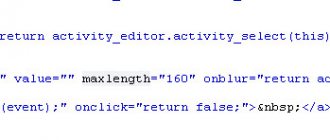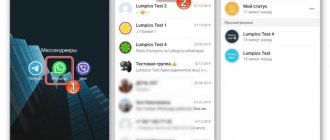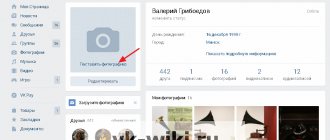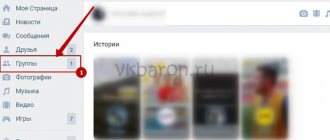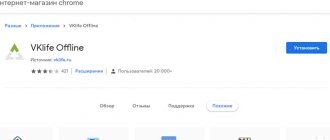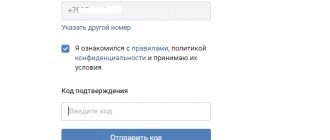Status - what is it?
The information pinned at the top of the page is usually called this definition
.
As soon as the “Share with friends” button is pressed, the information immediately goes to your personal page and everyone can see these thoughts and reflections.
If your friends on a social network know how to set a status in Odnoklassniki, then the information they share will be visible in the contact list next to the avatar.
If you move the cursor to the yellow field, the inscription will be displayed in full.
It can also be supplemented with:
- Firstly, a song or melody that reflects your current mood.
- An interesting video, in your opinion.
- Emoji (small yellow faces expressing different emotions).
- Photo or picture from the Internet.
- Set your geolocation (the place where you were before or where you are now).
All of the above additions allow you to diversify communication on the social network.
How to make a status on a computer
Open the ok.ru website and enter your credentials. At the top of the main page you will see a field for creating a note. Click on it.
A window will open in which there is a text field and additional functions that I mentioned above. Write 1 – 2 sentences with ideas, thoughts, wishes for your friends. They can be complemented with a beautiful background and emoticons. Place the bird in the special box and click on the “Share” button.
How to pin a song
After you have written the text, click on the icon depicting notes.
You have a choice: you can take the song from your page or find it on the website. Click on the desired track and an orange “bird” will appear next to it.
If you want, you can tag multiple ringtones and they will all appear on your profile. I won’t say the maximum number, but 15 songs can definitely be played, it’s been checked. When all the necessary files are selected, click on the “Add” button at the bottom of the screen.
We returned to the message window again and see that the selected composition was successfully attached.
This option is good if you want to tell your friends something and have decided in advance which melody suits your current mood. But it happens that you listen to music on Odnoklassniki, and suddenly there is a desire to pin a cool song. This can be done very easily and quickly. You just need to click on the corresponding inscription in the player.
Done, just one click and you can share your mood with your friends. But keep in mind that you can only attach one song this way, unlike the first method.
How to attach a video
The first method looks the same as in the case of music. Select the appropriate function and upload the file from your computer or from Odnoklassniki.
If you are watching a clip and want to pin it, then copy the link.
Then open a note, insert the video you like into it and save the result.
How to attach a photo
We do everything exactly the same as with music and video. Click on the desired item.
We select a photo on the computer or take it from one previously uploaded to the site.
If the publication contains only a photo, song or video, friends will see exactly these in their feed. If you make text accompaniment, the text will be visible, and under it you need to click 3 dots to view other materials.
How to set status in Odnoklassniki from a computer?
- First, you need to get into your profile, where you can start creating a post in the page’s forum, because on this network it acts as information pinned at the top of the page.
- In the text editor that opens for the new entry, we write the necessary text and, if necessary, add additional elements to it, such as video, photography, music or polls, to make it more informative. All actions are clear on an intuitive level and will not cause big problems.
- By clicking the checkbox in the “To status” and “Share” box, the post will go to the top of the page and become available to any user.
- To see what you wrote, you need to move to the profile wall, where the post will be displayed, and to fully disclose the information, you will have to click on the three dots, this will allow you to familiarize yourself with all the content.
How to pin a previously created post
It’s not at all necessary to write something new; you can share your memories, for example, or just a cool post you made before. To do this, go to your profile in the “Notes” tab.
When you hover your cursor over the text, an inscription appears at the top. Click on it, the publication will be pinned to the top of the page and appear in your friends’ feeds.
How to set status in Odnoklassniki from your phone?
In order to be able to share some information, you need to prepare a place where to do it. Therefore, for those who do not yet have a page in Odnoklassniki, I suggest you look at 5 ways to register.
Well, now we have become the owners of a personal page on a social network.
For correct operation, I advise you to use the official application. Below we will look at the sequence for Android phones.
I hope you listened to me and have already downloaded the app on your phone. Then let's move on!
- After installing the application, open it and go through the authorization process.
- Once on your page, at the top you will see the inscription note, which you must click on to activate the text entry field.
- In the text editor that opens, write whatever your heart desires. Have you written? Great!
- Now find the icon that looks like a gear and click on it.
- After this action, we will be taken to another dialog box, where we need to set the slider on the “Set status” tab to the active state.
Left just a little bit. Maybe we can take a break? No? Well, then listen!
- Now we need to make sure that our thoughts can be seen by everyone who passes by our page.
- This is done in a few seconds by clicking on the “Publish” button.
- As a result, the text can be seen by going to your personal profile page, where above the avatar it will appear in all its glory for page guests.
Installation, modification and editing
On a computer, setting, changing or editing the status is done through a browser. You can do the same steps on your phone by opening the app or mobile version of your web browser.
Via computer
To write a status in Odnoklassniki via a browser, you need to:
- Open a web browser and load the site.
- On the main profile page, click “Write a note.”
- Enter text, select a background, add multimedia elements, geotag, tag friends.
- In the drop-down list under the gear button, select “To status”, then “Share”.
You can view it on your page, under the section with photos.
Friends and acquaintances will be able to see it by opening their contact list.
Partial text is visible above the user's photo. To read it in full, you will need to click on it.
To change, you need to click on it, and then select “Edit” in the drop-down menu under the button at the top right, and then make changes. In the same menu, click on “Delete” to remove it.
Via phone
To add a status in the application on your phone, you need:
- Open the application.
- Select "Note".
- Enter text, use additional elements - photos, music, survey, location, etc., click “Settings”.
- Select “Set to status”, optionally specify the time of publication and disable commenting – “Done”.
- Confirm the action with the “Publish” button.
The message will appear in the user's profile.
Expert opinion
Lika Toropova
I spend a lot of time on social networks, my favorite is Instagram.
Hello, I am the author of the site storins.ru, if you have not found your answer, or you have questions, then write to me, I will try to answer you as quickly as possible and solve your problem. List of my most interesting articles:
- How to recognize scammers.
- Odnoklassniki support service.
- Translations in Odnoklassniki.
- Invisibility: how to turn it on and off.
- How to become a moderator and earn money.
- How to disable the paid all-inclusive feature.
Place from your phone via mobile browser
To do this you need:
- Open a web browser and go to the site.
- At the top of the window, click on the “How are you_username?” field.
- Enter the text, check the box next to the “To status” line, confirm the action with the “Save” button.
To view a note, you need to swipe right and click on your name next to the photo. The current status will appear above the profile avatar.
To remove a message from the status, click on the cross and confirm the action. To change, you need to click on the text, and then on the page that opens, in the drop-down list under the button with three dots at the top right, select “Edit”. Here you can completely delete the note.
You can set the status “Married” or “Married” only by entering the required phrase in the text of the message. It is impossible to change your marital status in your profile settings and publish it.
How to set a status in Odnoklassniki in the mobile version?
Not everyone has an expensive phone with a lot of memory and the app doesn't have enough space to fit there.
Therefore, some users access the network from the mobile version of the site, which is opened through the device’s browser. But this in no way complicates the question of how to put a status in Odnoklassniki on your page from your phone.
To do this, go to the main page and click on the field to enter a new entry.
This will open an improvised text editor in which text is typed. In addition to text, you can post a photo on the site by clicking on the camera icon.
Once completed, you need to save the entered information. This action is performed by clicking on the “Save” button, and you can see what your creation looks like on the main page of your account using your avatar.
How to put a photo
In addition to text, you can install a photo. You can do this when adding a note.
Actions for PC
- Open Write a Note.
- In the note editing window “Add photo”.
- “Add a photo from your computer.”
- Select an image.
- "Share."
The image will appear as "Photo". To view a picture, you need to click on it.
Add a photo to status via a mobile browser
- Open the browser, load OK, click on the “How are you_username?” field.
- Click on the button with the image of a camera.
- Open the camera and take a photo or select an image from the device memory.
- Check the box next to “In status” and click “Save”.
Installation via the OK application on the phone
Actions for the mobile application look like this:
- Open the application.
- "The note".
- Select "Add Photo".
- Select a suitable photo or take a new one, “Add”.
How else can you decorate your status in Odnoklassniki?
You can also diversify text information using music, images or videos. To do this, at the bottom of the text form there is a block for adding all the elements listed above.
There is also an option to share a link.
First, copy the link address from the article you want to share. This is done very simply, just hold down your finger in the address bar and click copy, then paste it into the text form.
The link may lead to another site, video or image located on a third-party resource.
To add a song, the initial steps are the same as in the previous options. The first thing you need to do is get into the text editor. And by clicking on the add music button, we insert it into the post.
And having selected the track you like in the search, click on the “Add” button.
How to add a link or music to your status
Adding a link
First, you need to copy the link somewhere, hold the text from the phone with your finger and copy, or select the link with the left mouse button via the computer, click “copy”. This could be a link to a website, video, picture.
Then, based on the points above, you should go to the window where the status is written and simply paste the link there.
If you want to add a link to the status written earlier, you must:
- Select “Notes” from the menu
- Open a previously created status for editing.
Adding a song
- Following the algorithms above, you need to get into the status writing window.
- You will see a symbol indicating a melody, click there.
- Add a song from your music or use the search to find the song you need.
- Click the “Add” button.
Now you can set any status for yourself, containing text, music, or a link. Often people do not use this function of Odnoklassniki, but in vain. After all, status can tell a lot about its owner. Show good or bad thoughts, feelings, experiences.
It is very interesting to read quotes from the greatest people: thinkers or philosophers on the pages of other users. This means we can come to the conclusion that this is definitely not a useless function of Odnoklassniki.
Ribbon
Where is the status
Brief messages about the details of the user’s life, mood, expressing words of gratitude for holiday congratulations, or just a line with a wise statement from a great writer have long become available to subscribers of the VKontakte social network. But in Odnoklassniki until recently such a function did not exist. Over time, the developers eliminated the flaw.
Now a message that everyone can see is easy to find. While viewing the Feed, under the main photo, the user clicks on his name and opens the main profile page. Going below the field for creating a note and a block with a photo, you can find a pinned area with the name “Status” on an orange background. If a short entry is pinned on the page of one of the friends, then in the list of the same name above the main photo the user will see a yellow field with the inscription. To read it in full, just click on the words - this means the entry will open in the window that appears.
Posting a song, photo or poll in the status
In addition to writing text, music, pictures, polls or videos are placed in the pinned note. To attract additional attention to the status, friends or interesting places are tagged. Everyone does this while writing the text itself, choosing an action from the list of suggested ones.
To install a song, click on the “Add Music” button. After this, a list of tracks that are loaded in the profile opens. It is possible to select one or more songs from this list or use the search. It is located here on the right side. The selected songs will be marked with an orange check mark. Then click the “Add” button. Be sure to check that it is o and click on the “Share” button.
If you want to put your photo or just a beautiful picture in a pinned message along with the text, you need to select the “Add photo” option. The desired photo is selected from your computer or phone gallery, but you can add one of the photos already uploaded to your profile. In the latter case, click on the desired picture with the mouse so that a green checkmark appears. You can select not just one picture, but several. Then they will all appear in the pinned message in order. When the desired pictures are marked, click on the “Done” button. Now they check again whether the “In status” checkbox is checked and press the “Share” button.
To post pinned videos, the process is similar. But here you cannot select a video from your computer. It must first be uploaded to the profile page. It is allowed to post videos taken from YouTube. But first you also need to upload it to your profile.
Important!
The Odnoklassniki network has a very bad attitude towards links to other sites. Therefore, there is no need to post them in a pinned post. Otherwise, the page may be blocked. It’s better to first upload the video or photo you like to your section and then share it as a pin.
To find out the opinions of friends or guests of the page, select the “Add poll” option after writing the text. There they ask the question of interest and indicate the answer options. There may be two or several. At the same time, it is possible to make sure that participants choose only one answer or mark several points at once. For clarity, it is supplemented with one or more photos. Survey participants can respond anonymously if given the option. But by default, the survey author sees what answer a particular participant provided. Additionally, it is possible to set the duration of such a survey or leave it forever.
In status you can not only write messages. Sometimes texts written earlier and already saved on a personal page are posted there. To do this, go to the “Notes” menu section. You can find it under your avatar. By going to this section, scroll through the saved notes and find the one you need. When you hover the mouse cursor over it, the “Set to status” button will appear. If you click on it, the message will immediately appear in the pin.
What functionality can be used to create a unique status?
There are a number of buttons in the status creation window. The buttons influence the appearance of the status:
- “Add Music” allows you to insert an audio file into the status.
- “Add Video” will attach a video to the text.
- “Tag Friends” provides the ability to reference a person on your friends list.
- “Add Photo” inserts an image.
- “Add Poll” puts a topic of interest up for public discussion.
- “Specify location” will allow you to make a mark on the map.
The user has access to special symbols of emotions - emoticons. You can add any content from the page, located on your computer and on the Internet.
HELP: Multi-colored buttons allow you to change the status background.
We attach the photo
In a similar way, you can attach a photo or other picture. The process is slightly different from the previous one. You can attach a photo from both your computer and an album.
From computer
If you don’t want to upload pictures to an album, but want them to be noticed, this method is very convenient:
- Click on the note again to fully open the window;
- under the backgrounds ribbon in the first column there will be a button “Add photo”;
- Select the one you need from among your photos.
Check the pin box and publish.
From the album
On the tab with adding photos, you see a grid of already uploaded ones. Each photo has a transparent check mark. After clicking, it will turn green, then you need to click on “Done”.
How to set status using phone
For people logging in from a phone or tablet:
- Find the input field “What are you thinking about?”/ “Write a note” on the page.
- Enter text in the window (1).
- O(2).
- Press the “Share” button/arrow (3).
How to add a song
You can install music using attachments. There are several methods for adding to a pinned entry.
First way
Used from the start tab of the site and comes as an addition to the note:
- to add an audio recording, call the text dialog box;
- Just below the field there will be additional buttons. Among them is the “Add Music” icon;
- select the desired track from your list;
- click on it;
- then the “add” button.
Done, add text if necessary and publish.
Second way
You can share your favorite songs directly from the tab without additional actions on the main page:
- go to the “Music” tab;
- click on the ellipsis next to the desired melody;
- Check the box “In status”.