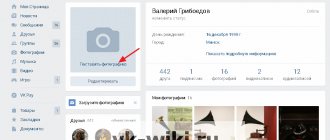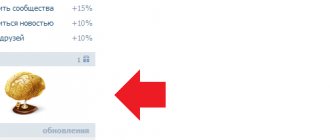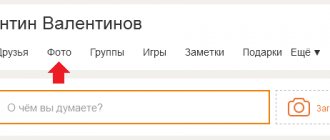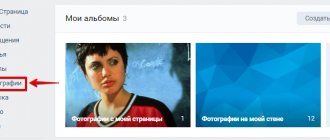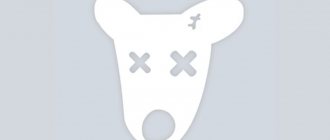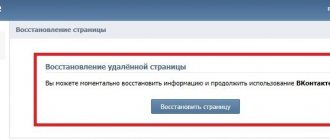How to remove one photo
To get rid of one photo you've ever added, you only need to do two things: open it and click the delete button. Now I’ll tell you in more detail and with screenshots.
First of all, log into your account on ok.ru and go to the “Photo” section. There are two ways to get to this section.
Method 1. Through the main menu from the page with the news feed.
Method 2. Through the top menu from your profile.
Find and open the photo you need. To the right of the comments is a list of actions that can be performed. You need to click on the “Delete photo” item.
Before you refresh the page or move to another section, you can still get your photos back. To do this, click on the “Restore” inscription. After refreshing the page, the files will be irretrievably lost.
How to delete all photos at once?
Unfortunately, or maybe fortunately, ok.ru does not have such a function. We can delete photos only using one of the methods described above, that is, one at a time or in albums. It is useless to waste time searching for a valid option to delete all photos on ok.ru. At least for now.
Attention! If you find a program that, according to its sellers, can remove all photos in Odnoklassniki at once, feel free to add such people to your blacklist. At best, you will lose time, and at worst, your PC will be infected with a virus and you will lose access to your Odnoklassniki account.
How to quickly get rid of multiple photos
First you need to get into album editing mode. To do this, go to the catalog of your images and select one of the albums. Click on the context menu button (three vertical dots) and select “Edit”.
You can also get into editing mode by opening a photo album and clicking “Edit”.
In the editing mode, several interesting features appear, such as moving and flipping images. But we are only interested in the cross, which is located on each miniature in the upper right corner. If you click on it, the photo will be immediately deleted, and you will see a corresponding notification and a button to restore. After updating the page, it will no longer be possible to recover deleted photos.
You cannot mark and remove multiple images at once. But they can be moved to another album.
I'll share a small personal life hack. When I need to get rid of a lot of pictures, I create a special photo album called “Unnecessary”. After that, I look through my photos, mark the ones I don’t need and move them to the folder I created earlier. When unnecessary pictures end up in one place, I delete the album, and along with it all the contents at once.
Removing the main photo from your page
How to delete a photo from your avatar in “OK”? Even faster and easier than in the cases described above. Here you don’t have to look at the “Photo” menu, interact with unnecessary buttons or understand the parameters. A few simple steps and you will achieve the desired result.
- Open the personal page of the Odnoklassniki social network.
- Click on the avatar (namely, on the image, and not on the drop-down menu with the options “Edit”, “Change” or “Decorate”)
- In the preview mode that appears, in the lower right corner, find the already familiar list of actions with obtaining a full link to the image and downloading the original. After skipping the described options, click on the “Delete photo” button.
How to erase an entire album
The delete album button appears when you get into editing mode (I described how to get there in the section above).
After clicking this button, a warning will appear stating that none of the pictures in the photo album can be restored. This is not a joke. Even contacting the support service will not help. So you better make sure that you don't accidentally erase important files.
To confirm your intentions, click “Delete”.
If you want to get rid of your personal photos just so that others can't see them, there's a better way. You can make the photo album and the pictures in it available only to you or completely close the account from unfamiliar users.
Removing marks on VK photos
The procedure in question is inextricably linked with photographs, but, unfortunately, is only available on the desktop version of the website, like many other functions. Therefore, if you set yourself the goal of removing the tag using the official mobile application or a light version of the website, it is better to immediately abandon this idea.
Method 1: Tag people
You can remove a mark, whether it is a registered VKontakte user who has confirmed his presence in the photo, or a personally indicated object, right while viewing the photo. Keep in mind right away that it is not advisable to temporarily remove confirmed marks, since adding them again will again send the request to the specified person.
How to remove pictures from correspondence
Images from correspondence can also be removed. To do this, you will have to erase the message in which they were sent. Of course, the text that was sent in the message will also disappear.
There are several subtleties in working with messages that it is better to know about in advance. For example, you can delete messages from yourself, but leave them from your interlocutor. To prevent this from happening, I highly recommend reading the article on how to delete a message on Odnoklassniki.
Hover your cursor over the three vertical dots, and then select “Delete” in the pop-up window.
Completely deleting a photo on your phone
To erase an unnecessary image from a mobile device from the photo gallery in Friend Around:
- Proceed to manage your personal profile.
- Click on the desired picture in the library.
- Select " Delete Photo " in the pop-up window.
- Wait for the procedure to complete.
Periodically cleaning your own account is useful from the point of view that the number of photos cannot exceed five. Images become outdated over time and do not fit into the profile at all. In this case, replace old photos with fresh ones.
How to untag photos “with me”
An image can only be removed by the person who added it to Odnoklassniki, or by a moderator for violating the rules of the social network. You only have the right to remove the mark. This means that in fact, you can only ask your friend to hide the pictures in which you are tagged, or send a complaint to the Odnoklassniki Support Service.
Photos in which you are tagged are placed in a special photo album called “Photos of Me.” Go into it and select the photo from which you want to remove the mark. Above the comment field you can see users who have been tagged. Click on the cross next to your name. The mark will immediately disappear, and a corresponding notification will appear in its place.
To prevent you from being tagged in dubious photos again, you can disable this in your privacy settings.
How can I delete photos in contact in which I was tagged?
First, it’s worth understanding the features of photo management in this social network. VK has a well-thought-out system of access rights for users. For example, only the profile owner can delete photos on a page or in albums.
Each user has the right to tag their friends in the photo. They can also confirm their presence in the photo or remove the link. But they don't have access to control the image itself on someone else's page.
Educational program was carried out with the aim of distinguishing between concepts. You can remove a tag from someone else's photo, but you cannot delete the photo itself. It is worth taking this fact into account when performing the procedure.
Therefore, the answer to the question of how to delete photos in contact in which I was tagged can be answered unequivocally - not at all. But you have the right to remove the link to your page.
How to hide images on your page and feed
It doesn't matter which photo album you uploaded the pictures to. Immediately after downloading, a publication with the pictures that have been added will appear on your page and in the news feed. Such a post can be easily and quickly erased, while saving the pictures in the album.
Go to your profile and find the topic with photos. Click on the cross in the top right corner of the post and it will disappear forever. In the same way, you can hide images from the news feed - find the pictures in the news feed and click on the cross.
Replacing a photo
If you need to remove an avatar from your Friend Around account, it is recommended that you first select a different image. To change the main photo:
- Click on the appropriate picture in your account.
- Select “ Change avatar ” in the pop-up window.
- The photo will be replaced instantly.
Now you can delete the old image and add a new one. The size of the uploaded photo must be less than 10 Megabytes when uploading from a phone. Good quality photos are preferable.
How to delete from phone
In the official Odnoklassniki application, deleting something is a real pleasure. Everything is intuitive, and all the buttons are where you expect to find them. In addition, in the application you can select several pictures and erase them all at once.
So, launch the application and go to the main menu by swiping to the right or pressing the button in the upper left corner.
Find and open the “Photo” section.
On the “Photos” tab, you can already erase any image. Just select the unnecessary one and tap on the three vertical dots in the upper right corner. You will see a list of actions that you can perform with the photo. Select “Delete photo” and then confirm your actions.
Please note that there is no way to recover deleted pictures in the application.
To remove several pictures from a photo album, you will have to go to the “Albums” tab. After that, select the one you don’t need and click on the 3 vertical dots you already know. In the window that appears, tap on the “Delete album” item, and then confirm your intentions.
You can only delete photo albums that you created yourself. You can't do anything with those that were created automatically.
It's very easy to get rid of multiple photos. Open your photo album and long press on one of the photos. Now use short presses to mark the files you want to erase. When finished, tap on the trash can icon, then click “Delete”.
How to remove a person from friends on Odnokalsniki?
Removing a person from OK is very simple, and in this article you will learn how to do it without spending almost any effort, as they say, in two clicks. So, first, you should open the browser that you use and which you find most convenient in terms of functionality and design. To remove an acquaintance from your friends, find the search bar in the browser that opens. There write the word “Odnoklassniki” or simply follow the link https://ok.ru/. On the site page that opens, you will have to log in to the page by filling out the information: password and login (in order to avoid any difficulties, read the article “How to log into my page”). It is worth noting that the information should be checked carefully and especially pay attention to the possible inclusion of the “caps lock” button.
After successfully logging into your account page, you need to go to the main page of your profile. To do this, click on the icon with your avatar in the upper right corner. In the panel that opens, click on the active link with your first and last name. This will take you to your profile page. Next, scroll down the page a little, on the left you will see a list of links to different sections of your page (for example: “feed”, “recommendations”, “friends”, “photos”, “groups” and so on). In this list you have to select the “Friends” tab. After clicking on it, you will be taken to a page with a list of your friends. If you definitely decide that you want to remove a person from friends in Odnoklassniki , select this person there and click on him. You will be provided with his profile on the Odnoklassniki website. On the left you will see your profile photo. Below it will be an inscription in a frame “Friends”, and next to this inscription there will be three dots in a frame. By clicking on these three dots, you will be shown the actions that you can do with your friend’s profile page: “exclude from feed” (posts will not be shown in your feed), “turn on notifications” (by clicking here, you will be able to see notifications about new publications) and “unfriend.” After clicking on this button, you can remove a friend from Odnoklassniki without notification .
Option 1: Full version of the site
Most still actively use Odnoklassniki on computers and laptops, logging into the full version of the site. There is nothing complicated about removing a tag and even a novice user can handle it, and you can verify this yourself by reading the following instructions.
- Go to Odnoklassniki by going to the “Feed” section. Here, in the left panel, you are interested in the category called “Photo”.
- Among all the albums, find the one called “Photos with me” and select it by left-clicking.
- If there are several corresponding pictures, you will need to first select the one you need.
- Now pay attention to the inscription “Tagged in the photo.” Find your name there and click on the cross icon that appears on the right.
- Refresh the page to verify that the photo was automatically removed.
In exactly the same way, you can remove tags from other photos that are present in the album in question. If there are no pictures left in it, the section will be automatically deleted until the next mark appears.
Instructions on how to stop tagging yourself in Instagram photos
Opening the post every time you mention it in order to delete it is labor-intensive. Therefore, in order not to worry and not to erase the tag from every spam post, you can simply prohibit writing your nickname on pictures. And this is done as follows:
- Open the settings. You probably know how to do this.
- Go to the “Confidentiality” section.
- Select "Tags".
- Select “Nobody” or “People You Follow” if you want some people to still be able to tag you.
Radical solution – total ban
For those who decide that the steps to untag a photo on Instagram take too much time, the official Instagram application has an option to moderate mentions of your nickname (unfortunately, the option to completely ban these actions is not implemented).
But, personal viewing of content will protect other subscribers from viewing content that is trash or viral in your opinion. To enable this feature you need to:
- go to the “Settings” section;
- in the “Photo with you” field, find the line “Add manually”;
- check the box next to this entry.
Now, before a photo or video is displayed to the entire list of users, the owner of the personal account must approve the placement.
Saving the image will also be optional upon notification that will arise during moderation.
The most radical way to get rid of excess spam is to block overly active users who interfere with your life in peace. However, this reduces the number of subscribers, which negatively affects the promotion of a personal brand as a whole.