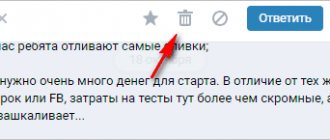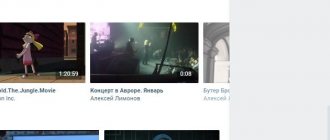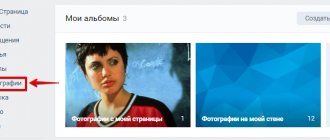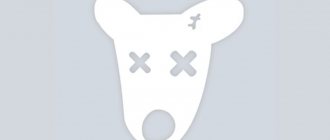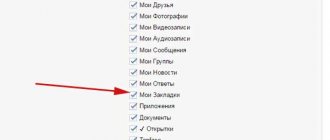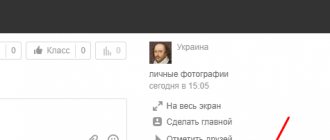A text message sent in a personal message on VK can be deleted both by yourself and the recipient within 24 hours (24 hours) after sending. The sent photo, video, audio, document can be deleted at any time.
After 24 hours, you can only delete a sent text message from yourself, not from the recipient. If the recipient has forwarded the message, the forwarded copy of the message cannot be deleted in any case.
Although you can delete sent photos, videos, audio, documents from the dialogue at any time, you need to understand that if the recipient, for example, saved the photo in his “Saved” or copied it somewhere else, then it will not be possible to delete it from there.
Deleting messages is available in the full version of the VK website, and in the mobile version (via a browser on the phone), and in the mobile application (except for older versions).
This function should be used if you change your mind about sending a message or sent it to the wrong person. And if you simply wrote something wrong or made a mistake or a typo, then the message can be edited.
This instruction is current for 2021.
What should I do to delete a sent message?
- Select the message you want to delete (click on it). You can select several (on your phone, you must first hold your finger on one of the messages).
- Click Delete or the trash can button: (it appears after highlighting the message).
- Check the Delete for all checkbox if it is not there.
- Click Delete.
All! You deleted the message from both yourself and the recipient.
Attention: VK remembers that you checked the Delete for everyone checkbox, and next time it will be checked immediately. That is, if you do not remove it, messages will again be deleted from both you and your interlocutor’s correspondence.
If the deadline has already passed, VK will write “Message deleted,” but this means that only you have deleted it. In this case, you can simply write a second message and apologize for sending it to the wrong place. Next time be more careful.
And the sent message can be edited or made empty. How to do it?
Why you may need to clear sent messages
This need may arise in a situation when we do not want the recipient of our message to read the message sent to him. This can happen for the following reasons:
- We sent the message under the influence of emotions (affect);
- Wrote a thoughtless message;
- We sent words that somehow insulted or humiliated a person, which we soon regretted;
- Some kind of viral malware sends messages on our behalf.
If previously VK functionality only allowed you to delete a sent message from yourself. Since mid-2021, VKontakte users have been able to delete this message for both parties, as well as edit the sent message. This made it possible to significantly limit the receipt by the addressee of messages unwanted by the sender.
You may also be interested in: How to read other people's messages on VK.
Let's look at the currently existing methods that allow you to delete a message in VK completely from both the sender and the recipient.
How can I edit or make a sent message blank?
The sent message can be edited (changed) or made empty within a day (24 hours) after sending. The recipient will see that the message has been edited.
- In the full or mobile version of the VK website (via a browser): click on the message or hover the cursor over it, then click the edit button: it looks like a pencil.
- In the VK mobile application (except for older versions): click on the message, a menu will appear, select Edit.
To make a message empty, erase its contents and insert any of these codes in its place. You need to select it and copy it or just type it manually on the keyboard. After saving it will turn into an empty space:
ᅠ
VK does not allow you to save an empty message (the space character will not work), so you need one of these codes.
Click the checkbox to save the modified message. If something doesn't work out, edit again. Now the recipient will only see that you sent him something, but the content will be empty. He will also see the time of sending and the note (ed.) - “edited”:
- Learn more about editing messages
How to delete a photo on VK from your page
1) Open the photo, click Delete at the bottom. Suitable for your page images, including Saved Photos.
2) Enter edit mode if you need to remove more than 1 image from the album.
Delete unnecessary VK photos by clicking the cross, or select the photos with a checkmark and click the menu item on the right.
3) Delete an album to remove all photos at once.
4) Use scripts, programs, browser extensions if you need to quickly delete hundreds or thousands of images. This will take a lot of time manually.
To remove from a VKontakte wall:
a) delete the post
b) open the photo, click Delete at the bottom.
In both cases, the entire post will disappear along with the photo.
After deletion, a recovery function is available in case you change your mind or delete it accidentally.
The chance to restore is given once; after closing the window, it cannot be returned.
How to delete a sent photo, video, audio, VKontakte document
- Find him in the correspondence.
- Click on it to open it.
- Select Delete.
This can be done anytime. It doesn't matter how much time has passed since sending. The recipient will also have this material removed from the dialogue. But keep in mind that it may be stored somewhere else.
The deleted material will not disappear immediately - as long as you have not closed it, you still have the opportunity to cancel the deletion. And if you refresh the page, you will see that he has removed himself from the dialogue.
If you want to delete an attachment attached from the list of your videos, audio recordings, documents, then you need to delete it from the corresponding section on your account: for example, delete video from video recordings. Then after a while it will disappear from the correspondence.
To view all sent photos, videos and other files:
- In the full or mobile version of VK (via a browser): open a dialogue with the person, open the menu with the “…” button and select Show attachments.
- In the VK mobile application: open a dialogue with the person, click on his name and select Dialogue Materials.
Deleting correspondence from mobile devices
If a person uses the VK social network from a phone or tablet, this usually happens through a mobile application. It has limited functionality. Therefore, when destroying unwanted phrases, there is no deletion option for all participants in the dialogue. The erased message will still remain with the interlocutor and he will be able to see it.
To erase unnecessary offers from your mobile device, you should use a browser. It is used to access a social networking site without using the mobile version. There, after entering the login and password, the user ends up on his page. Then they act according to the already proposed algorithm. But to call up an additional menu, click on the three dots. A drop-down list appears from which you select “Delete for everyone”. Then click on the “Delete” button.
Questions about deleting sent messages
Why is there no “Delete for everyone” checkbox?
Possible reasons:
- You delete your message, which was sent more than 24 hours ago (you can no longer delete it for everyone).
- You want to delete someone else's message, not your own. You cannot delete a message that he sent to you from another person’s correspondence. You can only do this on your own.
- The interlocutor has blacklisted you (emergency). However, you cannot delete a sent message from everyone, even if 24 hours have not yet passed. But if he removes you from the emergency, then it will again be possible to delete the sent message for everyone, as long as the 24-hour period from the moment of sending has not expired.
Will the person find out that I sent him something and deleted it?
A deleted message in a correspondence disappears without a trace, but it is still possible that a person will find out about it. He may have time to read the message before you delete it. In addition, he can have notifications of new messages enabled by email or phone, and your message will be sent to him as a letter or SMS immediately after sending.
Is it possible to delete a sent VKontakte message if it has not yet been read?
Yes, of course, if the deadline specified above has not passed. At the beginning of this instruction we tell you exactly how to do this.
Is it possible to delete a sent message if it has already been read?
Yes, like unread. For deletion, it makes no difference whether the message is read or not. The main thing is that the deletion period has not yet expired (24 hours from the moment of sending).
How to delete a sent message from yourself?
- Select the message you want to delete (click on it). You can select several (on your phone, you must first hold your finger on one of the messages).
- Click Delete or the trash can button: (it appears after highlighting the message).
- Uncheck the Delete for everyone checkbox if it is checked.
- Click Delete.
After this, the message will be deleted only from you, but the interlocutor will keep it.
If I deleted a message only from myself, can I delete it from the recipient?
First you need to restore it:
- How to recover a deleted VKontakte message (API method)
Then delete with the Delete for everyone checkbox. All this must be done within 24 hours after sending.
If I delete my page, will my sent messages be deleted?
No, they will not be deleted, the recipient will read them, only instead of your main photo there will be a dog and it will be written that the page has been deleted.
How to delete a sent message if you are in an emergency situation?
The interlocutor has no idea. You can only delete it yourself.
If my message is forwarded, will the copy be deleted?
No. If the person to whom you sent the message forwarded it to someone else, then you cannot delete the forwarded copy of the message.
How to delete a message that was not sent
A message can be deleted if it was not sent due to communication problems. In this case, there will be a red roundel with an exclamation mark next to it. Click on it - a menu will appear - then click Delete message:
If I am being blackmailed, will deleting sent messages, photos, videos help?
Most likely not - the attacker has already stored them somewhere else. It is necessary to contact VK support and law enforcement agencies. Instructions here:
- What to do if you are blackmailed on VKontakte
Who can help me delete sent messages on VK if I can’t delete them?
If someone suggests you delete messages from the recipient after 24 hours have passed, this is a scam (and even more so if they ask you for a login and password). You will give money and get nothing, and maybe you will also lose your page. Be careful.
How to save the original version of a message in case a person deletes it?
If you are worried that the other person will delete his message for personal reasons, select it and forward it to yourself (by clicking the Forward button, find yourself in the dialogues by starting to type your name). Now, even if a person deletes it, you will have a copy of the original with the date and time.
Ways to delete a message before it is read
There are different situations when the user does not want the sent message to be read. Sometimes a message is sent under the influence of emotions, thoughtlessly or containing offensive language towards the interlocutor. Some people simply get the recipient wrong and send the text to the wrong person. Sometimes your account gets hacked. Then the page sends messages to different people from scammers.
A few years ago, the social network only allowed users to remove unnecessary sentences from conversations. But since the second half of 2017, VK users have the opportunity to erase a message for themselves and their interlocutor or edit it. This advanced functionality allows you to greatly limit the number of unwanted messages in correspondence.
Removing unwanted information as usual
The simplest and most convenient method of deleting unwanted messages for all participants in the correspondence is the functionality of a social network. It allows you to erase an unwanted message from the recipient if 24 hours have not passed since it was sent. Otherwise, it will not be possible to remove the message from the dialogue for all participants in the conversation.
To erase a message in the standard way, perform the following steps:
- Open a window with personal correspondence where you need to remove the message.
- Click on the unnecessary message so that a check mark appears to the left of it.
- A button with an image of a trash can will appear above. They press on it.
- A window will open in which you need to select the “Delete for everyone” option.
- Then click on the “Delete” button.
Unnecessary messages will be erased from the dialogue. If the recipient has not yet read it, he will not know about it.
Delete videos, music and pictures
Messages containing videos, photos or music can also be erased from correspondence. Moreover, the social network allows you to do this even after a day has passed from the moment of sending. The only condition is that these files must be taken from the sender's page. To do this, you need to remove the source from your page, a copy of which was sent to your interlocutor.
Example of removing unwanted video:
- From the main page go to the “Video” tab.
- Find the one you want to erase from the conversation in the list of downloaded video files and select it.
- Then click on the “Delete” button in the settings.
- Reload the page.
Sent unnecessary photos and music will be deleted in a similar way.
Note!
This method has only one drawback. The image, music or video disappears completely from the profile page. But you can download them back later. They will have a different identifier, so the interlocutor will not have access to them in the dialogue.
Editing messages
In this case, the problematic message is not completely deleted, but corrected. Then the interlocutor sees the already corrected version. But here there is also a rule according to which only those messages can be corrected that have not yet been sent within 24 hours. It doesn’t matter whether the interlocutor saw it or hasn’t had time to read it yet.
Procedure to correct the message:
- On the main profile page, open the “Messages” tab.
- Go to the window with the desired dialogue.
- They find an unwanted message and hover over it. At the same time, an image of a pencil appears on the right. They press on him.
- It becomes possible to correct phrases as needed.
- After adjustments, press the “Enter” key to send the edited version to the interlocutor.
Sending spam
This method involves sending the second participant in the dialogue several messages with links that may have dubious content. Such messages are called spam. In this case, the social network's automated spam detection system comes into play. It removes the dialogue completely.
Important!
There is no full guarantee that this method will work. In addition, the page from which such messages were sent may be blocked or temporarily frozen for unwanted actions. Therefore, when using this method, you need to be aware of the possible consequences.
You can do it differently. All unwanted messages are marked as spam. To do this, click on the crossed out circle after highlighting the message. In this case, the result is also not guaranteed. In addition, the interlocutor may perceive such actions in his own way.
How long is editing available and how to do it
Above, we looked at whether it is possible to delete a message from an interlocutor on VKontakte. Having the instructions at hand and knowing about the rules of the system, this is not difficult to do.
If you wish, you can not delete the SMS, but simply edit the information. To complete this step, as in the case of deletion, only a day is allocated. The method is useful in that a person can change the sent information if, within 24 hours, he decides to formulate a thought differently or even delete some sentences. Alternatively, you can remove all the text altogether and replace it with a void code.
Time to delete a sent message in VK from the interlocutor
After completing these steps, the letters are deleted from the database, and exactly one day is allocated to carry out such steps. After this time, it will no longer be possible to get rid of an SMS sent to another user. Consider a few points here:
- if a person has already forwarded your letter to another user, this information cannot be removed;
- with two-way clearing, the interlocutor does not receive any information by email or other method.
Thus, after 24 hours, it will no longer be possible to delete SMS from the interlocutor.
Method number 4. Be a spammer
Another way to completely delete a message on VK so that it is also deleted from the interlocutor is to send the interlocutor numerous links of dubious content (spam). The automated spam detection system in VK can identify your dialogue as spam and delete it completely. There is no complete guarantee that this will happen, and there may be undesirable consequences for you as a spam sender (your page may be blocked). Therefore, this method should be used only in extreme cases, fully aware of the dubious result.
You can also take an alternative route by marking all messages in your dialogue, and then clicking on the button with a crossed out circle (“This is spam”). Again, no one guarantees you a result in this case, especially in a situation where the person has been your VK friend for several years.
Mark messages in the message window as spam
Method No. 2. Edit unwanted message
The second method allows us to correct the message sent to the interlocutor in VK by editing it. If using the first method we completely get rid of the problematic message, in the case of the second method we simply edit it as we need. In this case, the “24 hours” rule, which I already mentioned above, also applies - if a day has passed since the problematic message was sent, then you will not be able to edit it.
- Go to the window of personal correspondence with the interlocutor in VK (the “Messages” tab on the main page).
- Select the spam message you sent, and then click on the pencil display to the right of it (it will appear when you hover over the message).
- All you have to do is edit your message as necessary, and then save the modified version by pressing “Enter”.
How to delete all VKontakte messages at once
If you want to completely clear your dialogs, then you need to use the Sobot program. Below the whole process will be discussed step by step.
Download and run the program
Go to the official website using the link below:
https://sobot.ru.net/
In the upper right corner, click on the “Download” button.
Download the Sobot program
For our purposes, the free version is sufficient.
The archive will be downloaded to your computer. Open it and run the SocialBot.exe file there.
Launching the Sobot program
Add your account
In the program window, go to the “Accounts” tab. Here we click the “Add account” button. In the next step, select the social network VKontakte. In the form, enter your login and password, and activate the “No proxy” option. Now click on the “Continue” button.
You will receive a message indicating that 1 account has been added. Click on the finish button to move to the next step. If everything was done correctly, your profile will be displayed in the list. And the status should be “Authorization passed”.
We completely delete VKontakte correspondence
Now let's see if it's possible to delete all dialogs at once. This tool is available in the Features section. Go there and select VKontakte. In the list of options that opens, we need to find the “Clear dialogs” section. Here we activate the switch to the “On” position and click on the “Continue” button. The uninstallation process will begin.
Proceed carefully - the program really works. It will clear all your correspondence, without the possibility of recovery.