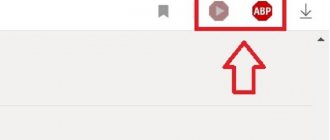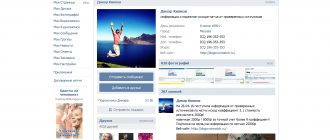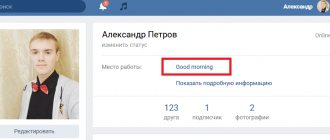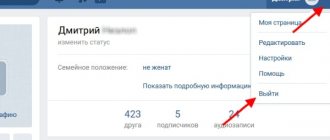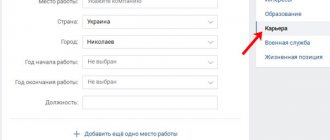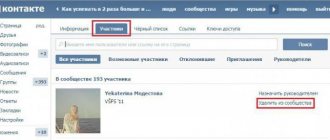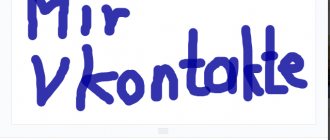Did you know that if you indicate the VKontakte location on a photo, you can see photos of other people taken in the same place and find out who took them?
And if you have visited a fashionable resort, but you are not comfortable showing off openly, you can unobtrusively indicate the geodata of the photo, and your friends will see a modest Bahama signature next to the photo.
Want to know how?
We have prepared a large article for you, from which you will learn a lot of subtleties and useful information about the location of Vkontakte.
Content
- What it is
- How VKontakte determines location
- Location in photo How to indicate location on VKontakte
- How to remove
- How to change
- How to reset location settings / how to disable geolocation
- How to add
- Is it possible to find out a person's location by ID?
What is VKontakte location
Location, or otherwise geodata, is information about the user’s location or the place where the photo was taken. Usually this is a location on the map that you can set manually or allow Vkontakte to determine automatically.
You can indicate the location of the photo so that your friends know where you go, or indicate the city where you live so that your old friends can find you, or indicate the geodata of your group if you have an offline business.
In general, it’s a useful thing, no matter how you look at it. Especially for VKontakte targetologists and other advertisers, but this is the topic of another article.
Location in photo
How to specify the location on VKontakte
To add location information to a photo:
Open the photo and click on the More .
Select Specify location .
Indicate the VKontakte location in the photo
If you indicate a location for the first time, VKontakte will ask you if you allow it to find out this data.
If you are currently in the same place where the photo was taken, you can allow it , then VKontakte itself will determine and indicate the place.
If you are no longer in the place where the photo was taken, then refuse and click block and you will be able to indicate the place on the map yourself, place the sight icon with the mouse cursor.
VK requests location data
If you chose to allow and VKontakte correctly determined the geodata, then click Save location and it will appear in the description of your photo.
If for some reason VKontakte incorrectly determines your address or you refuse to determine it, then a world map will open in front of you, on which you can select a place visually or enter the name of the city and street in the search bar at the top.
Selecting the VK location yourself on the map
Move the crosshair cursor to the desired location on the map.
You can use the slider on the right to zoom out or zoom in.
You can also drag the map by pressing it with the left mouse button.
After selecting your desired location, click Save Location .
Done, now your friends can see where the photo was taken.
What does a photo look like with the specified location?
How to remove a location
To remove a location from photos:
- Open the photo;
- Click More;
- Select Specify location;
- The map will open, in the lower left corner, click Remove location.
- Done, the location will no longer be displayed on the photo.
Deleting photo location in VK
How to change geodata
If you incorrectly indicated the geotag of the photo, it’s okay, it won’t take long to change it.
For this:
- Open the photo;
- Click the button in the bottom menu More ;
- Select Specify location ;
- A map will open, enter the desired address in the search bar at the top or place the cursor in the form of a sight on the desired point on the map;
- Click Save Location .
As you can see, nothing complicated.
How to reset location settings / How to disable geolocation
What to do if VKontakte once asked you when uploading a photo whether it should determine your position automatically, you allowed it or blocked it, and now you want to change the decision.
How to disable geolocation in VK if you once allowed it and forgot where you did it.
This item is not easy to find at first glance. But in practice this is not the case.
This setting may be in different places in different browsers, but most often its location is the same.
Using the Opera browser as an example, let's look at how to reset the location setting.
Open the photo, go to More and select Specify location .
When the map opens, look at your browser bar, there should be an icon in the form of an inverted droplet.
Click on it and you will be able to configure tracking permission.
Click Clear Setting .
Now close the photo or refresh the page in your browser.
After you specify the location again, VKontakte will ask you Allow automatic detection or block , and now you can choose what you need.
Make sure you remove location data from photos or videos
The Photos app lets you see where a photo or video was taken. You just need to swipe your finger on the photo. When the location service is turned on, a map fragment will appear below the photo indicating the point where the photo was taken. In the case of remote coordinates using the above method and transferring the image or video to another person, the third-party device will not be able to determine the location where the photo was taken.
It's important to note that this feature only affects photos and videos you send via messages, email, or social media. Locally stored media will contain location data. In any case, the photo will also contain metadata about the time the photo was taken, the type of device, shutter speed and aperture.
♥ ON TOPIC: How to keep track of a person who was given an iPhone.
Location
How to add
To make it easier for your old friends to find you, indicate your place of residence.
- To do this, go to your page menu in the upper left corner;
- Select Edit ;
- Go to Contacts ;
- In the Home line, click the Specify location link ;
- Click Save;
- Save again .
A form for filling out the address will open.
You can fill out everything completely, or you can indicate only the city - it all depends on how detailed you want to indicate your place of residence.
Editing your place of residence
Ready! Your location will appear on your profile.
How to change the city in your profile
If you have moved and want to change your city or street to another in your profile, there are 2 ways to do this.
On your personal page
Hover your mouse over the contact block on your page and wait for the Edit link to appear.
How to change your residence address in contact
The menu section Contacts .
Click in the Home at the address indicated there and select another.
Via the menu
To change the city or street in the home line, you can go to the menu in the upper right corner of the page, next to your little avatar.
Go to the Edit - Contacts - Home and change the address there to the desired one.
How to delete geolocation
Removing a previously specified location is a matter of a few clicks. This requires:
- Open your VKontakte profile.
- Go to the “Photos” section using the menu on the left.
- Select the album in which the photo is located.
- Open image.
- Under the photo there is a line with additional actions. You need to hover over the “More” item.
- In the menu that appears, click on the “Specify location” line. A map with the previously specified location will be displayed.
- Click on the “Delete location” sign.
Using the described method, you can remove the mark from all unwanted photos.
Reference. The procedure cannot be carried out en masse. You will have to open each image and remove the geolocation one by one.
To edit a specified location, you do not have to delete it. Just click on the address that appears under the photo description, then click on the pencil icon. In the editing window that opens, you can drag the label to a new location.
How to add a location/address in a group
This function is very necessary for VKontakte group owners who have their own offline business.
Be sure to include the address of your company if you have an office, so that clients know where you are and where they can come. This will greatly increase customer loyalty.
Plus, adding a group location is not difficult at all.
Go to the Manage in your group panel
Control section in the group panel
Then in the Addresses and there in the Address set the value to Enabled .
Leave the Show map . This looks good in a group and adds convenience, especially if it is not clear how to get to you, but everything is clearly visible on the map.
Click below on +Add address.
A map will appear, check if everything is correct and click save .
This card will now appear on your group page in the Information section.
It should look like this.
What does an address look like in a group?
FAQ
Is it possible to find out a person's location by ID?
If you are not his friend, then you can’t.
There is one way. Through the invisible logger iplogger.ru.
Let us briefly explain the essence, since the topic is beyond the scope of this article.
Any page is created, the point is that there is an address where to go. This page contains a special counter that records the IP address of the user who visits there.
If it doesn’t matter under what pretext you ask the desired user to follow this link, then you will receive his IP address, and from the address you can calculate the city. For example, introduce yourself as an employer or make some interesting offer.
2 conditions must be met:
- The person does not use an anonymizer;
- The provider through which the person works is located in the same city.
That is, there are not many chances, to be honest. But if you really need to find a certain person, then you can try. For example, if it is a scammer.
How to find out the location of a person in a photo?
Everything is simple here, if the user indicated a geotag on the photo and his profile is not closed, then you can go to his photo and see the location in the photo description.
How to see location from photo
How to find a photo on VK by location
To find photos of other users by location, you need to click on the geotag in the photo.
Photos of other users taken in the same place will open. Provided that they also geotagged the photo.
How to find people on VK by location
Go to the Friends .
Then in the subsection Search for friends .
Click Advanced Search .
Find friends by location
An additional search panel will open where you can select the address at which to search for users.
Specify the desired city, additional parameters if you know: school, age, and according to these criteria VKontakte will display users.
Selecting a region in the search for VK users
Features of work
To see all geotagged images, open the photo map. But VKontakte does not always display your location. If you upload a photo from your computer, the location will most likely not be determined. Or if they sent you a photo in a message, and then you upload it to VK via your phone.
Modern gadgets determine coordinates by default. That's why you need to know about the "enable/disable geolocation" feature on your device.
After all, not every user will like the fact that his personal information is available for everyone to view.