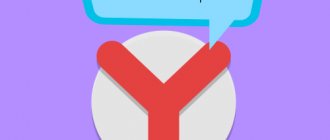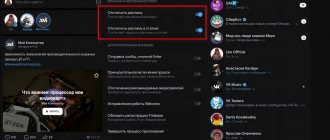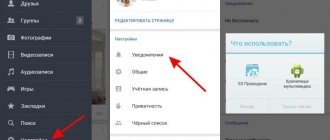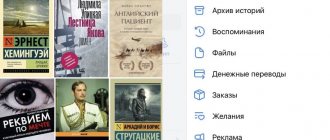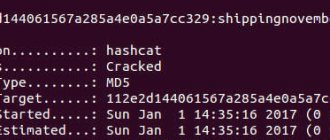The developers of the social network Vkontakte made sure that users receive notifications about any change that occurs in their account. In this regard, you can hear a characteristic sound when we receive messages or someone likes our posts or photos. We receive letters by mail if someone wants to be added to us as a friend or if it’s someone’s birthday.
Some people like it, but others may be infuriated. In this regard, I decided to write this article so that you can learn how to turn off some notifications and not listen to sounds coming from your phone or laptop at night.
How to turn off VKontakte notifications from a computer or phone
Not every social network user needs to receive notifications about the latest changes in their profile. To disable this function, you can use both the mobile version and a desktop computer. After deactivation, emails containing the latest events occurring in your profile will no longer be sent to your email.
VKontakte notifications can be disabled by following these steps:
- Go to “Settings” in the “Alerts” section.
- In the “Alerts on the site” item, you should remove the sound.
- In the “E-Mail Alerts” section, uncheck the checkboxes opposite all lines.
You can simply indicate in the “Notification frequency” section that you should never notify. Any of the presented methods is relevant for solving such an issue.
About logging in from another device
The developer does not recommend disabling the notification that the page is being accessed from a different IP address. This approach will allow you to react in time to the actions of scammers and change your password.
To enable this notification you must:
- Go to “Settings” to the “Notifications” section.
- Move the slider to ON opposite the corresponding line.
This notification is an excellent protection against hackers.
About messages
To receive a notification about receiving an incoming message, you should go to settings and check the box next to this item in the appropriate section. Please note that not only a notification that an SMS has been received will be sent to your email, but the text will also be duplicated.
From applications
The most annoying notification is the invitation to various games and applications. Most users specifically disable this feature. If necessary, you can configure to receive messages only from your favorite developers, which is quite convenient for those who take part in the game.
About all events
Before turning off notifications in VK, you should carefully study all possible deactivation options. If you need to turn off all notifications, you can specify “Never receive notifications” in the settings, which is much more convenient than manually checking all the options.
How to clean?
To delete all notifications in the corresponding VKontakte section from your computer, do the following:
- Open your profile and click on the bell icon;
- In the window that appears, press the “Show all” button;
- The latest news will be displayed. You cannot scroll down this page, like you can scroll down a wall. On average, there are 10-12 latest news items here;
- They are easy to clean one at a time. Hover your mouse over each message and click on the checkmark on the right. In the menu that appears, select “Hide”;
- Ready. Refresh the page. You managed to clear all VKontakte notifications.
If you want to clear notifications in VK from your phone, it’s even simpler:
- Open the application and right in the first window, find the bell icon in the upper right corner;
- Tap on it to go to the list of recent notifications;
- Make a long tap on each entry and select the “Hide” command;
- Do this with the entire list;
- Ready. You were able to clear the notification history in the VK mobile application.
How to disable VK notifications in Yandex browser
In some cases, it becomes necessary to deactivate notifications that come from the browser. Most often, Yandex users encounter a similar problem. In this case it is necessary:
- Go to “Menu” in the “Settings” section.
- In the “Advanced” item, select “Personal information”.
- In the content settings, go to notifications and check the checkbox next to the line “Do not show notifications from sites.”
After the changes are made, the user will not see notifications from sites, including the VKontakte social network. You can simply turn off the sound on the device or in the settings, which is enough for most users.
How to remove the bell icon
Many users are interested in how to remove the notification icon in their VK profile.
If we are talking about that same bell, then it is impossible to radically clear the account interface of it. For example, it is impossible to change the page design. Of course, there are auxiliary plugins and utilities that make it possible to slightly change the appearance of the profile and roll back to its older versions, but believe me, the bell is present everywhere.
If by this problem you mean a situation where there is a notification on VKontakte, and you don’t know how to remove it (the red dot on the bell is annoying), just turn off the notifications. This can be done both through the social network settings and on your mobile phone.
Turn off notifications on your computer
If you wish, you can remove only notifications about new messages that arrive too often. A separate option is available to disable notifications from group chats, in which several hundred messages can arrive in an hour. How to unsubscribe from emails
Additional information
Reference! You can temporarily turn off all notifications by tapping Do Not Disturb and choosing a mute period of 1, 8, or 24 hours.
The developers of the social network make great efforts to ensure that users’ stay on the site is as comfortable as possible.
You can make your profile even more comfortable for yourself by fine-tuning your alerts using the instructions provided. social networks make great efforts to ensure that users’ stay on the site is as comfortable as possible.
Before we teach you how to turn off pop-up notifications from your PC or phone, let's find out how you can get them:
From here, if you wish, you can turn on push notifications again, and also set up receiving messages only about events that are really important to you. For example, few people on VK want to turn off notifications about new messages or comments, because this way you can miss the necessary information. Therefore, they can be connected, leaving everything else turned off. How to Unsubscribe in Mail from VKontakte Mailings
How to mute messages quickly
If we are only annoyed by the sound that comes from your speakers when you receive another message, then you can use another method to turn it off.
Go to your page and click on the “Messages” item:
We look at the very bottom of the dialogs and find the “Disable sound notifications” link there:
That's all, it's simpler. You and I, dear friends, today learned how to get rid of annoying notifications that the social network VKontakte sends us.
The VKontakte social network allows millions of people from all over the globe to communicate and interact with each other. However, sometimes communication can become boring or distract from important matters. In the case of inappropriate people, it is enough to blacklist them, but what if you need to distance yourself from your friend (especially if he is one of those who likes to send almost one word at a time instead of detailed and thoughtful messages)?
In this article you will learn how to turn off sound notifications about messages that you receive on VKontakte and become a little less dependent on Internet communication.
From computer
- Many people are also interested in how the sound signals about new incoming messages in dialogues are turned off. To do this, in the conversation window, click on the bottom link “Mute.” If you want to turn off signals only in selected conversations, go directly into them, click on the three horizontal dots (at the top) and select “Turn off notifications” - this is what it means to turn off notifications in a VK conversation;
From phone
What can I turn off?
- Signals are directly in the profile, displayed in the “Notifications” section, which is easy to access by clicking on the bell at the top of the screen;
- Sound;
- SMS notifications;
- Emails to mail;
- Notifications from the application on the phone.
So, as we just said, in the notifications section, both on the computer and in the application, you can selectively configure alerts about different events - remove some, activate others. Let's take a look at the list of the latter:
How to clear notifications in phone settings?
You can completely remove message notifications in VK on your smartphone by disabling this activity in the operating system settings.
On Android you need to go to “Settings” - “Applications” - “All” - “VK”. Now go to the “Notifications” block and simply turn off the very first switch.
In IOS, everything is approximately the same: open “Settings”, go to the list of applications, select VK among them, go to “Notifications” and disable their activation.
Finally, we would like to talk about the appropriateness of these actions. Do you really need to clear your notification block? Disabling completely is not always convenient. This way you won’t know about new incoming messages, friends’ actions, calls, or interesting events. If you run a business on VK, and especially a trading one, on the contrary, make sure that your alerts include everything possible. It’s so easy to miss a potential client or not respond to an important event in time.
Often people try to clear the non-disappearing message about a new incoming message. This kind of lag does happen, and to solve it, try logging out/logging out of the page or reinstalling the utility. Or, if possible, the conversation should be cleared completely.
Well, we told you how to delete viewed notifications in Contact from your phone and computer, we hope that now you can easily clear this section. By the way, these messages are not stored on the memory card of your phone or computer (except for those received in the form of SMS), and therefore do not take up space. So maybe we should relax and leave them alone? Enjoy your time on your favorite social network!
How to turn off notifications about VKontakte broadcasts
Following Instagram and Facebook, our beloved VK also introduced the ability to create broadcasts by users. Everything would be fine, we ourselves published how to make a live broadcast on VKontakte, but day after day, various kinds of notifications about the start of broadcasts are annoying, and there is a desire to turn off the notifications.
How to turn off notifications about VKontakte broadcasts
You can turn off all notifications about broadcasts, friends and communities to which you are subscribed. This is very easy to do, go to your page and go to settings -> notifications , or you can directly follow this link: vk.com/settings?act=notify.
This is the settings page for alerts, here you can turn them off, not only turn off alerts, but also for other events. Personally, nothing else bothers me, it will be enough to just disable one item.
Uncheck the box and save the changes. Events such as the start of broadcasts from friends and communities will no longer bother you.
It’s another matter if these notifications about broadcasts do not make you very angry, on the contrary, you would like to see them in your home. But some of them are especially intrusive; there is an option to disable such alerts for a specific person or community.
How to turn off notifications from a specific person or group
There is also a way out: go to the page of a user or community from whom you would not like to see notifications. Click on the three dots under your avatar and select “Do not report broadcasts”
Similar to the example with the group, we do it on the personal page of the person from whom we do not need notifications about the broadcasts he has launched. Click the ellipsis under the person’s avatar and select “Do not report broadcasts”
Why are these alerts so annoying?
The broadcast service is relatively new; attracting people to broadcasts launched by people in any other way, such as notification, is problematic.
We are already accustomed to the fact that there is a re-scope; social networks offer us too many monotonous ideas.
VKontakte is, first of all, a tool for communication, listening to videos, and last but not least, it is interesting to watch broadcasts or stories that are sometimes of very dubious meaning.
By the way, if we figured out how to turn off notifications so that they don’t bother us, then it wouldn’t hurt to find out how to remove stories out of sight - how to remove VKontakte stories.
Source: https://kak-vk.ru/otklyuchit-opoveshheniya-translyacij-vkontakte/
Ways to disable Windows sound effects
Disable all sound effects
- Find the Dynamics icon in the notification area, among other trays in the system.
- Right-click on it and select “Sounds”.
- You can also do this through “Start→Control Panel→Hardware and Sound→Sound.”
- Go to the “Sounds” tab.
- Click on the "Sound Scheme" drop-down menu.
- Select "Mute".
- To turn off sounds when Windows starts, uncheck the “Play Windows startup ringtone” option.
- To disable sounds for specific occasions, such as Alerts, Battery Alarm, Critical Error, Message Notification, etc., select a sound effect from the list, then click the drop-down menu and select “None.”
- And finally, click “Ok” to confirm the changes and close the window.
Changing sound effects
If you prefer to listen to the standard Windows sound scheme for some reason, then you may be advised to modify these sounds. To change notification sounds, alerts and other important events in the Windows operating system, you will need to do the following:
- Open the sound scheme settings window for your OS again. Go to the “Sounds” tab.
- Select the system event in the list whose sound you want to change, and then click on the “Check” button to hear the melody itself.
- To use your audio files, click on the “Browse...” button and select the file you need. Note: The audio file must be in .wav format.
- To save the file as a sound effect, click “Save As...” and enter its name.
- Once the new sound effect is saved, select the desired system event and select the sound you just created.