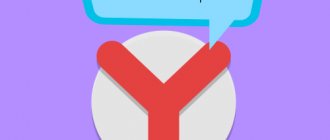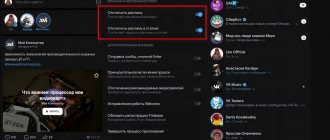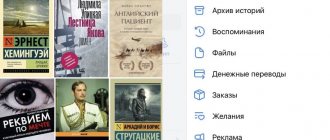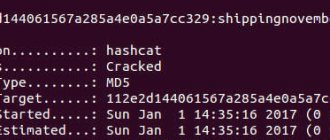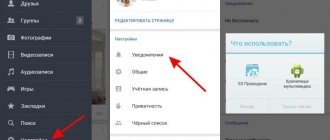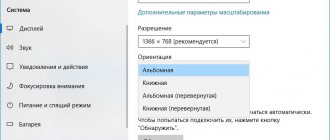Notifications are a convenient tool that allows you to quickly receive information about events that occurred on the social network.
However, at some point, convenience can smoothly develop into discomfort. Users are often interested in how to turn off notifications in VK. As a rule, such a need arises among people with a large number of friends, subscriptions, and communities to which they are subscribed. Literally every action is accompanied by a notification, whether it be a message from another user in a conversation, a comment on a post or another comment, a birthday, a broadcast, a new contact, a story, actions in games.
And all this is broadcast through various channels, depending on the settings:
- Directly on a social network;
- Push notifications in the application;
- By email;
- In the browser.
Previously, it was also possible to receive SMS alerts.
Sometimes you just want to go ahead and delete a page. But there is a better way! Any user can easily and simply disable VKontakte notifications, remove them completely or partially. And in this article we will look at how to do this on a computer, laptop, mobile version and in applications for Android and iOS (iPhone).
How to remove notifications in VK
In the social network settings there is a special section in which users can easily remove notifications in VK or make various configurations with alerts. It is available both in the full version of the site: on a computer or laptop, and in the mobile version: on smartphones and tablets. Let's look at the desktop first.
How to turn off notifications on VKontakte:
- Go to the social network site - https://vk.com;
- Open the site’s auxiliary menu by clicking on your profile icon in the upper right corner of the window;
- Select “Settings”;
- Go to the "Notifications" section in the side menu on the right.
An alternative way to quickly find the section with VK notifications: click on the icon with a bell icon in the main menu located in the site header, and then click “Settings” in the pop-up window; - Uncheck all the items in the “Notifications on the site” subsection in order to completely disable all notifications, including instant and browser ones, as shown in the screenshot below.
How to turn off the sound of notifications in VK
If you completely remove notifications, you may deprive yourself of the opportunity to receive timely information about important events. Many users do not like solely the sound that is made when a new event occurs. In this case, you can simply turn off the sound of notifications in VK by moving the slider next to the “Receive notifications with sound” item to the inactive state.
Messages in communities
To deactivate notifications about messages in communities, you need to click “Configure” next to the corresponding item, set the slider to inactive and click “Save”.
Note! Community administrators can set separate types of notifications in their groups.
In messages
Separately, you can configure mentions in posts, comments and stories, as well as turn off notifications about unread messages and mentions in conversations.
Response actions
You can remove alerts for any specific responses from other users. For example, when someone shares or comments, private messages (including voice messages), replies to stories, polls, etc.
Events
Similar settings can be made for events. For example, turn off notifications for friend requests, proposals for new possible friends, invitations to communities, tags in photos, birthdays, interesting clips and publications.
Other
The “Other” subsection also contains many important points. For example, disabling notifications about new posts, gifts, actions in applications (in particular in games), broadcasts, podcasts, achievements, bookmarks.
How to disable email notifications in VK
Very often, VK sends notifications about login and other actions by email. You can use a radical method and mark letters from VK as spam. But is it necessary? After all, in the notifications section you can do everything much easier.
To disable VK notifications via email, you just need to change the frequency of notifications to “Never notify”. If you need to disable notifications only about specific events, then simply uncheck the box next to the corresponding item.
How to turn off the sound of VKontakte messages
The VKontakte social network allows millions of people from all over the globe to communicate and interact with each other.
However, sometimes communication can become boring or distract from important matters. In the case of inappropriate people, it is enough to blacklist them, but what if you need to distance yourself from your friend (especially if he is one of those who likes to send almost one word at a time instead of detailed and thoughtful messages)? In this article you will learn how to turn off sound notifications about messages that you receive on VKontakte and become a little less dependent on Internet communication.
There are several ways to mute VKontakte messages on your computer. If you want to turn off sound from a specific user, go to “messages”, find a dialogue with him, go to it, move the cursor to the three dots at the top and click on the “mute notifications” button:
However, this will only mute one user. If you want to remove notifications from everyone altogether, you can do this in two ways. Or go to the page settings (they are located in the context menu under the avatar at the top right) to the “notifications” section and uncheck the corresponding box:
Or go to the dialogs and click on the “disable sound notifications” button:
However, please note that in this case, sound notifications will be turned off for all events on the site, and not just for messages. To return them, click on this button again or go to settings and check the box here:
All this concerned the computer, but how to turn off the sound of VKontakte messages on your phone? At the moment, it is unfortunately impossible to do this on the special mobile version of m.vk.com. This can only be done in official mobile applications for Android, iOS and Windows Phone operating systems. It all depends on your smartphone, however, as before, it all comes down to a few checkboxes in the settings.
How to mute VKontakte sound in a conversation?
This question should be especially relevant, because at conferences people write a lot and often, and not all of these messages are addressed specifically to you. This is also easy to do: to do this, go to the desired conversation and turn off notifications in the same way that you turn them off for a person.
That's all. Now that you have mastered these simple settings, no persistent interlocutor will be able to bother you and distract you from important matters.
How to turn off notifications in VK on your phone (Android, iPhone)
In order to disable notifications in VK on your phone, namely in the application for Android and iOS (iPhone), you must perform the following steps:
- Launch the VKontakte mobile application;
- Go to the “Profile” section in the navigation menu located at the bottom of the screen;
- Open the main menu by clicking on the icon with 3 horizontal lines in the upper right side of the screen;
- Go to the “Settings” section;
- Go to “Notifications”;
- All possible notification options will open. You need to go to those that should be disabled and activate the “Never” option for them.
How to turn off notifications in VK for a while (in the application)
The application has the ability to turn off notifications in VK for a while. In the settings section, you need to click “Do not disturb” and select the time during which notifications will not arrive: 1, 8, 24 hours.
On the computer
Disabling VKontakte notifications is done through the page settings. To do this, do the following:
- Open the vk.com link and click on the downward arrow. It is located in the upper right corner to the right of the user icon.
- Then go to the section “Notifications».
- In the window that appears, set the sliders to “Turned off", that is, the same as in the figure below. Function " Get browser notifications"put in mode"Disabled».
This way, you will never receive any notifications on your computer again. If you don't want to receive them on your phone, then read on.
How to remove VK notifications on an Android phone
You can also remove VK notifications on an Android phone using the standard means of the mobile operating system:
- You need to go to your phone settings;
- Go to “Applications”;
- Then - “All applications”;
- Select VK;
- Go to notifications;
- Set the slider next to “Show notifications” to inactive.
After completing this procedure, absolutely all notifications will stop showing, including the label behind the icon, pop-up notifications, notifications on the lock screen, sounds and vibration, and light indication.
How to remove VK notifications on your phone
To disable VKontakte notifications in the mobile version of the site, follow the following instructions:
- Go to the mobile version of VKontakte;
- Open the menu by clicking on the icon with 3 horizontal lines in the bottom menu;
- Go to settings;
- Go to the “Notifications” subsection;
- In the list that opens, select the types of notifications that you do not want to receive;
- Activate the value “Never” for them and save the changes made.
Didn't find the answer? Then use the search form:
How to enable or disable VKontakte notifications?
Among the list of available options, we need to find the required notification type. And for it, put the switch in the “Off” position. The entire process will be shown below, using the most popular alert options as an example.
Notification on the VKontakte website itself
Here we work with the “Notifications on the site” block. We are interested in 4 points:
- Show instant notifications;
- Receive notifications with sound;
- Show message text;
- Receive browser notifications.
We turn them off by moving the switch to the desired mode.
Changes are applied automatically.
As you understand, turning on occurs according to the same principle - we simply set the switch to the “On” position.