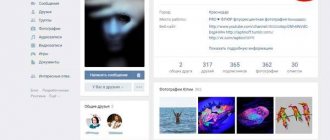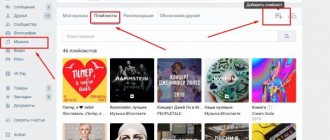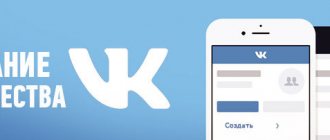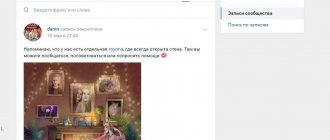We make your page interesting and encourage subscribers to visit your page or website for purchases more often
Fresh publications regularly
Get our book, Social Media Content Marketing: How to Get Inside Your Followers' Heads and Make Them Fall in Love with Your Brand.
Subscribe to the newsletter and receive a book as a gift!
VKontakte has long ceased to be an ordinary social network for people to communicate. Today it is a full-fledged platform for doing business, opening up a wide range of opportunities for businessmen. Here you can open online stores, add products and services, and promote them. Today we will look at how to add products to a VK group and what is needed for this.
Advantages of an online store in VK
At the very beginning, I would like to list the advantages of opening an online store in VK:
- Wide audience coverage. Today, a huge number of people from all over the Russian Federation, as well as from other countries, of different ages are registered on the social network. By opening a trading platform on VK, you automatically gain access to a huge audience.
- Simplicity and convenience. Opening a store on your own website requires much more time, effort and finances. It is necessary to resolve issues with hosting, domain, maintenance, and so on.
- Possibility of using social proof. The resource allows you to use likes and comments completely free of charge to analyze the presented products and ongoing promotions. If a product item/service/event does not get many likes and comments, there are no reposts, it is necessary to take measures to change the situation.
- Wide opportunities for promotion. Promoting a VK store on social networks is much easier than an independent website.
Uploading goods from the site to the VK group
Many entrepreneurs working online are interested in how to upload goods from a website to a VK group to expand the target audience, increase sales and profits.
If you independently transfer all the products into a group, the number of which exceeds thousands, this procedure will take more than one day.
Services were created specifically to perform this function, characterized by high speed, guaranteed security, ease of use, and an intuitive interface. Step-by-step instruction:
- In most of them, you initially need to register, provide an email, and a password.
- After that, indicate the site link and add it to the database.
- Link your VKontakte account to your profile by clicking the “connect” button.
- Re-authorize on the social network and allow access to all requested options.
- After this, you need to select a group or page for unloading the goods, and also indicate below that you need to unload specifically into the goods, and not into the photo.
- You can also configure upload settings in advance.
The instructions were written using the example of the proven Turboparser service.
There are also special VK applications that allow you to import products from an online store into a group per day (Import VKontakte Products), as well as transfer products from any tables or between groups (VKontakte Products).
How to add a product to a VKontakte group
To organize a store in VK, you need to develop a catalog, add product items that potential customers would look at and choose the things they need. How to add a product to VK? Using a specialized social network service - “Products”. You can use the service for free; its distinctive feature is its user-friendly interface, practicality and functionality. Connecting to the service is available for any group with any number of subscribers. “Products” is compatible with both computer software and Android, Windows Phone, iOS systems. Let's look at the basic steps on how to add products to a group on VKontakte.
Why is the size of the picture for a product in VK important and what should it be?
To illustrate the product, you can select a main photo and 4 additional ones. You also need to select the thumbnail area, which is always square in shape. Therefore, when choosing a picture, you need to take this nuance into account.
All uploaded photos must be no less than 400 pixels and no more than 7000 pixels on each side. At the same time, you cannot select photographs in which one of the sides is several times larger than the other.
It is very important to adhere to clear recommendations regarding the size of the picture, since when uploading VK, photos can stretch and lose quality, as a result of which they turn into unattractive, and not the entire picture may be displayed.
Images that are too small in size or of low quality disrupt the visual perception of the entire product. You can also upload an image in JPG, GIF or PNG format exclusively from your computer or phone. See in detail about photos and pictures for VK groups, their sizes and possible problems when uploading to a group in the article ““To make it beautiful...” - photos and pictures for VK groups.”
How to create a product in a group in Contact: connect and configure
Open the group and go to “Page/Community Management”. Next, open the “Information”, “Products” item and turn on the service.
We immediately set up important information that may be useful to consumers:
- Delivery. Immediately indicate in which regions delivery is available and under what conditions it is carried out.
- Currency. The social network offers a choice of several world currencies: hryvnia (Ukraine), tenge (Kazakhstan), euro (European Union), dollar (USA) and in national currency.
- Contacts. So that the consumer can always contact you and ask questions about a particular product item. Provide working contacts for receiving and processing orders.
- Description. Next, you need to fill out a wiki page with basic information about the general focus and theme of the store, and the specialization of goods. The link to the wiki page is linked by the system to any product card, so here you can describe in detail the process of payment, delivery, terms of return and exchange, etc.
Next, we set up comments so that everyone can leave their feedback. We save all the changes made and see a block with products on the main page of the group.
Products VKontakte
Home / Social networks / VKontakte products
- 25.10.2015
- In contact with
In this lesson I’ll tell you about such a feature as VKontakte products , with the help of which you can open an online store in the community. This opportunity is provided for all groups and public pages that engage in trading using the social network. You can connect to the service regardless of the number of participants, and only managers can place products in the new section.
Thus, based on this option, you can safely open
an online store on VKontakte . The main page always displays the last 3 added products.
In order to connect the product service, go to the “Community Management” section.
On the “Information” tab, move the page down a little and select the “Included” setting next to the “Products” item.
Here you can immediately add important information:
- Specify the delivery region - you can add several countries or cities;
- Enable or disable the ability to leave comments on products;
- Select the store currency - Russian ruble, Ukrainian hryvnia, Kazakh tenge, euro or US dollar;
- Contact contact is the user’s personal page through which you will accept orders. The page must be among the community leaders in order to be selected from the drop-down list;
- Store description - a wiki page with a detailed description of your store, payment and delivery terms, and other important information. This link will be automatically attached to each of the products.
After you have saved all the changes you have made, a special block with products appears on the main page of the community.
By clicking on the “Products” heading or the “Show all products” link, you can open the full list of products. Here in the upper right corner there is a special link “Add product”, through which you can add a new offer to your store.
Next you need to fill in the fields:
- Title and description . The search will take both of these fields into account;
- Main photo and up to 4 additional ones . When uploading your main photo, you will need to provide a square thumbnail. Uploaded photographs must have no less than 400 and no more than 7000 points on each side, and you cannot use photos in which one side is several times larger than the other;
- Category - you must specify one of the product categories from the list. This is necessary to place your proposals in the unified VKontakte catalog;
- Selection - with this option you can sort all products more accurately. This field appears only when creating the collection itself, which we will talk about below;
- Price - indicate the price;
- Item not available - Use this checkbox to indicate that it is currently out of stock. In this case, it is placed in a special tab “Unavailable Products”.
Finally, click the “Create Product” button.
This is what the final card looks like.
Now let's look at the “Product Collections” section. Using this option, you can independently clarify the product category within the community and group similar ones accordingly. To create a collection, go to the “Collections” tab and in the upper right corner click on the “Create collection” link.
In a new window you will need to specify the name of the collection and upload its cover. Also, here you can make it the main selection of the community and it will always be displayed first in the list.
There are 3 ways to add a new product to the selection. You can specify it when creating, when editing it, and also from the collection page. It can be indicated in the new “Selection” list that appears, which I wrote about earlier. Thus, when editing, you can move products from one category to another; unfortunately, they can only be in one selection at a time.
After creating a collection, you can of course edit or delete it. You can do this inside a collection.
You also have the ability to edit individual products. To do this, hover your mouse over the image of the proposal and click on the pencil icon that appears. You can change any data.
To attract the attention of potential buyers to one of your offers, you can publish it on the store's community page. To do this, select “Share” on the card and you select the desired community. In exactly the same way, you can share the product with your friends, subscribers, or send it as a personal message. The most important thing here is not to abuse it so that the messages are not regarded as spam.
You can also search in the “Products” section. When you click on the “Options” link, you will be able to specify a price range, as well as sort by date added or price.
There is also a “Contact the seller” link on the product card. If the buyer clicks on this link, a window for creating a message will open to the user you specified as a contact in the settings.
For the convenience of the owner, a link to the product about which they are writing will automatically be attached to such a message.
Also, you can temporarily disable the “Products” service in the community settings. All settings and product cards will not be deleted, but will simply cease to be displayed.
If the user opens any of the offers via a direct link, it will be indicated that it is temporarily unavailable. It will also be impossible to contact the seller. You can return everything back at any time by enabling them in the community settings.
That's all, if you have any questions, ask them in the comments below. The material uses proposals from the Pushkin Flowers Ekaterinburg group.
Don't forget to share the link to the article ⇒
VKontakte activity history
Security on a social network is a very important point that should not be forgotten. In one of the lessons I already talked about a secure connection for viewing web pages. Today I’ll show you another trick that helps maintain the security of VKontakte .
- 01.09.2015
- In contact with
Shortening VK links
Today I’ll tell you about a service that allows you to shorten VK links. The service allows you to turn long links into short ones.
- 09.02.2016
- VKontakte, Link Shortening
How to pin a post on a VKontakte wall
In this lesson I will tell you how to pin a post on your VKontakte wall . This post will always be higher than the others and appear first. There is one feature that you should be aware of - only those that are published on your behalf have the ability to post on the wall. Also, entries can be pinned in groups.
- 06.10.2015
- In contact with
Middle name VKontakte
In this lesson I will show you how to make a middle name on VKontakte .
- 18.10.2015
- In contact with
New VKontakte comments interface
Many users still do not know that on VKontakte you can switch to a new comment interface. If you communicate a lot on a social network, then it will be very useful, as it allows you to switch between dialogues in one click. Today I’ll tell you how you can enable it.
- 15.08.2018
Working with cards
Each item should be presented as attractively as possible so that the user has a desire to make a purchase. How to create a product in VK, or rather its card? Open “Products” and select “Add Product”. Now we write down all the important information about this position: name and description. The description should be clear, concise, but at the same time understandable and complete. Indicate the size of the VK product, material, country of production, technical characteristics, etc.
Next, we upload a photo of the product to VK. We select 1 main photo and 4 auxiliary ones, for example, from the side, in action, on a model, and so on. Finally, select a thumbnail to display on the group page. The quality of the photographs deserves special attention; choose a product photo size in VK of at least 400*700 pxl, make sure that the sides are in a ratio of 4:7.
Then fill in the “Category” field. Here we select one of the existing categories. In the future, this will allow us to create a convenient catalog. Categories also allow you to sort product items, organize them, and conveniently create various collections. The final card looks like this:
Making selections
Collections are a simple and convenient tool that can be used to divide products into groups to make it easier for the user to find the desired product. To create your own new collection, select “Create a collection”, come up with a name for it and upload a picture for the cover.
You can add products to the VK group or to the created selection in the following ways:
- We create a product card and immediately indicate in it the link to a particular collection.
- We edit an existing product and link it to the created selection.
- First, we create a selection, and then we create product cards in it.
Once a collection has been compiled, you can edit it, expand it, or, conversely, remove certain elements from it. One product can be included in several collections at once, up to 10.
What else should you know
So, we’ve figured out how to include products in a VK group, but what if you need to sell 1-2 things and don’t want to create a whole community for this? In this case, we have good news for you; any user can add the “Products” option in their personal profile.
- Go to your personal page and select the “Products” block in the left column (somewhere at the bottom). If you don’t find it, go to the section display settings and turn it on;
- Now add a product, fill out all the fields (the instructions are similar to the algorithms for groups) and don’t forget to check the “Tell friends” checkbox;
- Ready!
- As you can see, placing products in a VK group or in a personal profile is not at all difficult, as soon as you manage to add your first product and create your first selection - we assure you that you will continue to work with this option effortlessly.
- To edit products in a VK group, just go inside each card and change the description, price, availability, title, photos. Actions can be carried out as many times as you like; by the way, after each such update the card will be in the top of the collection.
- If you think that you can only post goods in the VK group, you are mistaken - services, courses, offers, consultations, etc. are sold here.
- Please note that in this section it is prohibited to place advertisements or set up a store out of a non-commercial public space. For this, the option to add to the card may be deprived.
- You can display a product both in a VK group and on a public page - there is no difference here;
- To advertise your store or its individual products, click the “Share” arrow on the card. You will be able to publish it on another community’s page, on a wall, or send it to someone in a personal message;
- If you are interested in how many products can be added to a VKontakte group, the maximum number is 15,000. In our opinion, this figure is quite enough for a decent online store. If your scale is larger, we recommend creating a full-fledged website.
So, we are finishing the review of this option, now you know how to put a product in a VK group, how to edit it, add a selection and are familiar with all the important nuances. If you still use photo albums, we recommend switching to a showcase - it looks much more solid and presentable, and it’s also incredibly convenient. Test the tool once and you won't want to give it up! Prosperity to your business!
How to place a product in a VK group: administrator's work
After creating the “Products” block on the group page, the system automatically displays the last 3 positions. The group administrator can change the products that are displayed on the page. To do this, we make a selection in which we include 3 main products, your “trump cards”. Next, select the selection you made as the main one.
There is also always the opportunity to make changes to the product card. Open the product block, look for the desired position, click on it and click on the pencil picture that appears. In addition, products can be arranged in their own order by dragging them from place to place.
To emphasize a specific product, you can place it on the page. To do this, open the product card and select “Share”. Don't limit yourself to just your community, share the offer with other communities. In order for a product to be permanently on the group page, it needs to be attached: create a new entry, select “Attach”, then open “More” and “Products”. Or we create a record and insert a link to the desired position into its body. It looks like this:
Share the card with friends, send it as a message to friends. All likes that the publication receives will be displayed in the initial product card. Please note that only one item can be attached to one entry. To share several products at once, you need to create a selection, and then share the selection.
If you wish to suspend the operation of the store, you can temporarily disable the “Products” service at any time. After disconnecting, all cards will be saved and will be displayed in the group. You can return the block by turning it on in the settings.
How to find and buy VKontakte products from a computer?
To ensure that users can quickly find the offers they need, the site has a large catalog. To access it, go to the “Products” tab. Here at the top you can enter the desired query in the search field (for example, “sneakers”) to quickly search for offers. Also on the right side you can set additional parameters that will help you find the most suitable offer. Here you can sort products by date added, as well as by price. Here you can also select the required product category and set the price range. Next, the search region is set up to a specific city and even a metro station (for ease of purchase). If o, only those products that include the query entered in the search bar will be displayed in the catalog. By switching between the appropriate tabs, you can view offers that are published by individual users or communities. Once the desired product is found, you just need to click on it.
On the product page you can read its description and write to the seller by clicking on the appropriate button to find out additional details or order this product.
Important!
You can also bookmark the product so that you can quickly return to it in the future.
Next, a window for sending a message to the seller will appear, and the system will automatically insert template text. You can correspond with the seller in the same way as with any other user of the site.
How to delete a product in a VK group
If a product is out of stock, you can place an o next to it, then it will automatically stop being displayed on the display and will be temporarily transferred to unavailable products. To do this, open the product editor and check the box next to “Product unavailable.” As soon as the assortment is replenished with this product, remove the check mark and the card will return to its previous position.
If you do not plan to purchase a particular item, it must be removed from the block so as not to confuse buyers. How to remove products from a VKontakte group? Simple enough. To do this, click on the product in viewing mode (note that we are using an icon, namely working in viewing mode). Next, a small menu will appear with actions: edit, delete, complain, and so on. As you already understood, select “Delete”. Next, you will need to confirm the selected action.
How to delete products in VK? Unfortunately, the social network does not allow you to delete several product items at once; you need to do this action with each product in turn. How to remove a product from a group in VK automatically? To do this, you need to order a special program from programmers, and then combine it with the social API. networks. If you have hundreds of items to delete, this will save a lot of time.
How to pay for purchases
Many questions concern how to buy through VK. To do this, take the following steps:
- Sign in to Market.
- Select a product from the category you are interested in.
- Go into it and study the cost, features and other parameters.
- Click on the Add to Cart button and go to it.
After this, all that remains is to complete the payment. To do this, it is better to use the VK Pay service - this is an online platform for making payments for goods/services. Thanks to its capabilities, you have all your bank cards at hand, which allows you to make transactions in installments and without risks. Using VK Pay, you can pay for goods in online stores, transfer funds for daily services, use VK Pay to purchase games and software, watch movies and read books.
To pay via VK Pay, you can use any of the options:
- bank card;
- funds on balance;
- installment plan;
- online wallet;
- mobile payment.
There are other payment options, for example, directly by agreement with the seller without using the service. This method is more risky, because there is a risk of fraud.
Before paying for a purchase in VK, decide on the method of conducting the transaction. There are three ways available here:
- Immediately transfer the entire amount for the goods.
- Send only part of the money.
- Use cash on delivery.
From a security standpoint, the third option is the most convenient. In this case, you can buy goods, receive them by mail, check the quality, and then make a payment. In other cases you have to act at your own peril and risk.
Available options for consumers
Users can search for the desired product by price and name, filter items by cost and newness, like and leave comments, and share their favorite items.
The “Contact the seller” button allows you to ask a question, place an order, and clarify details about delivery and payment. A link to the card in question is attached to each request. Note that users want to receive responses as early as possible, so it's worth working on improving your response rate.