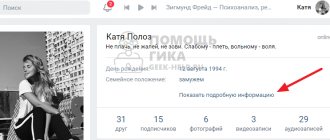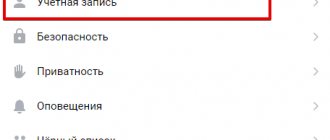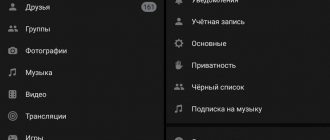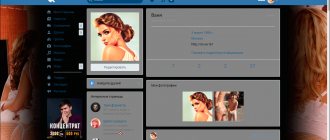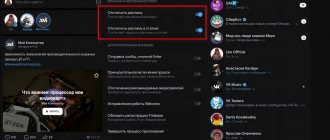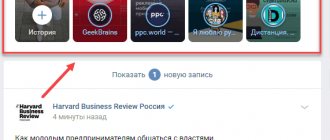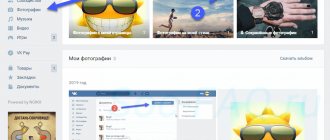Despite the fact that VKontakte is a domestic social network tailored specifically for Russian-speaking users, it has full language settings. There are even funny options for installing the Soviet or even pre-revolutionary language. True, they are needed more for the sake of a joke.
However, changing the interface of a social network for a person who does not speak Russian can be a big problem. This is no less true if you have moved to another country or use VPNs and mirrors when accessing the Global Network. The same problem arises when purchasing equipment abroad. The desire of users to purchase the latest models of mobile devices before others leads to the need to make purchases from batches created for foreign consumers. If the official start of sales in a particular country is significantly ahead of yours, then there is always the opportunity to make a purchase through online stores. This is how mobile devices with problems with non-native standards and settings enter the country.
How to change the language in VK - general settings
You can access the main settings of the page through the “Settings” item, which is located in the drop-down menu that opens by clicking on the arrow next to your thumbnail avatar.
The item we are interested in is at the very bottom of the list in the “General” tab. By clicking on “Edit”, you will open a menu with a choice of 5 most commonly used ones. If you click on “Other Languages” in this window, you will have access to an expanded list. The choice here is quite wide and can satisfy almost any user needs.
How to change when registering a new page?
You can also translate the language in VK directly during the process of registering a new page on this social network in order to immediately see all the commands and settings in the execution that is familiar to you; Below we will explain at what stage of registration this can be done.
- After you have proceeded to the process of registering a new account by clicking on the appropriate button on the main page of VKontakte, you will see a form for your first name and date of birth.
- At the very bottom you can see the inscription “all languages”. Click on it.
- You will see a complete list of available adverbs. Choose what is relevant to you.
Now you know how to change the language in VK in an application on your phone or using a computer, and you can change it yourself in just a few seconds. If you still have questions about this topic, ask us in the comments, and we will be happy to answer them.
How to change the language in VK - on the main page
In general, you can change the language without visiting the page settings. To do this, you need to find a small menu located at the very bottom of the left field of the site. You will see an element of 4 points there:
- Blog.
- For developers.
- Advertising.
- More.
This is the “More” you need. After you click on this word, a drop-down menu will open in front of you, from which you can select the language for the entire page. After completing the settings, you will change the display options for the entire resource as a whole. That is, all site controls will be translated into the selected language.
Change the VK interface language before registration
If you have not yet registered on a social network, and when you access its website, it is displayed in a language you do not understand, then simply scroll to the bottom of the page and select “Russian” in the lower right corner.
If it is not there, then click on “ All language ” and in the list that appears, click on the language you need. After this, the site will be displayed in Russian, and you can go through the registration procedure without any problems.
How to change the language in VK on your phone
Changing language settings in a mobile application on VK is an interesting and extraordinary thing. Because it is not done through the settings of the application itself.
Moreover, the scheme is generally the same for both Android and iOS:
- Go to the settings of your mobile device itself.
- Select “Input language”.
- Change the primary language of your operating system to your preferred one.
- After this, the VKontakte application will change the internal language settings to the one you chose for your smartphone.
Possible difficulties
If you are unable to change the language in VK to Russian, there may be several reasons - let's look at them all:
- You have problems with your Internet connection;
- If you are using a computer, you are not following the instructions correctly. Try again;
- If you are setting up VK in Russian via a smartphone, make sure to use the official client and not an alternative one, for example, Kate Mobile or another.
- It happens that a person mistakenly installed an exotic translation, such as Arabic, Hebrew or Chinese. It is completely unclear to him where which section is and what it means - what should he do? Go to the browser, enter the request VK Interface and open the pictures. Then you will have to compare and blindly search for the required keys. We wish you good luck)
Well, now you know how to translate the interface of your favorite social network from anywhere in our world. Customize your page for yourself and use it without the slightest discomfort!
Changing the language in VK on your phone - mobile browser
Of course, the tools available in the mobile version of the site differ significantly from those provided to you in full. However, you can still choose a language. For this:
- Click on the button with three lines and in the drop-down menu go to the “Account” tab.
- Go to “Language” and select the most suitable one.
Perhaps it is mobile devices that, as a rule, become a source of difficulties when changing languages. For example, Apple devices very often enter the domestic market after being released in the USA. And it’s not just the language settings that differ across the ocean. But also radio broadcasting standards, and even the format and parameters of power supply systems. So users in Russia have to purchase all kinds of adapters, which are usually quite expensive.
Methods
To change your name to Japanese, make the system think that you live in Japan. The procedure is as follows:
- Install a browser extension that changes your IP address to Japanese (Hola VPN).
- Change the VK language to Japanese.
- Go to the edit your information page and turn on the VPN.
- Translate your name, then transliterate it into Romaji and enter the result in the appropriate fields about yourself.
- Click "Save".
- Log out of VKontakte, turn off the VPN and do not log into your profile for several days. The application will be accepted.
If it is rejected, translate the Japanese words using Russian transcription and try again. If your application is approved, luck is on your side. But keep in mind that more than 70% of changes even to ordinary Russian names are rejected.
There are no guarantees, since you can enter data that does not meet VKontakte requirements only when creating a new page. If all else fails, you will have to do this by using a different mobile phone number or unlinking the old one from your existing VK profile.
I know for sure that to change a name in English they use English. proxy server. But how to change your name to Japanese?
Due to innovations in the social network “Vkontakte9quot;, now it is not possible to simply change your name. For Russian-speaking users, there is now no way to replace the first or last name written in Russian letters with the same English names. For example, instead of “Nastya9quot; write “Nastya9quot; (can be changed to Lena/Vasyan/Igor, but not to Nastya). Now the first and last names must be written only in Russian letters. But there is one way out: you can create a new account. When creating a new account on the VKontakte social network, you can write any symbols in the first or last name column (even in Chinese, even in Russian, whatever you want). But later changing the first/last name to some other characters will no longer work, since “kontasha9quot; will require the same Russian letters.
Initially, when the social network VKontakte appeared, a person could enter absolutely any first or last name. Often these were fictitious words, but recently the administration began to moderate this item. Before you rename yourself to VK, you should know that fake data will not be approved by the system.
For various reasons, people could register contact pages under fictitious nicknames, for example, so that they would not be found by a friend with whom they did not want to communicate. Some just wanted to stand out, and they took nicknames of famous people. Currently, the service company's policy prohibits the use of fake data. For the same reason, changes in first and last names are moderated.
To prevent a person from having their account blocked, you should find out how to change your VKontakte name. This procedure is possible if you enter the correct data correctly. Before this procedure, you should consider some nuances:
- You won't be able to change your data without a linked phone. Every time you submit an application, a window will pop up asking you to link your number to the page.
- You will be denied editing your profile if you write in Latin, but there is a method to bypass this problem.
- If you submit applications and they are regularly rejected, after a certain number of attempts this opportunity will be blocked for a certain period. The date when you can try to change again will be written to you separately.
How to change country in VK
Another item related to preferred language settings is Country and region of residence. Just go to edit the page and select the “Contacts” tab there.
You can enter any country, but only one that actually exists. Depending on the selected region, it will be possible to specify a more precise geographical location, such as a locality and a detailed address, down to the house number.
How to insert a symbol into a VKontakte name
Initially, VKontakte allowed you to insert any character into the name. Various symbols called up by pressing ALT+numeric block on the right side of the keyboard, a hieroglyph, a special character from the Windows library and others. Now the rules have become stricter and even if you try to write a first or last name in English, an error message will be displayed.
For those who want to stand out with an unusual nickname and write a name with symbols on VK, there is still a way. It definitely works in the Google Chrome browser (https://www.google.ru/chrome/browser/desktop/index.html).
- 1 Editing the HTML code of a page
- 2 Alternative method
Editing the HTML code of a page
Go to the section for editing personal information and follow these steps:
- In the “last name” field, right-click and select “view code” from the context menu.
- Using selection, you will find the line in the code responsible for the surname. Right-click on it and select “Edit as HTML”.
- In the second line of the surname block, copy the selected text with the next line down. In this case, you need to change the value of “last” to “middle”.
- After this, a new line will appear in the menu for editing personal information.
- Now you can go to the site with codes for various icons, emoticons, pictures https://smile-vkontakte.ru/ and choose something to your liking from a large catalog.
- Copy the code of the desired icon and paste it into the form that appears after editing the code. Click "save". The design you selected will appear between your first and last name.
Alternative way
You can make a name for yourself with symbols and without manually editing the HTML code. With the VKopt extension (https://vkopt.net/) installed, character codes are entered into the “patronymic” field and no errors occur. The extension is available for free download and installation in the Google store.