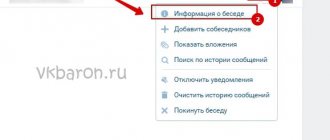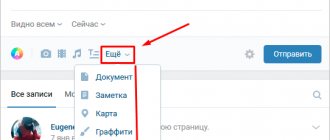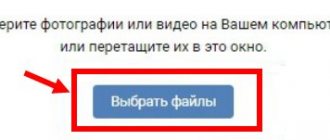In any VKontakte group there is a “discussion” section. If the site is commercial, then reviews about the online store, terms of cooperation, as well as information about the product and delivery are often published in this section. If the community is entertaining, then discussions include interesting topics, games, or suggestions for improving the content.
In any case, this section must be used, as it has a positive effect on the promotion and statistics of the group. It's also a good way to keep your audience interested by using interesting talking points.
What is discussion?
This is a special topic that can be created within a group for participants to communicate. It dictates a certain direction of the conversation, involves an exchange of opinions, contains a survey, information or materials that can be commented on.
The goal is the interaction of everyone present within the community. Any developing company that has a representative office in VK cannot do without an exchange of opinions among its audience. After all, this is a great way to get feedback, provide an opportunity to leave reviews and demonstrate them, conduct surveys and collect information for statistics.
You can publish rules of conduct, prices for goods or a statutory code.
You can’t do without feedback in communities of interest. Publics use opinion exchange less often, since this format is aimed more at one-way communication, when authors publish certain content and provide information to their subscribers.
Typically, comments on wall posts are closed, and discussions contain minimal information about rules of conduct and a section of suggestions for improving work.
The group format is more conducive to live communication. This is where it makes sense to create many discussions on a variety of nuances and issues within the interests of the participants.
If you are planning to seriously engage in promotion, I recommend learning how to set up a group correctly and where to start promoting the VKontakte community.
What are the best topics to create discussions on?
Well, anyone can open a discussion in a VK group, but how to make it interesting and attract the attention of users? Let's look at what topics are best to create a discussion on:
- Rules of behavior in the group;
- Assortment of goods or prices (for an online store);
- Charter Code (bring up its provisions for discussion);
- Create a topic called “Reviews” - this way you will find out the real opinion about your activities;
- Set up a survey;
- Come up with topics that will help you get statistics;
- Touch on sensitive issues, don’t be afraid of criticism, try to talk about “thorny issues.”
Update your topics from time to time, use the search in discussions in VKontakte, delete irrelevant discussions. Remember, this section provides an excellent opportunity to “stir up” the audience and create live communication in the group. This is very important for promotion, because new members are unlikely to want to join a community where silence and boredom reign.
Add a discussion from your computer
Let's find out how to add categories for communication from a computer or laptop.
Adding to public
Let's go to the public. Under the avatar we find an icon with three dots - this is a menu of available actions. Click.
Select the first action – “Community Management”.
In the menu that opens, find the “Sections” block.
Check to see if the “Discussions” section is checked. If necessary, install it and save the changes by clicking “Save”.
Below is the “Main Block” function – here you can choose what type of content the emphasis will be on.
If you select discussions as the main block, they will be displayed either under the public header or after the products (if there are any). It will look like the screenshot below.
By default, the section is on the right, under albums and videos.
If no discussion has been published before, then the section will be displayed exactly like this - a link, by clicking on which you can publish the first topic in the public.
Click on the “Add discussion” link. We find ourselves in a standard template, where you need to enter the title and text of the first comment (without it you won’t be able to publish it).
The functionality is standard, as for any public message on the wall in VK: you can attach a photo, video, audio, statistics or survey. If you check the “On behalf of the community” checkbox, the new publication will be on behalf of the public.
If there is already at least one category in the community, then by going to the exchange of opinions section, we will see a list of published topics. The creator's name, number of posts, and date are also displayed.
You can search for messages using any words if you don't remember where the information you need is located.
To add a new discussion, click on the blue “Create topic” button.
Any already published topic can be changed and adjusted. To do this, open the desired one and click on the “Edit theme” button.
A functionality opens where you can pin the selected category, and then it will be displayed first above all the others.
There is also a “Close topic” function here. When using it, viewing will remain available to all participants, but adding new comments will no longer be possible.
There is a button at the bottom left that allows you to permanently delete the discussion.
Configure the number of categories that will be displayed on the page and sorting (by update date or creation date). To do this, from the main page of the community, click on the “edit” link.
A functionality will appear where you can make the necessary adjustments.
After making changes, click on the “Save” button.
Add to group
The interface for creating a sharing space is slightly different here.
We take the first steps in the same way - you need to get into community management through the ellipses icon. Under the “Settings” sector we find the “Sections” sector we need.
If discussions are turned off, you need to turn them on. Choose what they will be: open, when the publication is available to all participants, or limited, when only administrators can create them.
Below is the “Main block” function - set the “Discussions” value there if you want them to be displayed immediately under the header on the page.
As in the public page, by default the section will be located on the right above the contact block. It looks like this.
Creating, sorting, deleting and pinning occurs in the same way as for a public page.
What does this tool look like in practice?
If we open a page where there are discussions, we will see them either in the main information block or in the additional menu.
Link to view group discussion
If your privacy settings allow, you can join the conversation by leaving your own messages or responding to user posts.
View a topic thread
How to create from a phone or tablet?
It is impossible to publish a discussion in the VK mobile application if none has been created before. Therefore, you will have to create the first theme through the mobile version of the site.
Open any browser and go to vk.com. Go to your account, then go to communities. Click on the “Full version” link.
Next, follow the instructions above to make the first theme.
After this, it will be possible to add discussions also in the VK mobile application, both from a phone and a tablet.
How to remove
You can create discussions on various topics, and if you see that users do not participate in some, then you can safely remove them from the list.
To do this, open the list and click on the one you want to remove from the list.
Next, in the upper right corner, click on the “Edit Theme” button.
In the next window, click on the “Delete topic” button. A window will appear asking you to confirm deleting the selected discussion.
If you don't want to remove the discussion from the list, but you no longer want subscribers to leave their comments there, then you can “Close topic”. In this case, it will be impossible to add a comment, but you will be able to read all the discussion posts.
In the list of group discussions, a pin will appear next to the one that is pinned, and if it is closed, a padlock will be displayed.
Settings
When you go to each specific discussion, an “edit topic” button appears at the top right. It gives the following features:
- Change title;
- Delete content altogether;
- Pin it to the top of the entire discussion list;
- Close the topic, after which the messages already there will remain in place, and new ones will not be able to be added unless it is opened again. This option is convenient, for example, for group rules or other information from the community administration, completed competitions, etc.;
- Create and configure surveys.
How to post a discussion in a VKontakte group from above
As mentioned above, discussions are arranged differently in publics and groups. But it is possible to swap them if necessary.
- After creating a new topic, a small “Edit” button appears next to it. ("Edit"). Pay attention to her.
- Click on it. A window with the necessary settings will appear in front of you.
- You can choose from three to ten topics at your discretion (you should pay attention to the most discussed, useful things; find out what your active, regular readers are primarily interested in). They will be visible immediately, as soon as the visitor enters the page. And the remaining topics will become hidden “until requested”: by clicking on the “Discussions” item, you will be able to access them.
- Now about the discussion block. Initially, the settings are set to: the discussion block is located immediately below the group news. If you manually uncheck this box, all topics will automatically move to the right side of the screen. If you need discussions to be located at the very top of the page, this little tip will certainly help you improve the appearance of your blog.