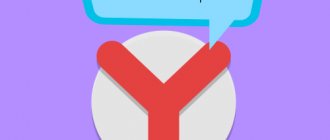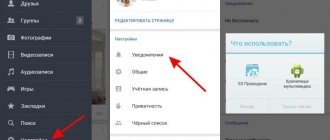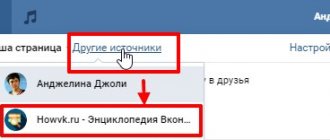Notifications are a convenient tool that allows you to quickly receive information about events that occurred on the social network.
However, at some point, convenience can smoothly develop into discomfort. Users are often interested in how to turn off notifications in VK. As a rule, such a need arises among people with a large number of friends, subscriptions, and communities to which they are subscribed. Literally every action is accompanied by a notification, whether it be a message from another user in a conversation, a comment on a post or another comment, a birthday, a broadcast, a new contact, a story, actions in games.
And all this is broadcast through various channels, depending on the settings:
- Directly on a social network;
- Push notifications in the application;
- By email;
- In the browser.
Previously, it was also possible to receive SMS alerts.
Sometimes you just want to go ahead and delete a page. But there is a better way! Any user can easily and simply disable VKontakte notifications, remove them completely or partially. And in this article we will look at how to do this on a computer, laptop, mobile version and in applications for Android and iOS (iPhone).
How to remove notifications in VK
In the social network settings there is a special section in which users can easily remove notifications in VK or make various configurations with alerts. It is available both in the full version of the site: on a computer or laptop, and in the mobile version: on smartphones and tablets. Let's look at the desktop first.
How to turn off notifications on VKontakte:
- Go to the social network site - https://vk.com;
- Open the site’s auxiliary menu by clicking on your profile icon in the upper right corner of the window;
- Select “Settings”;
- Go to the "Notifications" section in the side menu on the right.
An alternative way to quickly find the section with VK notifications: click on the icon with a bell icon in the main menu located in the site header, and then click “Settings” in the pop-up window; - Uncheck all the items in the “Notifications on the site” subsection in order to completely disable all notifications, including instant and browser ones, as shown in the screenshot below.
How to turn off the sound of notifications in VK
If you completely remove notifications, you may deprive yourself of the opportunity to receive timely information about important events. Many users do not like solely the sound that is made when a new event occurs. In this case, you can simply turn off the sound of notifications in VK by moving the slider next to the “Receive notifications with sound” item to the inactive state.
Messages in communities
To deactivate notifications about messages in communities, you need to click “Configure” next to the corresponding item, set the slider to inactive and click “Save”.
Note! Community administrators can set separate types of notifications in their groups.
In messages
Separately, you can configure mentions in posts, comments and stories, as well as turn off notifications about unread messages and mentions in conversations.
Response actions
You can remove alerts for any specific responses from other users. For example, when someone shares or comments, private messages (including voice messages), replies to stories, polls, etc.
Events
Similar settings can be made for events. For example, turn off notifications for friend requests, proposals for new possible friends, invitations to communities, tags in photos, birthdays, interesting clips and publications.
Other
The “Other” subsection also contains many important points. For example, disabling notifications about new posts, gifts, actions in applications (in particular in games), broadcasts, podcasts, achievements, bookmarks.
How to disable email notifications in VK
Very often, VK sends notifications about login and other actions by email. You can use a radical method and mark letters from VK as spam. But is it necessary? After all, in the notifications section you can do everything much easier.
To disable VK notifications via email, you just need to change the frequency of notifications to “Never notify”. If you need to disable notifications only about specific events, then simply uncheck the box next to the corresponding item.
How to turn off the sound of VKontakte messages
There are several ways to mute VKontakte messages on your computer. If you want to turn off sound from a specific user, go to “messages”, find a dialogue with him, go to it, move the cursor to the three dots at the top and click on the “mute notifications” button:
However, this will only mute one user. If you want to remove notifications from everyone altogether, you can do this in two ways. Or go to the page settings (they are located in the context menu under the avatar at the top right) to the “notifications” section and uncheck the corresponding box:
Or go to the dialogs and click on the “disable sound notifications” button:
However, please note that in this case, sound notifications will be turned off for all events on the site, and not just for messages. To return them, click on this button again or go to settings and check the box here:
All this concerned the computer, but how to turn off the sound of VKontakte messages on your phone? At the moment, it is unfortunately impossible to do this on the special mobile version of m.vk.com. This can only be done in official mobile applications for Android, iOS and Windows Phone operating systems. It all depends on your smartphone, however, as before, it all comes down to a few checkboxes in the settings.
How to mute VKontakte sound in a conversation?
This question should be especially relevant, because at conferences people write a lot and often, and not all of these messages are addressed specifically to you. This is also easy to do: to do this, go to the desired conversation and turn off notifications in the same way that you turn them off for a person.
That's all. Now that you have mastered these simple settings, no persistent interlocutor will be able to bother you and distract you from important matters.
mir-vkontakte.ru
How to turn off notifications in VK on your phone (Android, iPhone)
In order to disable notifications in VK on your phone, namely in the application for Android and iOS (iPhone), you must perform the following steps:
- Launch the VKontakte mobile application;
- Go to the “Profile” section in the navigation menu located at the bottom of the screen;
- Open the main menu by clicking on the icon with 3 horizontal lines in the upper right side of the screen;
- Go to the “Settings” section;
- Go to “Notifications”;
- All possible notification options will open. You need to go to those that should be disabled and activate the “Never” option for them.
How to turn off notifications in VK for a while (in the application)
The application has the ability to turn off notifications in VK for a while. In the settings section, you need to click “Do not disturb” and select the time during which notifications will not arrive: 1, 8, 24 hours.
How to turn off the sound of VKontakte messages
The VKontakte social network allows millions of people from all over the globe to communicate and interact with each other.
However, sometimes communication can become boring or distract from important matters. In the case of inappropriate people, it is enough to blacklist them, but what if you need to distance yourself from your friend (especially if he is one of those who likes to send almost one word at a time instead of detailed and thoughtful messages)? In this article you will learn how to turn off sound notifications about messages that you receive on VKontakte and become a little less dependent on Internet communication.
How to remove VK notifications on an Android phone
You can also remove VK notifications on an Android phone using the standard means of the mobile operating system:
- You need to go to your phone settings;
- Go to “Applications”;
- Then - “All applications”;
- Select VK;
- Go to notifications;
- Set the slider next to “Show notifications” to inactive.
After completing this procedure, absolutely all notifications will stop showing, including the label behind the icon, pop-up notifications, notifications on the lock screen, sounds and vibration, and light indication.
How to mute messages quickly
If we are only annoyed by the sound that comes from your speakers when you receive another message, then you can use another method to turn it off.
Go to your page and click on the “Messages” item:
We look at the very bottom of the dialogs and find the “Disable sound notifications” link there:
That's all, it's simpler. You and I, dear friends, today learned how to get rid of annoying notifications that the social network VKontakte sends us.
inetfishki.ru
How to remove VK notifications on your phone
To disable VKontakte notifications in the mobile version of the site, follow the following instructions:
- Go to the mobile version of VKontakte;
- Open the menu by clicking on the icon with 3 horizontal lines in the bottom menu;
- Go to settings;
- Go to the “Notifications” subsection;
- In the list that opens, select the types of notifications that you do not want to receive;
- Activate the value “Never” for them and save the changes made.
Didn't find the answer? Then use the search form:
How to turn off VKontakte notifications in the full version
Let's go to our page. Click on the top menu in the right corner and select “Settings” from the drop-down list:
A new menu appears on the right side, in which we need to click on the “Alerts” item:
Now the settings window has opened. Let's look at the first section. These are “Site Alerts”.
Here we have types. If we just want to turn off the sound of notifications, then remove the checkbox next to the “Enable sound notifications” item. If you want to turn everything off completely, then, naturally, we remove all the birds.
There are also "event types". If, for example, you want not to be disturbed by the sounds that are made after someone has liked your next photo, then you just need to remove the bird next to the “O” point.
Now go down and go to the “Email Alerts” section. We may need it if we want to avoid receiving messages about certain actions by email.
More on the topic: How to hide a VKontakte wall from everyone
If we want to disable any item, then we remove the bird in front of it.
If you want to disable this function by mail altogether, then opposite the “Notification frequency” item, select “Never notify”:
Turn off notifications
Radical way
If you know what app is sending you notifications (and this may not always be obvious), even better - if you don't use it - then you can resort to a radical method: simply delete it!
To do this, just open the Android settings section “Applications and notifications/applications”.
Next, select the application you want to delete and confirm this action (see screenshot below).
I note that even if you have not installed any games, there may be quite a lot of them (for example, they may be pre-installed by the device manufacturer). And, of course, they all can (and will) send notifications.
For Android 8
When an “annoying” notification arrives: just tap on it on the notification screen (sorry for the tautology) and hold for 3-5 seconds. A slider responsible for displaying notifications should appear (see screenshots below).
The notification has appeared - hold it.
Next you need to switch it to “Off” mode. and click the “Finish” button. That's it, now this application will no longer bother you with its reminders.
Disable notifications for a specific application
Go to Android settings in the “Applications and notifications/notification manager” section (see screenshot below).
Settings - Notification Manager
Then find the application you need and open it. Then simply move the slider in the “Allow notifications” line to “Off” mode. (example below). And, as they say, “so far dragon mania.”
For Android 5, 6, (7*)
In general, on 5/6 everything is done in the same way, only the menu and design are somewhat different.
Press and hold for 3-4 seconds. the notification you want to get rid of ( ). Next, instead of it, a small menu will appear: from it you will find out what kind of application sent it to you, and you will also have the opportunity to turn off reminders from it (to do this, click on the crossed out bell icon).
Then in the menu that appears (in my case the menu was in English), confirm the intention (Disable Notification? Yes!).
Disable Notification (disable notification forever!)
Open the settings section “Sounds and notifications/application notifications” (example below).
Then find the application that bothers you and open its properties. Next, simply enable blocking of this application (see example below).
Woo-a-la, it no longer distracts you at the most inopportune moment.
How to mute all notifications
If notifications bother you with their sound alerts (for example, they prevent you from sleeping at night), then Android (from version 5*) has a special one. Do Not Disturb mode, which will help solve this problem. In this mode, by default, only the alarm will be heard (but you can turn it off if you wish).
To do this, you need to open the Android settings section “Sound”. Next, select the “Do Not Disturb” tab (see screenshots below).
Sound - do not disturb
Then enable this mode (see arrow-1 in the example below). Please note that it is possible to configure the operating mode according to a schedule (for example, so that the “Do Not Disturb” mode is turned on every night and the phone does not disturb you with any messages).
In addition In the settings you can set whether the alarm clock will be able to “sound” (see arrow-2).
Do not disturb mode
How to remove notifications from the lock screen
Many users (especially those who have online banking and online payments connected) are worried about the safety of funds (which can be accessed from their phone) and often try to block the display of all notifications on the lock screen. On the one hand, this is justified.
In the 8th version of Android, this is done quite simply: in the settings you need to open the “Applications and Notifications/Notification Manager” tab.
Next, click on the “three dots” that appear opposite the “Manage notifications” line. The "Lock Screen Notifications" link should appear - you need to open it.
After this, a small window should pop up at the bottom of the window, in which you can specify an option for displaying notifications on the lock screen (for example, disable this activity altogether.). See example below.
Don't show notifications
It is done in almost the same way (only the menu is somewhat different). And so, first you need to open the section “Sounds and notifications/On the locked screen”.
Sounds and notifications on the locked screen
Then select the option “Do not show notifications”. Problem solved!
Additions on the topic would be helpful!
Any Android device provides many important functions by default, among which the instant notification system deserves special attention. Despite the fact that in most cases these types of alerts play an important role, sometimes they become a problem. During today's instructions, we will talk about disabling them on Android.
Samsung Galaxy (Experience)
Alert settings on a Samsung gadget are simpler than on pure Android. The South Korean company uses its own shell. Let's look at a way to disable notification messages based on Android 7.
p, blockquote 30,0,0,0,0 –>
Open “Settings”, then “Notifications”. There you will be asked to block notifications. We move the switch for individual or all applications, without the need to go into their settings.
p, blockquote 31,0,0,0,0 –> Enlarge