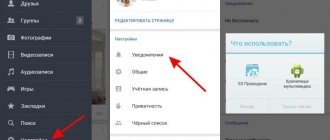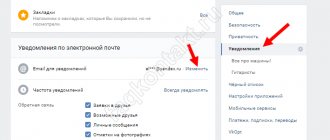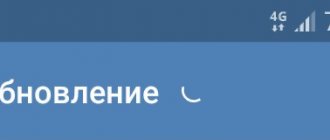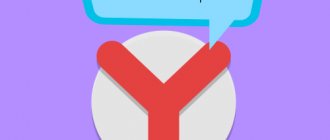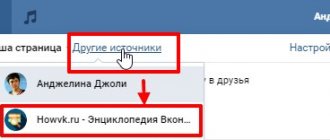Where are the required settings?
All notification parameters are collected in the corresponding section. You can get there using the direct link:
https://vk.com/settings?act=notify
Of course, you must already be logged in to VKontakte.
Or click on the bell icon at the top of the browser window. A list of recent notifications will open. Here, click on the “Customize” link.
Let's move on to setting up notifications
The third option is to open the menu, select “Settings”. And on the next page open the “Notifications” tab.
Open the settings menu
Regardless of which option you choose, you will end up with a section with available parameters. This is where we will work next.
Notification settings section
How to enable or disable VKontakte notifications?
Among the list of available options, we need to find the required notification type. And for it, put the switch in the “Off” position. The entire process will be shown below, using the most popular alert options as an example.
Notification on the VKontakte website itself
Here we work with the “Notifications on the site” block. We are interested in 4 points:
- Show instant notifications;
- Receive notifications with sound;
- Show message text;
- Receive browser notifications.
We turn them off by moving the switch to the desired mode.
Changes are applied automatically.
As you understand, turning on occurs according to the same principle - we simply set the switch to the “On” position.
How to disable email notifications in VK
If you do not want notifications from a social network to be sent to your email address, do the following things.
On the settings page, go to the very bottom, to the “Email Notifications” block. Here, for the “Notification frequency” item, you need to select the “Never notify” option.
If you only want to enable or disable a specific type of alert, select it from the list below.
Disable email notifications
SMS alerts
Please note that this option does not affect receiving system messages on your phone. Codes for page recovery, password reset, etc. will be sent in any case.
Let's move on to the "Notifications via SMS" block. Here about. Or we remove it if we want to turn it off.
Enabling and disabling notifications via SMS
Other alerts
We still have a few unsolved sections left.
Feedback
This section deals with events of commenting or replies to your comments, events in conversations, reposting your posts, publishing posts on the wall, etc.
There is no On/Off switch. You need to choose from the options:
- Disabled;
- All;
- Only important ones.
We find the desired item and select the required option from the list.
Sections "Events" and "Other"
These sections contain settings for notifications about adding friends, events with possible friends, birthdays, events, etc.
Configured in the same way as above.
Other notices
Opening and setting up notifications and alerts from VK
- In order to open the VK alert settings we need, you should go to the settings, from where you will be taken to the section with the settings for VK alerts and notifications. To do this, click on the menu that is called up when you click on your name in the upper corner, and select there, among the few available options, the option under name Settings.
And if you use the VK mobile application on your smartphone, then you can get to the necessary settings by opening the main menu, clicking on the gear image there and then going to the Notifications .
- Immediately after this, general settings will be opened, which we do not need. We need a section with notifications, select it in the right side menu.
Here the notification and alert settings are divided into blocks. In the settings block under the name “Notifications on the site,” you set the algorithm for displaying instant notifications, which mainly relates to the display of incoming personal messages and their appropriate display. In the next three blocks with the names “Feedback”, “Events”, “Other”, notifications are configured, which is displayed in the top menu, near the bell icon.
And now we come to setting up alerts on the phone via SMS messages to an email address. In all cases, alerts are free.
SMS notifications can be enabled for personal messages that come to you, both from all users and specific ones, all this is configurable.
And you can select email notifications for a much larger number of events:
- when sending you a friend request
- the arrival of a personal message
- posting a post on your wall
- your person's marks on the photo
- a variety of comments on posts, photographs, videos, etc.
- and many other types of events on VK for which you would like to receive notifications
As we can see, the alert settings in VK are really extensive. But that is not all. It’s worth talking about another interesting type of message - instant notifications about incoming personal messages, which you will see on your desktop even if the browser is minimized or the tab with the VK website is completely closed.
To enable these notifications, you need to go to the Messages and there, at the very bottom, hover over the gear symbol. In the menu that appears, select Enable browser notifications .
You will be asked for your browser's permission to display instant notifications - confirm.
It is worth saying that not all browsers support this feature - Google Chrome, Yandex Browser, Opera, Mozilla Firefox, Microsoft Edge support it, but, for example, Internet Explorer does not.
Be sure to try, if anything, you can disable this type of notifications in the same menu.
- How to turn off annoying notifications in Windows 10
And that's all. Now you will always be aware of what is happening on VK, directly affecting your page on this social network.
In this article you will learn how to set up notifications for messages in the VKontakte group, and no longer miss messages and comments from clients.
This feature was introduced recently and solved a long-standing problem. If messages in the group can still be tracked somehow, then finding a comment under an ancient photo is no easier than finding a needle in a garden bed.
Owners of groups selling goods will understand me. Customers love to find a photo of a product published hundreds of years ago and write under it: “how much?” Those who don’t understand, this is how they find out the price. And you don’t even know that the client asked a question and you don’t answer.
So, the hard times are over and now we will set up notifications about all actions taking place in the group.
How to activate notifications in a group?
If you are interested in updates to communities or public pages (how are they different?), you can always receive a message about the release of new posts, comments, etc. To do this, you need to activate the notification in the selected group.
We go to the desired community, and in the menu click on the “Enable notifications” item.
Activate notification in the group
This feature is very convenient for administrators - with its help you will always be aware of user activity (see how to assign an administrator in a group). This tool, paired with community statistics, will allow you to get the necessary analytics.
Note. If you activate a notification for a user or group page, then in the “Notifications” section, the “Other Sources” menu appears. By default, all alerts that relate to your page are displayed here. And in a new tab they show the people or groups you have selected.
Notifications from multiple sources
Content
- Click on the notification bell
- Click on Other sources
Selecting a group in VK notifications - Select your group
- Go to Settings
Notification settings in VK - In the settings window, enable the necessary notification items.
By default, all settings are enabled.
Let's look at each setting in detail.
Show in notification feed —this setting enables the display of group news in the notification feed. The ribbon can be opened by clicking on the bell.
If the Show in notification feed switch is enabled, event settings become available.
Comments on posts —enables notifications about comments left by users on posts in the group.
- How to set up notifications on Twitter, Facebook, Foursquare, Google+, Path and other services
Posts on the wall —notifies you of new posts on the group wall. It is useful if all participants in your group can write. It is easier for the moderator to track spam messages.
Mentions in Posts - This setting tells you when someone has mentioned the group in a post. You never know what kind of nasty things they wrote, it’s better to check.
Mentions in comments is a useful setting if you write comments in other groups on behalf of your group.
Commenting in groups is a method of guerrilla marketing. Its meaning is that the owner of the group leaves interesting comments in related groups and people go to see who wrote it. If you like the group, then join it.
The site has a good article about free promotion of a group with your own hands.
Comments under photos are a long-awaited setting for admins of groups involved in selling goods. No matter how you write that requests and questions need to be written in messages, people will still ask in the comments under a photo or product: “How much does it cost?”, “Price?”, “I want,” and so on.
Comments in Discussions - This setting notifies you of comments in group discussions. If you have the discussion section enabled, then enable this setting. You will be able to respond to user messages immediately, especially if you are selling something. If the topic of the group is entertaining and users communicate with each other, then it is better to disable it, otherwise there will be a lot of notifications.
Applications for a group - this section is active only if you have a closed group. If so, then enable the setting to process membership applications promptly.
- Setting up notifications allows you to see the activity of users in the group and respond immediately. Be sure to enable this setting if you sell products or services.
- Notification settings are very flexible. We recommend that you include: Comments on posts, Comments under photos, Comments in discussions, so as not to miss user questions.
- Turn on the Mentions in comments setting if you are doing guerrilla marketing.
A special tool that is designed to “tell” you about important events on a social network. You can flexibly configure notifications to receive only the information you need.
- How to turn off notifications on Android?
Content
Why aren't notifications coming?
We exclude the possibility of incorrect settings. If you have completed all the previous steps, then your notifications should be guaranteed to be turned on.
Failures can occur for a number of reasons. The most common ones are listed below.
For computer
.
- Problems with VK. There's nothing worth doing. As a rule, all technical problems are corrected within an hour.
- The browser is not working correctly. We try to reset the cache and restart the PC.
- Viruses. We check the computer with an antivirus utility.
For smartphone
.
- We check in the settings whether receiving notifications is activated.
- The phone is not working correctly - it needs a reboot.
- Crashes in the application. Reinstalling the latest version.