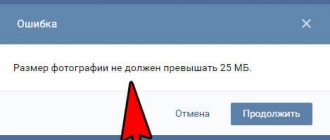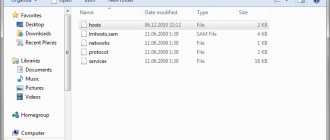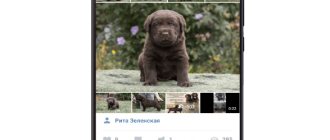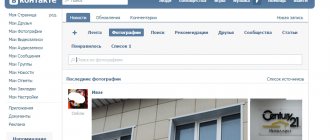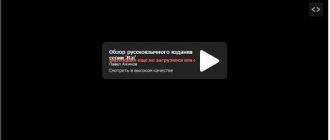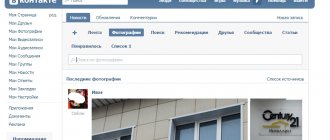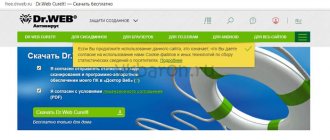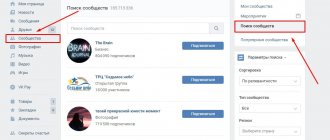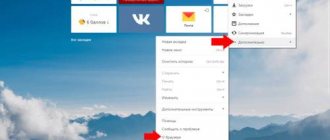Often we encounter problems with social networks. VKontakte is no exception. A relatively new platform for posting on this resource is history. It is a photo or 12-second video that the user shares with his friends. After a day, the publication automatically disappears.
Most often, problems arise with downloading videos. In this article we will show you how to troubleshoot.
Why videos don't work
To date, there are quite a few known cases due to which any content on the VKontakte website, including videos, is displayed incorrectly or does not work at all. This is due to the fact that almost every Internet user views the site of this social network in modern browsers, which often, in their basic form, contain special add-ons responsible for displaying some specific information.
The proposed instructions should be taken into account only if, in general, you have a sufficiently stable Internet connection that allows you to easily visit VK.com. Otherwise, it is recommended to first solve the problem with the Internet, and only then, if the videos still cannot be played, follow the recommendations.
Based on complaints from users whose comments regarding the inoperability of VKontakte videos can be found directly on the social networking site itself, a list of common problems can be compiled.
Before looking for a problem on your computer, it is advisable to check the functionality of the video on another similar device. This is due to the fact that sometimes malfunctions directly come from problems on the part of the VK administration.
Reason 1: ad blocking plugins
Every second user who actively uses a modern browser has a free plugin connected to it, which blocks almost all advertising on various sites. There is nothing wrong with this, since there are often sites that contain advertising that is not just intrusive, but seriously affects the performance of the browser.
If you use one of these add-ons for your Internet browser, it is recommended to disable it at least for this social network, since advertising here is not intrusive and can be removed by other extensions, for example, MusicSig.
You can disable the plugin temporarily, only to eliminate the possibility of a conflict of this kind.
Most of these extensions are analogues of the well-known AdBlock plugin. It is with his example that we will look at how to disable ad blocking in VK.
- Go to the VK website and find the ad-blocking extension icon on the top right panel of your browser.
All actions are completely identical to each other in the case of every popular Internet browser.
The appearance of the menu that opens may differ depending on the version of the add-on used. The functionality as a whole is absolutely unchanged.
In the window that opens, without changing the settings, click the “Exclude” button.
After completing all the recommended steps, turn off your ad blocking add-on and check the functionality of the video. If the recording still refuses to play, you can safely move on to the next solution to the problem.
It is recommended not to enable a disabled plugin until the problem is completely resolved.
Reason 2: Flash Player not working
Almost any media content on the Internet requires a third-party component from Adobe, such as Flash Player. Thanks to the work of this browser add-on, the ability to play video and audio recordings in players based on the technology of the component itself is activated.
Most modern browsers are equipped with a basic version of Flash Player, but this is often not enough.
It is quite easy to update Flash Player by following the appropriate instructions.
- Go to the official component installation page, uncheck the boxes in the second column “Additional offers” and click the “Install now” button.
Wait for the installation file to download and run it.
Installation occurs by gradually downloading the component data, so Internet access is required.
It is recommended that you leave automatic updates turned on so that you always have the latest version of Flash Player.
Click the “Finish” button and do not forget to restart your Internet browser.
Additionally, you can check the functionality of the installed component on other sites with video content that use the same technologies.
Now possible problems with videos due to Adobe Flash Player can be considered resolved. Of course, if the recommendations do not help you, you can try other methods.
VK stories cannot be posted from the phone: what to do?
If you are unable to share your publication with friends and subscribers, then you need to pay attention to the same possible reasons as in the situation with a computer. To resume normal operation of the function, you need to take several steps:
- try logging out of your account and logging in again;
- It wouldn’t hurt to reboot your smartphone;
- pay attention to the quality of the Internet;
- clear the mobile application cache;
- update the application to the latest version.
If the above measures did not lead you to the desired result, then you need to delete the application and install it again. Remember that there may be several reasons for problems with posting stories. First, you should check the operation of the social network, then move on to the quality of the Internet. If you cannot find problems, then resolve the issue with the device.
Why is the video green in VKontakte?
The social network Vkontakte has existed since the fall of 2006. It was created by Pavel Durov, now famous throughout Russia. Many believe that this social network is a copy of American Facebook, but Pavel claims that this is fiction. Yes, projects have similar solutions, but borrowing ideas is out of the question.
Initially, on the site you could only search for friends, communicate, add photos... But after just a year, full-fledged audio and video hosting appeared on the resource, the latter of which can easily be compared with YouTube - it has so many video files. True, users often encounter problems. For example, the recording slows down or simply turns green. Why?
According to users of the social network, this problem first became apparent in early 2010, when owners of ATI video cards began to complain. But very little time passed before complaints began to arrive from users of NVidia brand video cards. Experts, having carefully studied this oddity, concluded that the problem lies in Adobe Flash PLayer.
In order to forget about the green video once and for all, you need to use one of three methods to resolve the issue.
- First, you need to disable hardware acceleration. This is very easy to do. Go to contact, start a video recording, right-click on it, select the “Options” section, the “Display” tab and uncheck the “Enable hardware acceleration” checkbox. According to experts, this method works in almost all cases.
- Secondly, update Adobe Flash PLayer (you can find it on the official website - it is distributed completely free of charge).
- Thirdly, try updating your video card drivers, which can also be found on the manufacturer's official website.
How to add a VKontakte story
History can only be added to iPhone and Android owners. It is currently not possible to create a history from a computer. Unfortunately, I have a windows phone, on which I do not have the ability to create a history. Therefore, there will be no screenshots, I will only say where the treasured button is located. Go to the News section and you will see Friends Stories.
There will be that same button on the left. Once again, adding stories is only available for official VKontakte applications for iPhone and Android. I hope they won’t do this for the web version.
How to view VKontakte history
Online activity history is a source of information about when a site was visited and from which devices. You can also find old correspondence if the messages have not been deleted (read how to delete or restore VKontakte correspondence). In addition, the ability to find and view VKontakte statistics will allow you to clear your browser of unnecessary information, since contamination with it affects the speed of its operation. So, how
VKontakte
history ?
Your
VKontakte
history is located in the
“My Settings”
on your personal page.
Find the item “Security of your page”
. The window indicates the country, your browser, and time of visit. This data informs you about possible suspicious logins to your profile, which can be prevented by clicking on the “End all sessions” button.
But there are situations that are more delicate. For example, a strict boss decided to control what his employees, who love to “hang out” on social networks, are doing during working hours. By the way, parents who care about the interests of their teenage child can also look at the history of site visits. You need to go to the browser, use the Ctrl+H
. Another way is to go to your browser settings by clicking on the “History” item. These actions and designations are practically the same in Opera, Firefox, Yandex. If you use Internet Explorer, then to view sites you should click on the asterisk, which is at the top, in the right corner. If you need high-quality and fast promotion of VKontakte groups and pages, follow this one.
If you are interested
VKontakte
activity , then you need to go to the text storage
pastie.org/pastes/1352688
to make a copy of the saved information.
This will be a script that starts with the letters javascript
and ends before the characters
5E3)}stable();)
. You should only copy what is on the black background. By going to your VK page, delete everything that is currently in the browser line and paste what you have selected. If everything is done correctly, the “Statistics” line should appear. Once the download is complete, which will take some time, you will have access to table data that lists contacts with their messages. You can get subscribers to the VKontakte group on this one.
You should know that the site administration is wary of users using scripts. Be careful about posting a screenshot of statistics on your page for the same reason. If you need
VKontakte
messages on a specific page, then first of all you need to visit it. Under the avatar there is “Page Statistics”. True, such a clause may be absent so that outsiders cannot use the data of a particular user. You can learn more about page statistics from the following.
If you want to get acquainted with a person’s personal messages so that it remains a secret for him, you need to go to “My Messages”. By clicking on the “Reply” button, in the new window, use the “Show message history” item. This way you get access to correspondence without anyone even realizing it. Now you can see
VKontakte
, and read the messages of your friends secretly from them, if you think this is acceptable. You can add friends to your VKontakte page by going to this page.
At the end of December 20016, VK developers launched a new feature for their users - stories. Now on the site, as well as on Instagram, you can post a short story about your life. In this article we will tell you how to make a story on VKontakte.
I would like to immediately note that VK allows you to create stories only from a gadget or tablet. This option is not provided for the regular version of the site. You can put photos and videos of no more than twelve seconds in duration into a story, decorate their graphics, and even send them to a friend in a conversation. Let's take a look at where to start.
What means
A story is a photo or video that users add to their VKontakte profile. It will be displayed to all your friends in the News for 24 hours. After this time, it will be automatically deleted.
You can add photos and videos to it (there is a limit of 15 seconds) from the “Gallery” of the device. Or you can go to the Story creation window and take a snapshot. It will not be saved automatically on your device, but this setting can be easily changed in Settings.
You can view your friends’ Stories on your page by going to the “News” section. They are displayed at the very top.
They are also shown in the user profile. If a person created a similar thing, then by going to his page, in the “Photos” block, at the very beginning, you can see a square image on which “History” will be written.
How to add a VKontakte story
History can only be added to iPhone and Android owners. It is currently not possible to create a history from a computer. Unfortunately, I have a windows phone, on which I do not have the ability to create a history. Therefore, there will be no screenshots, I will only say where the treasured button is located. Go to the News section and you will see Friends Stories.
There will be that same button on the left. Once again, adding stories is only available for official VKontakte applications for iPhone and Android. I hope they won’t do this for the web version.
At the end of December 20016, VK developers launched a new feature for their users - stories. Now on the site, as well as on Instagram, you can post a short story about your life. In this article we will tell you how to make a story on VKontakte.
I would like to immediately note that VK allows you to create stories only from a gadget or tablet. This option is not provided for the regular version of the site. You can put photos and videos of no more than twelve seconds in duration into a story, decorate their graphics, and even send them to a friend in a conversation. Let's take a look at where to start.
What to do if the story doesn’t load into VK?
In the most difficult situations, when even all the steps listed above do not help, and the user’s VKontakte stories do not work, the last solution remains. You need to open the section for contacting support agents and leave a request. It requires not only to say that the social network does not show history, but also to describe in detail what has already been done so that the operator reviewing the message does not suggest repeating actions that turned out to be ineffective. It is important to remember that a detailed description of the situation allows you to quickly find a way out of an unpleasant situation and saves time.