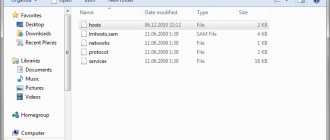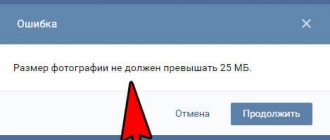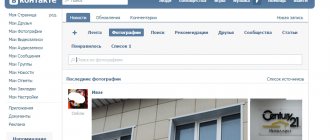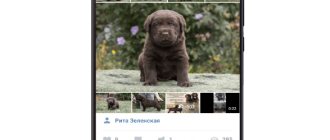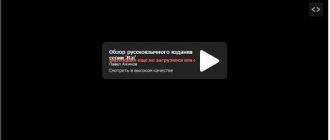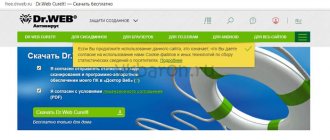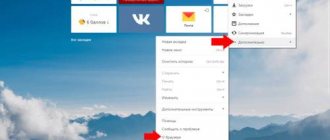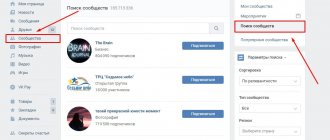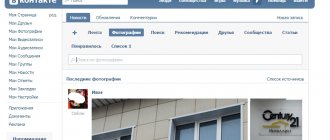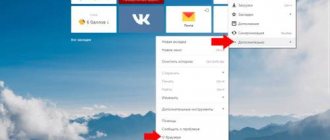Can't figure out why VK games don't work? We have compiled a list of the main reasons and provided a solution for each. Don't thank me!
- Internet does not work;
- Developers make adjustments or update their creation;
- The developers closed the project;
- The profile email is not verified;
- Conflict with the browser (if the application does not work on a PC);
- Device overload;
- Mobile application malfunction;
- Problems with social network
You will be surprised at the number of people looking for why games in VK do not start. This problem is one of the most popular among all related to VKontakte. Probably because the lion's share of users come to the resource specifically for toys. It's no secret that there are a lot of entertainment apps here, and they are in demand. Many are engaging with a plot, others are beautifully and interestingly made, and others are useful in their line of work. It’s clear that people don’t like it when their favorite programs don’t play.
Let's return to the list of reasons why VKontakte games do not launch and give a solution for each.
If the games stopped working just recently, and none of them start, we recommend checking your network connection. Open the News section and try refreshing the feed. If the page shows new posts, try playing audio or video. There may be a connection, but the signal is too weak.
If the assumption is confirmed, look for a solution:
- Restart Wi-Fi, it would also be a good idea to restart the router;
- Check the remaining traffic on the tariff and make sure that you are not late in payment;
- Run troubleshooting on your computer;
- If there is a connection, but it is too slow, think about why. It is possible that a torrent tracker is running at the same time. Or your household is spending megabytes too actively at the same time as you are trying to play the game. Do you actually have a Wi-Fi password? Suddenly someone “joined” you?
- If no reason is found, contact your provider.
The application is being updated
Check whether all VKontakte games are not working, or just one specific one. In the first case, the reason is either related to the device, or the social network platform itself is glitchy. Secondly, you need to find out why the toy does not work from its developers.
The game, indeed, may temporarily not start if the creators are busy updating or improving it. We recommend that you go to the official community of this application and ask the developers a question. The link to the group should be displayed below the window with the running utility. Also, information about planned work will most likely be posted in a pinned message in the community header.
Also, try deleting it from your account and then downloading it again. The downside of this advice is that you will lose all your progress, but sometimes this is the only way to get rid of a random bug.
VK games won't load
First of all, it is necessary to make a reservation that in this article we will not address problems directly related to errors that arise in the process of creating applications on the built-in VKontakte platform. However, if you encounter problems of this kind or cannot resolve any error not covered in the article, we recommend that you contact the support service on the website of the social network in question.
In addition to the above, before moving on to the main nuances, it is important to note such a factor as possible technical problems on the side of the VKontakte site itself. As a result of this phenomenon, errors may appear in various elements of the resource, including the “Games” section. We talked about this in more detail in the corresponding article on our website.
Reason 1: Technical problems with the game
Turning to the reasons for problems with loading certain applications, the first possible option may be problems directly in the game itself. This happens quite rarely and often directly depends on the plans of the developers, for example, as part of an update or closure.
To eliminate the possibility of a game not working due to it being closed, updated, or discontinued, you need to turn to the means of obtaining information about the project. This can be either a regular community led by developers or a full-fledged separate site.
Don't forget to pay attention to user comments that can also help you.
Once you find a news feed related to the game you are interested in, carefully read the latest information. If there was a statement from the creators of the application that they would stop working on the project, then the only thing you can do is switch to other games.
Often, developers leave small hints on their resources for users about what can be done if the game for some reason stops loading. It is recommended not to ignore this kind of information, but to carefully follow the instructions.
In the case where the above-mentioned notifications have not been received from the developers, you should look for the local cause of the difficulties.
Reason 2: Browser problems
A fairly common source of various problems for users of the social network VKontakte is the Internet browser itself, through which this or that application is opened. Moreover, in this context, only the problems of the browser itself are taken into account, and not its separately installed components.
If you are sure that in your case the web browser is working completely properly, you can safely skip this method.
The first thing you need to do in relation to the browser if any problems arise with the process of downloading VKontakte applications is to clear the browsing history of the program you are using. This feature is available to absolutely any user, regardless of the type of web browser.
Next, we will briefly touch on the process of clearing history using the Opera browser as an example.
- Open the main menu of the browser by clicking on the “Menu” button in the upper left corner of the working window.
Among the presented sections, select “History”.
You can also open the desired section using the default hotkeys “Ctrl+H” .
Now in the drop-down list, set the value to “From the very beginning” and check all the boxes, in accordance with the example proposed in the screenshot.
Once you complete the previous step, click the “Clear browsing history” button.
After completing the cleanup procedure, it is best to restart the web browser you are using.
If you do not understand the process of clearing your browsing history in the program in question or are using any other browser, use the special instructions on our website.
In addition to the above notes, you should make sure to delete your internet browser cache. For these purposes, in the process of clearing the history, check the box next to the items that contain the keywords “Cache” and “Cookie”.
After following all the above recommendations, you need to double-check the functionality of a game that has not previously launched. If the problem persists, it is advisable to reinstall the browser.
After uninstalling, do not forget to clear the operating system of debris before reinstalling it.
In case of repeated failures, it is recommended to combine web browsers.
This is where we can finish with the general problems of Internet browsers and move on to comments regarding the main components of the system.
Reason 3: Problems with Adobe Flash Player
A rather problematic topic is such a component of the Windows operating system as Adobe Flash Player. All the problems of this software are connected with the fact that it is thanks to the Flash Player that browsers have the ability to play various media recordings.
Profile email is not verified
What does technical support advise you to do if games in VK do not work? First, make sure that the problem is not in one single application. And then, check whether you have linked an email to your account.
These are the recommendations in 2021 that the “Help” section of VK gives in response to the request “Why games don’t work.”
- Log in to VK Connect;
- Go to the “Security and Login” tab;
- Or immediately follow the link: https://connect.vk.com/account/#/security;
- In the “Email” line, complete the link;
- Don't forget to confirm your email by clicking on the link in the email that will be sent to you;
- If the e-mail did not arrive, check your Spam or Social Networks folder.
Browser conflict
What to do if the VKontakte game does not start on the computer? Check if it works in another bootloader. If yes, the first browser is to blame.
- Clear its cache;
- Disable extensions that complement the work of the social network;
- Disable the built-in ad blocker;
- Restart and, if necessary, update your browser;
Device overload
Of course, VK games cannot be compared with full-fledged story games from the triple-A category, which require a powerful processor and a strong video card. However, they can also slow down the performance of a computer if it has weak hardware.
- Run a program to clean and optimize the system, such as CCleaner, delete registries and unnecessary files;
- Clear the task manager;
- Remove unnecessary utilities from autorun;
- Check your computer for viruses;
- Restart your computer.
1nsane is slow. Low FPS. Lags. Friezes. Freezes
First, install the latest drivers for your video card; this can significantly increase the FPS in the game. Also check your computer's load in the task manager (opened by pressing CTRL+SHIFT+ESCAPE). If before starting the game you see that some process is consuming too many resources, turn off its program or simply end this process from the task manager.
Next, go to the graphics settings in the game. First of all, turn off anti-aliasing and try lowering the post-processing settings. Many of them consume a lot of resources and disabling them will significantly improve performance without significantly affecting the picture quality.
Application crashes
If a game in VK does not open on the phone, the reason may be either a problem with the mobile application or with the device itself.
- Check whether all VK games are not working or the system does not enter one specific one. In the second case, contact its developers;
- What to do if all games on VK do not load?
- Restart the main social network application, log in;
- If necessary, update the utility, or even reinstall;
- Run an antivirus program and the built-in junk file cleaning wizard;
- Clear the VKontakte cache.
If none of the above works or the “treatment” does not work, and you still cannot play VK, we recommend contacting the technical service of the social network. Perhaps they will suggest a solution, shed light on the cause. Remember, any problem can be solved, the main thing is patience.
Solutions to the problem
There are quite a few reasons why VKontakte applications crash, but most of them happen quite rarely. That is why further in the text only four ways to fix the problem will be discussed. Naturally, at the end we will provide additional recommendations on setting up your computer to correctly run games on the social network.
Method 1: Unity Web Player
Some applications are created on the Unity engine, so to run them correctly you need to install a special plugin on your computer - Unity Web Player. There are also problems with an already installed add-on. In this case, it will initially need to be removed. The easiest way to do this is through Programs and Features:
- Open the Start menu.
- Go to the All Apps section.
- Find and launch the Control Panel utility.
- In the top right corner, select the Small Icons display mode.
- Find “Programs and Features” in the list of applications and launch it by double-clicking with the left mouse button.
- Find “Unity Web Player” in the list of installed programs and right-click.
- In the context menu, select “Delete”.
After this, all you have to do is wait for the uninstallation process to complete, after which you can proceed to install the new version of the plugin. To do this, follow these steps:
- Go to the official website of the application using this link.
- Scroll down the page and click the "Download" button. If necessary, select the name of your operating system.
- Select a folder to save the installer and click OK.
- Open the directory with the downloaded file and in the first window agree to the license terms by clicking the “I Agree” button.
- Wait until all program files are unpacked and click the “Finish” button to complete the installation.
Immediately after following all the instructions, the plugin will be automatically installed in all browsers as an extension. However, for greater reliability, restart your computer after installation, this will increase the chances of success.
Some users also note that after installing Unity Web Player, it is not automatically included in web browsers. In this case, you will need to do this yourself, for which follow the following sequence of actions:
- Open your browser menu. It is often located in the upper right corner.
- Select the "Extensions" option from the context menu.
- Find Unity Web Player in the list and click “Enable”.
- Restart your browser.
After this, the VKontakte application should work, of course, if the reason for its failure was the lack of a plugin. If the error does not disappear, then move on to the next method to resolve it.
Method 2: Technical problems with the game
It is not always the user's fault that the VKontakte application is not working. A game is a program code that, unfortunately, can sometimes fail. In such cases, startup problems are observed. In this case, errors can be different: white screen, critical crash, browser freeze, and so on. In any case, if you find any problems, you should notify technical support so that the developers quickly learn about the problem and fix it. This often takes two to three hours, but there are, of course, exceptions.
In some cases, the following recommendations help:
- Open your profile settings and check all the boxes related to playing content on the social network.
- Log out of your account and log in again.
- Check for updates for Unity Web Player (installation instructions above) and Adobe Flash Player (will be discussed in the fourth method).
- Refresh the game page by pressing Ctrl+F5.
Follow all these recommendations before writing to technical support, perhaps they will help correct the situation. If this still does not happen, then move on to the next method.
Method 3: Browser problem
Sometimes the browser itself can become a problem for the correct operation of games on the VKontakte social network. Very often problems are noticed in Internet Explorer. In this case, there is only one way out - install a new browser. Almost any will do: Google Chrome, Mozilla Firefox or Opera. There is no point in leaving detailed instructions for their installation, since they are installed in the standard way: download the installation file, run it, select the installation folder and click “Install”. After this, the icon of the newly installed web browser should appear on your computer desktop.
If you notice incorrect operation of VKontakte games in one of the above browsers, then it is recommended to clear its cache, sometimes the reason lies precisely in this. To clean, follow the instructions.
Yandex browser
- Open the browser menu by clicking on the button in the form of three horizontal stripes. It is located on the top panel on the right side.
- In the context menu that appears, select “Advanced”.
- In the additional menu, click on the “Clear history” line.
- In the new dialog box, select “All Time” from the drop-down list.
- Check the box next to “Files saved in cache” and remove them from other items.
- Click the "Clear" button.