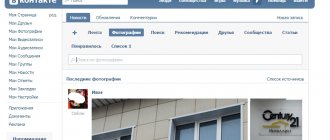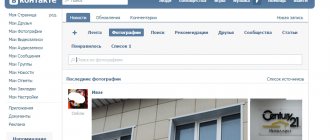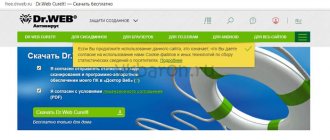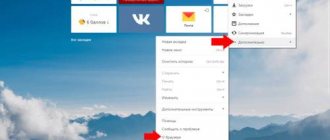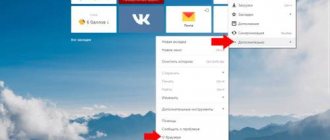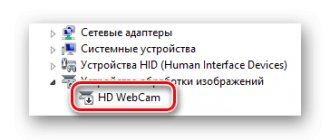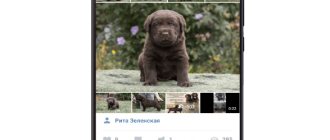Why doesn't VKontakte video work?
There are a lot of reasons why video in VK does not work:
- when rebooting or updating the social network server, problems do not appear on every video (not all are uploaded to one);
- low Internet connection speed does not allow downloading video tracks;
- there are difficulties with the PC or mobile device through which you are trying to watch the video;
- cache is clogged;
- network settings limit the use of VK;
- caught a virus that affects the operation of the site;
- the browser is out of date or damaged;
- restrictions from anti-virus software and anti-advertising extensions;
- flash player is not installed, outdated or damaged;
- Difficulties in interaction between the video card and the player.
Let's move on to a detailed consideration of these problems and ways to solve them.
Server
VK users periodically surf online, send messages, upload photos, listen to music and watch videos: this requires enormous power, and the servers cannot always cope with the load. At such moments, the social network begins to slow down and produce errors.
There are also difficulties with videos: they load and play in jerks, but not all, but only some. To make sure your assumption is correct, turn on YouTube and start any video. If it loads and plays normally, you have found the cause of the problem - the server.
Solution: You should wait a little while the technical work is completed. If you don’t want to wait at all, reload the page, log out and log in to your account again.
Provider
Not only the team of the social network VKontakte is experiencing difficulties, but also Internet providers. The most common problem is interruptions due to technical reasons, bad weather, cable breaks, etc. The phenomena are temporary and solvable - be patient and everything will be resolved.
User
If the problem is not in the previous paragraphs, there are problems with video in VK on the user’s phone or computer.
- Plugins and extensions are installed in the browser that block advertising and at the same time affect the operation of site services.
Solution: disable the specified extensions, reload the page and start playing; After confirming the reason, add VK to the list of exceptions for the problematic extension.
- The lack of necessary drivers and codecs for video negatively affects the playback of video files, so make sure to install up-to-date licensed software.
Solution: check for software availability and install missing ones.
- Antivirus software blocks the program and prevents the video track from playing.
Solution: disable protective screens during the check, reload the site and launch the track. Problem solved? Secur your success by including your social network address in your exclusion list. Remember to return the screens to their original active state.
- A conflict between video card drivers and VK services causes problems with the social network: video files are not loaded or played.
Solution: To resolve the issue with your graphics card, disable hardware acceleration. How to do it?
- Move the cursor to the playing video area.
- Right-click in the video area.
- Select “Options” from the menu that opens.
- Uncheck the “Enable hardware acceleration” checkbox.
How to fix error code 400 in YouTube on PC
Internet browsers tend to malfunction. The reason has been identified: various problems and conflicts with plugins. Large cookie and cache sizes only make this problem worse. And now the user turns on the video on the platform, and sees error code 400 on YouTube. There are several effective methods to fix the problem:
- Clearing cache
In order not to repeat downloading some data several times, the browser saves the information on the computer’s HDD. On the one hand, this speeds up the browser process. On the other hand, a large cache size slows down system performance.
The browser starts to malfunction. It can interfere with the user's ability to perform various tasks. YouTube network problem error code 400 is often encountered due to a large cache accumulation. These files need to be cleaned.
Clearing browser cookies
These files serve as “helpers” for many sites. They remember personal data about the device user. For example, they can “remember” which language is your preferred one at work. This is a really useful feature. However, a large number of cookies only complicates the process. YouTube users may have difficulty viewing video content.
Clear your cookies to fix a 400 error on a popular video hosting site. This can be easily done in the settings of the browser itself and through additional programs from the Internet. You can download and install popular software to regularly clean your computer of junk.
Disabling extensions
Some plugins may not work properly. They conflict with resources and cause various problems (in particular, error code 400 on YouTube is a problem).
It is recommended to disable extensions only if the previous methods did not give a satisfactory result. There is no need to remove installed plugins. In this case, such drastic measures are inappropriate. Just disable installed extensions for a while and double-check the relevance of the problem.
Why doesn’t the video on VK show a black screen, but there is sound?
If the video does not show on VK, but only sound, perhaps the problem is in the video itself - it was uploaded incorrectly or uploaded in exactly this form. There are other problems, the solutions to which will be discussed in the section.
Low Internet speed
Some providers artificially slow down Internet speeds for social networks.
Questions about low connection speeds should be addressed to the technical support of your provider. For reference, for smooth playback of videos in good quality, a speed of 500 Kbps is required. Check it out at the link: https://www.speedtest.net/ru/.
Solution: If you really want to watch the video, reduce the quality - the loading will be faster and the track will stop slowing down.
Clearing cache
Clearing the cache not only frees up your computer, but also has a beneficial effect on video playback.
Solution: go to Settings of the browser installed on your PC and clear temporary files.
Viruses
Do you have the latest version of antivirus software on your computer or phone? Are you sure your antivirus doesn't need updating? Viruses and malware affect the operation of the device as a whole, damaging files, including those necessary for playing videos, so be careful about what you download, where you download it from, and the state of the software.
Solution: Check if a new version is available and update if there is one. Have you installed a trial version that has expired? Tear it down and install a new one immediately! It is better to install licensed software: you will have to pay extra for a subscription, but the protection will be 100%.
Browser update
Browser updates are released with enviable regularity. You can’t skip it - you risk losing some functions, and it will work intermittently. Lack of updating or damage to browser files is one of the reasons why video in VK does not work.
You can understand that this is your case by trying to launch the video on VK from another browser. This is also a temporary solution to the problem. The main solution is to update the viewer or reinstall.
Setting up your network
System administrators in educational institutions and offices often limit access to social networks so that students, students and employees do what they are supposed to do and not watch videos. When logging in from a PC in such places, be prepared for restrictions.
Solution: ask the system administrator to unblock access; use an anonymizer or proxy server to bypass the blocking, log in through Tor.
Enable https protocol
In order for VKontakte videos to play normally, you must work via the secure https protocol. Let's force it on.
Let's go to settings.
Now go to the “Security” tab. Here we put a tick next to the “Data protection” item.
Now try to start the video.
Video does not play in VK application
The specialized VK application for Android and IOS is an indispensable companion for friends who are addicted to social networks and have a smartphone. Convenient, fast, almost all the same functions as in the full version of VKontakte, and the same problems... Errors in the full version of the social network pop up in the application. For example, it does not show video on VK (black screen) and displays error code 3.
Videos do not play in VK on Android phones and iPhones
The VKontakte application, intended for use on Android mobile devices and iPhones, is also glitchy: sometimes music does not load, sometimes video does not load. The question is about the operation of the servers, the version of the application or the application itself.
Solution: Wait a bit and then try to start playback again; update VKontakte to the latest version or reinstall.
Update required
Sometimes WhatsApp does not play videos due to a simple lack of update. How long have you installed the latest version of the messenger? We actively insist on enabling automatic downloading of updates - this way you will protect your personal data as much as possible and gain access to new features and improve the performance of the program.
Correcting the situation is as simple as possible - do the following:
- Open the Google Play or Ep Store software store;
- Go to the section with installed applications;
- Find WhatsApp in the list - the “Update” icon opposite should be lit;
- Click on it and wait for the new version to be automatically installed.
There is something else that every user should know about - sometimes videos do not play on WhatsApp due to a slight inaccuracy. Let's discuss more below!
Video does not work in VK in Yandex.Browser, Opera and Chrome
If in Chrome, Opera, Yandex. The video does not show in the browser, check the host file along the path: Windows> System32> Drivers> Etc (or just type it into Search). There should be nothing left in it except the line 127.0.0.1 localhost. After saving, restart your PC.
VKontakte video does not work: asks to update flash player
Why doesn't the video open on VK? Flash Player, or rather, problems with the module used by browsers to play video files. On most sites it is enabled by default, on others it asks permission to connect. If the video does not load, a message appears indicating problems with the flash player.
- Uninstall the current version.
- Download the program file.
- Install (it is advisable not to add accompanying cluttering programs to the PC).
- Restart your computer.
- Use it.
There are many options for solving the video problem, all you have to do is find the right one. If all else fails, you can always roll back the system or reinstall Windows.
Update your video card driver
To be honest, it is unlikely that the problem with video playback is with the video card drivers, but it is still worth trying to update them. To do this, go to the official website of the manufacturer of your video card (probably ATI Radeon or NVidia), find the section with drivers, select your video card or series, download the driver and install it. Restart your computer if necessary.