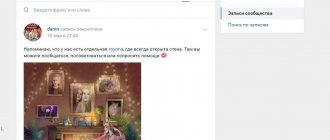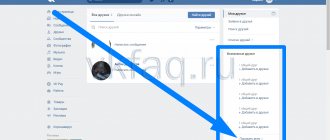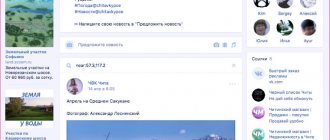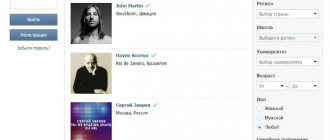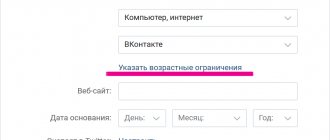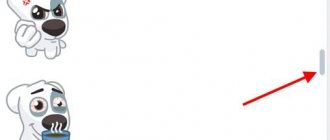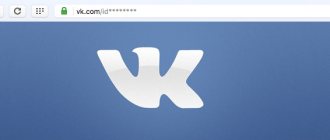Sometimes it's hard to remember an important date or a message sent a couple of weeks or a month ago. And scrolling through long-term stories manually is a waste of time and nerves when the information is needed right now. An old friend's birthday, an unrecorded phone number, an address, a business meeting location - all this can be found using the built-in functionality of the social network. Let's figure out how to find a VK message by date and look at other “tricks” of dialogues.
Search for the desired message in all VKontakte dialogues
To search through all the dialogues on your VK page, you need to click on MY MESSAGES in the left VK menu, and in the search bar SEARCH FOR MESSAGES OR INTERLOCENTS, in this line you need to enter your search query.
And click on the SEARCH button on the right. To the right of this button there is a picture of a calendar; by clicking on it, you can search in dialogues until a specific date (read more below).
For example, I will search for the word SEARCH.
Interesting moment!
If you want to find a specific sentence with certain verbatim words without modification, you need to put that phrase in quotation marks. Otherwise, in the search results you will see dialogues where your word or phrase - a query - will be changed by cases, numbers, etc.
In the screenshot I showed you the example of the word SEARCH, if you search for the word “search” in quotation marks, then you will find messages (VK dialogues) where exactly this word or phrase will be. And if you write without quotes, then in the search there will be messages with the words SEARCHING, LOOKING, etc.
By clicking on SEARCH you will be shown the results of your search. The words or phrases you searched for are now highlighted in dark gray in your conversations. To make it easier to see, I have highlighted the words in yellow.
How to go to the message you are looking for in dialogues?
After you have found the message you need, you need to go to the correspondence to which your found word or phrase relates, to do this, simply click on the text of the correspondence (message) itself.
Your correspondence will open with the message you were looking for found, the tab is called VIEWING DIALOGS.
If you want to return to your search, you simply need to click on the adjacent SEARCH RESULTS tab. Searching for keywords or phrases will open up right where you left off. To cancel the search, in the search bar on the right, click on the word CANCEL.
If you find a large correspondence with a person, and you need to look at the very first messages (end of the dialogue), you can simply click on the inscription below GO TO THE END OF MESSAGE HISTORY.
Restoring via email notifications
If, when setting up a profile, a person confirmed that he wants to receive notifications about new messages by email, then you can view the contents of the correspondence in the virtual mailbox. This will be a preview option, meaning you can only read the informational content of the emails. To set up alerts, you need to find the “Settings” tab on the main page in VK, then check the box next to the word “Email notifications”.
If you want to save SMS alerts for a specific VKontakte user, you will need to add the dialog box number to the list. To find out the chat ID, you need to open the correspondence in the WEB version of VK and copy the numbers from there:
If there is no open dialog, then you should create one and copy the number at the top of the screen.
Search for specific correspondence with a VK person
Sometimes there are cases when you remember a specific person, with whom you corresponded and on what topic, but you need to find something from your correspondence. Then you don’t need to search through all dialogues, you can search immediately through correspondence with a given person.
Go to the left menu, select MY MESSAGES, then click on correspondence with the person with whom you corresponded. At the top right, look for the word ACTIONS, click and the menu will appear, select SEARCH BY MESSAGE HISTORY
Next, enter the desired word or search phrase into the search window and press SEARCH.
The search results will appear to you, similarly to the search for all dialogs, if you put the searched word or phrase in quotation marks, then the words will be searched without changes. The search results will highlight your search results in dark gray.
Actions with messages
Why can't I send a message to the user?
It's all about privacy settings. Most likely, the person you are trying to write to has set it to say that only friends can write to him. If you are not friends with this person, then the function of sending a message will not be available to you. Some people limit themselves in this way from all sorts of spam and fraudulent correspondence so that they are not disturbed by strangers.
In order to write to this person, you will have to send him a request to add you as a friend. Only after he confirms that you are his friend will you be able to write to him.
The person could also blacklist you. At the same time, you will also not be able to write to him. (In more detail, why it is not possible to write to the user is described in)
By the way, you can make the same settings yourself if you don’t want to be disturbed by strangers.
How to edit a VKontakte message
To the great joy of users of the social network, it appeared not so long ago. You can make changes within 24 hours after sending it. If you hover your mouse over it, a check mark will appear on the left, and on the right you will see a pencil icon. All you need to do to edit is click on it and editing will become available.
In the window that opens, you can change the text part, as well as add new attachments or emoticons. After editing is complete, you need to click on the check mark icon. If you change your mind about making edits, you can quickly close the editing window with a cross.
Deleting individual messages
How to delete a “VKontakte” message? Sometimes you need to “remove” some part of the correspondence from the dialogue. If you hover over any message, a check mark appears on the left. If you activate it, an action bar with a dialog appears at the top. Select the icon with the trash can and click on it. A window will open where we will be asked to confirm the action (“Are you sure you want to delete the message?”) Click on the “Delete” button and get rid of the message.
Remember - deleted VKontakte messages can be restored as long as you have not updated or reloaded the page. Until this point, the recovery operation will be available. After updating the page or closing the site, it is impossible to restore a deleted message! You also cannot cancel a message that has already been sent.
Personal messages on VKontakte. How to clear chat history
You may have some personal, secret messages that you do not want to show to anyone at all. You never know - they forgot to close the page on a personal computer, or left the phone, and someone (parents, friends, wife/husband) took it and read the correspondence. In these cases, clearing the correspondence history will help you, since it deletes not only all messages, but also the dialogue itself from the list of dialogues.
To delete correspondence, go to the dialogue menu (icon with three dots) and select “Clear correspondence history”. After this, you will be asked if you really want to clear your history and warned that it will be impossible to cancel this action. To complete the action, click the “Delete” button.
As we wrote above, it is impossible to cancel this action! So think carefully before deleting your chat history.
How to forward a message
In order to forward a message, you need to select it (the same as with the delete action). After this, two buttons “Reply” and “Forward” will become available above the dialogue. The difference between them is that the first one works only in a given dialogue (you seem to be quoting a message from your interlocutor, like on a forum), while using the “Forward” button you can forward any message from one dialogue to another.
Next, go to the general list of dialogs and select the one where we need to forward the message. The forwarded message now appears as an attachment. You can also add something in the text field, attach an attachment, or add an emoticon. You can also cancel the attachment action by clicking on the cross.
A very convenient function, with its help you can quickly transfer news or the desired attachment from one dialogue to another.
Important messages on VKontakte
Some messages can be marked with a special importance icon, after which they are saved in the section. Imagine they are sending you some important information. You can, of course, put it in a notebook, but VK has provided a convenient tool for storing important information.
Go to any dialogue and hover over the message. A star icon will appear on the right with the hint “Mark as important.” Let's tag!
After that, it appears in the “Important messages” section (upper right corner of the page).
If we go to the section, then there we will see the entire list of “importances” we have noted. Here we can unmark the importance, look at the date of the message, or go to the dialogue itself (arrow icon). By the way, the importance can be removed in the dialogue itself, and not just in the section with marked messages.
Well that's all for today. I wish you interesting correspondence and acquaintances!
You have the opportunity to delete individual messages (see), or entire dialogues in VK (see). But what if you suddenly need to access remote correspondence?
Now we will look at how you can view deleted messages in a contact.
.
If you deleted one or more messages in a conversation, you can restore it directly in the chat window. To do this, click on the “Restore” link.
Please note that if you delete individual messages in this way, they will remain in the dialog of the user with whom you are talking.
After restoration, messages will be available in standard mode.
If you have completely deleted a dialogue with a user, it is possible to restore it through a support request (see).
Go to page:
https://vk.com/support?act=new
Please note that the brief information states that a copy of your conversation is saved by the user with whom you are corresponding. Therefore, you can ask him to send you the entire correspondence history.
But let's get back to communicating with support.
In the “Describe your problem” block, enter any text.
Below are instructions that should help you solve the problem. If you do not find the answer there, then click the button “None of these options are suitable.”
You will be moved to a new window. Here click the “Ask a Question” button.
Post your request in a special form. Ask for your correspondence with the user to be restored. Indicate the address or id of its page (see).
All that remains is to wait for the result. The answer will be displayed on the “My Questions” tab.
Search VK messages by date
If you know the approximate date of your correspondence with the person, you can narrow your search using the date search filter.
To do this, as I already wrote to you above, in the search bar next to the SEARCH button there is a picture of a calendar; by clicking on it, you can select a date to search for the required phrase or word.
After clicking on the calendar, a window will open with the calendar of the current month, here you can select the required date.
Also, by clicking on the inscription itself, in my case “August 2016,” you can select a different month or even year to search. To do this, you just need to click on the arrows. To go to a specific year or month, you just need to click on it.
When you click on the date, month, year, the search you need will occur and the search results will appear in the window. In this case, the search results will include results up to and including the specified date.
By clicking on the calendar icon, below the numbers, you will see the inscription RESET FILTERING BY DATE - click to reset the date filter.
Checking the VKopt extension in action
Before preparing this material, I analyzed information regarding the recovery of deleted messages. Many people advised using the VKopt extension. Supposedly, you can use it to collect all the statistics of your messages (see), and view any dialogue, including deleted ones. I tested this extension at work. Here's what I got.
https://vkopt.net/download/
Select the version for your browser and install in standard mode. After that, go to your VK page.
Set the parameters as shown in the image below. Then click the "Let's go" button.
Please wait some time for all data to be processed.
As a result, you will get this result.
All your dialogues will be collected here. Pay attention to the "Last message" column. The date and time are indicated there - and they are made in the form of a link. The developers claim that if you click on it, you will be taken to a dialogue page. Even if it was deleted.
But this function doesn't work! I specifically tried to delete correspondence with the user, then went to it from the “Statistics” page. As a result, I ended up with a general list of dialogues.
I discussed all 3 methods in a short video tutorial.
How to find VK messages before a certain date (per date)?
There are times when there is no need to search for a certain phrase or request, you just need to look at the correspondence for a certain date. I'll show you now how to do it.
The calendar picture appears only after you enter a search query, but there is a way out: to search for correspondence for a certain date, follow this VK search link: https://vk.com/im?sel=-2
The following search window will appear, where you can immediately select the date you are interested in for searching, and the search results will show messages up to and including the date you selected. The search will take place without taking into account keywords, but simply until a specific date.
How to find a link to a website/any link in VK messages?
Searching for messages with links is similar to searching by phrase (word), but instead, enter “http” into the search bar - and you will be shown all messages in correspondence with links.
If the link was indicated without “http”, then the search will not return this link, then you can search by domains (end of the link), for example .com, .net, .ru, etc.
How to find a sent photo/video/audio file in VK correspondence?
If you were once sent any materials or files (photos, videos, etc.) in correspondence, you can find them and watch them again.
To do this, you need to go to MY MESSAGES, go into correspondence with a specific person and then click in the upper right corner ACTIONS—SHOW ATTACHMENTS
Next, you will need to select what you want to search for: photos, videos, audio recordings (music) or documents. On these tabs, the window will show you the files that you once exchanged with this person. The lists display a maximum of 300 files.
But you will not be able to find files or photos in this correspondence; if you shared with a person a certain photo, video or audio recording that you uploaded outside the dialogue, then after changing/deleting them, they will be changed/deleted from the dialogue. Therefore, the interlocutor, opening such material in the dialogue, will see the changes made or will not see it at all if it has been deleted. This rule does not apply to documents.
Instant correspondence recovery
Restoring is very simple if the deletion has just happened. Then just press the “Restore” button next to the deleted lines and the text will appear again. This method is only available on the official website if a person is on a social network via a computer. This option is not provided in the mobile version. In the application, if messages were sent to the trash, you will have to return them to the dialog one at a time.
If the Recycle Bin has been emptied, then restoration will not be possible, unless the person initially enabled the “copy backup data” functions.