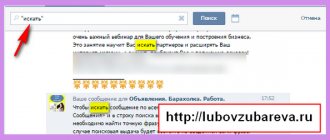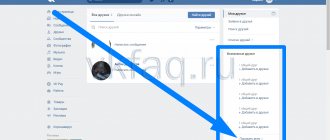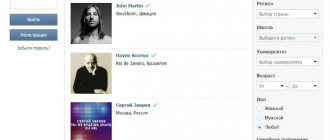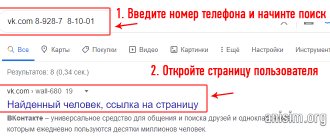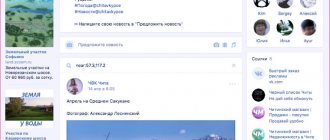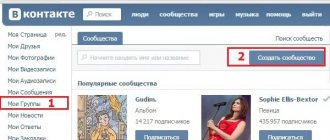How to enter the section
Information that is published on user walls or sent in private messages becomes available to everyone. If you choose the right search phrase, you can find any information in a few clicks. What can be found in VK documents? This section contains missing parts of dissertations, completed homework, coursework or essays that someone has already written.
Before you find documents in VK, you need to find the section with them. To do this, find the “Documents” section in the left panel of the main site window and click on it.
But it is not always displayed by default, so you need to add it in the following way:
- Go to “Settings” by clicking on the avatar image located in the upper right corner and selecting the appropriate item.
- Click on the item “Customize the display of menu items”.
- In the window that opens, tick the required section. It's at the bottom of the list.
- Click on the "Save" button.
After completing the steps, you will see the required section in the right panel. In the panel on the right they are divided into categories, depending on the format. If you are looking for files that you exchanged with a user, you need to look for documents on VKontakte in correspondence. To do this, follow the instructions:
- Go to the “Messages” section and select the correspondence you need.
- In the conversation window, click on the three dots icon and then the paperclip to see attachments.
- In the window that opens, go to the desired tab.
A list of all downloaded files will appear. You can download any of them to your hard drive or mobile device memory. To do this, just click on the desired one.
How to upload VKontakte files
If you want your files to always be at hand on the social network, you can upload them to the VKontakte website. You can do this as follows. To upload music, video or document, go to the appropriate section in the VK menu and click on the “Upload” or “Add” button. Then specify the path to the file you are interested in.
Important
! GIF animations are also loaded like documents. It is also important to know that VK reduces the quality of uploaded pictures, to avoid this, add pictures as a document.
How to find other people's documents
You can find any files that users have uploaded to VK. If you need to find an essay, coursework or dissertation, then you just need to know the name of the discipline. Before searching for documents in VK, go to the appropriate section from the main menu, then enter the name of the document in the search bar.
To make your search faster, use some tips:
- Think about what you would title the document. Maybe your version will coincide with the author's title.
- If you are looking for a table, then enter the format as “xls” to open it in Microsoft Excel.
- To find a text file, add “doc” or “txt” to the request.
Many active network users are interested in the question of how to find documents in a certain person’s VK? It is impossible to do this. In this case, only a selection of phrases that your friend could use in the name will help.
Searching for documents by ID in VK is also not provided, and it is unlikely to appear in the near future. But attackers can find out who owns the data through browser developer mode tools, so be careful when posting sensitive data on a site.
How to search for books on VKontakte - a reliable way to find and download an e-book
02.02.2014
Since I often have to search the Internet for books on my work or fiction, and I know how much time this procedure takes, I decided to share with you, dear readers, one method that I have been using for a long time, although it was not discovered by me. That is, this time we will look at how to search for books in VKontakte . Yes, you read that right, on the same social network VKontakte.
But first I want to note that I, of course, do not recommend doing this always, because we do not legally download and use books and violate copyright. So please use this literature for informational purposes (for yourself), and not for distribution.
Now let's get down to business. In order to find and download books in electronic form, you need to open your page on the VKontakte social network, provided that you are registered. If not, then register. In the account menu (on the left) the Documents , click on this link.
In the document search line, enter the title of the book, the author's full name, publisher and other information about the book known to you. And here in front of you are a hundred books with various extensions. All you have to do is select the file and click on the name, after which it will be downloaded to your computer’s hard drive.
The database of the social network VKontakte contains millions of books of different genres and subjects: classical literature, scientific literature, textbooks, methodological instructions, manuals for household appliances and software. I think you will find what you are looking for.
So, in this way, you can search and download books in VKontakte and enlighten yourself. I would like to recommend the Bookmate service for those who want to read and use books without violating copyright.
Tags:
- useful tips
Interesting things on the site:
- How to remove yourself from popular social networks (VKontakte, Odnoklassniki, Facebook)
- How to disable automatic playback of videos and GIF animations on VKontakte
- Free registration of American Apple ID
- How to return the old VKontakte design on your computer
- Bypassing blocking of RuTracker.org and other web resources - proven methods
Add a comment
* By clicking on the “Send” or “Subscribe” button you agree to the Privacy Policy.
Comments
+1 Antip 02/08/2017 00:24 I can recommend to book lovers a wonderful book in which, it seems to me, the historical existence of Christ is proven - the book “The Party of Jesus” (available on Ozone and liters). www.ozon.ru/context/detail/id/139202608/
Reply | Reply with quote | Quote | Report to moderator
Update list of comments RSS feed of comments for this entry
Documents in the VK group
Documents in groups on a social network are needed mainly for students or schoolchildren. By default, display on the main page of the community is disabled, so it is impossible to find documents in the group in VK. If you are the owner of a group and want to add a new file, you need to make the section visible to all members. To do this, do the following:
- Log in to the group as an administrator and select "Manage".
- In the panel on the right, click on “Sections”.
- In the window that opens, click on the parameters of the desired item to bring up the menu that opens.
- Select “Open” so that all users can upload their files, view or download the necessary documents.
You can also remove documents in a group from the community page by clicking on the “Disabled” option. With limited access, only editors or administrators can add files. The “Documents” section in the group in Contact can be found in the right panel under the video section.
How to send a document on VKontakte to a friend
Send a document on VKontakte to a friend
perhaps through messages. To do this:
- Open a new message. Next to the emoticons you will see the inscription Attach. Click on it and select document.
- You can download data from the area of previously downloaded documents, or from your desktop. Once the download is complete, click on the “Submit” button.
- All submission information you upload is automatically added to your documents section.
To delete a document, go to the appropriate section and hover your mouse over it. Next, on the right side, click on the cross. If you want to configure access to a previously downloaded file, click on the pencil icon.
If you want to send the same file to several people, the easiest way is to attach it to messages. If your activity relates to the field of creativity, and you want people to appreciate it, put the VKontakte document on your wall and ask people.
How to save VKontakte pictures, music and documents
“Saved pages” on VK are a very interesting part of the social network, often thanks to them you can learn about a person’s tastes, beliefs, and even character. So, let's figure out how to add files there, working on different platforms when using official applications.
How to save VK files on PC
To add VK music, just hover your mouse cursor over the track you like and click on the cross “Add to audio recordings”
We do the same with documents.
To add a picture, click on it, expand it, and then click on the “Save to yourself” button.
How to save files in VK on Android and iOS
Important
! The pictures must be in expanded form, that is, you must first click on them.
In case you want to hide “saves” in VK, hover your mouse over your name in the upper right corner of the page, tap on it and click on “Settings”. A new menu with several tabs will open in front of you - you need the “Privacy” tab, in which you can configure access and visibility of your files.
Creation instructions
You can upload the file from your computer using a flash drive or a standard bootloader.
The largest amount of data is two hundred megabytes. You have the opportunity to upload files in various formats. There are two ways. The first is to first upload the file to the section of the same name, and from there you can take them as needed. If you want to send a message to VKontakte and attach a document to it, you will have the opportunity to take it from the database that you have already uploaded earlier to this section.
To do this, you will need to go to the settings, there you will find the “General” tab. After this, you need to check the box to the left of the “Documents” box. In order to upload documents to the network, please go to the tab of the same name and click on the “Add” button. After that, select where the desired file is located on your computer and click the “Open” button. After the operation is completed, the file will be uploaded to Contact.
The second way to make a document in Contact is to upload a new file directly from your computer using a regular uploader when writing a new message online. The first method is more suitable if you want to send a document to several friends, so as not to go through the same procedure again every time. This will save your time. As you can see, it's even simpler than.
How to download the files you need from VK
Some people find it more convenient when the necessary documents or favorite music are on the device itself, and they don’t always have access to the Internet. However, although the social network has an extensive file database, downloading something from it is not so easy; this function is not available in official applications. This is compensated by automatic caching and storage on the smartphone’s memory (but only in the case of music on Android and iOS). If you want to download an image to your PC, simply open it, then right-click on the image and select “Save Image As” from the drop-down menu. To download a picture on Android, open it, then click on the menu (several horizontal lines/rectangles) and select “Save picture”. In the case of iOS, hold your finger on the image, and then select “Save Image”. With music and video, things are a little more complicated. You will have to download third-party applications from third-party resources. You can install an add-on for your browser (PC)
Hello, friends! As you know, on VKontakte you can add videos and photos to the page, etc., then all your friends and guests of your account will see information that is interesting to you. But that's not all. You can send a photo or video to a person via a personal message. This is done using the “Attachments” button. This is where the “Documents” item is of interest to us.
And now we will figure out where to find documents on your VKontakte page, how to send them to another user, including a photo, how to add the desired file from your device, computer, laptop, phone or tablet to your profile and how to remove unnecessary docks from a page or dialog. But let's talk about everything in order. Since the article turned out to be informative, you can use the content to quickly jump to the information that interests you.