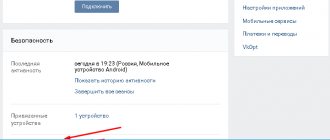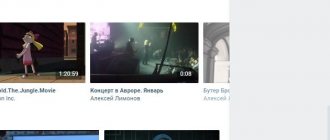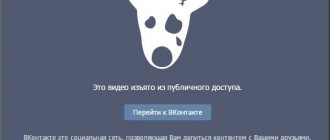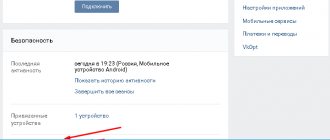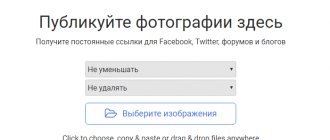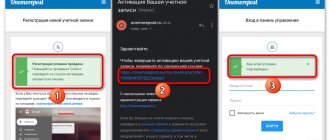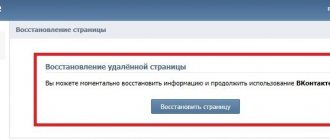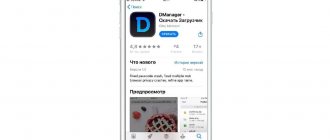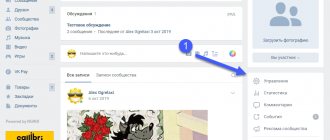Video is a popular type of content on social networks. On VKontakte you can add it to your wall, in your videos or in a group, or send it in a message to a friend. VK videos can be used to promote business and services, as well as increase audience engagement and reach.
Today we will look at all the ways to add videos on VKontakte. Despite the simplicity of the process, there are a number of limitations and important points - you will learn about all this from the article.
Receive up to 18% of expenses on contextual and targeted advertising!
We recommend : Click.ru – marketplace of advertising platforms:
- More than 2,000 advertising agencies and freelancers are already working with the service.
- You can connect yourself in 1 day.
- Earn from the first ruble spent, without initial restrictions, without an entry barrier.
- Payments via WebMoney, to a card to an individual, reinvestment in advertising.
- You still have direct access to advertising accounts, a paradise for accounting for document flow and payments.
Start earning >> Advertising
From computer
So, you have a video file on your computer that you want to upload to VK. To complete this task, you need to open your profile and go to the “Video” section through the main menu of the social network.
It may happen that such an item is not on your menu. In this case, you need to configure its display. When you hover over any menu item, a gear icon will appear to the left of it. Click on it to go to the settings window. Find the “Video” item and check the box next to it. Be sure to save your changes.
Now that the desired section has appeared in your menu, go to the video directory and click the “Add video” button.
To download from a PC, click on the “Select file” button, and then in Explorer, find and open the desired video file.
While the file is being downloaded, and also when it has already been uploaded to the VKontakte server, you have time to configure some parameters, namely:
- indicate your name or leave the original one;
- fill out the description;
- choose one of 10 proposed covers (there is no option to upload your own image for the cover yet);
- set privacy parameters;
- loop playback if necessary;
- Check the “Publish on my page” option if you want to publish the video on your wall.
After completing all the settings, click the “Done” button to save the changes.
VK has a number of requirements that need to be taken into account. In addition to respecting copyright, the video clip must not contain pornographic scenes or elements of violence. Its size should not exceed 5 GB, which, by the way, is quite a lot.
Given the 5 GB limit, not every video in good quality can be easily uploaded to the VKontakte server. Even though this is not the 2 GB limit that was before, it still won’t be possible to download a two-hour movie in 1080p quality. There are two options to bypass the restriction.
- You can split a long video clip into several parts, the size of which will not exceed 5 GB, and then upload them to VK one by one. To do this, you will need special software, for example, Movavi Video Editor for amateurs, Adobe Premiere Pro for pros, or the free video editor VSDC Free Video Editor for everyone.
- The maximum video size for VKontakte is limited to 5 GB, but on YouTube you can upload a file up to 128 GB. So you can upload the video to YouTube, and then use the link to attach it to VK.
How to add from another site
VKontakte provides the ability not only to download video files from a computer or phone, but also to add videos from other sites and video hosting sites, such as YouTube, Rutube, Vimeo and many others. This function can be extremely useful when you need to upload a lot of video materials from another site.
You don’t have to waste time downloading videos to your computer in advance and then uploading them to VK. In addition, many video hosting sites support 4K resolution, but VKontakte does not yet have such support.
In order to insert a clip from another site, you need to click the “Add video” button on the page with video recordings and select the option to add from another resource.
In the next step, you need to provide a link to the online video that you want to insert into VK. Just as in the case of uploading a video file from a computer, fill out the “Title” and “Description” fields, and then set the privacy settings.
Unfortunately, you cannot select a cover image when adding a video clip from third-party resources. Once you have adjusted all the necessary options, click the “Save” button. After a couple of seconds, the clip will appear in your video catalog.
Possible problems
Loading problems may arise if the video has a rare format. In this case, VKontakte will refuse to download it. Viruses can spread in this way, so the network administration blocks such attempts. If you don't have such plans, try converting the file to another format. This can be done using special programs. For example, Format Factory.
You may also receive a message that the size exceeds 200 megabytes. But sometimes this ad appears when sending unusual formats. Compressing or storing the file in an archive will help here. Details about different ways to download videos from messages on VK are described in the article.
How to find it in VK and save it to your catalog
Hundreds of millions of people are registered on VKontakte. Every day they upload tens of terabytes of video files to the social network. Therefore, if the video you want to add is not the original one, but was downloaded from the Internet, then there is a high probability that someone has already uploaded it to the VK server.
What I'm saying is that you can avoid the long wait for a video to be uploaded to social media. Instead, you can find it on VKontakte and save it to your video catalog. This way, you will save time and the video clip will be posted on your page.
To find a video, you can use a special search bar on the video catalog page or the general search field in the site header.
To save a video to your catalog, open it and click the “Add to yourself” button. Now you won’t lose your favorite video – it will always be in the list of added videos.
Videos saved this way have a couple of disadvantages:
- its author will always be displayed under the video - the person (or community) who uploaded it to the social network;
- you will not be able to edit the title, description or adjust settings.
If you want your name to be displayed as the author, and also have full access to editing, then you first need to upload it to VK through your profile.
The VKontakte administration monitors compliance with copyrights and removes materials that violate them. Regular copyright infringement can result in your account being blocked.
Possible problems when downloading and watching VK videos
Uploading a video to Vkontakte is a simple task if a person has read the instructions. But even advanced users may have problems and questions during the download process that definitely need to be answered.
Hermann
Expert in the field of digital technologies and the activities of mobile operators. I am engaged in constant monitoring of industry changes in Russia and abroad.
Ask a Question
Question to the expert
What to do if you can’t upload a video to vk.com?
This feature is not available when using a mobile browser. You need to switch to the full version of the site, after which the ability to add videos will immediately appear.
What should I do if there is a problem during download?
You need to check the quality of your Internet connection. Ideally, high-speed Wi-Fi should be connected.
Why doesn't the video start after downloading?
It takes some time for VK servers to process the video. Try refreshing the page in a few minutes.
Why could the video recording be lost?
A similar situation occurs when a person does not add his own video, but uses a link from a third-party site. The author deletes the video, after which it ceases to be displayed on your VK page.
4.6 / 5 ( 26 votes)
0
Author
Hermann
Expert in the field of digital technologies and the activities of mobile operators. I am engaged in constant monitoring of industry changes in Russia and abroad.
From phone
The mobile version of the site does not provide a function for uploading video files, so you can only add a clip from your phone through the VK application. We will use the official social network application. The interface of the version for the Android system is no different from the interface of the iOS version, so the instructions are universal.
Open the main menu of the application and go to the “Video” section. In the upper right corner there is a button in the form of a “+” sign. She is responsible for uploading videos to the social network. Tap on it and select one of the adding options.
In addition to the ability to download a video from your device and attach it via a link from another site, the application allows you to shoot a clip and immediately upload it to a social network. Apart from this additional option, there are no differences from the web version in the download process - you also select a video from your smartphone, wait for it to download, add a title and description.
If you wish, you can trim the video in a special editor, but this item is not mandatory.
Send a video in a message without leaving the dialogue
If right during a conversation you want to show your interlocutor a video recording, then here’s what you need to do:
- Click the pin icon in the lower left corner and select "Video Recording" from the context menu that appears.
- A window will open showing all your video files. They can be organized by album and date added. At the top there is a search bar where you can enter the name of the desired video, find it and attach it to a message.
- VKontakte also has an album for videos that you have uploaded yourself. In the web version of VK for a personal computer, you must first download the video, and then select it in the described way in the “Downloaded” album and send it to a friend in the current message.
How to add to a group
To upload a video to a group, you must first enable the corresponding section in the community settings. To do this, go to the group and go to the settings page by clicking the “Manage” button under the main photo of the community. Open the “Sections” menu and connect the “Videos” section by selecting the “Restricted” or “Open” option from the drop-down list. Be sure to save your changes.
Now, under the list of community contacts, the “Add video” button has appeared. Click on it and select one of the options for adding a video:
- download from computer,
- create a broadcast,
- select from the list of videos in your account,
- attach from another site.
Then the download process is the same as when adding video files to your personal page.
How to add to history from PC
To add a clip to VK history from a computer, you will have to use a trick. If adding stories from a smartphone is simple and clear, then with the web version of the social network everything is a little more complicated. The feature of adding a story through the site is not available to the general public. So we'll take a workaround and quickly add video to the story through the developer tools.
Step 1. Go to the special section for developers and scroll down the page to the “Example request” block.
Step 2. Copy the code without quotes “return API.stories.getVideoUploadServer({“add_to_news”:1});” and paste it into the field called “code”.
Step 3. Click the “Run” button.
Step 4. The “Select file” button appeared in the block on the right. Click on it and select the video file on your computer. Now the story is ready. You can go to your page and see the result.
Please note that there are restrictions on the files you add to your history:
- The duration of the video should not exceed 15 seconds,
- The file size should not be more than 5 MB.