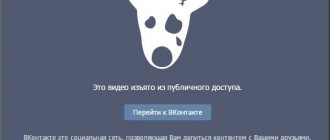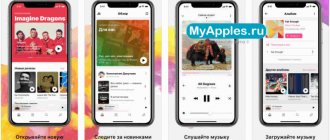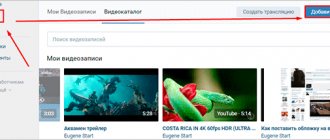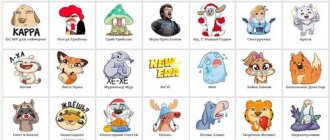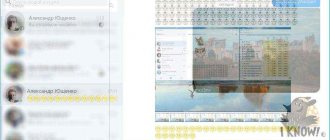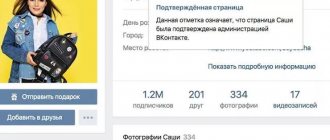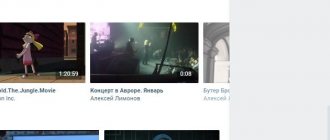Social networks provide great opportunities to access a variety of content: photos, music, videos, films. But all this only makes sense when the iPhone is connected to a high-speed LTE or Wi-Fi network. If you don’t have fast Internet at hand, it will be difficult to watch a video from the social network. But such a problem will not arise if you know how to download videos from VK to iPhone. In this case, access to your favorite video will not depend on your presence within the network’s reach.
How to save video from VK to iPhone using the application
There are two ways to save videos to iPhone:
- Through a specialized application;
- Using special online services.
If we consider the first method, then it is more suitable for the long term if the user needs to constantly download some videos. It is also great when the user does not want to go to third-party sites.
Let's look at 2 main applications.
DManager
The first application is DManager. The utility is aimed at ensuring that the user can download the videos he needs not only from VK, but from other sources. This can be useful if a person wants to download clips not from one social network, but from others in addition.
The utility itself is available in the official store.
In order to start the process of downloading the required video, you need to carry out the following algorithm:
- First, you need to go directly to the App Store itself, where you type the name of the application into the search bar;
- After this, the user needs to click on the “Download” button to begin the process of installing the program on the phone.
- Next, the user just needs to open the program itself by clicking. A menu opens where the user will see items such as “Browsers”, “Downloads”, “Folders”;
- The algorithm is quite simple. The user just needs to enter “VK” in the browser itself through the application and log in. Then just find the movie you are interested in and click on the “Play” button, and then on “Download”. This way the movie or clip will be downloaded.
All downloads that a person makes in the application will be reflected in the “Downloads” item, which will be available in the phone system itself.
https://www.youtube.com/watch?v=qM4-zEViEP0
File Manager
The second application is also popular - File Manager. The algorithm for working with this program is practically no different from what is described above. The only difference that may be is that this utility specializes almost exclusively in VK. Downloading from other sources is more problematic.
- By downloading the necessary software directly from the App Store. Let's launch;
- Now the user needs to open the video he needs in the application itself, which is a kind of browser; first he had to log in to VK;
- After this, you need to play the clip;
- A special window will appear in which you should select the “Download” item;
- The user has now started downloading the video.
These two utilities do their job perfectly.
Alternative
Is there an alternative? How to download a video to an iPhone from VK without offending the authors? Unfortunately no.
We can enjoy movies, videos and clips only online. But you can’t take them for yourself. Everything is like in a museum - look, don’t touch with your hands. Many applications offer us paid viewing, in good quality, with good voice acting, but our people are not so simple.
That is why every day more and more new methods, programs and applications appear to save videos from VK to iPhone. We talked only about a small part of them and chose the most popular methods. Each of them has only positive reviews. Whether you trust them or not is up to you.
How to upload video to VK from iPhone via an online service
There are specialized online services that allow you to download the necessary clips directly to your phone via VK. The advantage is that there is no need to download additional programs, but the disadvantage is that many users are afraid to download any files from such systems.
Savefrom.net
You can download it from the Savefrom.net website, it works quite simply and easily. Since the principle of all sites of this type is practically the same, the algorithm will be considered using Savefrom.net as an example. If the user wants to see how this site works, he can go to this video
The algorithm is quite simple:
- First, the user needs to log into VK on his device;
- After logging in, the user needs to go to the album with the video, where he just had the very clip that he plans to download;
- Next, the person must play the video that he would like to download;
- Afterwards, the person will have a link to the video itself in the address bar. You need to copy it;
- Now you need to go to the site described above and paste the copied link into the input line;
- The site will automatically find the required video. Click on the “Download” button to start the download.
You can also select the quality and format of the video that you want to download later. It is also worth noting that this site has a specialized utility that works in a similar way.
So a person quite simply and quickly downloaded the clip he needed directly through specialized sites.
Is it possible to officially download videos from Contact to iPhone?
Perhaps you have scoured the entire AppStore and the Internet in search of an official application that allows you to download videos from VK to iPhone. Perhaps you even found similar offers and more than one. Unfortunately, there is no official way to solve this problem.
All applications found in the App Store are considered a priori approved by Apple. But that's not true. The fact is that there are a lot of developers of such programs. They release their developments every day and upload them to the apple store. However, the information security service does not sleep and tracks down such programs. By that time, someone will already have time to download them, but they will not be able to use them, since they are very quickly removed from circulation.
Of course, it would be great to download any video from VK to your Apple iPhone. We would all like it to be fast and free. But, unfortunately, this is a direct violation of copyright and piracy laws. This means that fighting such methods is a real war of infinity.
Where are downloaded videos from VK stored on iPhone?
All downloaded clips and files on the iPhone automatically go to the “Downloads” folder, which is located in the file manager on the phone. There you can automatically reproduce the necessary items, as well as delete downloaded files in the future.
If the user decides to download everything in the program, then setting the download location depends on the set parameters.
If this was not previously installed, then you should look for the desired video in “Downloads”.
Vyacheslav
For several years he worked in mobile phone stores of two large operators. I understand tariffs well and see all the pitfalls. I love gadgets, especially Android ones.
Ask a Question
Question to the expert
Is it possible to officially download videos from the VK application?
No. Unfortunately, there is no such function on both iPhones and Androids. It all depends on the program itself, and not on the settings that the person wanted to set. There is no way to officially download the clip.
What to do if the clip does not download?
It is worth looking at several options for what could have happened: • The user does not have an Internet connection, therefore, without it, not a single site or utility will work normally; • There is not enough space on your device. He will need to be released; • You can also try another method. If you couldn’t download using the program, there are always websites.
Is it possible to download documents this way?
No. Applications and sites specialize primarily in downloading video files, so you need to find another way to install documents.
4.3 / 5 ( 21 voice )
0
Photos app on iPhone
When you need to save a video from Vkontakte on iPhone to the Photo application (for example, for later editing), perform the following steps:
- Load the video from VKontakte into the Video Saver Pro program according to the instructions above.
- Go to the “Library” menu, then select the “My Video” section.
- Launch the video that you want to save to the Photos application.
- Click on the “Share” button and select “Save roll to camera.”
Increase
Read How to view photos or videos on iCloud
Video Player by Madeleine Neumann
Initially, the service was intended for downloading entertainment content, videos from cloud storage Dropbox and Google Drive, but later the developers got to saving the cache from video hosting YouTube and the social network Vkontakte.
Among the advantages is the presence of an extensive line of supported formats - from traditional MOV and MP4 to FLV and OGG, lightning-fast transfer of downloaded information using AirDrop technology, support for clever sorting using tags and names that are automatically transliterated into English or Russian.
The developers have not forgotten about the built-in graphic editor, which helps with two things at once - it allows you to change the format and carry out special graphic and sound optimization (to reduce the size of the content), and it can cut off the “extra” - for example, advertising that appears during playback.
One of the editor's disadvantages is its unfinished technical implementation, which is why errors appear either when saving or when interacting with available tools, and progress is reset. But there are fewer ads than competitors, and working with the downloader is easy - just add a link and you can start saving.
Uploading a video from email
In order to do this, we will use the iCloud Drive download service, namely like this:
- We open our email and the letter that contains the video.
- Click on the attachment and hold your finger in this position for several seconds. From the context menu that opens, select the option to save video.
- At the next stage, we simply save our video to files. As a result, it will be available on any devices connected to this cloud.
In the meantime, we are moving on to another section of our detailed step-by-step instructions.
Unfortunately, you won't be able to download videos through Safari.
Online service for downloading videos from VK
The second way to save video from a contact to an iPhone is to use special online services. These services convert the video link into a downloadable file. To prepare, you need to download the free Documents application from the AppStore.
Documents application
After this, the algorithm of actions looks like this:
File Manager app
- Install the free File Manager program. This file manager is designed for iPhone. The software can download files from the Internet.
- Launch File Manager, then go to the page with the required video on the VKontakte network using the built-in browser. It is not necessary to perform authorization here.
- Let's start playing the video.
- A window will appear where we click on “Download”.
The download of the video from VKontakte to the gadget will start. On the “Downloads” tab you can monitor the download progress. If you plan to download a lot of videos from Vkontakte, then you can create folders in File Manager to store them.
Video Saver Pro app
- Download and install the Video Saver Pro program. This software is distributed free of charge. With its help, you can download files from YouTube, Facebook and Vkontakte to Apple gadgets.
- Launch Video Saver Pro. We use the built-in browser (menu “Library”, item “Internet Download Browser”) to enter vk.com into the search field. You can also insert links to a video from the VKontakte resource right away.
- To make searching through video materials posted on VKontakte more convenient, you can use the full version of the site. Click on the options selection icon in the upper left corner, scroll down the page and select the “Full version” value.
- To ensure that the full version of the site always opens, you must select the “Yes” option.
- We use the search bar to find the necessary VKontakte videos. You can get the full results if you check the “No restrictions” and “High quality” checkboxes in the “Advanced” section (on the right side of the window).
- Launch the video (click on it). A pop-up window will appear where you need to select “Download”.
- In the “Download” section you can control the download process.
- The downloaded video will be available in the “Library” menu in the “My Video” item. You can view these downloaded materials without the Internet. You can also view videos in landscape and portrait orientation.
- To move, delete or rename an uploaded video, you need to swipe from right to left, then select the appropriate action.
iPhone won't save photos to Camera Roll or from instant messengers