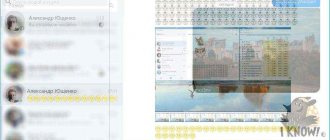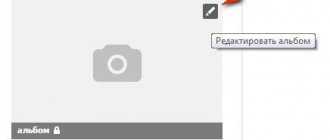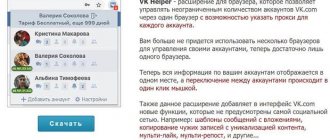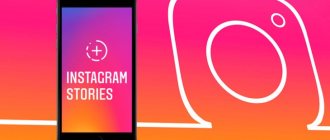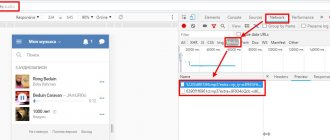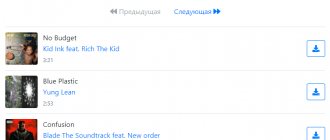Vookie is a simple and convenient service
The convenient online service Vookie allows you to download not only VKontakte albums, but also photos from your wall. In order to download the desired album or photo from the wall, you need to register on the service via email or VKontakte account. After registration, 50 bonus rubles appear on your balance, which is enough to download 1000 photos.
The advantage of the online service is the ability to download photos from the wall, in addition to user or group albums. For convenience, photos from the wall are formed into albums of 1000 pieces.
To download an album or photo from the wall, you need to enter the link of the group or user, or select from the list of groups. Albums are downloaded from pages that the user has access to. You can make your own album open in VK in the settings.
To save the album to your computer, you need to click on the “Select” button. The button also shows the amount that will be debited when downloading the album, which is very convenient. There is no need to calculate the amount yourself.
Auxiliary windows that pop up during actions help you understand at what stage the album is being downloaded. The windows have specific colors: green indicates positive work and successful completion of the album download. Yellow describes the process and red indicates an error. Everything is very clear.
This way you can quickly and easily download a large number of photos in a few clicks in Vookie. Albums that have already been downloaded are at the very bottom, which allows you to track which albums need to be downloaded and will not be repeated.
The service is regularly updated and adds new features, which can also be considered a plus. In addition to 50 rub. For registration, you can get an additional 50 rubles. bonus by filling out the form. And this is another 1000 photos for downloading
How to download a photo album from your computer:
SaveFrom extension
A special SaveFrom extension will help
A free extension available to everyone, it makes life much easier and opens up access to the hidden capabilities of the VKontakte service. One of them is to download anything and everything. In our case, the album photo:
- First, let's go to the extension page, download and install;
Download the SaveFromNet extension - Restart the browser and go to the main page of VKontakte;
- In the left column, go to the “ Photos ” tab; Photos tab in VK
- Now select the desired album to download and go to it;
Select the desired album - The “” button will become available at the top.Download album" Click.
Download album button - A pop-up window will indicate the number of photos available for download. Click the “continue” button. The download has started.
Uploading an album via SaveFromNet
VKPic platform
Another way is online - the VKpic platform, which works on any device. Due to its versatility, it is very popular:
- We go to the main page of the site by typing the link into the address bar or finding it in the search;
Platform for downloading photos VKPic - Log in using the button on the top right;
- Go through authorization using your login and password from the VKontakte service. Allow access if requested;
Authorization in VKPic via VK - When authorization is completed, you will be redirected to the platform's main page. At the top you can see your VKontakte “avatar” and the mark “10 kr.”; Home page VKPic
- Now, depending on whether your album needs to be saved or some other one, we perform the following steps: for third-party albums, add a link to the group or user page (arrow 1), and to download an album from a personal page, select them from the list below (arrow 2) ;
Setting up downloading albums via VKPic - We need a personal album, so we act on the second point;
- In the list that opens, select the “Albums from my page” tab;
Selecting albums to download from the list - In the link line, the address of your VKontakte photo albums will appear and all available photos will be available for downloading;
Link line in VKPic - Select the desired album and press the green button to download;
Downloading albums via VKPic - In the open window, after all checks, the “Download archive” button with the specified size in megabytes will become available. Click and the download begins.
Downloading an archive with an album
Browser extensions
Where are we without extensions? They can always come to our aid, including today. Let's look at a couple of them that seemed the most interesting to me.
Savefrom.net
The most famous, multifunctional extension is Savefrom.net, which allows you not only to download music from VK, but also to save entire albums. And most importantly, this add-on is supported by such well-known browsers as Google Chrome, Mozilla Firefox, Oprea, etc. But I will show the example of Google Chrome, because there is one nuance.
- First you need to go to savefrom.net and select the “Install” menu. On the newly opened page, click on the “Download” button. The service will automatically select the add-on version specifically for your current browser.
- When the installer downloads, click it, then follow the instructions, with only one condition. You can check the boxes for all browsers available on your computer, but be sure to uncheck unnecessary boxes, as I did in the screenshot. And if you use Google Chrome, then make sure that you have a checkmark next to the “TamperMon” item, because without this add-on nothing will work. After that, click “Next” and complete the installation. All extensions will install automatically.
Well, now that everything is installed, go to your VKontakte account and select the photo menu, then click on any of your photo catalogs.
The only thing is, before downloading an album with photos from VKontakte to your computer, check your browser settings. For example, if you use the Google Chrome browser, then go to “Menu” - “Settings” - “Advanced”. Below, find the “Downloaded files” option and make sure that “Always specify a download location” is disabled. The fact is that the extension only works with automatic downloading.
Please note that you now have a “Download Album” link, which was not there before. Click on it, after which a window with information about the number of photos in the catalog will suddenly pop up. All you have to do is click “Continue” to start downloading.
After uploading the first photo, you will see a window where you will be asked for permission to download several files at the same time. Agree, otherwise the first time I thought that this was the subscription window and closed it, and then I thought that Savefrom was buggy.
The method is very simple, interesting and easy to use. The only drawback I probably mentioned is that each file is downloaded separately, and not in one archive, as is usually the case.
VK photo mngr
The addon for the VK photo mngr browser has also proven itself well. You can find it in the Google Chrome extension store if you use this browser. Then install it as a regular extension.
After installation, click on the icon that appears in your extensions area, and then click on the “Login” button. You will be logged in automatically using the VKontakte account you are currently using. There is a possibility that your login will not be displayed, but this is just a glitch. Refresh the page ( F5 ) and you will see your first and last name.
Now you will need to click on the “Download album” tab and select the existing collection from your page from the drop-down list. After that, click on the “Download” button. And this is where the fun begins.
You won't see any photos. All you will receive is a text document with links to each photo individually. You can see this for yourself by pasting any of the links into the address bar. In order to download them in bulk, you will need to install a download manager, such as Orbit Downloader.
After installing the program, you will need to import the file that we downloaded using the extension. Just be sure to select the TXT file type for the application to see it.
In the window that opens, select “Filter” and select everything to download the entire selected album from VKontakte. Then, enter the name of the new folder to save and start downloading.
Of course, at first glance it’s somehow very tricky, but in reality there is nothing complicated. However, I did find a couple of disadvantages:
- For convenient work, you need to install a separate program, which is not very desirable.
- You can only download albums that you have created personally. That is, no photos from the wall, photos in which you are tagged, images from communities, photos of friends, etc.
But nevertheless, many Internet users prefer to use this extension.
How to download a photo album from your phone:
Mobile version of VKPic
Allows you to download any album from an Android or iPhone system.
- Open the built-in browser and go to the main page of the site. You need to click the “Login” button; Login to the mobile version of VKPic
- In the authorization window that opens, enter your login and password and allow access to privacy settings; Authorization in VKPic
- After logging in, you will be asked to insert a link to the page or select photo albums on your page or in groups to which you are subscribed. We choose the second option; Selecting an album download option
- Open the tab and select “Albums from my page” from the list; Go to the albums of your page
- Above, in the line for entering the address, a link to the page with your photo albums will appear. Click “Next”; Photo album link
- From the proposed list, select the desired album and press the button that offers to download all the photos in one archive; Link to download photos in one archive
- After a long download, a download button for the finished archive will appear. Let's cross it; Button to download archive
- The downloaded archive can be opened through built-in instant messengers, or through one of the many applications for reading archives available for download in the PlayMarket or GooglePlay stores for free. Downloaded archive with photos
In the article, we looked at a way to download entire albums using the SaveFrom and VKPic applications. If you have any questions, ask them in the comments below the article.
How to save an album from VK via Yandex disk
Surely, you have your own email on Yandex. Well, if it doesn’t exist, then you can register it in a couple of minutes, and you don’t have to enter your phone number. In any case, Yandex gives free 10 GB on its cloud drive, which you can use to save an album with photos from VK not only to your computer, but also to your phone.
- Go to your Yandex drive and select “Photo” - “Photos from social networks”. After this, click on the “VKontakte” button to enter this social network.
- Next, you need to check the boxes which photo albums to download. Unfortunately, there is little choice here. But let’s say that I only care about my photos, so I’ll uncheck the other category and click “Continue.”
- Now you have a “Social Networks” folder on your disk, in which the VK directory was automatically created. Click on it.
- This folder contains all your photo albums, and even those that VK created automatically (saved photos, from the wall, etc.).
- To download the entire album with photos from VKontakte, you can check the box on a specific folder and click on the download button, after which the archive with images will be saved in the “Downloads” folder. Also, you can select several folders at once to save everything at once.
In my opinion, this is a very convenient and safe way. The only thing is that you will have to use Yandex disk as an intermediary between you and VKontakte, but this will not take much time.
Via browser plugin
This method is suitable for the Chrome, Firefox, Yandex browser.
Go to savefrom.net and install the assistant program on your computer. It can download photos, videos and music from many popular sites.
Please close all browsers before installation. To avoid installing unnecessary programs on your computer, uncheck the unnecessary ones.
The installer will open a browser with instructions for adding the extension. If you work through Chrome, install the Tampermonkey helper extension in your browser and activate it. On the instructions page there will be an install button, click it to add the script to Tempermonkey. The Tempermonkey plugin settings with the script will open, you need to click the “Install” button.
You must first disable folder selection when saving each photo in the browser. In Chrome: open the menu - “Settings” - “Show advanced settings” - in the “Downloads” item, uncheck the “Ask for a location to save each file before downloading” option.
Now you can go to the page with the album in VK, which you need to download to your computer. Click on the Tempermonkey extension icon and select “Download Photo”. Also, a download button appeared on the album page. The album will begin downloading to the standard downloads folder (specified in the browser settings).
If the album has more than thousands of photos, the script allows you to copy a list of all links to the photos. You can then insert them into the Download Master download manager and it will download everything (read about limits at the end of the article).
Online service VKpic
The undoubted benefit of online services is that you do not need to install anything anywhere. Everything is processed on third-party servers. Therefore, I can’t help but tell you about this method of downloading albums from VK.
I would like to consider the amazing Vkpic service, which was created specifically to download and transfer entire VKontakte photo albums. True, here you will have to log in through your account. To do this, click on the “Login” button.
Don’t worry about the safety of your data or that someone will capture your credentials. All authorization goes through VK itself, so the service has nothing to do with this. It just needs access to some data in order to function. This is a common procedure. Therefore, allow it and don’t be shy. But if you are worried, then change your password as soon as you finish using the service.
When authorization is completed, you will see your avatar with the inscription 10 kr. I'll tell you about loans a little later. But now you need to choose where to download photo albums to your computer from. These can be images from your account or from any communities. To do this, you can click on the drop-down list and select what you need, for example your page. Then you will have a choice among your albums.
Or you can download albums individually. To do this, log into any of your photo albums on VK and copy the full address from the line. Now, paste the copied link into the line on the vkpic website and click “Next”.
The next step is to select the albums that you want to keep. The number of photos will be written next to each of them. When you have selected everything, click on the “Download in one archive” button, you will be redirected to a new page.
Yes, that's not all. Now all you have to do is wait until the service analyzes your files, after which you will need to click “Download archive”. After that, automatic saving will begin, and 1 credit will be debited from you for one download, which may contain several photo albums of your choice with thousands of photos. But, as you remember, you were given 10 credits for free, so you have 10 downloads.
After this, all that remains is to unpack the files from the archive and copy them somewhere on your computer or laptop. But if you like the service, then you can top up your account by spending 5 rubles per credit, or receive them for inviting other people to the service. 5 rubles is a small amount for someone who wants to download more than a hundred photos from VKontakte at once.
In general, the service is simply excellent and very convenient, but there is one drawback. You will not be able to download photos of your friends and other users, as in the previous case.
How to make a VKontakte album in your personal account
Working with Photos
Creating an album in VK begins with connecting the Photos section. It may happen that in a personal account this section in the menu will not be available. To connect it, you need to hover your mouse over any section of the menu - a little to the left. A “gear” will be displayed, which is responsible for setting menu items. The Photos section is enabled by checking the box.
Album Creation
To start creating a VKontakte album, open the Photos section.
There are 2 buttons at the top: Create album and Add photos. You can add photos to your personal account without Albums. The second button is responsible for this. But to organize photos by categories, themes, dates, events, it is better to use the albums function.
The settings for the new catalog are very simple: you need to come up with a name, add a description if necessary, and set privacy settings. These include the option Who can view the album. To see all the options, just click on the active link: only me, all users, only friends, friends and friends of friends, all except, some friends, some lists of friends. The second option is responsible for setting Who can comment on photos - the options are the same.
After creating a VKontakte catalog, it opens automatically. Now you can start uploading photos.
Please note that there is an active Edit Album link. Clicking on it opens the settings that we became familiar with during the creation of the new album. They can be changed. If the need arises, the catalog can be deleted from the same page.
The cover image begins to appear when the first photo is loaded. If several pictures are added, you will be able to change the cover. To do this, just hover your mouse over it.
The image automatically adjusts to the size of the cover. But there is a recommended size - 1200 x 800 px.
How to work with photos in the VK catalog
Each picture uploaded to the catalog can be “modified”. For example, add a description. If you hover your mouse over a photo, additional functions will appear.
Photo editor.
Through the Photo Editor you can apply filters to the picture, add an inscription, crop, blur, auto-correct, or expand the photo.
Move photo.
Everything is simple here: if you have several photo albums, you can move photos from one to another.
Delete photo.
No comments.
By the way, you can mark a person or several people in a photograph. To do this, you need to open the photo, select the Tag person function at the bottom, then use the mouse to select the area where the person is depicted and select this person from the list of your friends.
Please note that under the More button there are additional functions hidden that can also be useful.
Now I propose to go over the main issues that concern VKontakte users when working with Albums.
How to delete a VKontakte album
To delete any album from VK, just go to edit it and click on the Delete button in the upper right corner.
In addition to creating directories yourself, some of them are created automatically. For example, Photos from my page, Photos on my wall, Saved photos, etc. Such Albums cannot be deleted. All you can do is delete the photos contained in these albums.
How to close a VKontakte album
If you carefully read my article, you probably already understood how this can be done. Privacy settings are responsible for this. If you want to close the album, next to the option Who can view this album, just set the setting to Only me.
How to transfer a photo
Photos uploaded without albums can be easily identified in any of them. Such pictures automatically go to the Photos section on my wall. You need to open it for editing, hover over the picture with the mouse, select the Move photo option and specify the directory. All.
VKontakte album cover size
Cover size 1200x800 px. But let me remind you that the cover is displayed automatically from the pictures uploaded to the catalog. You can choose which photo to use as the cover yourself. How? I wrote about this a little higher.
How to attach an album to a VKontakte post
On VKontakte you can post an album on your wall or attach it to a post. To do this, open the required section with photos and copy the link to it from the browser line.
Next, when creating a new post on the wall, simply paste this link. The catalog with photos will automatically be added to a new post. You can remove the link and add post text as usual.
How to download a catalog with photos from VK
To do this, you need to use the special application SaveFrom.net. To avoid installing it manually, use the Yandex browser. By default the application is disabled. But you can enable it with literally one click through the Add-ons section. Next, activate the application in your browser by clicking on the Download photos option.
After this, open the VKontakte album - a new Download album function will appear above the pictures. Specify the folder where you want to save the photos, and the process will begin automatically.
How to copy a VKontakte album
There is another function that VK members often use - copying albums, for example, with goods. Catalogs with photos can be copied both to your personal account and to your community. To do this, you need to use the special resource prostocopy.ru. In the first step, enter the link to the directory from which you want to copy the photo. In the second step, specify the location where you want to download the parsed images.