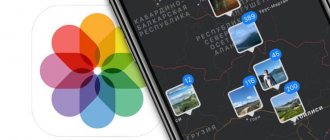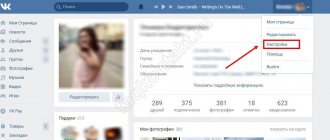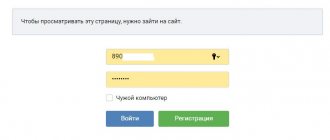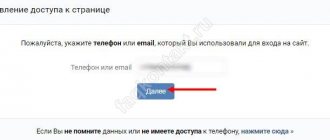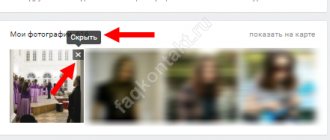Despite all the security measures in iOS, sometimes they are not enough. Thus, many users of this system complain about the inability to protect their photos from being viewed by strangers. iOS Camera Roll represents the only available tool - to hide photos (videos), but this is clearly far from the desired level of security. However, iOS still allows you to keep your photos private without the need for third-party apps.
ON TOPIC: How to upload photos and videos to the cloud from iPhone or iPad to free up space.
Chances are there are a few photos on your iPhone or iPad that you'd like to keep private. A child may take the phone to play games, or someone else may pick up the device to make a call. Unwanted photos appearing on your screen can be a problem. We need a way to hide them and ensure complete protection from unauthorized access.
In this material, we will talk about the most convenient ways to hide photos and videos on iOS or set a password for an application containing secret media files.
How to Hide Photos and Videos in the Photos App on iPhone or iPad
Starting with iOS 8, Apple’s mobile operating system has added one small but very useful feature: remove photos or videos “not for everyone” from the Photos application. The only, but serious, disadvantage is that the content can still be seen in a special album. It’s called “Hidden”, and is accessible without entering a password! Cupertino knows a lot about keeping secrets :)…
In the end, sometimes it’s enough to remove content from the main screen of the Photos application, because not every “paparazzi” is well versed in iOS and knows where to look for more “hot” photos.
To hide a photo or video, open the Photos app, navigate to the media file you want (photo or video), tap the Share button, and tap Hide.
A warning will appear: iOS will notify you that the photos or videos will be deleted from the Photo Library, but will still be within direct reach - it will just take a couple of seconds longer to get to them.
To access hidden media files, just open the Photos program, click on the Albums tab and select - you guessed it right! – the “treacherous” Hidden folder.
– the “treacherous” Hidden folder.
Select a photo or video, click the Share button, and then choose Show.
ON TOPIC: Dictation, or how to translate speech into text on iPhone and iPad without errors and with punctuation marks.
How to hide saved photos on VKontakte?
Social networks are developing more and more every day and becoming more technologically advanced every day. Many people like to connect social networks with their lives and upload various photos to their virtual albums.
But sometimes there is a need to use privacy on social networks and you want to understand how to hide saved photos in VK.
To do this, you don’t need many steps, so below we will tell you how to use this feature correctly and give you some recommendations.
We recommend not to use social networks at all to store your photos, since their level of security is not the best, so through negligence, your photos may fall into the wrong hands.
How to hide a photo in VK? Previously, this could be done with one click in the settings; you just had to go into them, select the “Privacy” item and set the desired value and the number of people who can admire your photos.
But this was only possible in the old version of the social network, but now it has begun its update and the settings have changed a little. This item has disappeared and is now replaced by a setting that allows you to hide only those photos in which you are tagged.
But this can also be used to your advantage.
You just need to tag yourself in each photo. To do this, open the photo, select “Tag person” on the right side of the screen and tag yourself. In the future, the above setting will apply to all your photos.
In addition to the basic settings on the social network, it is possible to customize photo albums. That is, if your photos are sorted into albums, you can set privacy for them separately.
How to hide photos in contact using this method? Everything is quite simple, just go to the edit menu for the album and there you will immediately be given privacy settings. You can use them to completely restrict access to your albums.
The main thing is to be careful about this type of setup and not make hasty decisions.
Another question is how to hide comments on photos in VK? To do this, simply use the standard settings of the social network, where in the privacy section you can set a limit on viewing comments on your photos. Everything is quite simple and intuitive.
How to set a password for the Photos app on iPhone or iPad
Unfortunately, the Photos app on your iPhone or iPad doesn't have this feature by default, but you can set a password to launch the app using the Screen Time feature.
1. Open the standard Settings application and go to the Screen Time section.
Next, we will describe the steps for a situation where the Screen Time function is not activated and you only need to protect photos and videos in the Photos application with a password.
2. Click the Turn on Screen Time link, and on the next screen, click Next.
3. To the question “Is this iPhone (iPad) for you or your child?” answer “This is my child’s iPhone (iPad).
4. On the screen with the title "At rest", click at the bottom of Not now.
5. On the Program Limits screen, check the Creativity box, click Set next to the Amount of time line, select a limit equal to 1 minute and click the Set time limit button.
6. On the Content and Privacy screen, click Next.
7. Create and enter a password that you will need to enter to enter the Photos application.
Now let's briefly explain how it works.
Screen Time (Deep Capture) gives users a complete picture of their interactions with iPhone and iPad, and allows users to monitor and limit their children's use of the devices.
In this situation, we forcibly limited access to the Photo application by setting a daily usage limit of 1 minute per day. Once the time limit is reached, the Photos app and other apps that can access your iOS Camera Roll are locked (an hourglass icon will appear next to the icon).
Applications can only be opened after entering a password and subsequent approval for a period of 15 minutes, 1 hour or 1 day.
The main disadvantages of this method are:
- the need to launch the Photo application every day for a minute in order to exhaust the established daily limit;
- Together with the Photo application, the operation of all programs (except Messages) from which the Photo application can be accessed is limited. This list of programs can be configured by going to Settings → Screen Time → Always allowed.
ON THE TOPIC: What is the “golden hour” when taking photos, or what time of day is best to take photos on the street.
How to hide photos on VKontakte?
We have already hidden personal information from other users:
- how to hide a VKontakte album
- how to close a VK page from strangers
Now let's talk about the photos. Is it possible to upload an image (see how to upload a photo to VKontakte) and make it inaccessible to other users? Now let's try to figure out how to hide VKontakte photos .
Table of contents:
How it works
Unfortunately, there is no way to set privacy settings for individual photos. But this can be done for an album (see how to create a private album on VKontakte).
We conclude that photos need to be uploaded to albums. If you have photos that are not attached to any of them, move them.
Upload or transfer photos to an album
Let's add a photo. Go to the “Photos” section and click the “Add Photos” button.
Find and select the desired image on your computer's hard drive. Click "Open". It will be added to VK. Here we click the “Add to Album” button.
We have a list of albums. Click on the one you need. The image is placed there.
How to hide a photo on VK
Once we have made sure that our photo is in the album, we must go to its settings. To do this, in the “Photos” section, hover your mouse over the desired album and click the “Edit Album” button.
Now in the “Who can view this album” block, set the value to “Only me”. Your photos are hidden!
Video lesson: how to hide a photo on VK
Unfortunately, you can only bulk edit privacy for an album. Of course, you can go the perverted route and create your own album for each new photo and set up privacy settings for it. But this is very inconvenient.
Questions?
Source: https://vksetup.ru/privatnost/kak-skryt-fotografii-vkontakte.html
How to hide photos on iPhone or iPad in the Notes app and protect them with a password
Oddly enough, to protect Photos from prying eyes, the standard Notes application can help, which can protect your data with a password and identify access using biometrics. In addition, the application can synchronize its data on all required devices. This is a simple, albeit not obvious, solution that will help you avoid purchasing additional software.
1. Go to Settings → Notes and scroll down to the “Password” menu.
2. In this section, you configure the protection of stored data. If you wish, you can get by with just password protection or use Touch ID or Face ID for greater convenience.
3. Set the “Save to Photos” switch to Off. This will make it possible to save photos in the desired program, rather than synchronizing them with a common gallery. If you need to disable synchronization between devices, you will need to activate the Account on iPhone switch.
4. Launch the Notes application and create a new entry by clicking on the corresponding button.
5. On the panel located above the keyboard, click on the “⊕” (plus) icon and select the desired mode: Media Library or Take Photo or Video. In the first case, previously created media will be added to the note, and in the second case, the camera interface is activated for taking photos or videos.
6. After adding a photo, click on the Share button in the upper right corner and select “Block” from the list of available actions. The system will ask you to confirm your actions by entering a password.
7. An icon with an open lock will appear in the top menu of the Notes application; click it to apply protection to the current note.
This will allow you to safely hide the entire contents of the note with the photo.
ON THE TOPIC: How to teach your iPhone to recognize friends in photos, or how facial recognition works in iOS.
The best apps to hide photos and videos (with password) on iPhone and iPad
Several applications have been created for the iPhone that allow you to hide photos from viewing by strangers or simply curious people.
Photo safe
This program starts with the same password prompt as Private Photo Vault. You can skip this step, but it is what ensures the safety of your photos. After entering your password, you can also enter your email address to recover your password.
When you first start the program, you can import photos from the Photos app, iCloud, camera, or file system. It is possible to create a new album and give it a name of your own choosing. The app makes it easy to select multiple photos using gestures. It gives you the option to remove photos from their original location when importing them into secure storage.
A photo safe is another great option for hiding your photos. The program is free, but there are in-app purchases for getting iCloud backups, transferring data over Wi-Fi, and removing ads.
Keepsafe: Photo and Video safe
Using Keepsafe: Photo & Video Safe starts by creating a free account with your name and email address. You can then set and confirm a password to access the application. On the program's main screen, you'll find more than just options for creating an album. There you can add videos, ID cards and organize shared access to the album for general viewing by your loved ones.
The app allows you to create your own personal album and assign a password to it for an additional level of security. In addition, if you wish, you can lock any of the built-in albums with a password. Secret Photo Vault lets you import photos from your photo library, camera, or Files folder. The application, like its counterparts, asks if you need to delete photos from their original location after importing.
Keepsafe: Photo and Video Safe has settings to alert you to hacking attempts, fake PIN, themes and much more. This program is an excellent and reliable tool for hiding your photos. But access to some features will require a paid subscription.
Private Photo Vault – Pic Safe
At the very beginning of using this program, you will have to come up with and enter your password. You can then optionally enter an email address for possible access restoration.
After setting the password, the program is ready to work. You can add photos to it one by one from your photo library or from your camera. You can also import images from external sources into the program. Once you add photos to the app, it will ask you whether to remove them from their original location.
The program allows you to create entire photo albums and set a personal password for each of them, as well as set an email address to restore this information in case of loss. This convenient approach provides additional data security by password-protecting the application itself to access its content.
Private Photo Vault – Pic Safe is a really good free app to hide your private photos.
In-app purchases allow you to unlock upgrades, unlimited photo albums, wireless photo transfer, ad removal, and more.
A story that will make you hide photos on VK from other users
One day my friends and I decided to have fun and went to a dating site. We created a questionnaire. After a couple of pages, we came across the page of one nice guy and decided to start a dialogue with him.
He asked me to send a photo, and we sent my photos. To which he said that I was a fake and sent me a link to some page from the same site. Imagine my surprise when I saw the girl’s profile with my photos.
She had my photos from VK on her page!
I couldn’t leave it like that, I wrote to the dating site’s support asking them to delete the fake page. After much correspondence and evidence, they finally deleted that page, and I decided that I no longer wanted my photos to be distributed on the Internet and began to think about what could be done for this.
I didn’t want to delete photos from the social network, so I found another solution - hide them from strangers. And in this article I will share step-by-step instructions on how to hide photos on VK from other users.
Not all photos posted on a social network want to be shown to other VKontakte users. For these purposes, special functionality has been created that allows you to limit access to a certain circle of people.
Setting up a “closed” album
Before you start setting up, you need to understand the operation of the system as a whole. It will not be possible to hide several photos located in different albums. The parameters are set for the entire album at once, so all pictures not intended for prying eyes will need to be moved to one place.
I will describe the process step by step:
- Open the VK website and go to the “Photos” section.
- Click on the “Create Album” button. Enter a title and optionally add a description.
- Below, in the line “Who can view this album,” indicate the value “Only me.” This will completely block the photos in it from other users. You can also designate specific people who will have access or set it to “Friends Only.”
- Click “Create Album”.
- Find the photo album containing the photos you want to hide. Hover your cursor and click on the pencil icon.
- Tick the images. At the top, click “Move to Album.” Attention! On the same page you can hide all photos located in the folder without moving them.
- In the list presented, find the recently created photo album and click on it. The images will be moved, after which the system will notify you that the operation has been successfully completed.
- The procedure should be repeated in all albums containing images.
The albums “Saved Photos” and “Photos of Me” deserve special attention. The first one can be edited, but there is no necessary option there, and group actions cannot be performed with the second one at all. Privacy settings for these elements are set in the corresponding section of the profile settings:
- Open your account settings and go to “Privacy”.
- Find lines that talk about the visibility of photos in which the user was tagged, as well as saved images.
- To the right of each item, set the value to “Only me.”
Reference. The album “Photos from my page” contains all the pictures that have ever been set as an avatar. There is no way to hide such images. The only way out is to load the picture into the PC memory and then delete it in VK. In the future, photos can be downloaded from your hard drive to a private album.
By following the recommendations presented in the article, you will be able to hide any photo located in the corresponding section of your account. The required actions depend on the type of album where the photo is located.
Source: https://zatupila.ru/kak-skryt-foto-v-vk-ot-drugih-polzovatelej.html