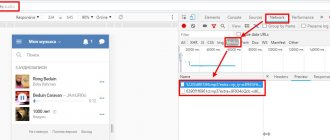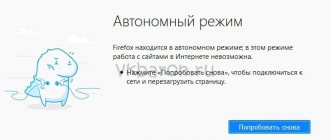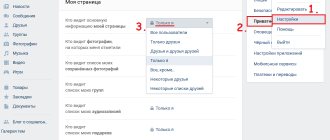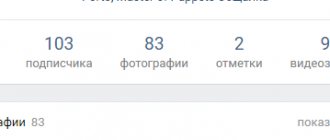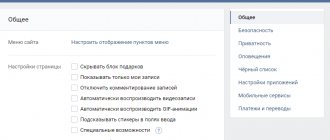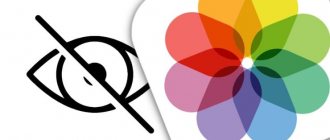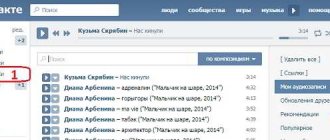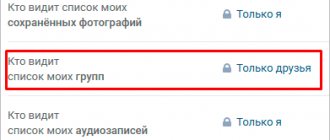Do you know how to hide music in VK - the one that is uploaded in the “My Audio Recordings” section? If you have a public profile, every visitor to the page has access to the playlist, even those users who are not your friends. Not everyone likes this; many prefer to share their musical preferences only with friends, with selected people, or, in general, not show them to anyone. For this reason, VK developers have introduced special options that allow you to hide music uploaded to the section with tracks, to the news feed, or to the wall.
You are interested? In this article, we will look in detail at how to hide audio recordings in VK using all available methods - through a computer or phone. Read and remember!
As far as everyone knows, relatively recently VKontakte changed its appearance and slightly adjusted its functionality. Just yesterday you knew everything about your favorite social network, but today you remind yourself of a blind kitten. Fortunately, you won’t have to worry too much about studying instructions on the topic “how to close audio recordings in VK” in the new version - everything here remains intuitive. We suggest starting with recommendations for those who most often use VK via a smartphone.
How to close music on VK via phone
Please note that the way to hide your favorite songs directly depends on which block you want to hide:
- a list of your personal favorite tunes;
- or left on your wall.
Let's deal with everything in order.
My audios
- To get started, log in to your profile. In order to close music on VK via your phone, you will need to go to the “Privacy” block in the “Settings” section.
- Go to the application;
- Click on your profile in the lower right corner of the screen;
- Find the round gear below - click;
- Next, go to the “Privacy” block (palm icon);
- Find the fifth line from the top “Who can see the list of my audio tracks” - click;
- You will see a list of options for displaying music: open to everyone, only to friends, only to friends and their friends, only to you, to some users. If you need the last filter, click on it and check the boxes next to the contacts to whom you want to allow access.
Thus, in no time you will be able to hide your music on VKontakte from friends and strangers or create your own list of people with open access.
On the wall
Other users can add music to your wall (if your privacy settings do not restrict this), if you want to hide this information, do the following:
- Go to the “Privacy” block again;
- Scroll down to the “Posts on Page” section;
- Click on the line “Who sees other people’s posts on my page”;
- A familiar list of options will appear - choose yours;
- Look - under the list there is a block “Who is prohibited”;
- Select either “Add Friends” or “Add Lists”;
- Customize everything as you wish.
Please note that if you posted a post with a composition on your own wall, you will not be able to hide it. In this case, we recommend closing your profile, then your wall will only be available to people from your contact list.
So, now you know how to block music in Contact from friends on iPhone and Android, and also how to set up your own lists of people for whom this information will be available. The same actions can be easily carried out via a computer, let's look at the instructions.
Complete profile closure
The most radical way is to make our profile private. To do this, just select the appropriate item in the settings.
But in this case, none of your data will be available for viewing. You can verify this by looking at your page from the outside.
Closed VKontakte profile - only a small part of the data is available
If you're happy with it, use it. But we suggest using more flexible methods.
How to hide music on VK via computer
For a PC, the principle is the same - first, choose WHAT to hide.
List of your compositions
The principle of operation is absolutely similar to the algorithm for a smartphone - you need to open the “Privacy” section in the profile settings and set the desired music display values.
By the way, if you managed to hide music in VK on your phone from everyone, changes in Settings are immediately synchronized on all devices. If you open your profile on your computer, you will see this.
So, how to hide music in VK from a computer:
- Log in to your account;
- In the upper right corner, click on the small avatar;
- Select the “Settings” line;
- In the window that opens on the right, find the block with sections - you need “Privacy”;
- Then everything is the same as on the phone: find the line “Who sees my audio recordings”, and after “Who sees other people’s recordings on the page”;
- Submit your options.
In the news feed
As you can see, hiding a VKontakte audio playlist is equally easy through a mobile application and through a browser on a laptop. However, there is one more nuance - all posts that you publish on the page automatically appear in the news feeds of your friends. This function can also be limited, but this can only be done through the desktop version of the site.
- Again, go to “Privacy” and scroll through the page to the end;
- We reach the line “What updates do my friends see in the news”;
- Click on the line “Partition updates”;
- Uncheck the box next to “Audio”;
- You managed to hide all the news about adding music.
On the wall
If you want to hide your VK audio recordings that you posted on your wall without having to close your profile, proceed as follows:
- Open the main page, click in the wall field “What’s new”;
- Write text, add music (note icon under the input field);
- Click on the “Visible to everyone” command (above the added song);
- Select the “Visible to friends” option;
- Click "Submit";
- Done, you managed to hide the music from prying eyes.
Well, we looked at how you can hide songs in VK in 5 different ways, using your phone and computer. Now you shouldn't have any difficulties. If you want to make sure that the recordings were really hidden and no one will see them, scroll to the very bottom of the “Privacy” block. Click on the "See how other people see the page" command. Go and study the wall - published songs, if you set the settings correctly, will not be there.
If you are interested in the opposite question - how to view hidden VKontakte audio recordings from a friend, we assure you that there is no legal way. There are a couple of options, the simplest of which is to honestly ask the person to open access for you. We do not recommend turning to dubious programs and third-party utilities for help. This makes it very easy to get viruses on your device or transfer personal data from your profile to scammers. Be smart and remember, the shortest path is the straight one.
Well, now you can block access to music on VK, which means the main goal of this article has been achieved! We wish you good luck!
Restricting access to music from a computer
Open your favorite browser and go to Vkontakte. Next, in your profile at the top right, click on the arrow next to your avatar thumbnail and select “Settings” from the menu.
There will be a small list on the right; select the “Privacy” section in it.
Scroll down the page and in the “Who can see the list of my audio recordings” field, select the appropriate option from the drop-down list.
If you click “Only friends”, then all users included in this number will be able to view your songs, guests and subscribers of the page will not. A – The Audio Recordings section of your profile will not be visible to anyone. If you select “Everyone except...”, you will need to specify who cannot watch your music. But having chosen “Some Friends”, you need to mark those to whom it will be available, everyone else will not be able to watch it.
If friends or profile guests often leave music on your page, and you don’t want anyone else to know about it, then find the “Who sees other people’s posts on my page” field. Then select one of the options provided.
Now for those who you have restricted from viewing other people’s posts on your wall, it will look like this: only those posts that you created are displayed. For example, this could be an added photo, a topic made, a survey, etc.
By the way, if you published a note with a song, then it will not disappear from your wall and anyone can see it.
Now let's figure out what to do if you need to hide audio recordings on VKontakte from the news that friends and subscribers see. To do this, opposite the “What updates in the news...” field, click on the “Section updates” button. In the drop-down list, clear the checkboxes next to “Audio”, “Notes”.
After that, having uploaded a song to VK, a message about it will not appear in the news, the same applies to notes - if you often publish notes with music, then no one will see it in the news feed (however, this applies to any notes created - they will not be displayed in the news).
We create playlists on VKontakte
As you know, the social network VKontakte is distinguished by a huge amount of functionality that allows you to publish various types of content, including music files of different genres. Due to this feature of this site, the administration has developed tools for creating playlists. However, despite the appearance of this functionality quite a long time ago, not all users know how to create and correctly use such folders as a means of sorting audio recordings.
How to hide a video in the VK mobile application
You can also hide video files from visitors on your phone. The principle is the same as on a computer – only the social network interface changes.
Using privacy settings
To do this, you need to go to the menu by clicking on the icon in the form of 3 stripes at the bottom of the screen. Then we go to the section we need.
Next to each entry there are 3 dots, under which a drop-down menu is hidden. We click on them. If the action list contains the word "Edit", you can hide this video.
Click on it and select the visibility option that suits us. Click on the “bird” at the top to save the changes. We do this with all the videos that we want to hide.
Closed album
In the video section there is an “Albums” tab. We go there and click on the plus sign in the corner of the screen.
We set the visibility features of the new folder. Now we move into it the materials that we could not configure.
To do this, click on the 3 dots again and select “Add to Album”.
We repeat this action as many times as necessary. You can limit the visibility of all materials or only those that you fundamentally do not want to show to strangers.
How to block audio recordings from some friends?
If the page owner does not want to completely hide the list of his favorite songs, but at the same time wants to not advertise his preferences in music for some individual people, privacy settings will also help. For these purposes, the same menu is used, only in the item “Who can see my audio recordings” you need to set selective bans on viewing your music. Here's how it's done.
- In the drop-down list, click on the “All except” item.
- After this, a pop-up window will open in the same tab; in the form provided, you need to enter the names of those friends for whom you want to block access to viewing music, and select them from the list. After these steps, you need to click the save button and the privacy settings will take effect.
Important! You can limit access to audio recordings for a certain category of friends using lists, then you won’t have to manually select users from whom the music will be hidden.
How to create a playlist on VK
In the “My Music” section in the upper right corner there is this icon:
After clicking on it, the playlist creation window will open. You must enter the title (otherwise the playlist simply will not be saved), the remaining fields and the cover as desired. In addition, all this can be edited (changed) at any time.
Next, click “Add audio recordings”, after which a list will open with all the audio recordings available in your “Music”. Opposite each track there is an empty circle. To add the desired track to the playlist, you need to check this circle (by clicking)
For convenience, you can also use the search form for your “Music” or select songs from your playlists.
After selecting the desired songs, do not forget to “Save”
How to hide the audio block in the settings list?
By choosing in the privacy settings menu the ability to view audio recordings only for the page owner, VKontakte automatically hides the entire block of audio recordings from friends - it will not be displayed either to friends or to outside users. But, you can completely remove the music block, so that it will not be displayed even for the owner of the page. Here's how to do it.
- Nearby, to the left of the “Music” section, when you hover the mouse cursor, a gear icon appears, which opens the settings for the block of displayed menu items. This window needs to be opened.
- You need to uncheck the box next to “Music” in the settings window that opens, and then select saving.
Now, in the list on the left, the audio section will no longer be displayed. In order to return it, you need to check the box again in the desired item in the settings menu.